
Have you just noticed with surprise that some of your applications had disappeared from your iPhone? If that can reassure you, your iPhone is not infected with viruses. A recent update to iOS 11 seems to be responsible for the automatic uninstallation of certain games and apps. Here's how to fix it..
IPhone removes unused apps
Apple has just deployed a new version of iOS 11. In addition to the correction of a few bugs, the Apple firm has added a number of new tools as well as certain new configuration options. Among these few hidden features is the tool to uninstall unused apps.
As its name suggests, this function will automatically uninstall games and applications that have not been used for a certain time. No need to clean up the memory of your iPhone, it will now do it for you. This is a very useful option, especially for all those who have an iPhone with low storage capacity..
As you know, it's hard not to be tempted to download the latest fashionable game. Result the internal memory is quickly filled with more or less useful applications. Which can quickly become a constraint, if only to take new photos or install new updates.
Applications automatically removed by this new feature will appear on the iPhone desktop with a small cloud next to their names. Important detail, data and documents related to applications remain on the device. They are not deleted. This means that you can reinstall a game or software and find all of your content as if nothing had happened..
Block auto deletion of your apps
If on paper everything seems perfect, in reality things are unfortunately very different. Apple assumes that most people will not want to reuse their old apps. Except that it is not always true.
Imagine that you need an old apps that you haven't used for a long time. You say no problem. I just need to go to Apple's app store and reinstall it. Yes but if it no longer exists on the App Store?
And this is where the problems arise. It is very difficult to force the reinstallation of an application that is no longer available on the App Store. Many users have tried through iTunes to recover their applications. 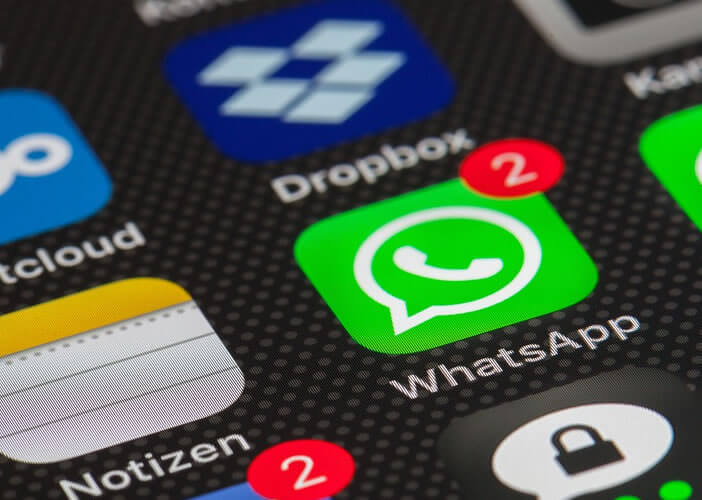 Unfortunately in most cases this attempt is doomed to failure. Apple's media library management software will display a nice error 50.
Unfortunately in most cases this attempt is doomed to failure. Apple's media library management software will display a nice error 50.
To avoid this kind of inconvenience, you should therefore block the automatic application deletion function. Above all, do not lose in mind that this manipulation will not bring back your old applications. At most, it will prevent this phenomenon from happening again in the future.
- Click the Settings button on your iPhone
- Select the General section then iPhone Storage
- Tap the Uninstall unused apps switch to turn it off
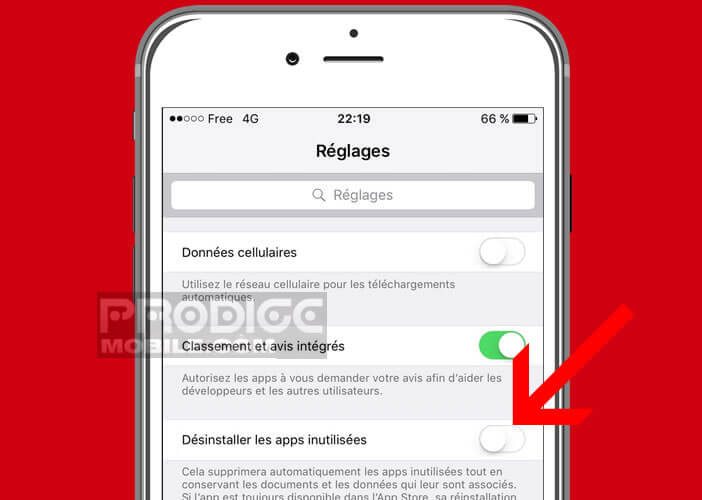
Small important note , the Uninstall unused apps feature is not activated by default. Normally, therefore, you have nothing to fear. With one small exception. When the amount of available memory prevents the installation of an iOS update, your smartphone may offer to activate this option.
Without paying attention, you may have authorized your iPhone to clean up your applications. That might explain why you end up with apps with a little gray cloud next to their names.
Allowing automatic removal of applications can be beneficial and can free up a significant amount of storage space. Conversely, it can also generate negative effects. If you use an apps sporadically and it is no longer available on the App Store, you can say goodbye.
Remember also, that in most cases it is not the apps that take up the most space but the data linked to them. However, the system as it was thought does not delete the files linked to these applications. As a reminder, here are a few tips to delete the app cache and temporary files on an iPhone.