iTunes: automatic data synchronization Block automatic download of applications Delete an application
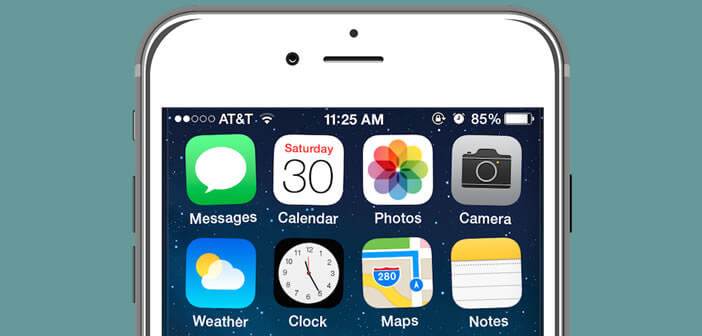
As you may have already noticed, when you delete an application on your iPhone or iPad, it automatically reinstalls each time you synchronize with your computer. If you are used to connecting it to a PC or Mac to recharge it, this is likely to annoy you. Here is a solution to prevent iTunes from reinstalling the applications you just deleted..
iTunes: automatic data synchronization
Smartphones consume so much energy that it is sometimes impossible to last a whole day. To overcome this inconvenience, many users connect their Apple mobile device (iPhone or iPad) to the USB port of their computer, failing to find another source of energy.
Yes, but every time the iPhone connects to a PC or Mac with iTunes software, it automatically starts data synchronization. To prevent this from happening, you will need to do a few things. We will explain everything to you..
Block automatic download of applications
Before considering deleting an application from your smartphone or tablet, the first thing to do is to make sure that you have disabled automatic downloading of applications.
- Open your iPhone or iPad settings
- Click on the iTunes Store and App Store icon
- In the Automatic downloads section, press the green Applications button to deactivate the option.
- The button will then turn white
- Then open the iTunes software on your computer
- Then select preferences in the Edit menu
- In the new window then click on the Store tab
- Then in the automatic downloads section, uncheck the Applications option
There it's finished. Rather easy to do, right? Normally these two steps shouldn't be a big deal for you..
Delete an application
You can now proceed with the deletion of your application without fear of having it reinstalled automatically when synchronizing with your computer. For this you just need to:
- Press the Home button on your iPhone or iPad to return to the Home screen
- Place your finger on the icon of the app you want to delete from your mobile device memory
- Leave it maintained for a few seconds until the icons on your desktop start to shake
- At that time a small cross will appear above the application shortcuts
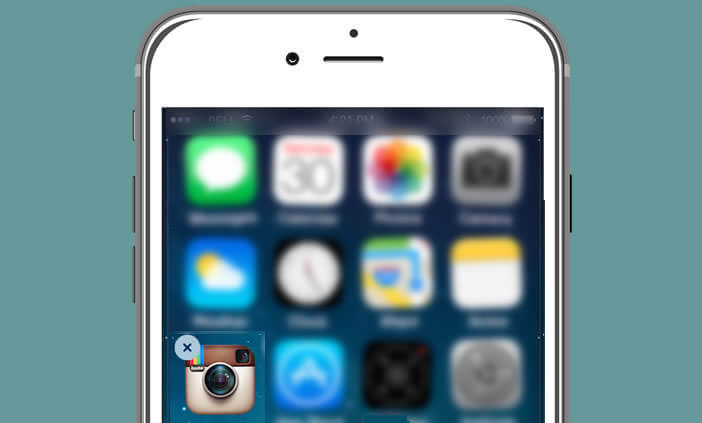
- Then simply click on one of them to remove the application from your device
Here is the tutorial is finished. If you're having trouble, comments are there for that.