One of the most outstanding features of an operating system is its ability to allow us to take full advantage of the hardware resources being the battery one of the most relevant in portable computers. Many times we leave the equipment on without any activity and this leads to the system hibernating turning off the disks and dimming the screen and, although this is a normal process, many times we want the screen to not dim or lower its brightness to save Energy..
Reason for attenuation
There are some specific moments in which the screen of our macOS can be dimmed as:
- When we disconnect the equipment from the power supply
- When no activity is performed in a certain period of time
- When detecting high lighting environments
TechnoWikis will explain how we can avoid this process in macOS High Sierra.
1. How to configure Mac power saving
Access to System Preferences
The first step is to access System Preferences using one of the following options:
- Clicking on the icon located in the Dock
- Go to the Apple logo and select System Preferences
- Enter the word preferences in Sopotlight and select the correct option
Using any of these options we will see the following. In the displayed window, click on the Economizer option and the following window will be displayed:
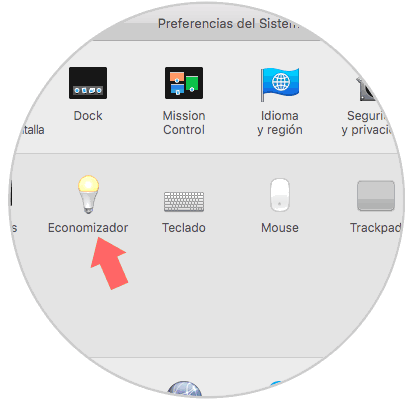
As we see we have two options to use:
Drums
It allows us to configure the equipment when we use only the battery
Power adapter
This option applies when we connect the equipment to an outlet
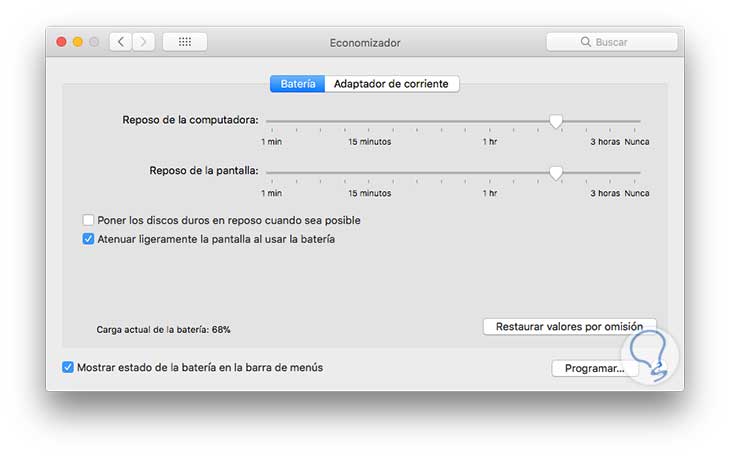
In the Battery tab we can move the slider to the appropriate time option in the Rest section of the screen and we can set the value Never if we do not want it to be applied..
Now, we will go to the Power adapter tab and repeat the same process:
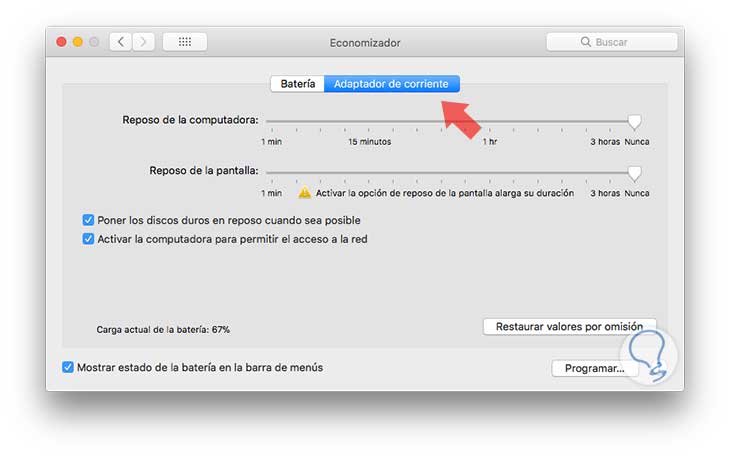
2. Disable screen dimming and prevent the screen from adjusting the brightness in macOS High Sierra
Another option we have is to deactivate the dimming option of the device screen in a certain period of time.
For this, on the same route above, we go to the Battery tab and we must uncheck the box Dim the screen slightly when using the battery:
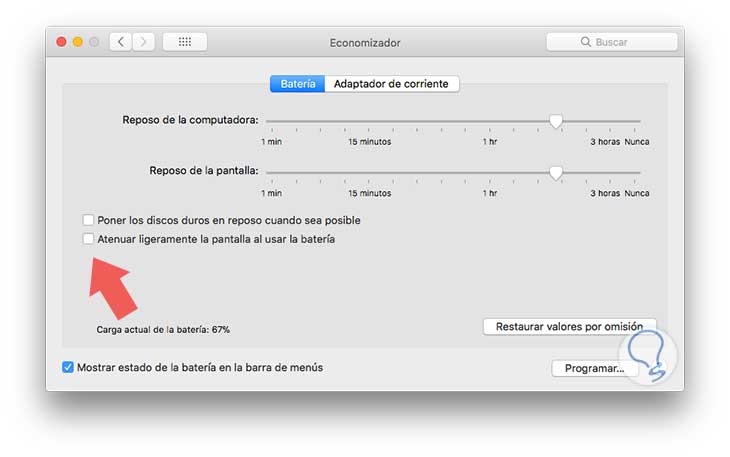
The final option is to configure the macOS High Sierra screen so that it does not automatically adjust the brightness on the computer. For this, we access System Preferences:
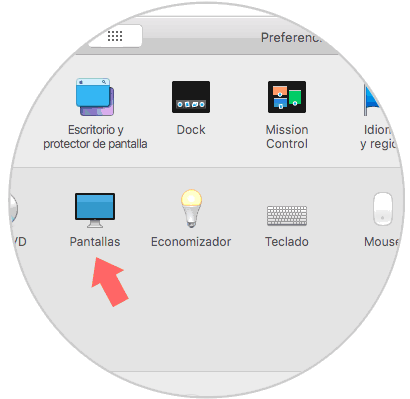
There we will click on the Screens section and in the new window displayed we deactivate the Adjust brightness automatically box:
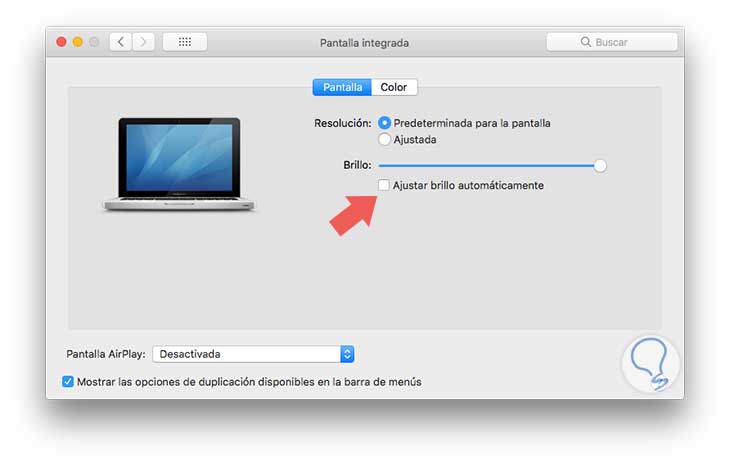
With these steps it will be possible to make all brightness and dimming adjustments in macOS High Sierra and thus prevent them from being applied to the system.
As we see it is simple and practical..