Disney Plus is a streaming video platform that offers its users the possibility of viewing content from Disney but also from Marvel, Pixar, Star Wars or National Geographic. This means that the entertainment possibilities are varied and therefore the age profiles that access the application can be very different..
That is why it is interesting to create different profiles depending on the type of user, so that in this way we can have all of them in the same account and configure them in the most appropriate way for each one. One of these settings is the language for example.
That is why below we show you all the steps you must follow to know how to create a Disney Plus account on PS4, TV, mobile and PC step by step on each of these devices..
To stay up to date, remember to subscribe to our YouTube channel! SUBSCRIBE
1. Create Disney PlusPlay Station or TV profile
If you want to create a Disney Plus account from television or from the Play Station, the steps you must follow are the following.
Step 1
The first thing you should do is enter the Disney Plus app from your television.
TV
Enter the smart tv part and search for the app
Playstation 4
Enter TV and video and search for the app
Step 2
The next thing you have to do is select the icon of your profile and click on the image again.

Step 3
Now you have to select "Add profile"
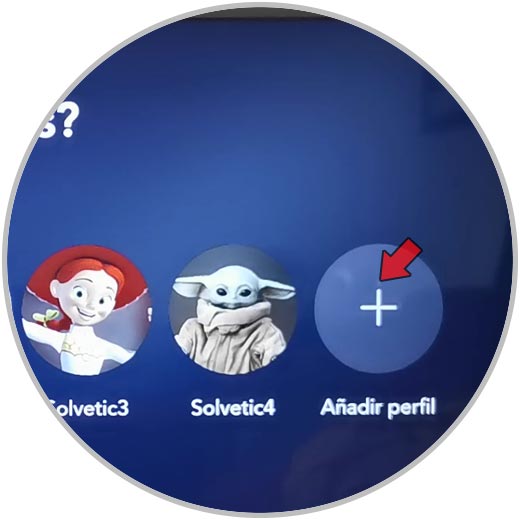
Step 4
The next thing to do is click on the icon of the image you want to put for this new profile.

Step 5
Finally you will have to put the name to that account and select if you want it to be a child profile with content only for children by clicking on "Child profile". When you have finished the configuration click on "Done"
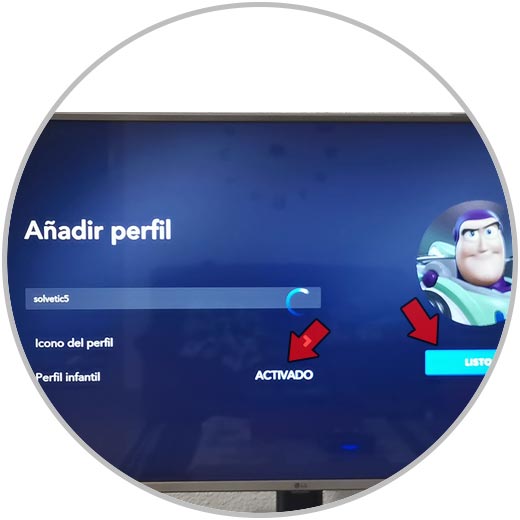
3. Create Disney Plus iPhone or Android profile
If you want to create a Disney Plus account from iPhone or Android, the steps you must follow are the following.
Step 1
The first thing you should do is enter the App and select your profile icon
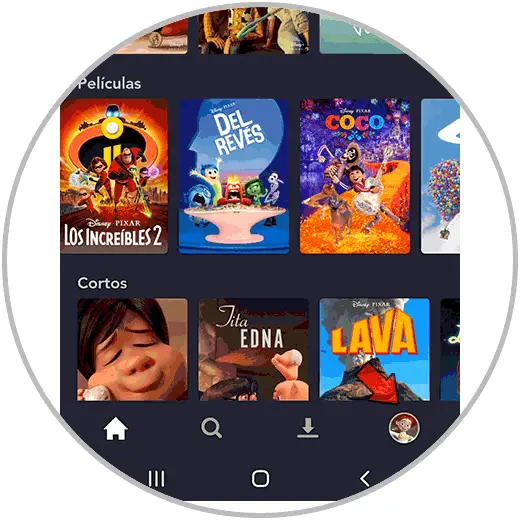
Step 2
Then you have to select "Edit profiles"
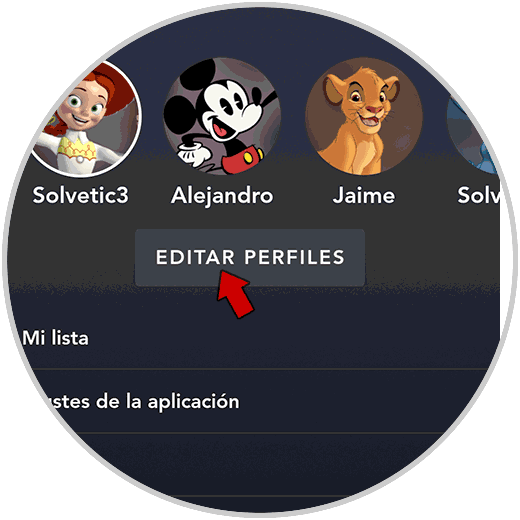
Step 3
The next thing to do is click on "Add profile"
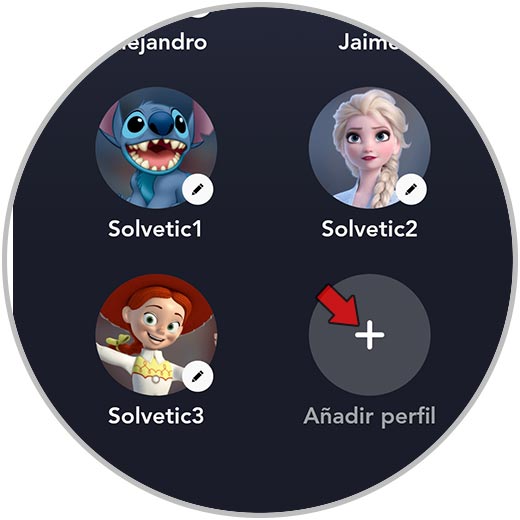
Step 4
Now you will have to select the image you want that profile to have.
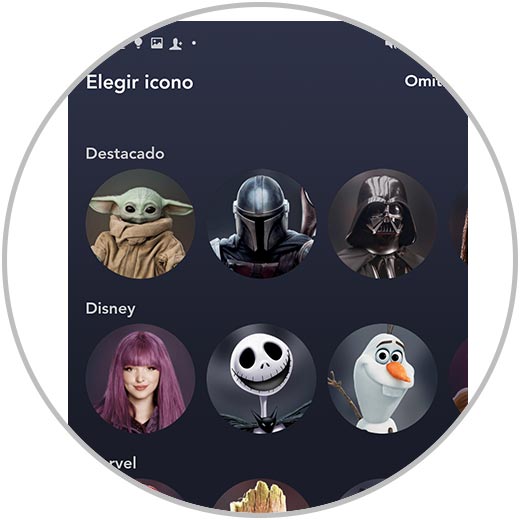
Step 5
Finally you will have to put the name to that account and select if you want it to be a child profile with content only for children by clicking on "Child profile". When you have finished the configuration click on "Save"
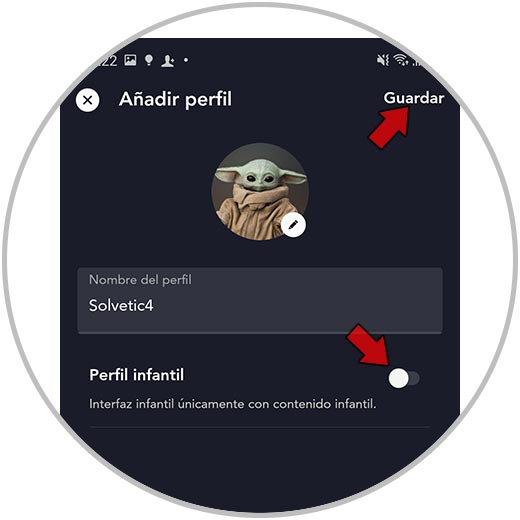
4. Create Disney Plus PC Web profile
If you want to create a Disney Plus account from PC Web, the steps you must follow are the following.
Step 1
First of all you must access the official website of Disney Plus and enter with your username and password. Once inside, you have to click on your profile icon and click on "Edit profiles"
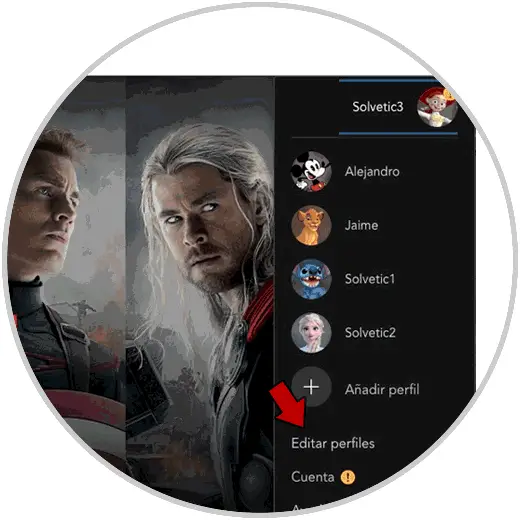
Step 2
The next thing to do is click on "Add profile"
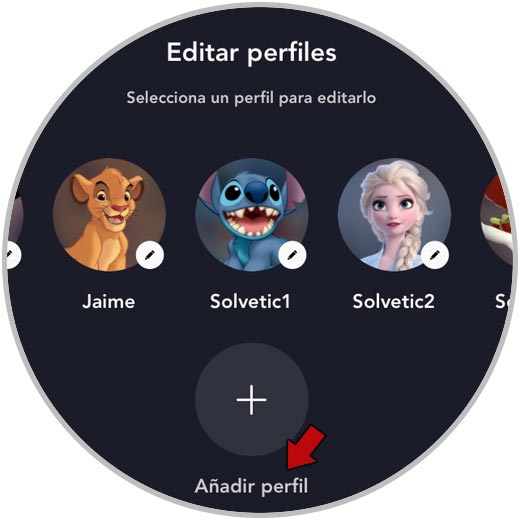
Step 3
You will see all available profile pictures. Select the one you want to add to the new profile.
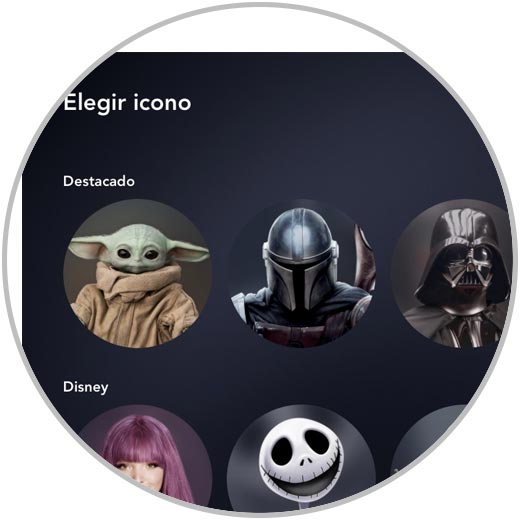
Step 4
Finally you will have to put the name to that account and select if you want it to be a child profile with content only for children by clicking on "Child profile". When you have finished the configuration click on "Save"
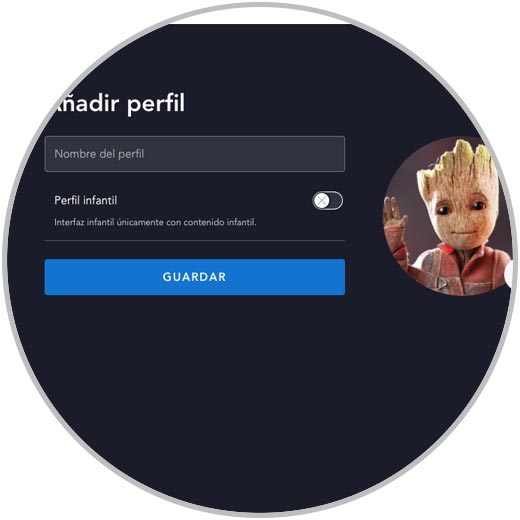
In this way we can create different profiles on our devices.
Note
Up to 7 profiles can be created