Streaming video platforms have positioned themselves as one of the main means of entertainment for many people, since thanks to them access to movies, series, documentaries, etc. is really simple and to the consumer's liking. The platforms we see of this type are more and more numerous, so the options are multiple..
Depending on our tastes we can select one or the other, since each of them offers different content and options. The use is usually quite similar, but the truth is that each one has different configurations and options. That is why it is interesting that we know how to use each of the ones that we are going to use in order to get the most out of their options.
In this case we are going to talk about how we can install Disney Plus on each of our devices, to be able to access them from all of them. We must bear in mind that the installation cannot be in more than ten devices and can be used in 4 of them at the same time..
Below we show you all the steps you must follow to know how to install Disney Plus Smart TV, PS4, Android or iPhone and how to use it.
Note
Before using the App you must have created an account on the following website.
Disney plus
1. How to install Disney Plus Android or iPhone
If you want to have the Disney Plus app on your iPhone and Android phone, the steps you must follow are the following.
To stay up to date, remember to subscribe to our YouTube channel! SUBSCRIBE
Step 1
App Store iPhone
The first thing you should do is enter the App Store and search for the Disney Plus app. Select download.
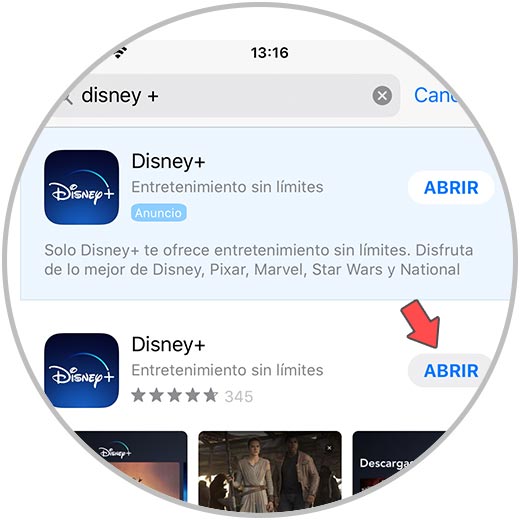
disney plus iphone
Android Play Store
The first thing you should do is enter the Play Store and search for the Disney Plus app. Select download.
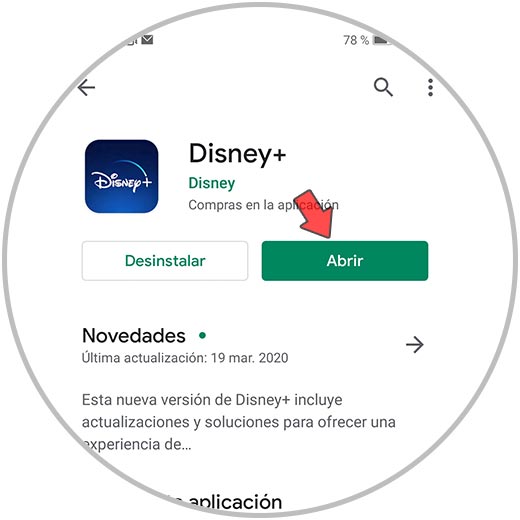
disney plus android
Step 2
Now that you have it downloaded to the phone, you can enter the App. You have to register the account with the email and password that you have previously established.
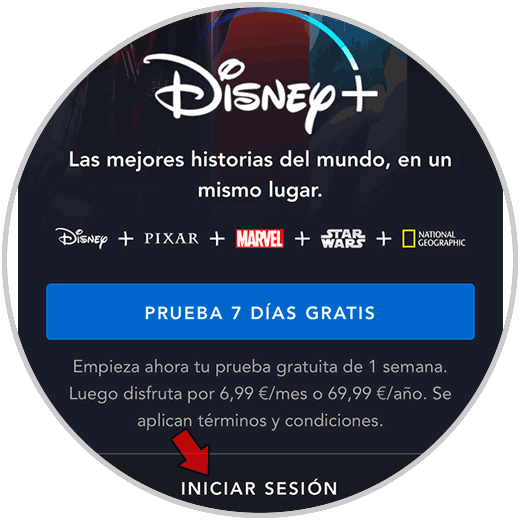
Step 3
Now you can add profiles and select the one you want to use to enter.
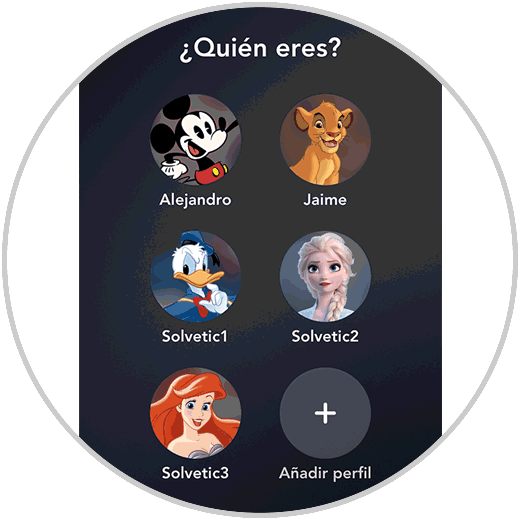
Step 2
Once inside your profile, you can access different services.
House
From here you can select the type of content and channel you want to see
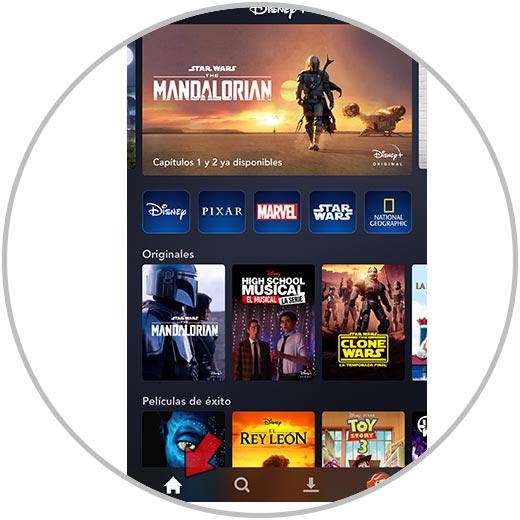
Magnifying glass
From here you can search at the top that movie, series, documentary ... that you want to see.
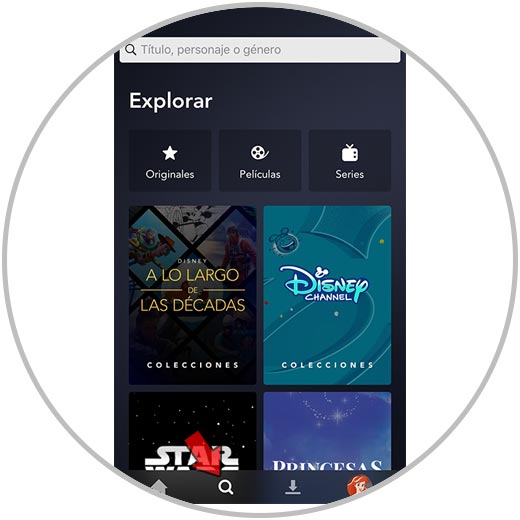
Arrow
From here you can see the downloads you have made and access this content offline.
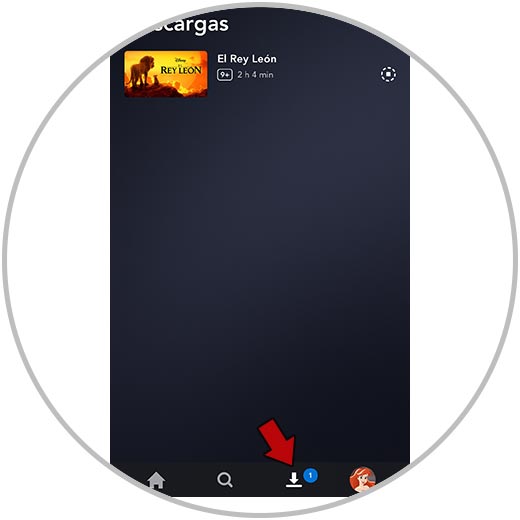
Profile
From here you can carry out the steps you consider appropriate within your profile.
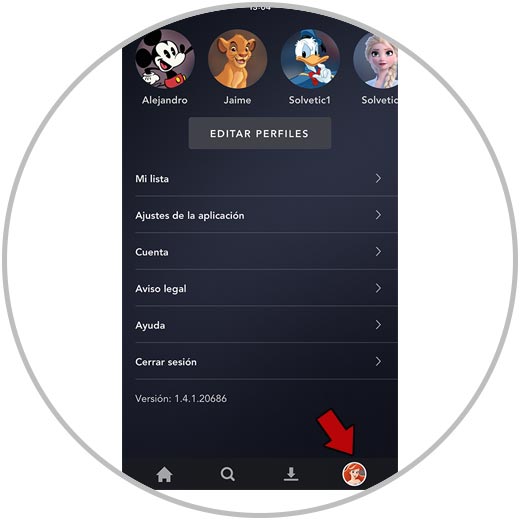
Note
In this case we have used a Samsung and a LG TV model. If you have another model, the steps will be very similar.
To stay up to date, remember to subscribe to our YouTube channel! SUBSCRIBE
2. How to install Disney Plus Smart TV LG
If you want to install Disney Pius from your Smart TV, the steps you must follow are the following.
Step 1
Access the Smart TV section of the TV.

Step 2
The first thing you should do is enter the Play Store

Step 3
Now click on the magnifying glass at the top to search.
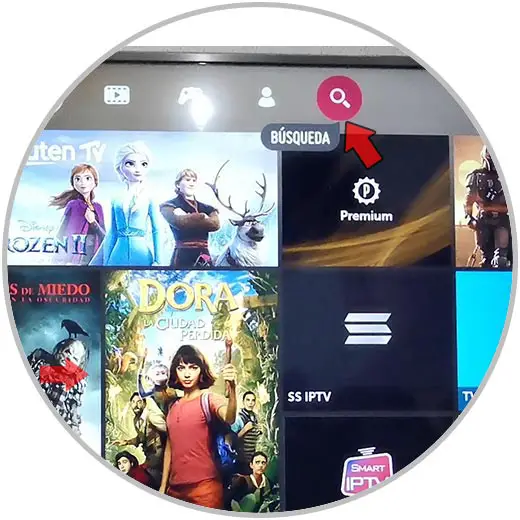
Step 4
Search for the Disney Plus app and select it.
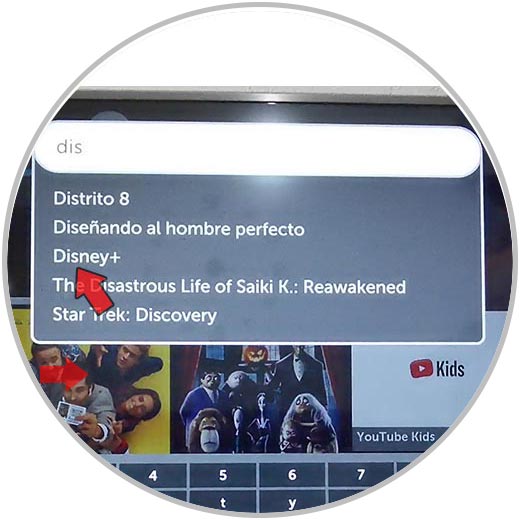
Step 5
The next thing you should do is click on the App when you see it on the screen. Then select "Install"
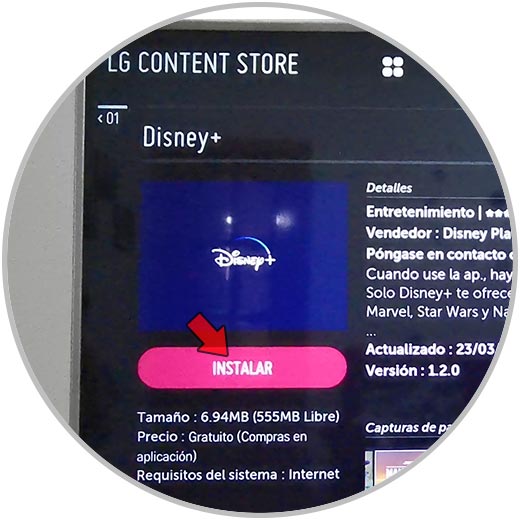
Step 6
Then click on "Start"
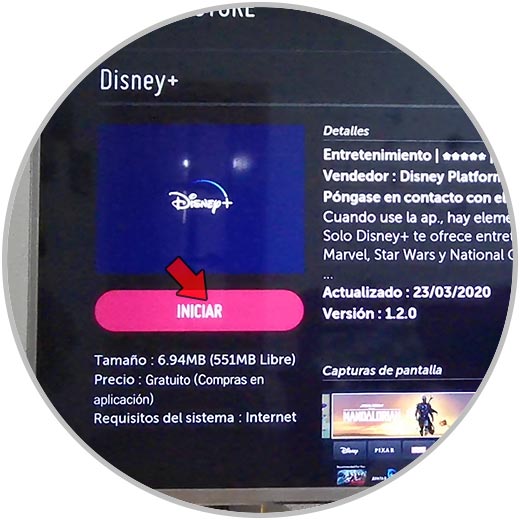
Step 7
Now you will see the option to Login. Click on this and enter your email account and password that you have previously registered to register on the platform.
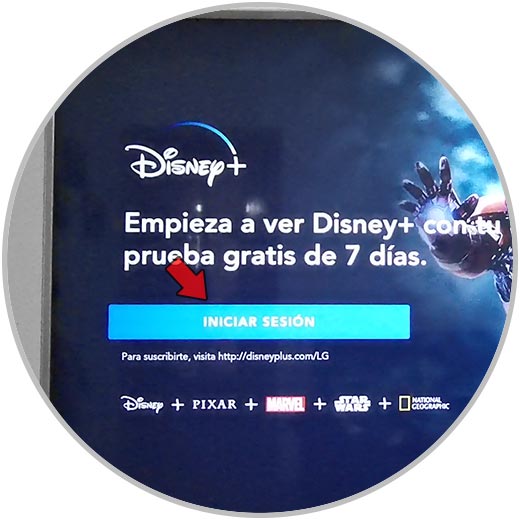
Step 8
Finally you will already be on the Disney Plus platform and from here you can access all its content. You can also access it from the application side whenever you need it.
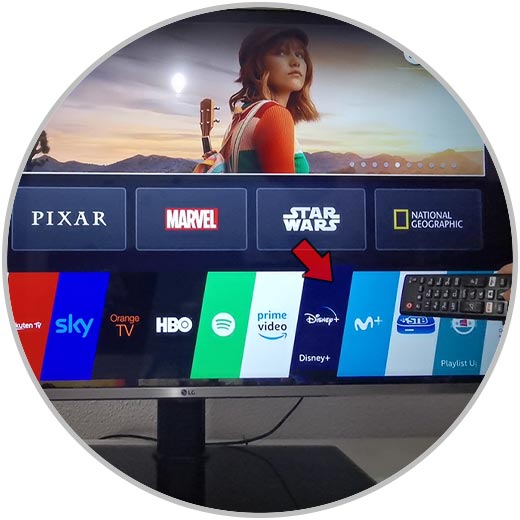
3. How to install Disney Plus Samsung Smart TV
In the case that the TV is Samsung, the steps you must follow are the following.
Step 1
The first thing you should do is enter the smart TV section of the television and then access the Apps stores
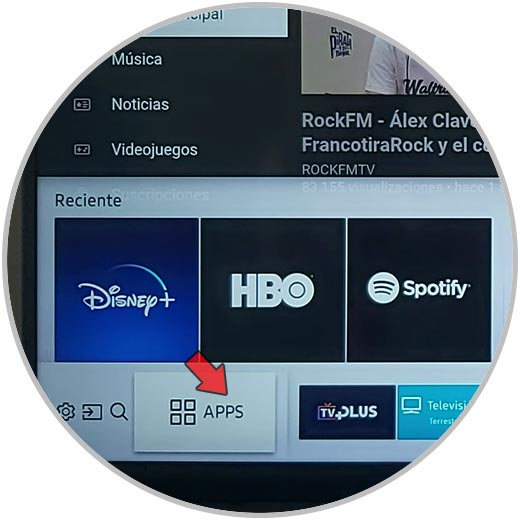
Step 2
Then you have to click on the search button.
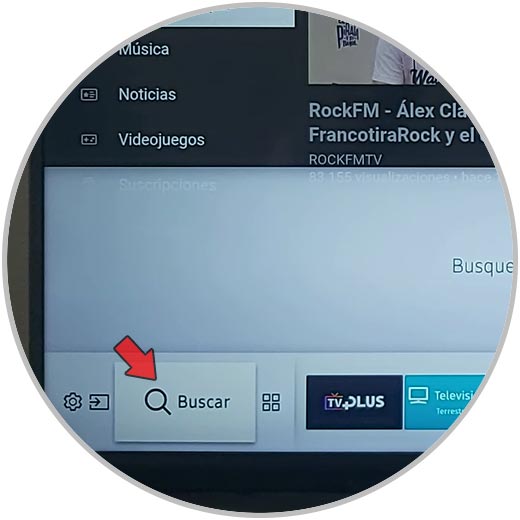
Step 3
When you have found the app, you will have to select it and download it to the TV.
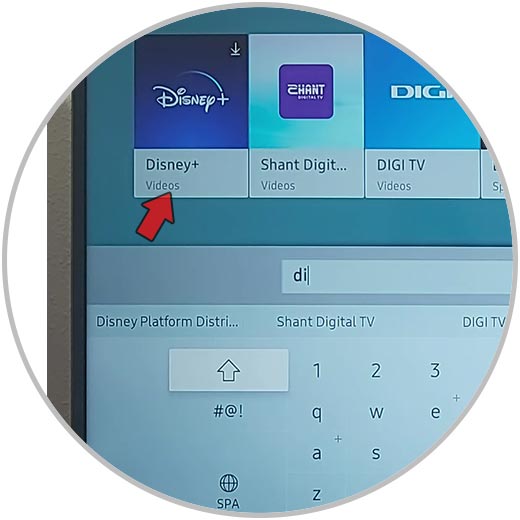
Step 4
Then you will have to enter by entering your email account and password that you have previously registered to register on the platform.
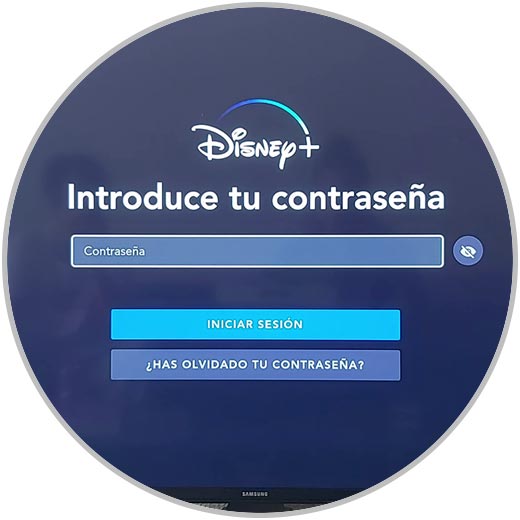
Step 5
The next thing to do is select the profile I want to access or create a new one.
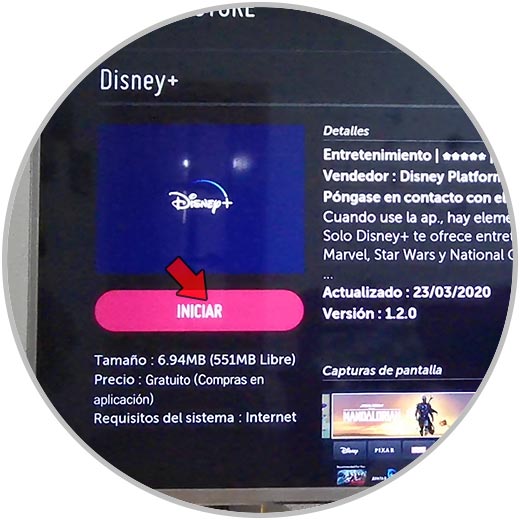
Step 6
Finally you are already on the platform, and you will be able to access all its content and options that Disney Plus offers.
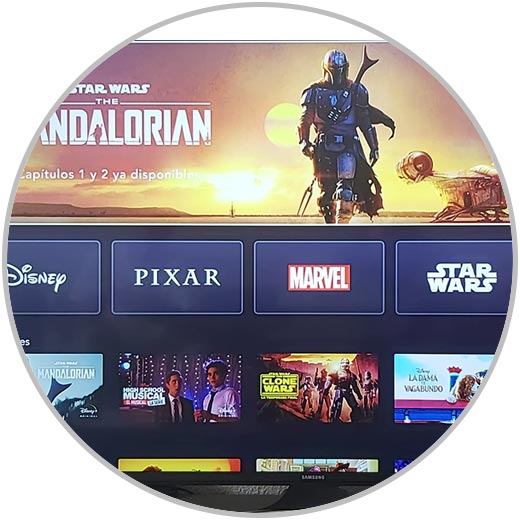
4. How to install Disney Plus Play Station 4
In the event that you want to see Disney Plus through PS4, the steps that you must follow are the following. You must take into account that it is compatible with
To stay up to date, remember to subscribe to our YouTube channel! SUBSCRIBE
Step 1
The first thing you should do is with the Play Station connected to the TV, go to the PlayStation Store located on the left side of the screen with the remote.
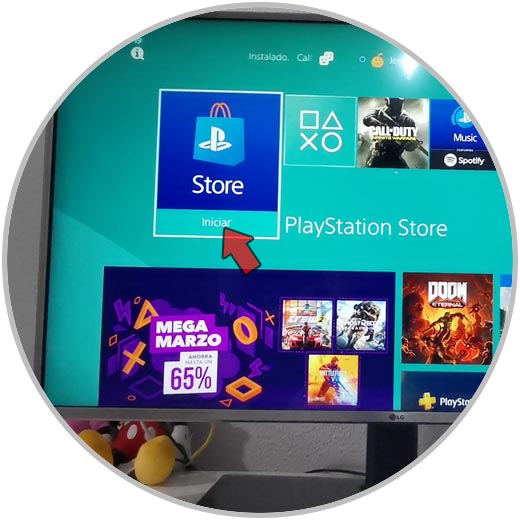
Step 2
Now you must search for the application from the search engine. Once you have found it, click on it.

Step 3
Now you must select the download button.
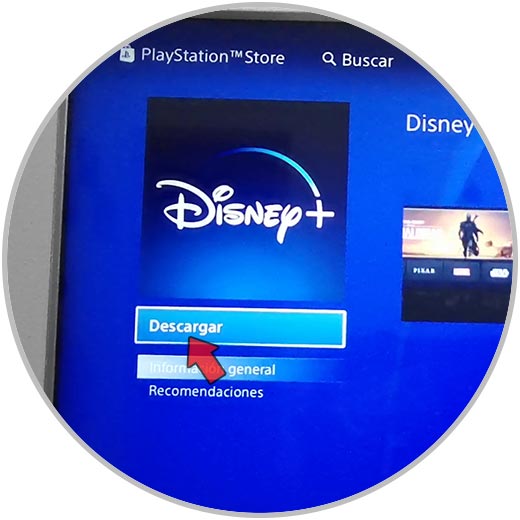
Step 4
Once it has been downloaded to the app, you must select "Start"
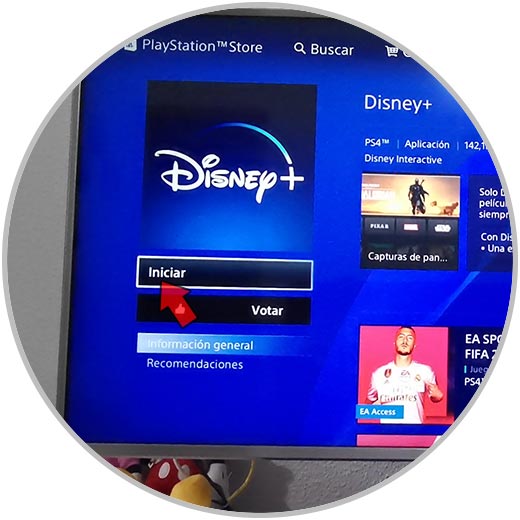
Step 5
Finally access with the account that you have previously created and you can start enjoying all the content available.

In this way you can see Disney Plus from the device that best suits your needs or choose the one you prefer depending on the situation..