Today we spend a lot of time on the internet and the applications that offer movies, series or documentaries such as Disney Plus have positioned themselves as one of the main forms of entertainment for many users. The content is varied so the options make it suitable for both adults and children of all ages..
Furthermore, the good part is that most of these visual content platforms offer the possibility of creating several profiles and being able to install the application in this way on several devices so that more than one person can enjoy this service at the same time. However, it is possible that on some occasions we have logged in with our account on one of these platforms, but we want to close the session since we do not want that access to be saved.
In this case, the steps that we must follow to log out of Disney Plus from our television are those shown below..
To stay up to date, remember to subscribe to our YouTube channel! SUBSCRIBE
How to sign out of Disney Plus TV
Step 1
The first thing you should do is log into your Disney Plus account from television and select your profile icon. In the drop-down menu select "Settings"
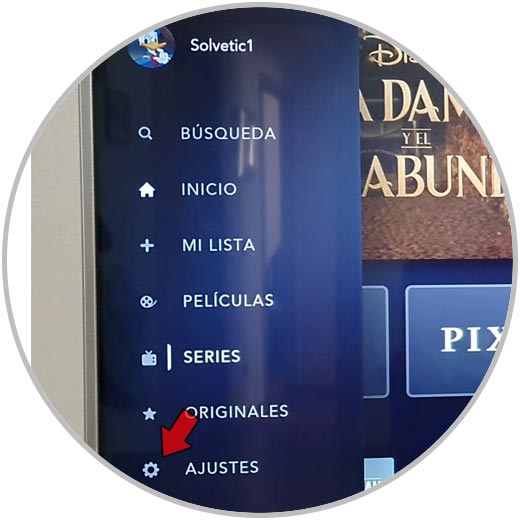
Step 2
Now in the new menu select "close session" among the available sessions.
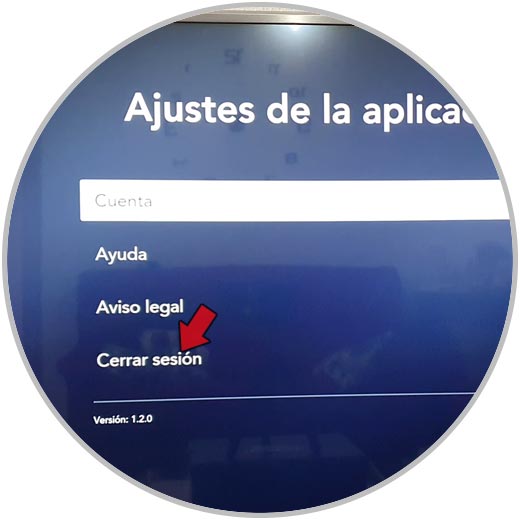
Step 3
You will see a pop-up window appear in which you must click on "Logout" again to confirm this action.
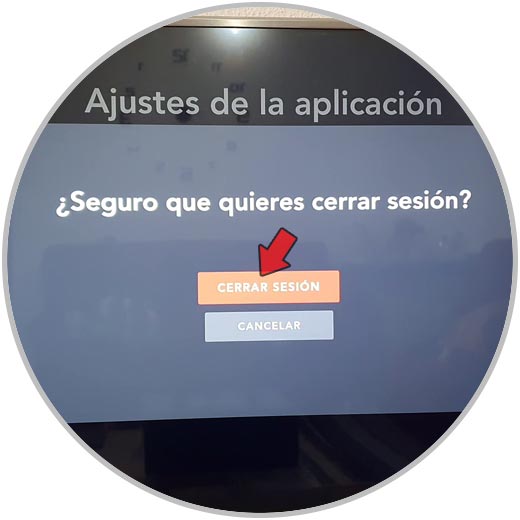
Step 4
Once you log out, you will see the login option appear again to register your email and password again.

In this way, the Disney Plus session will be closed on the selected device and it will be necessary to enter the access data again to enter that account.
Note
In the event that you want to change your profile, it is not necessary to close the session to do so.
To stay up to date, remember to subscribe to our YouTube channel! SUBSCRIBE