Today we have many options when it comes to watching movies or other content thanks to the platforms that offer this service, such as Disney Plus. Through this application, we have the possibility of accessing different content whenever we want, for an annual subscription..
The good part of having contracted a service of this type is that we can enjoy the content that we select when we want, something that does not happen on television. But in addition to this, we have other types of advantages such as the fact that we can see, for example, series or movies in OV since we generally have the possibility to change the language and select the subtitles that we want to put in the event that it is.
However, depending on the platform we are using, the way to do this may vary. That is why below we show you all the steps you must follow to know how to change the language in Disney Plus movies and add subtitles..
To stay up to date, remember to subscribe to our YouTube channel! SUBSCRIBE
1. How to change the language of movies on Disney Plus TV
Step 1
The first thing you should do is log into your Disney Plus account.
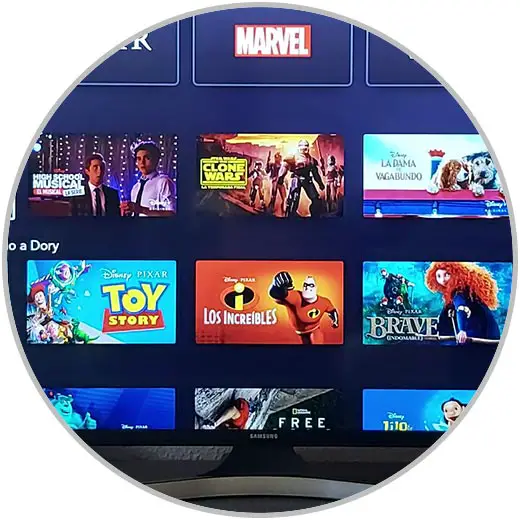
Step 2
Choose the movie or series to which you want to put the subtitles and click on "View"

Step 3
Once playback begins you will see that a square striped icon appears in the upper corner of the screen. You must click on it.
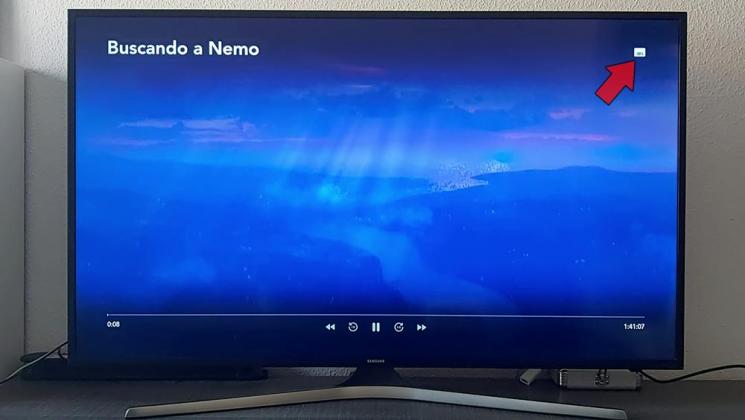
Step 4
At this time, the available options will appear, both language and subtitles. Now select the options you want to modify and the content will have been configured.

2. How to change the language of movies on Disney Plus Android or iPhone
If we want to change the language of a movie or series in Disney Plus from our phone, the steps that we must follow are the following.
Step 1
The first thing you should do is enter your Disney Plus account and place yourself in the Home section
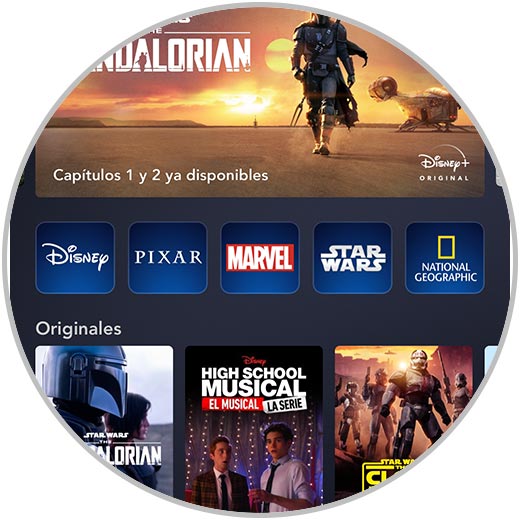
Step 2
Now click on the content you want to see and click "View"

Step 3
You will see the playback begin. Now click on the screen and you will see that a square icon appears in the upper corner of the screen. Click on it.
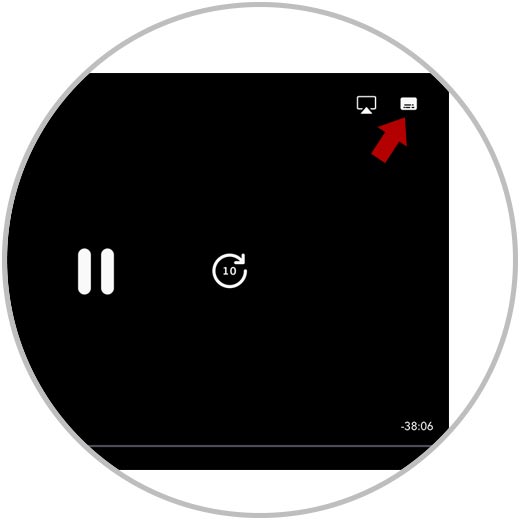
Step 4
The available language and subtitle options will be displayed. Select the one you want and you can enjoy that movie in the selected language.
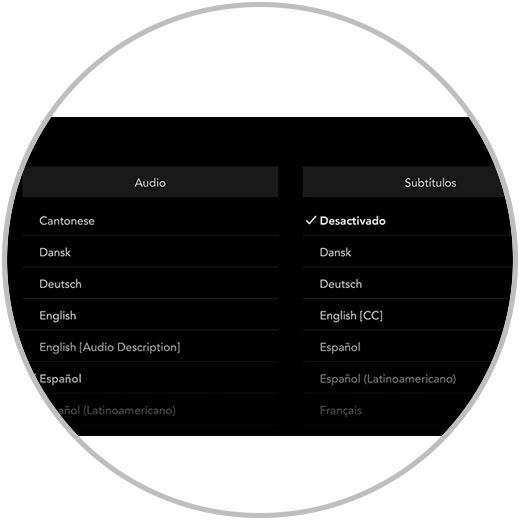
3. How to change the language of movies on Disney Plus PC or Web
If you want to do the process of changing the language of a movie in Disney Plus from the web, the steps are as follows.
Step 1
The first thing you should do is enter the Disney Plus website and enter username and password.
Disney plus
Step 2
Among all the options, click on the movie you want to change the language for and click "View"

Step 3
When playback starts, tap on the screen to bring up the player. You will see that a square icon with stripes appears at the top. Click on it.
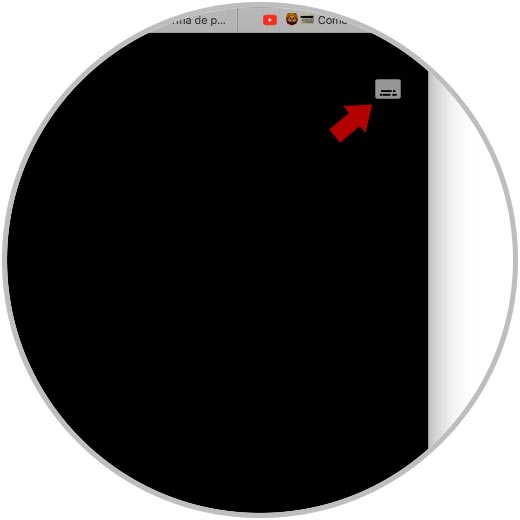
Step 4
We will see that all the language options and subtitles available for that movie or series appear. Click on the one you want and you will be configured.
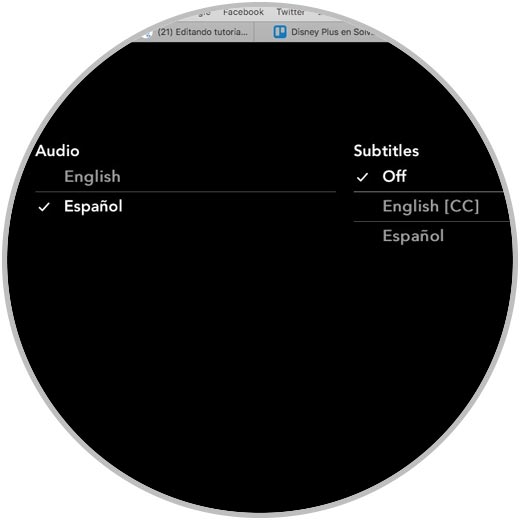
In this way you can configure the language and the subtitles in the movies whenever you consider it necessary, be it on TV, mobile or from the web.