Platforms to watch movies, series, documentaries etc have become one of the most widely used entertainment methods worldwide. One of these services is Disney Plus, a giant that offers different options such as Disney, Marvel, Pixar, Star Wars or National Geographic..
All these options come together in the same app and the cost offered is annual. That is why when we register our account we have to put a payment method , so that the service works correctly. However, it is possible that at first we introduce a payment method but with the passage of days we want to change it. In this case, the steps we must do are the following.
To stay up to date, remember to subscribe to our YouTube channel! SUBSCRIBE
1. How to change payment method Disney Plus PC (Internet)
In the event that we want to change the Disney Plus payment method from our PC or accessing the internet, the steps you must follow are the following.
Step 1
Enter the following link and access with your email address and password.
Disney plus
Step 2
Once you are inside, select the "Account" option in your profile section
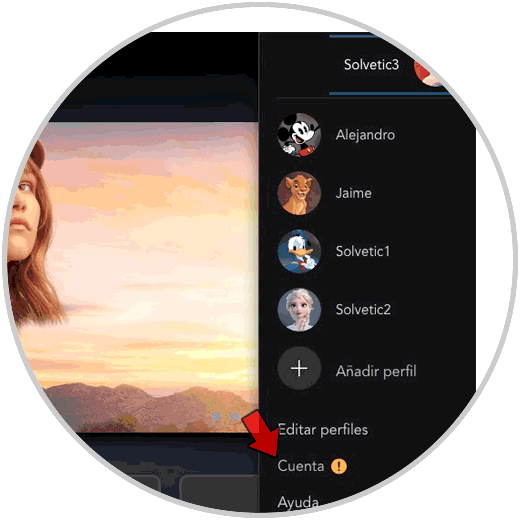
Step 3
Now you will see a new screen where you must access "billing information"
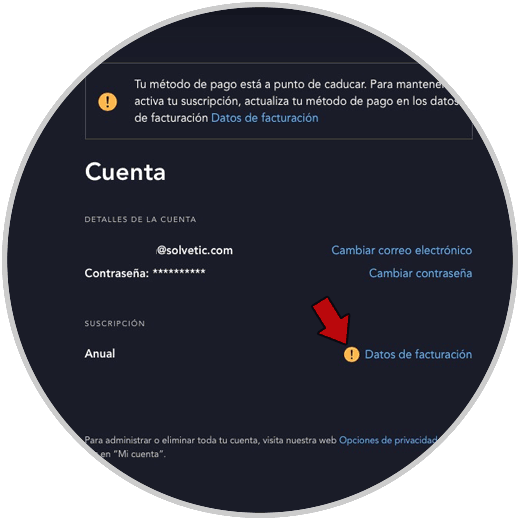
Step 4
The next thing you will have to do is click on "Change payment information"
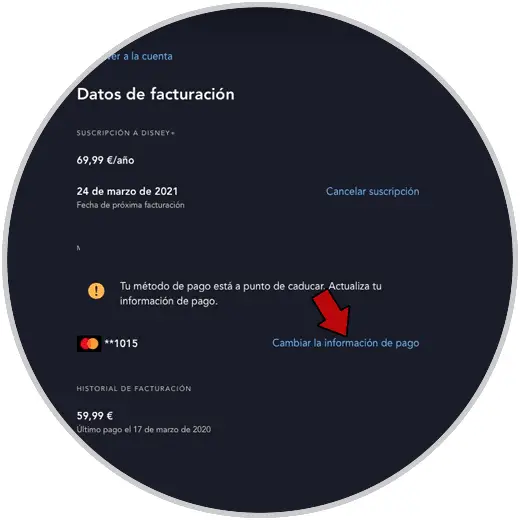
Step 5
Finally put the new card or payment method with which you want to pay your Disney Plus subscription and click "save"
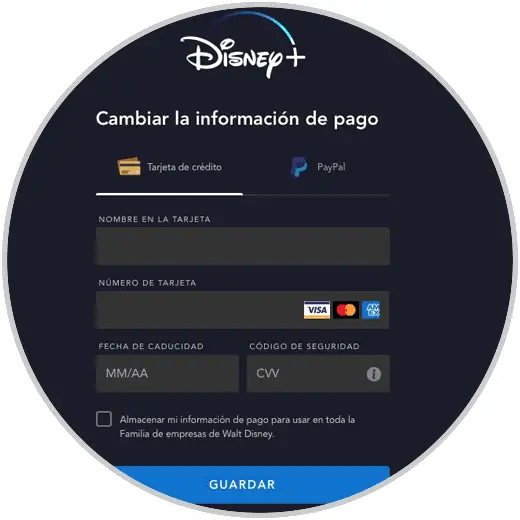
2. How to change payment method Disney Plus Android or iPhone
In case you want to do the process of changing the payment method from your Android phone or iPhone, the steps are as follows.
Step 1
The first thing you should do is access the app and click on your profile icon at the bottom.
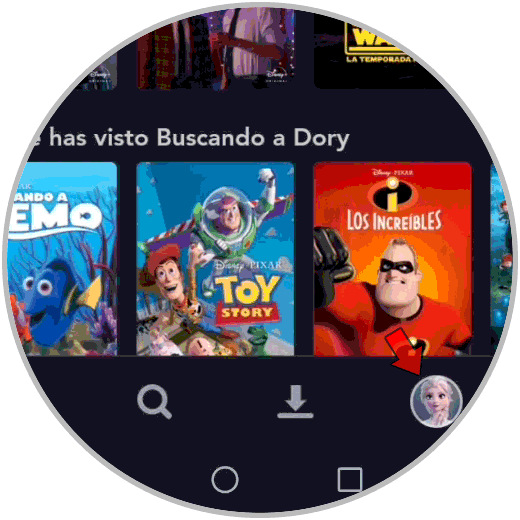
Step 2
The next thing you should do is enter the "Account" section
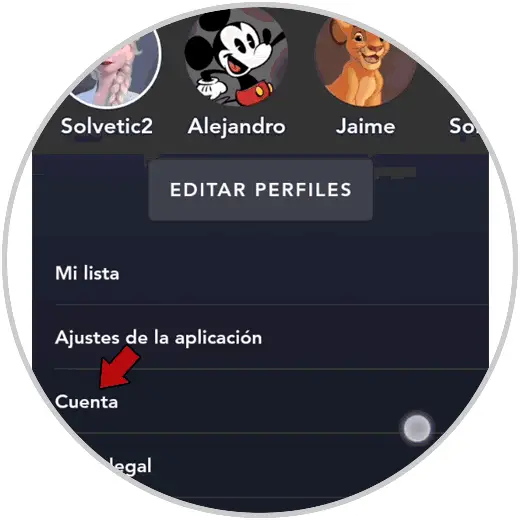
Step 3
On the new screen, click on "Billing data"
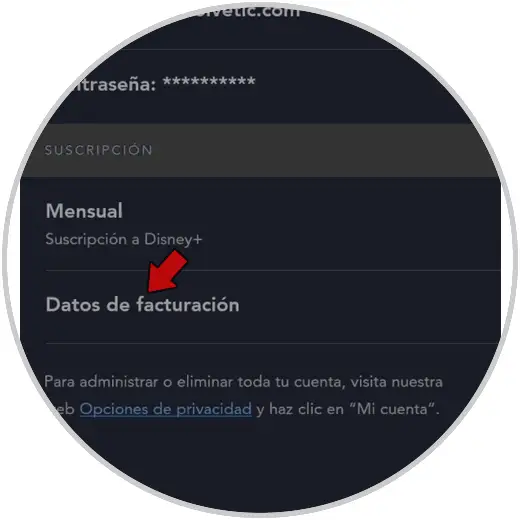
Step 4
You will see that you are redirected to the web version where you must log in to continue.

Step 5
Click again on "Billing information" and once here click on "Change payment information"
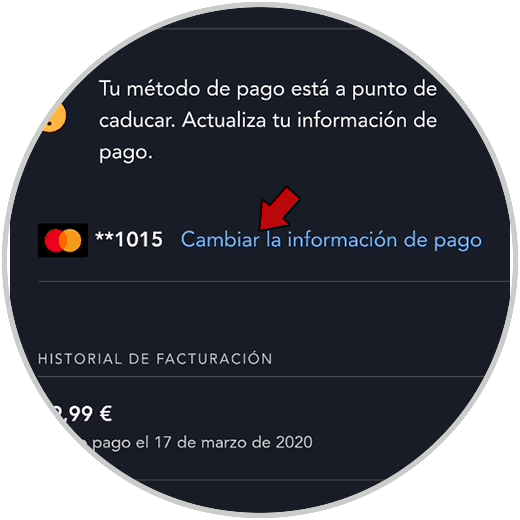
Step 6
Finally select the payment method you want to associate to pay your subscription to Disney Plus and click "save"
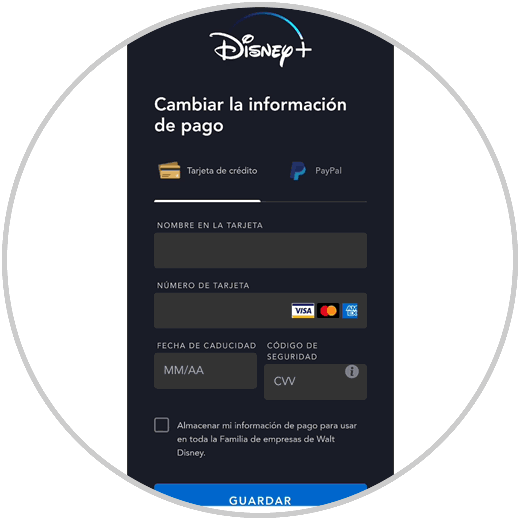
In this way you will have configured the payment method that best suits your needs and preferences in Disney Plus. Remember that you can change it whenever you want..