Disney Plus is a platform in which we can see different content since it has been included in addition to Disney productions those produced by Marvel, Pixar, Star Wars or National Geographic. That is why the possibilities are very varied so that the public is of all ages..
At Disney Plus we have the possibility to create different profiles , so that in each of them each user can download different content, change the language or create their own playlists. Each of these profiles can be identified with a name and an image.
However, it is possible that when we have created a profile we have randomly selected an image for it and now we want to change it. In this case, the steps that we must follow are the following..
To stay up to date, remember to subscribe to our YouTube channel! SUBSCRIBE
1. How to change Disney Plus TV profile picture
plain] Step 1 [/ plain]
First of all, enter the app from your TV and select the profile icon at the bottom.
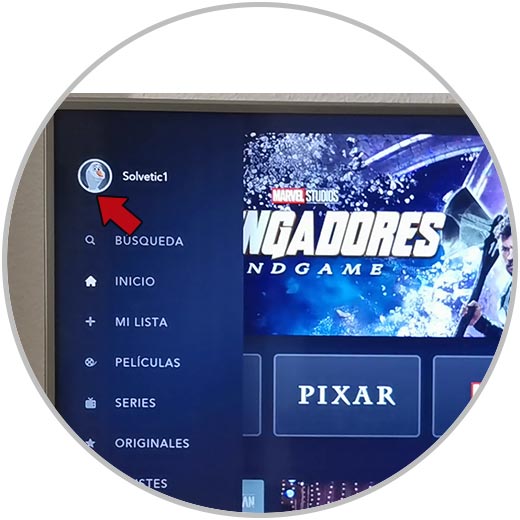
Step 2
Now you have to click on "Manage profiles" among the available options.

Step 3
The next thing is to click on the profile to which you want to change the image.

Step 4
You will see that you are within the profile. Now you have to click on "Profile icon" among the available options.
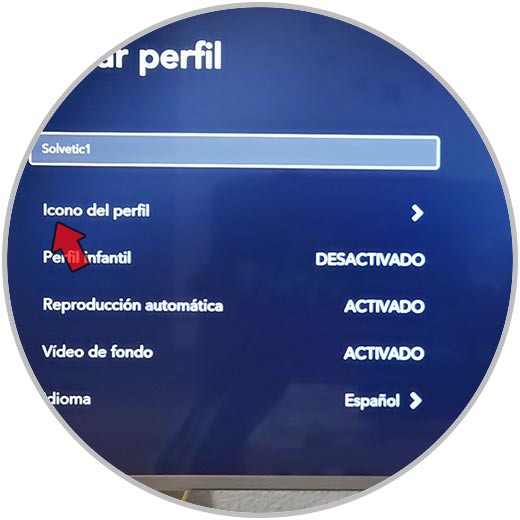
Step 5
Now select the new image you want to put.
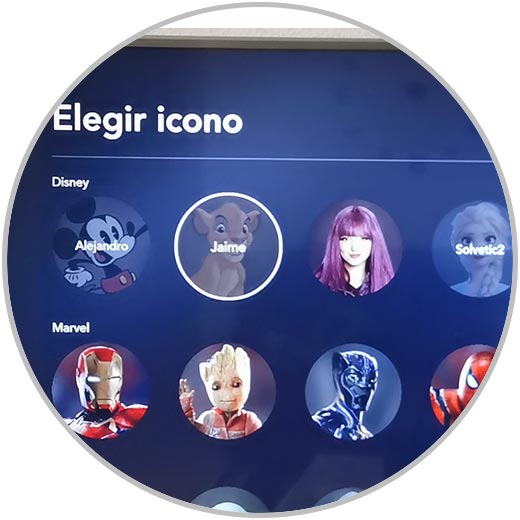
Step 6
Finally you will see that the new image you have selected has been added to your profile.
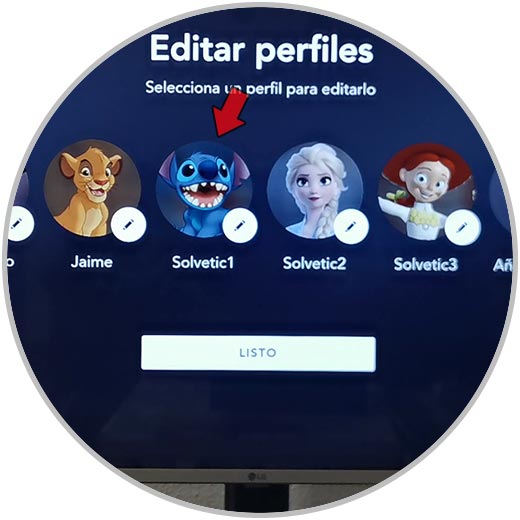
2. How to change Disney Plus Android or iPhone profile picture
If you want to change the image of the Disney Plus profile from the phone, the steps you must follow are the following.
Step 1
The first thing you should do is enter the application and select the profile icon at the bottom.
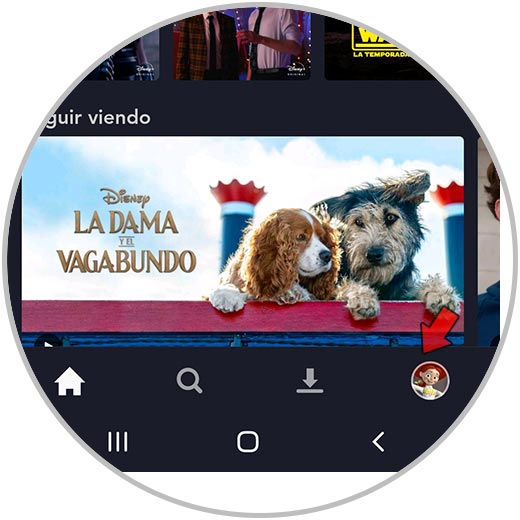
Step 2
Now you have to click on "Edit profiles" at the top
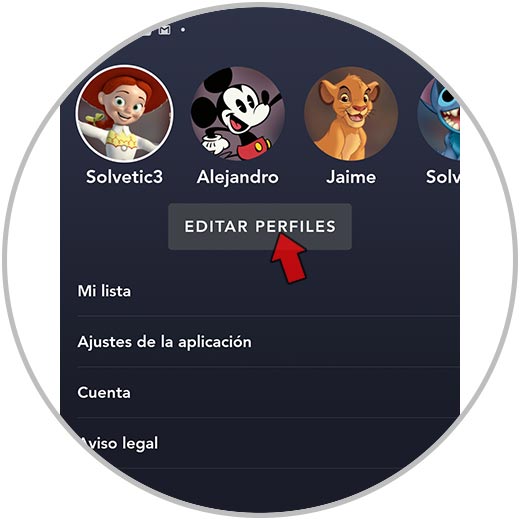
Step 3
The next thing is to click on the profile to which you want to change the image.
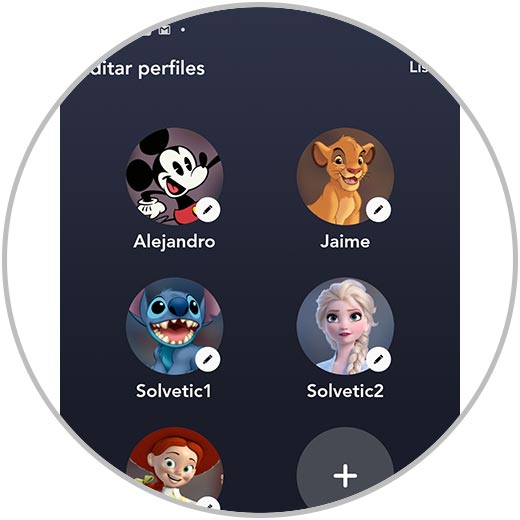
Step 4
You will see that you are within the profile. Now click on the image.

Step 5
Now select the new image you want to put.
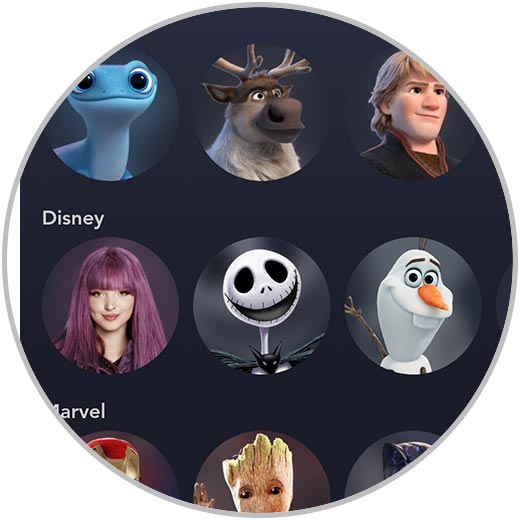
Step 6
Finally click save in the upper corner and your profile will have been configured with the new image.
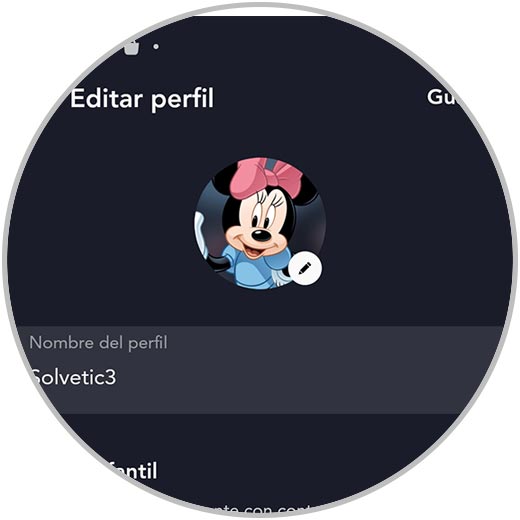
3. How to change Disney Plus PC Web profile image
Step 1
The first thing you have to do in this case is access the Disney Plus online platform.
Disney plus
Step 2
Once here, you have to click on the icon of your profile located in the upper corner.
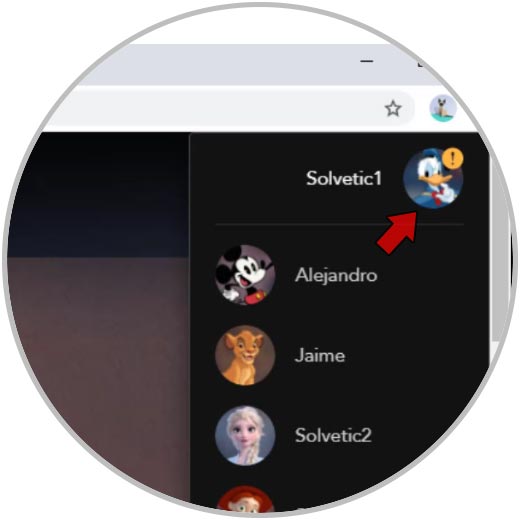
Step 3
The next thing is to click on the profile to which you want to change the image.
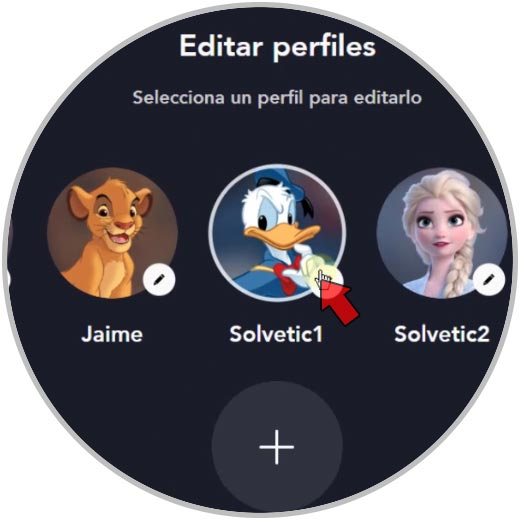
Step 4
Now you will see all your profile. Click again on the image of it.
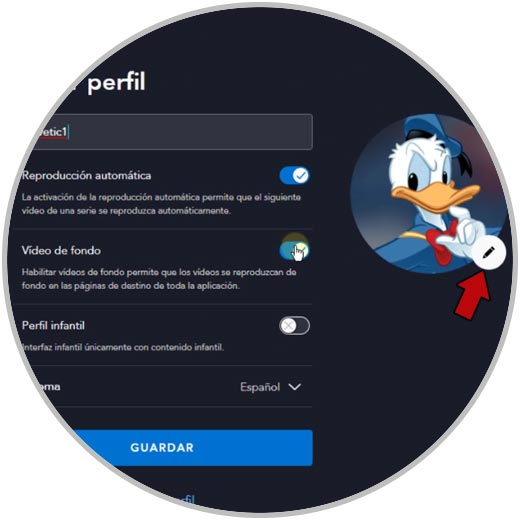
Step 5
Now select the new image you want to put.
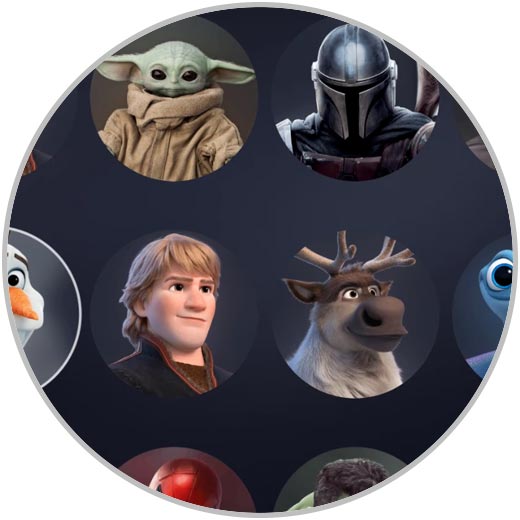
Step 6
Finally click save at the bottom. You will see the new image selected for your profile.
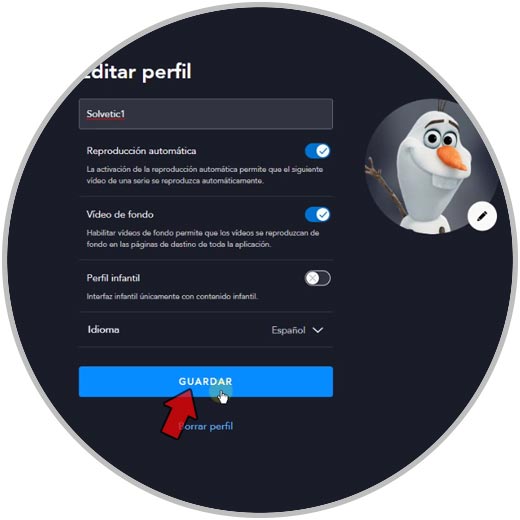
In this way you can change the profile image in Disney Plus from any device..