Amazon has become the largest online store in the world. With a presence in a huge number of countries and even the possibility of buying products from the Amazon store in any country, the clients of its platform have only increased. In addition, it should be noted that Amazon introduces a huge number of functions and options such as the possibility of using more than one payment method for your purchases.

Related: What is my Amazon profile? Where can I find my profile?
Amazon, like many of today's online stores, offers the possibility of using several different payment methods. For example, if you want to pay with credit cards, Amazon allows you to add your credit card details so that product payments can be made automatically without the need to enter your card details every time you want to make a purchase. ..
But this is not all since not only can you add a credit card, but you can also add several cards to pay each product with the card that you consider. However, it should be noted that Amazon allows you to configure a certain credit card as the default payment method.
Amazon usually sets up the first credit card used as the default payment method. This means that if during the process of purchasing a product, we do not specifically indicate the card that we want to use to pay for the product, this purchase will be charged to the default Amazon credit card..
This may leave many users wondering how to change Amazon's default credit card. This is possible and here we show you how to do it:
How to change Amazon's default credit card.
1. Go to Amazon and log in to your account.
2. Once inside you will have to click on the option: Account and List
3. In the drop-down menu you will have to select: My account
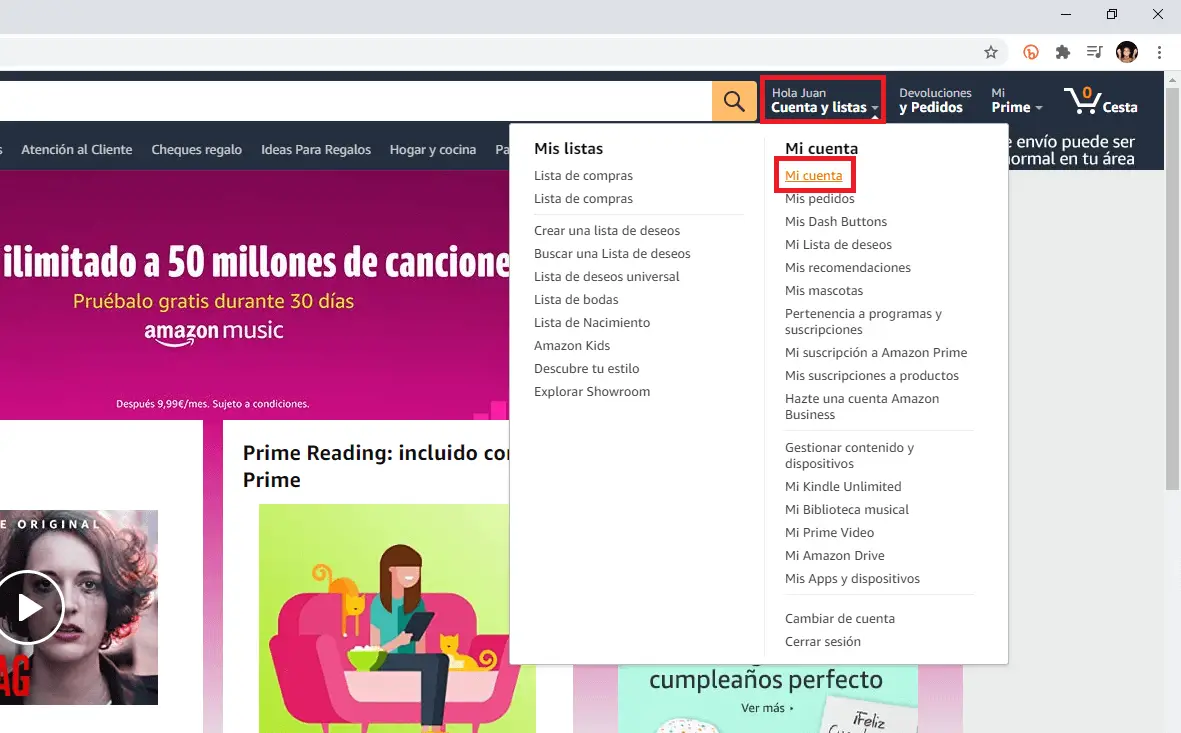
4. When you are on a new screen click on the option: Payment Methods
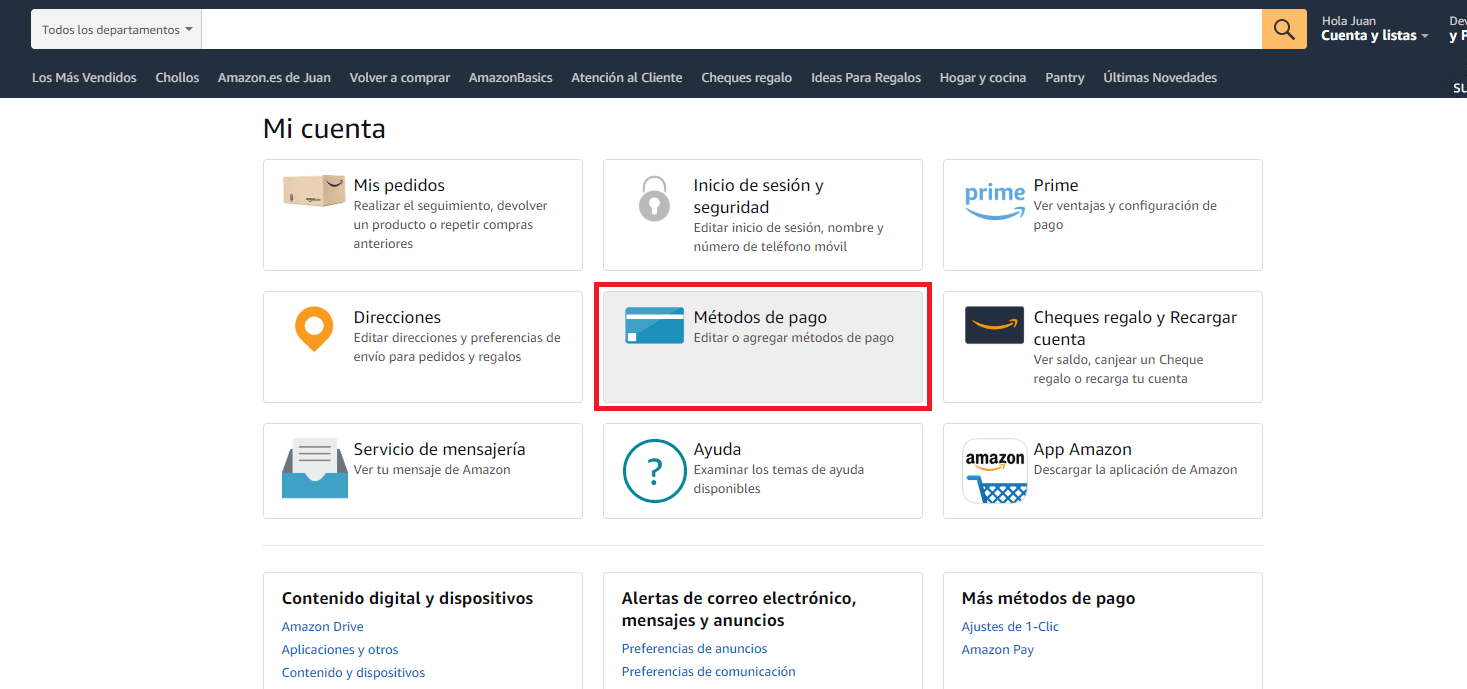
5. The following screen shows all the payment methods entered. Click the one you want to make the default payment method..
6. This will expand a menu with several options from which you must select: Set as Default .
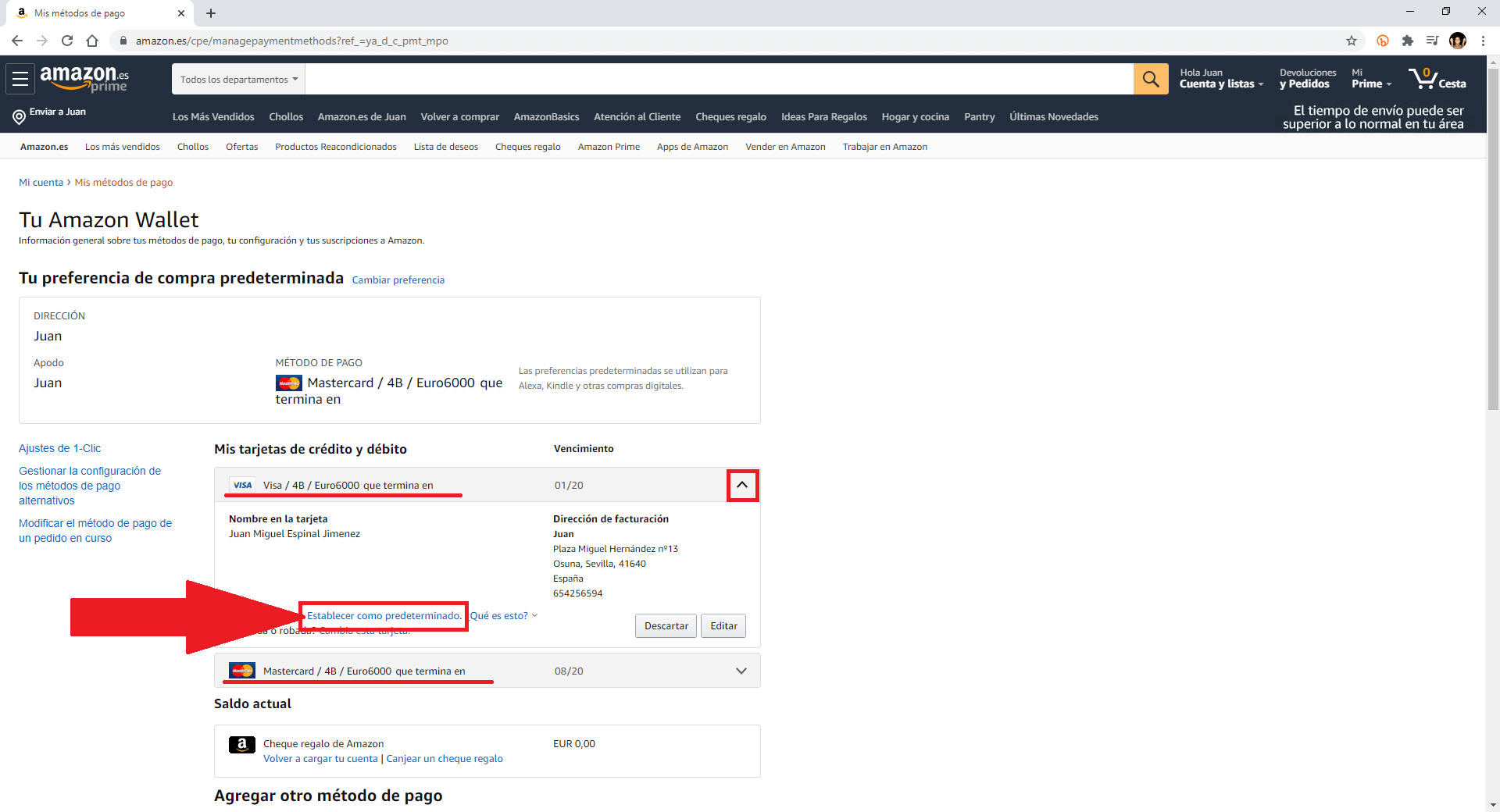
7. Now a small window will be displayed in which you will have to confirm your change by clicking on: Update
8. In the event that you want to configure as a default payment method a credit card that you have not yet used on Amazon, you will first have to add it. To do this, on this same screen, you will have to click on the Add a card option under the section: Add a New Payment Method .
9. Once you have added the new credit card, it will be shown in the credit card list and can be configured as the default payment method.