Disney Plus on TV – You need to know thatDisney+ on TV – Option 1 (Smart TV App):Disney+ on TV – Option 2 (Fire TV Stick)Disney+ on the TV – option 3 (connected PC/laptop)Disney+ on TV – option 4 (game console)All Disney+ receivers at a glanceDisney+ on PlayStationDisney+ on Xbox
The most convenient, highest quality and most popular way to stream Disney+ is to watch Disney Plus on TV.
It is quite cumbersome for many to always use their smartphone or PC - just switch on Disney PLus on the TV and you're done. That's the goal of many Disney+ customers.
We show you the best way to watch Disney Plus on TV.
Disney Plus on TV – You need to know that
Disney+ is a pure Internet streaming provider and not a linear, real TV broadcaster such as ARD and ZDF.
In order to be able to use Disney Plus on the TV, a little more setup is usually required than just zapping to the channel.
Here you will find all the ways how to watch Disney Plus on TV - from very simple to complicated.
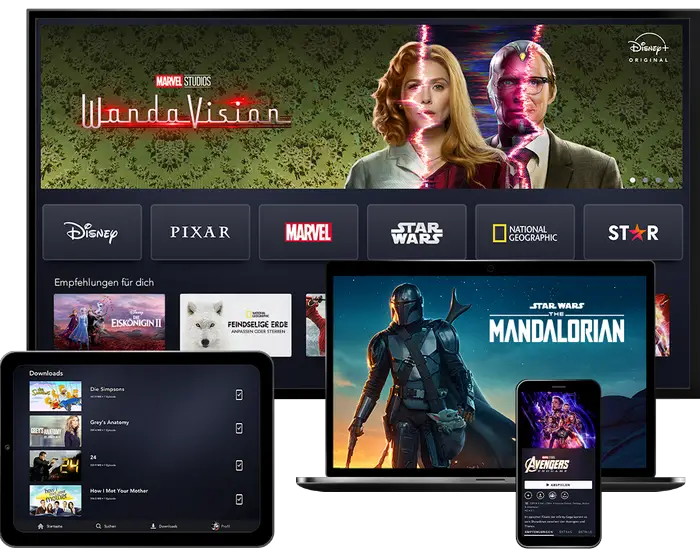
Disney+ on TV – Option 1 (Smart TV App):
The easiest and most convenient way to use Disney Plus on TV is simply to install or use the Disney+ Smart TV App. You need a reasonably modern Smart TV for this.
Disney Plus App on TV – Here's how
- On your smart TV, look for the Disney+ app in the menu under “Apps” (TV must be connected to the internet)
- If the Disney+ app is already pre-installed, simply start the app and enter the access data for your Disney+ account
- If the Disney+ app is not yet installed, download and install the app first (it should be relatively easy to do on the TV)
- If you can't find the Disney+ app at all, it's possible that your TV doesn't (yet) support Disney Plus. It's best to check your TV manufacturer's website.
Supported Disney Plus Smart TVs
- Android TV devices
- On your Android TV
- Open the Google Play Store
- Download the Disney + App
- Select REGISTER NOW
- Enter your email address and password
- Complete an in-app purchase
- Select WATCH NOW
- LG WebOS Smart TVs
- On your LG Smart TV
- Open the LG Content Store
- Download the Disney + App
- Select REGISTER NOW
- Registration instructions appear on the screen
- Enter the URL into the web browser from your computer or mobile device
- Enter the 8-digit code displayed on your TV.
- Enter your email address
- Create a password
- Enter your billing information
- Check your order and complete the payment process
- Now that your device is synced, you can start streaming!
- Samsung Tizen Smart TVs
- On your Samsung Smart TV
- Open the Samsung Smart Hub
- Select APPS _
- Download the Disney + App
- Select REGISTER NOW
- Registration instructions appear on the screen
- Enter the URL into the web browser from your computer or mobile device
- Enter the 8-digit code displayed on your TV.
- Enter your email address
- Create a password
- Enter your billing information
- Check your order and complete the payment process
- Now that your device is synced, you can start streaming!
- Panasonic Smart TVs
- Apple TV
- On your Apple TV
- Open the Apple App Store
- Download the Disney + App
- Open the Disney+ app
- Select the registration button
- Enter your email address
- Please enter a password
- Complete an in-app purchase
- Select WATCH NOW
Note: Older models from these manufacturers may not yet support the Disney+ app.
Disney+ on TV – Option 2 (Fire TV Stick)
The Amazon Fire TV Stick is very popular. That's why Disney+ offers a Disney+ app for all models for easy use of Disney+ on the TV.
Disney Plus on TV via Fire TV Stick - Here's how:
- Via your Amazon device
- Open the App Store
- Download the Disney + App
- Open the Disney+ app
- Select REGISTER NOW
- Enter your email address and password
- Complete an in-app purchase
- Select WATCH NOW
Disney+ on the TV – option 3 (connected PC/laptop)
Another possible, albeit somewhat cumbersome, way to watch Disney Plus on TV: Start Disney+ on your laptop or PC and connect your TV set via HDMI cable.
So you can watch Disney Plus on TV with a small detour. This method is particularly suitable for older TV models without an internet connection and the Disney Plus app.
- Go to www.disneyplus.com in your web browser
- Select REGISTER NOW
- Enter your email address
- Please enter a password
- Select the type of subscription you want (monthly or annual)
- Select WATCH NOW
- Connect the TV to your Disney+ device.
Disney+ on TV – option 4 (game console)
If you already have a games console such as an XBox or Playstation connected to the TV, you can simply download the Disney+ app from the relevant store and watch Disney Plus on the TV using the games console.
Disney+ on PlayStation
- On your PlayStation
- Open the PlayStation Store for Playstation
- Download the Disney + App
- Select REGISTER NOW
- Registration instructions appear on the screen
- Enter the URL into the web browser from your computer or mobile device
- Enter the 8-digit code displayed on your TV.
- Enter your email address
- Create a password
- Enter your billing information
- Check your order and complete the payment process
- Now that your device is synced, you can start streaming!
Disney+ on Xbox
- On your Xbox
- Open the Microsoft Store
- Download the Disney + App
- Select REGISTER NOW
- Registration instructions appear on the screen
- Enter the URL into the web browser from your computer or mobile device
- Enter the 8-digit code displayed on your TV.
- Enter your email address
- Create a password
- Enter your billing information
- Check your order and complete the payment process
- Now that your device is synced, you can start streaming!
All Disney+ receivers at a glance
| Disney+ receiving device |
Info |
Disney+ im Browser streamen
(Chrome, Firefox, Internet Explorer, Safari) |
Disney+ can easily be used in the browser. Log in to disneyplus.com and start streaming. |
| Disney+ Android App |
You can stream Disney+ on any Android phone or Android tablet that supports OS 5.0 (Lollipop) or higher.
Simply download the Disney+ app from the Play Store. |
| Disney+ iOS App |
Disney+ supports the following Apple mobile devices:
Apple iPhone, Apple iPod Touch, Apple iPad Tablet
Simply download the Disney+ app from the Apple Store. |
| Disney+ on Amazon Fire tablet |
Disney+ can also be used on Amazon's Fire Tablet.
Simply download the Disney+ app here. |
| Disney+ on Smart TV |
Disney+ can be used on various Smart TVs via pre-installed or downloaded apps:
Android TVs, LG WebOS Smart TVs Samsung Tizen Smart TVs, Apple TV (from 4th gen.) |
| Disney+ on Amazon Fire TV |
Disney+ can also be used on the Amazon Fire TV Stick or Box. Simply download the Disney+ app here. |
| Disney+ via Chromecast |
Disney+ can be cast via the following Chromecast devices: Google Chromecast (version 1 or newer), Google Nest Hub and Google Nest Hub Max and Android TV devices & Vizio Smart TVs (with Chromecast built-in) |
| Disney+ on game consoles |
Disney+ can be used on Sony Playstation 4 & 5 and on the Xbox One & XBox Series S|X. Simply download the Disney+ app from the store here |
| Disney+ on Sky Q |
Disney+ can be used on all Sky Q receivers and Sky Q IPTV boxes via app and integrated. |
| Disney+ on MagentaTV Stick |
Disney+ can be used on the MagentaTV Stick via app. |
| More receivers for Disney+ |
Apple AirPlay, Chromebook |