Disney is a video platform that allows us to watch different series, movies or documentaries since it integrates different genres such as Disney, Marvel, Pixar, Star Wars or National Geographic. That is why the entertainment options are varied and therefore adapted to all ages. That is why the application allows you to have several profiles registered to configure in each of them the options that interest us..
One of the possibilities we have is to put our profile in a different language than the rest. For example, it is possible that we have configured the application in Spanish and we want to have a profile in English for different reasons. It is therefore interesting that we know where the language is changed so that we can make this configuration whenever we want.
Below we show you all the steps you must follow so that you know how to put Disney Plus in Spanish or English according to your preferences or in the languages ​​that the app allows. We will explain this process both on PC and mobile..
Note
Remember that the language change is made in the profile in which it is configured and not in the others.
To stay up to date, remember to subscribe to our YouTube channel! SUBSCRIBE
1. How to put Disney Plus in Spanish or English
If you want to change the language from the phone, the steps you must follow are the following.
Step 1
The first thing you should do is enter the app and select the icon for your profile.
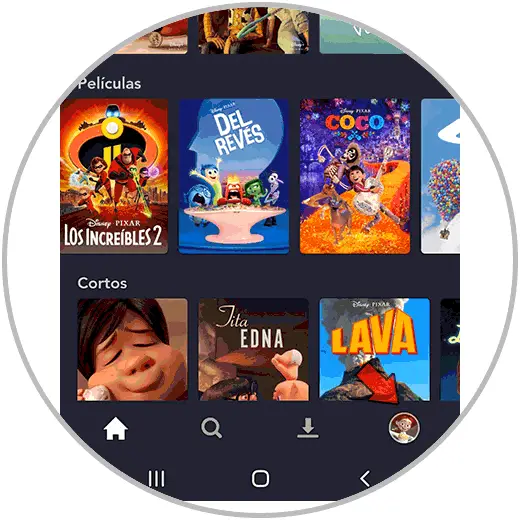
Step 2
The next thing to do is click on "Edit profiles"
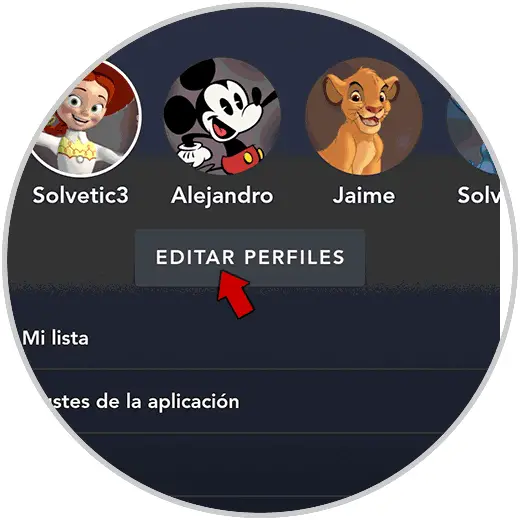
Step 3
Now you have to click on the profile that you want to change the language.
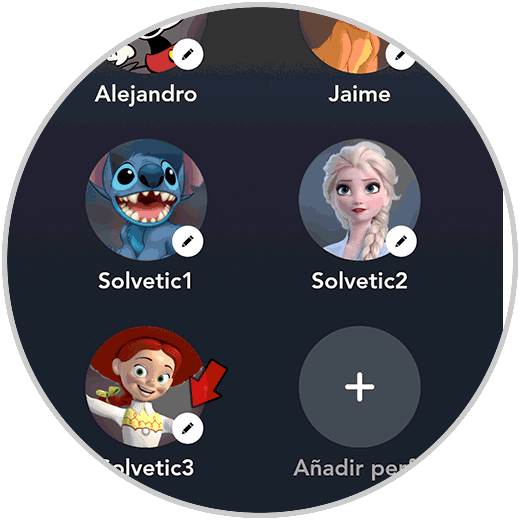
Step 4
Now you have to click at the bottom on the language section.
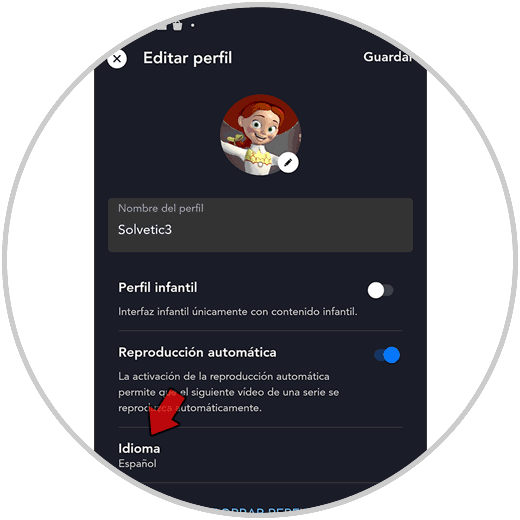
Step 5
You will see a list with all the available languages ​​displayed. In this case select English. and then click save.
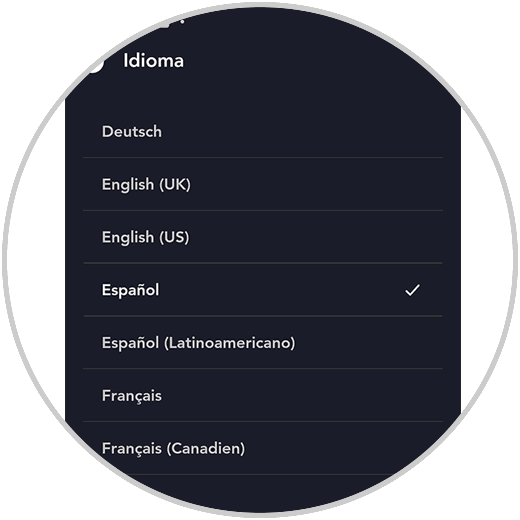
Step 6
Finally you will see that this profile has been configured in the selected language.
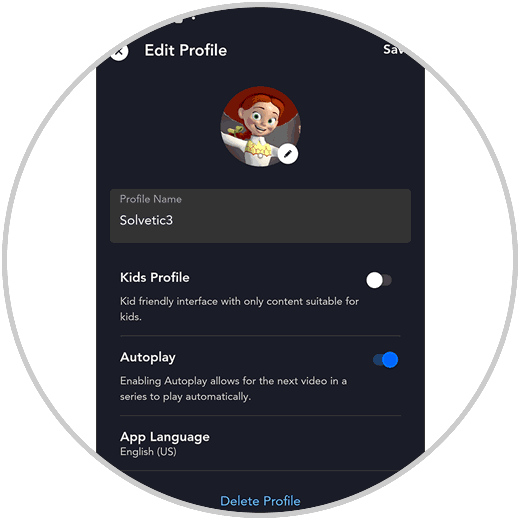
2. How to put Disney Plus in Spanish or English PC Web
Step 1
First, enter the Disney Plus website. When you are inside your profile select the icon in the upper corner and in the drop-down menu click on "Edit profiles"
dyspnea plus
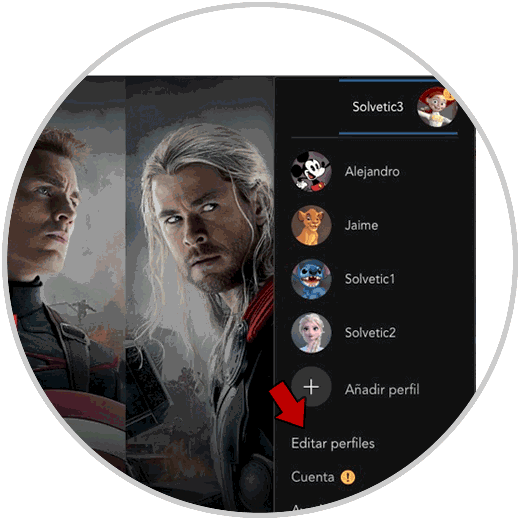
Step 2
Now you have to click on the profile that you want to change the language.
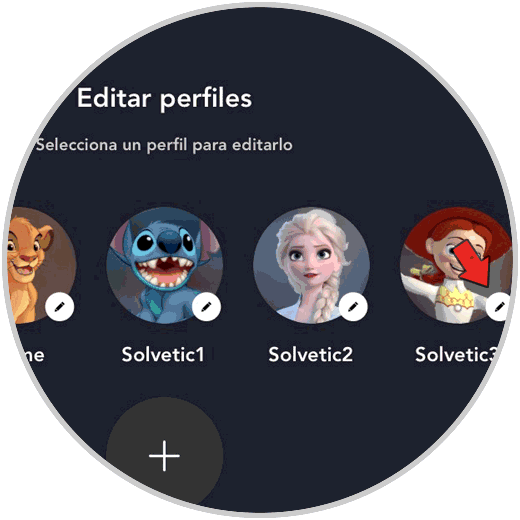
Step 3
What you should do next is click on the language section.
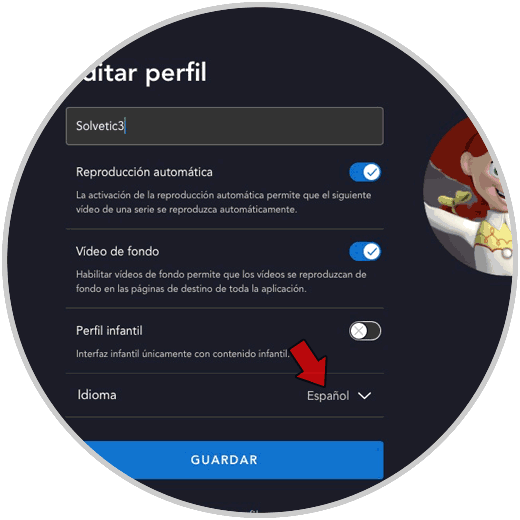
Step 4
You will see that a list is displayed with the languages ​​that you can configure. In this case select English. and then click save.
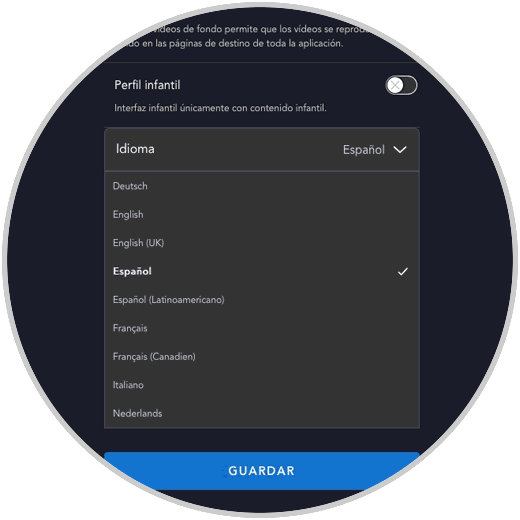
Step 5
finally you will see that this profile has been configured in the selected language.
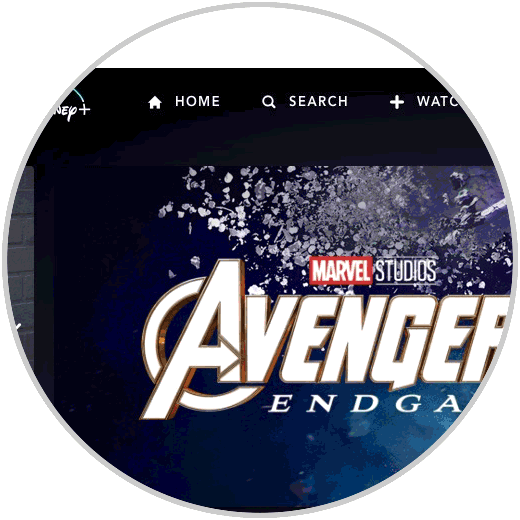
How to change the language in Disney Plus on Smart TV
If you want to change the language from TV, here are the steps you should follow
To stay up to date, remember to subscribe to our YouTube channel! SUBSCRIBE
How to change the language of movies in Disney Plus
If you want to know how to change the language in movies, here is how you should do it.
To stay up to date, remember to subscribe to our YouTube channel! SUBSCRIBE
In this way you will have configured the selected language in the chosen profile. This process can be done whenever you need it.