Today we have numerous streaming video platforms to see different content that we select based on our interests and tastes. One of these platforms is Disney Plus , which has movies, series, documentaries ....
Generally, most of us see the content in our language, but the truth is that on many occasions we want to see this in VO However, we may want to activate the subtitles since we do not understand that language or we want to see the literal transcription of what they say.
In this case, to activate these subtitles in Disney Plus, we have the option to activate them from the mobile phone, computer or TV. Next, we are going to see the steps we must follow to activate and customize them in each of the devices..
To stay up to date, remember to subscribe to our YouTube channel! SUBSCRIBE
1. How to put subtitles on Disney Plus PC
In the event that you want to put the subtitles from the PC, the steps you must follow are the following.
Step 1
The first thing you should do is enter the Disney Plus website with your username and password. Once here, you will have to click on the content you want to see with subtitles. Now that you are playing this content, click in the upper corner on the subtitles symbol.
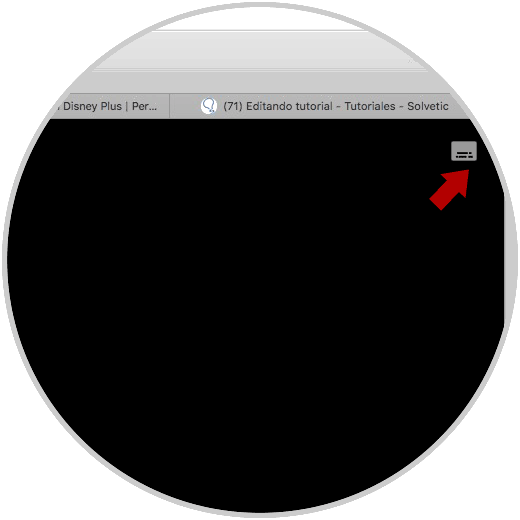
Step 2
You will see that a menu appears in which you can select the subtitle language that interests you
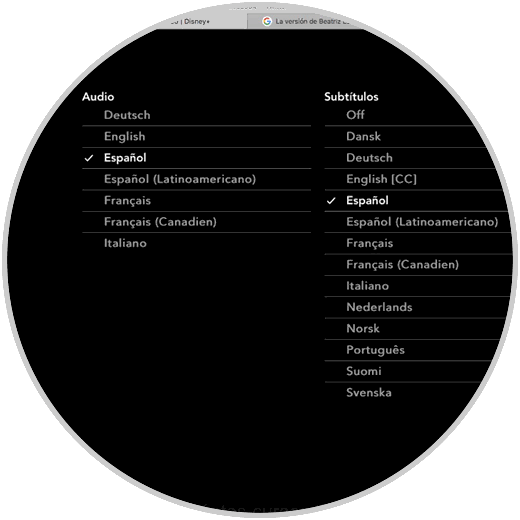
Step 3
The next thing you must do to customize them is to click on the gear wheel in the upper corner.
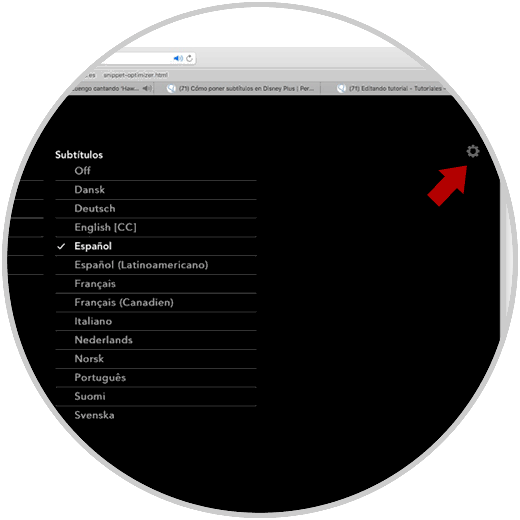
Step 4
Now you will see that different customization options appear.
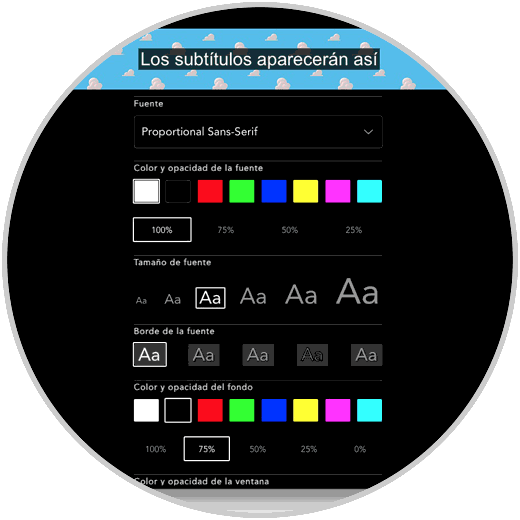
Step 5
Finally you will see that the subtitles are modified depending on your preferences.

2. How to put subtitles on Disney Plus Mobile
In case you want to put the subtitles from the mobile phone, the steps you must follow are as follows.
Step 1
The first thing is to enter the Disney Plus app and enter the content in which you want to put the subtitles. Now you must click on the icon in the upper right corner.
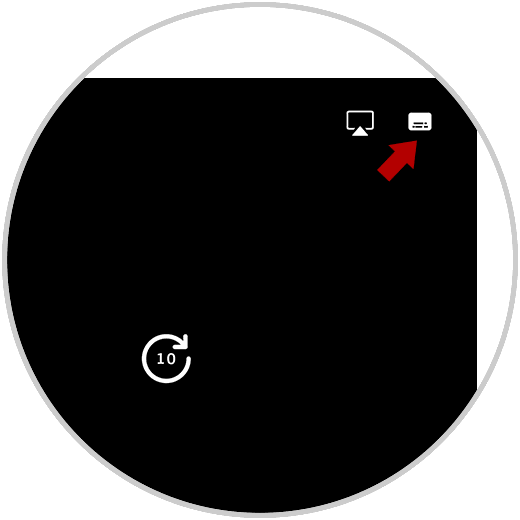
Step 2
You will see that an audio menu appears with all the subtitles available in that content. Select in this case is that you are interested.
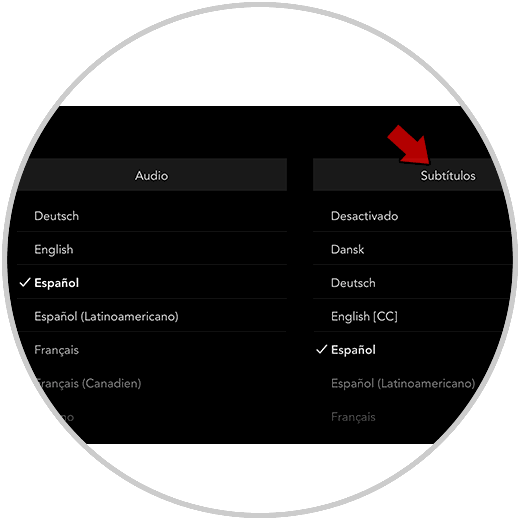
3. How to put subtitles on Disney Plus TV
In the event that you want to put subtitles on Disney Plus from the TV, the steps you must follow are as follows.
Step 1
The first thing you should do is enter the content in which you want to activate the subtitles. Now click on the icon in the upper right corner.
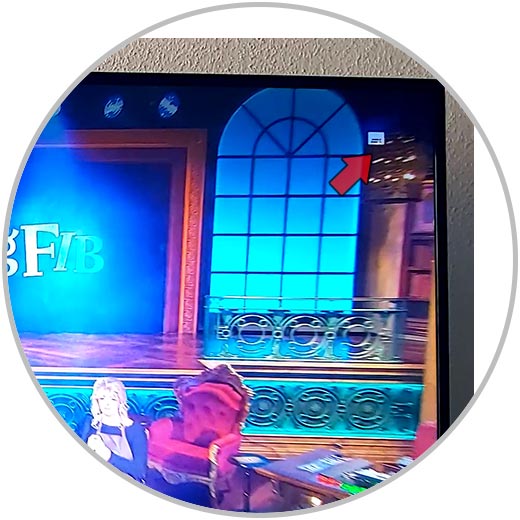
Step 2
Then you will see that a menu is displayed with the available options. In this case, click on "Subtitles" to select the language you want for them.
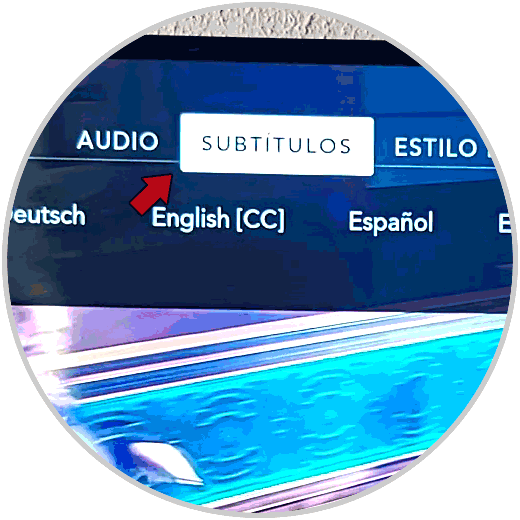
Step 3
Finally, if you want to customize them, click on the "Subtitle style" section and you can configure them to your liking.
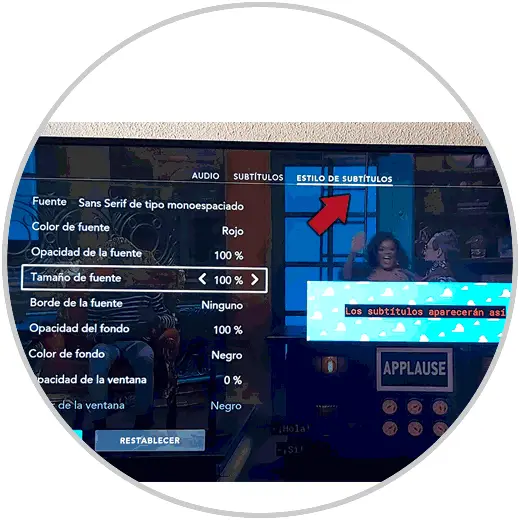
In this way you will be able to put subtitles whenever you want in the Disney Plus content on your different devices.