One of the events that most attracts attention not only from the world of sport but from journalism, betting and the general public is the soccer world cup which will be held in Russia from June 14 to July 15, 2018 where we will undoubtedly see games attractive both for the quality of the players and for the quality of the teams that will play the cup..
One of the points that most interests the millions of users and spectators of this great event, is to have a true calendar where you can have detail of each match along with their respective schedule since, being in Russia, the schedule of each Match will be very different in each country where it will be broadcast.
Today we will see how to import the 2018 FIFA World Cup Calendar to devices with Windows, Android or iPhone and in this way have a light alternative but that will give us complete details of each match and the best thing is that we can still use them offline which is ideal for when we are on the street, on the bus, etc..
1. Download the world cup calendar on Android, iPhone, Windows or Mac
To achieve this, we will download the following file in ICS format which contains each FIFA match, this ICS calendar is compatible with all current platforms such as Windows, macOS and Android, so its availability is total.
The FIFA ICS World Cup file is set to IST, which can be automatically changed to our time zone when the calendar is imported to the selected device, to download the calendar thanks to Mashtips we will go to the following link:
World Cup Calendar 2018
2. Use the world cup calendar on Windows and macOS
In Windows 10
Once we have downloaded the ICS file in Windows or macOS, we will double click on it for its execution and its use will be as follows. In the case of Windows 10, by double clicking we will see that the following window is displayed:
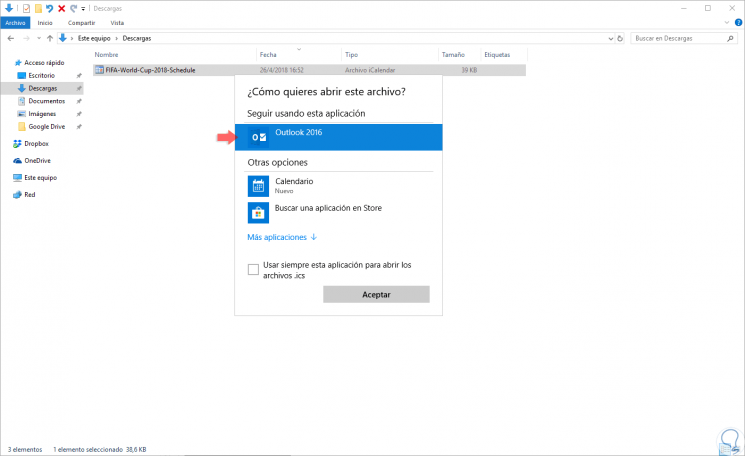
There we select Outlook and click on OK to start the process of importing the calendar and it will automatically be added to Outlook, there we can go to the month where the world cup will be held and there will be all the matches with their respective dates:
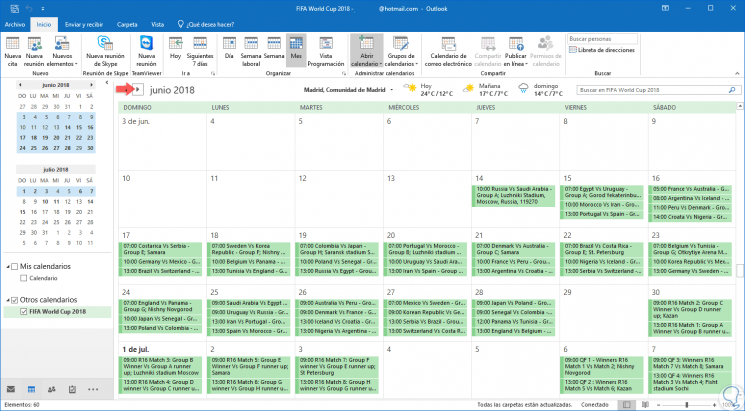
When you mouse over one of the boxes where a match is located, we will see more detailed information about it:
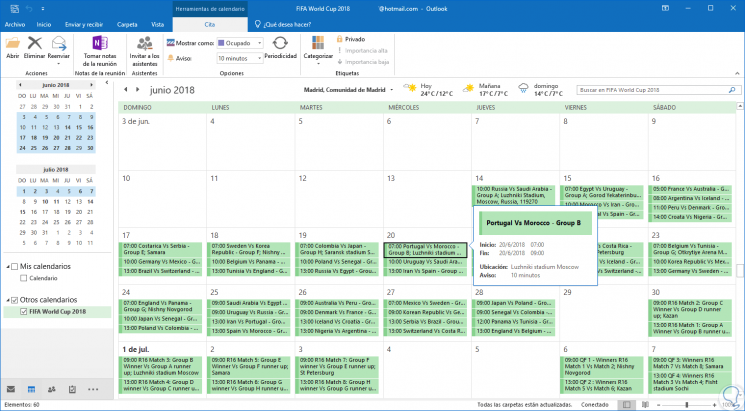
In macOS High Sierra
In the case of macOS High Sierra, once the file is downloaded, we will double click on it and see the following:
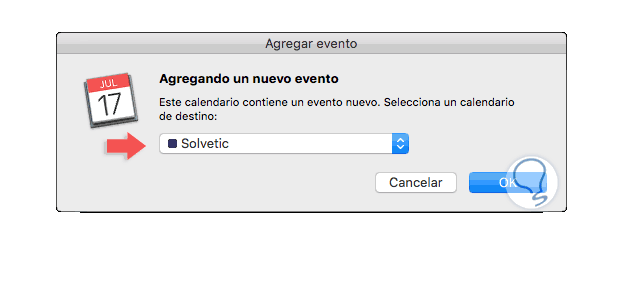
There we will select the calendar on which the data has to be imported and click on Ok, once this is done, we go to the month of June where we can see the respective calendar of available matches:
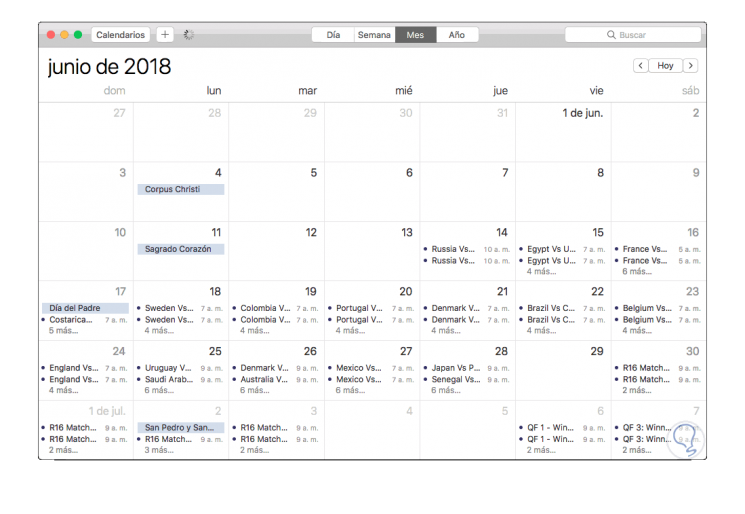
When you mouse over, we will see more information about the match:
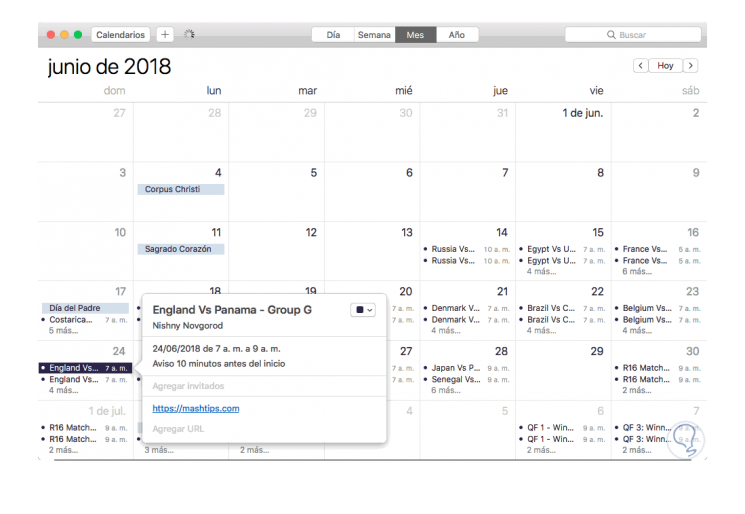
3. Use the world cup calendar on Android
Step 1
In the case of Android, once we have downloaded the ICS file, click on it to execute it and we will see the following message:
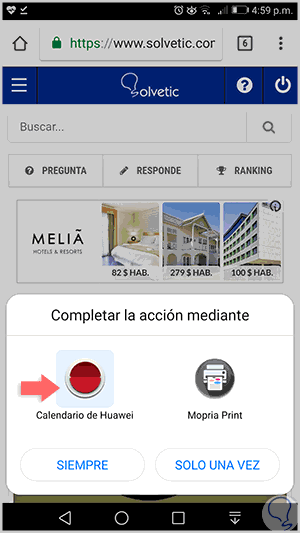
Step 2
There we select Huawei Calendar, in this case we must select the manufacturer's integrated calendar, and click on Always, then, we select the Google account to be associated to carry out the process of importing the event and we will see the following:
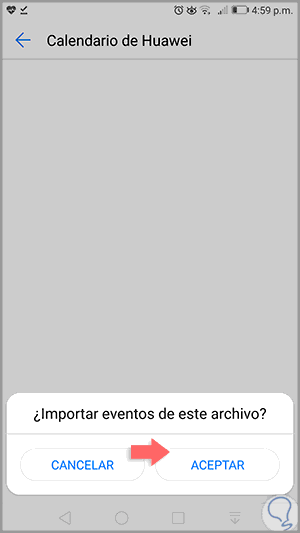
Step 3
There we click on Accept and we will see that the import process has been successful:
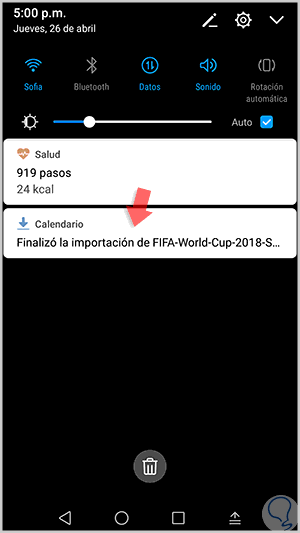
Step 4
Now, when we go to the phone calendar application, we go to the month of June and we will see the respective world cup match calendar:
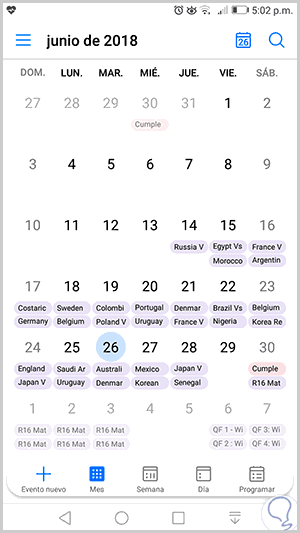
Step 5
When touching on any of them we will see details of the match:
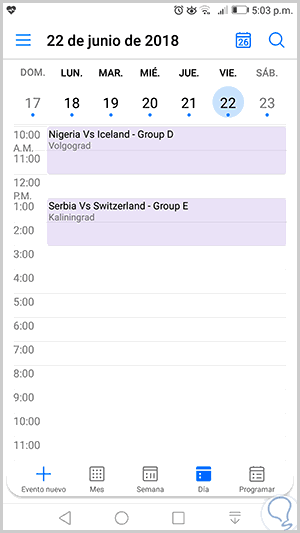
That simple we will have the possibility to know in detail each match of the most important football event and thus know in detail each match, their respective schedule in our country and follow step by step the respective keys in search of the final, with this method we will be always up to date with the FIFA World Cup 2018.