If your printer is throwing striped patterns across or across the pages, it can be extremely annoying. The good news is that there are multiple solutions in this case. We'll show you how to solve the problem below.
You can do this against streaks when printing
Checking the
Ink Levels Insufficient ink is one of the most common reasons why unwanted lines appear on printouts. If your inkjet printer runs out of ink, simply replace the ink cartridges or refill them according to the manufacturer's instructions and recommendations. If you have a laser printer, take out the toner cartridge and rock it back and forth over a trash can a few times to distribute the toner powder evenly. Some toner powder may leak out of the cartridge.
Often times, new printers come with ink cartridges that are either low on ink or have dried out ink cartridges due to lack of use while they were on the shelf. So if you've just bought a new printer, first check the cartridges that came with it.
Settings are wrong
It can make a big difference in the quality of your printout if your settings are incorrect. So check the following:
- Paper type : Make sure the paper type you select matches the paper you are actually using. Printing photos and using photo paper is particularly affected by incorrect settings.
- Print Quality : The settings usually offer a choice between Draft, Normal, and Best. Choose the highest possible quality here.
- Color or Black and White : Choose Print Color, even if you are printing a document that is only in black and white. While it may seem counterintuitive, some printers that have separate color and black and white cartridges use ink from both cartridges - even for black and white documents. Choosing the "Color" option often corrects horizontal lines that appear in black and white printouts.
- Speed : Turning off high-speed printing mode often eliminates unwanted lines.
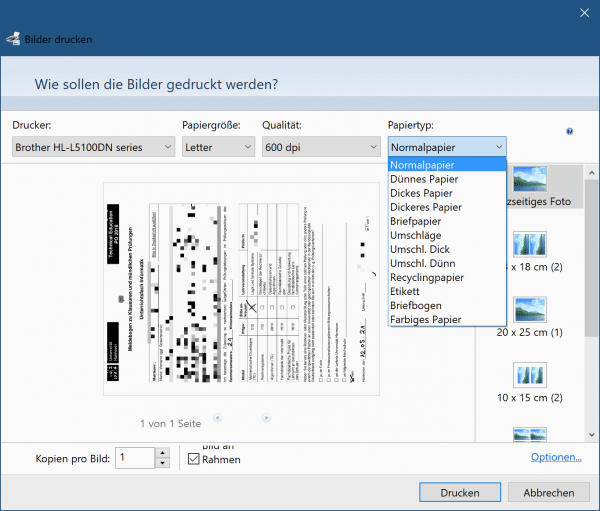 The settings for printing can easily be adjusted in Windows in the preview.
The settings for printing can easily be adjusted in Windows in the preview. Clean the Printer
Good printer maintenance includes testing, cleaning, and aligning the printer regularly - even when there are no problems. This will help keep the printer working properly. It's also a good basic step in solving problems with your printouts..
Troubleshoot
Most printers have a troubleshooting option. Start your computer's troubleshooting program for your printer. Windows users can access it from the Control Panel, while Mac users access it from System Preferences.
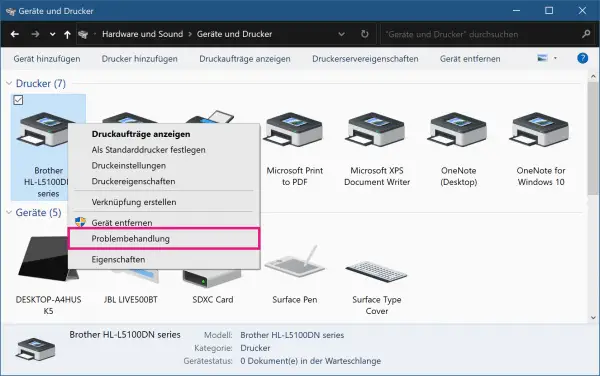 Troubleshooting can easily be carried out in the Windows Control Panel by right-clicking on the desired device.
Troubleshooting can easily be carried out in the Windows Control Panel by right-clicking on the desired device. Read the Manual
If you haven't thrown away or misplaced your printer's manual, it can actually help to take a look at it and find helpful advice. In the manuals you will usually also find special instructions for troubleshooting - and also a hotline for technical support..
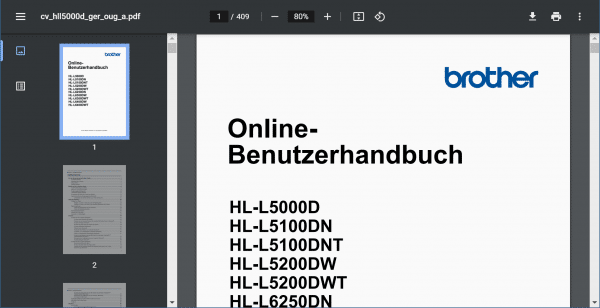 If you no longer have the manual, you can always find it on the Internet and download it.
If you no longer have the manual, you can always find it on the Internet and download it. Cartridge is defective
Every now and then an ink or toner cartridge is simply defective. If the printer works and you've tried everything else, you might just need to replace the cartridge or cartridge.
Printhead is Clogged / Dirty
If the horizontal lines on your printouts from an inkjet printer are black or colored, rather than just streaks of missing ink, a clogged or dirty printhead is a likely culprit. There are several methods of cleaning printheads, depending on the make and model of the printer. It is always best to check with the printer manufacturer for the recommended method. However, there are a few recommendations that apply regardless of the brand of printer:
- Unplug the printer and remove the ink cartridges before cleaning the printhead.
- Do not use tap water to clean the print head. Most inks are water soluble, so distilled water can be used effectively and relatively safely for cleaning. However, tap water can contain minerals and other contaminants that could damage the printhead.
- Do not use compressed air to blow out printheads or nozzles. These parts are delicate and can be damaged by compressed air.
- Consider cleaning the back of the printhead assembly if cleaning the printhead alone does not solve the problem.
Defective Printhead
If after cleaning the printhead assembly you still see unwanted lines when printing to your inkjet printer, the printhead may be defective and should be replaced.
Clean the printer
drum If your laser printer has a drum problem, you may need to clean the drum or simply replace it.
Clean the corona wire inside the drum unit by gently sliding the green tab from left to right several times. Be sure to return the tab to its original position. Also, gently clean the drum roller by wiping it with a lint-free cloth. Note that the drum unit is very delicate, so do not touch the roller with your fingers.
Some printers have a built-in cleaning function for the drum unit. Check your printer's user guide to see if this is an option for your device.