- Disabling touch screen on Chromebook makes a lot of sense if you don't want an inadvertent touch to ruin your work documents or that movie playing during a date
- Luckily, the people at Google have foreseen these exceptional situations, providing us with a combination of keys thanks to which we can enable or disable the touch screen on Chromebook
At the time we have analyzed some of the advantages of Chrome OS over Windows, at least for a group of users who particularly value many of the main features offered by these computers. Now, if you have one and want to have a somewhat more classic user experience on your Google computer, you should keep reading to discover how to disable the touch screen on Chromebook ..
Basically, we could say that Chromebooks are ideal products for those people who use their laptops little more than surf the Internet, since the entire experience is based on Chrome. Not coincidentally, its operating system is Chrome OS, and they are also usually cheaper than others.
Another of its keys is that we can use it both from the touch screen and from the keyboard, although that may eventually get in the way. But The Big G has thought about it, and provides us with some interesting solutions..
But why disable the touchscreen on your Chromebook?
In general, practically all of us will agree that having a touch screen is a great benefit. You can take advantage of it without having to resort to the keyboard or mouse, and that saves time and provides versatility.
However, we are aware that there will be users, or times, when you will want to do without that feature. As we said before, it is possible to get rid of it partially, until you need it again ..
This is useful when you don't want an accidental bump to the screen to mess up your efforts on that document. Or if you're watching a movie, and you don't want an involuntary movement to stop it at the right moment.
Disabling Touchscreen on Chromebook
All of the above said, the Chromebook settings allow you to disable the touch screen, with how attractive it is that almost all of those modifications and customizations are completed directly from the Chrome browser .
- First of all, open the Chrome browser on your Chromebook
- Type “chrome://flags/#ash-debug-shortcuts” in the address bar
- On the next screen, locate the Debugging keyboard shortcuts
- Click on Enable so that this option is enabled
- Reboot the device, and press Search + Shift + T
Your Chromebook's native touchscreen feature will automatically be completely disabled .
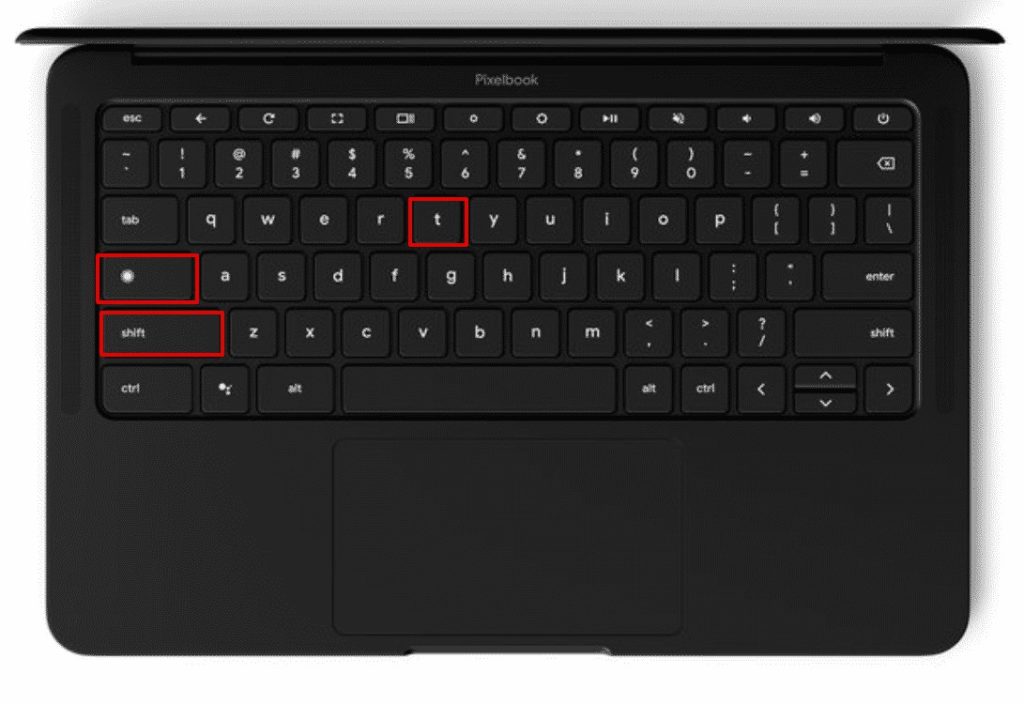
Why doesn't the keyboard shortcut disable the touch screen?
If the Find + Shift + T command doesn't work for you, you'll need to enable the shortcut in the Chrome browser , as we mentioned above. Or you'll need to enable the Search key if you previously disabled it.
As you can see, turning off the touchscreen and trackpad on your Chromebook is pretty easy with this trick. Basically, all you need to do is turn on the Keyboard Shortcut Debugging option.
Toggling the touch screen on and off is probably the best alternative for everyday use.
If you're going to keep the touchscreen off, another good setting to consider is enabling Google Assistant on your Chromebook, which will give you more control over your device.