- Not everyone knows it, but the Google Docs program has its own trash can where, as it could not be otherwise, the documents that we delete go because we no longer need them
- Fortunately, these documents are stored in the trash for a while, and we can recover them if we wish, both from the browser and from its mobile application
More than once on this site we have talked about Google Docs, Google's equivalent to Microsoft's word processor in Office, Word. From creating a file to being able to edit it to meet all your needs. Considering that, and since it is possible that if you are here you have deleted a document by mistake, it is better that you learn once and for all how to access the Google Docs trash can function. We show it to you right now ..
Indeed, you will be able to recover at once or definitively delete all those documents from Google Docs. All you have to do is access the trash can, which is why this tutorial is so important .
Restore Google Docs documents from the browser
Accessing the Google Docs trash from the browser is the most basic solution , especially when you don't have your smartphone at hand. In addition, it works for MacOS, Windows, Linux or Chrome OS, without major differences ..
- Open your Google Drive account from this link
- You will see that the Trash option appears, as one more section
- Already inside it, you will see the deleted documents
- You can access each one of them by clicking on its name, to recover it or permanently delete it, by clicking on the Restore from Trash or Delete forever functions that appear on the screen
If your idea is to recover or delete many documents simultaneously, our advice is to select a number of them, and then choose the appropriate option , instead of selecting them one by one.
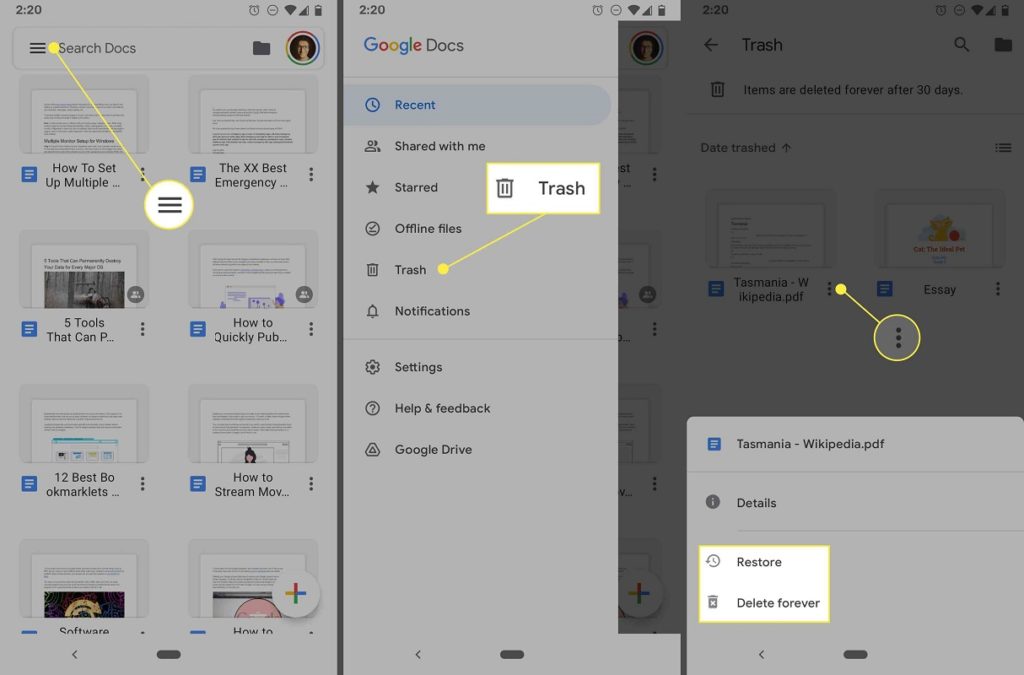
Restore Google Docs documents from the mobile app
In the meantime, if you have an iPhone, iPad, or Android, you'll need to use the Google Docs app to do this task. You can always use the browser too, but on mobile the app is much more efficient ..
- Download and install the Google Docs app (on Android you will have it by default)
- Once open, in the upper left corner, go to the menu of the three horizontal lines
- You will see that the Trash option appears, as one more section
- Already inside it, you will see the deleted documents
- You can enter each one of them, by clicking on its name, to recover it or permanently delete it, by clicking on the Restore or Delete forever functions that appear on the mobile screen
It is as simple as that. Again, if you are going to apply the same action to several documents, it is very convenient that you select a series of files, and then indicate what you intend to do with the batch of these .
If you found this article helpful, you'll want to know how to use distraction-free mode in Google Docs and Slides.