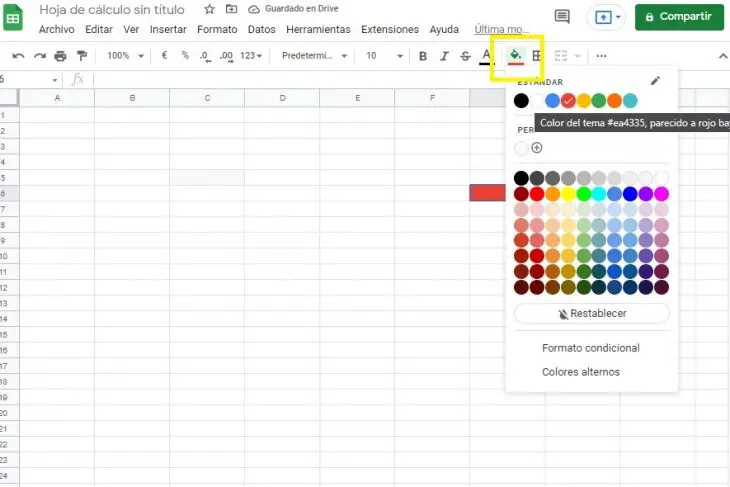Using Google Sheets is simple, although, as with any other spreadsheet, you need to know at least a few basic and easy-to-use tricks. In this article we will show you some of the most useful..
Index
How to use Google Sheets from the browser itself
Full text grouped in a cell
How to add values in columns or rows
Most used key combinations
How to color cells
How to use Google Sheets from the browser itself
The most basic: how to create our first spreadsheet in Google Sheets. This is very simple. All we have to do is enter the sheets.new web page and a new sheet will automatically open and be synchronized with our Google Drive account.
Full text grouped in one cell
Sometimes, we have to place some concept that goes beyond the size of the cell and this is somewhat inconvenient. In order for the text to wrap, we have to select the cells in which we want to apply it, then go to the top bar and select the icon of the little arrow that curves , as shown in the image.
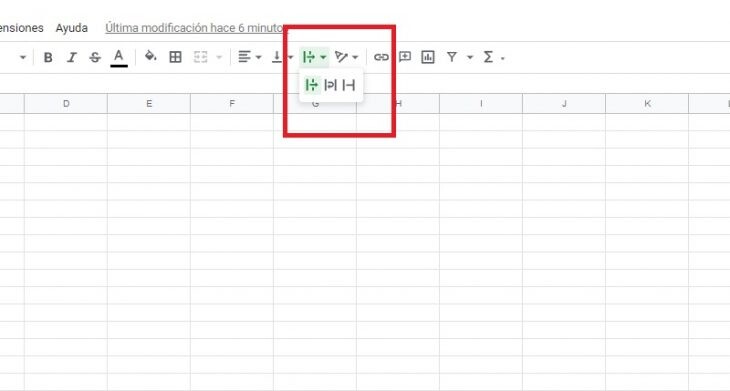
How to sum values in columns or rows
This is a very simple operation. To do it, we just have to select the cells we want with the mouse, go to the top bar and choose the icon that appears in this screenshot. Then, we will go to the desired mathematical operation , in this case, the addition..
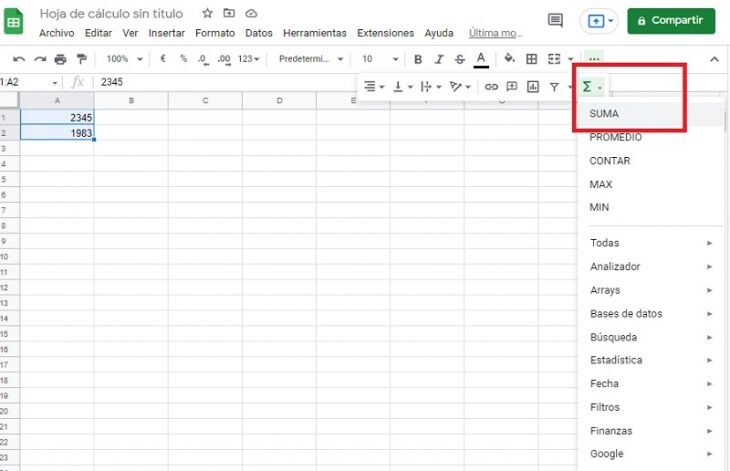
The result of the operation will be reflected in the immediately subsequent cell. With the rows, the procedure is the same: we select the ones we want, and when clicking on the corresponding icon, the result will be displayed in the cell immediately to the right.
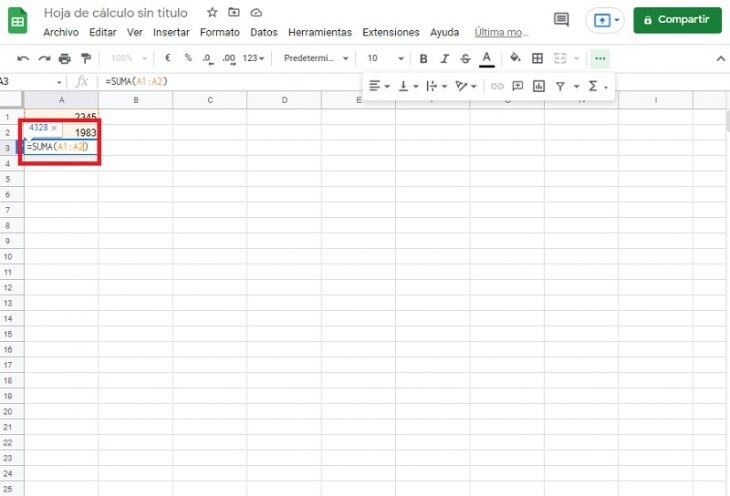
Most used key combinations
These are the most used keyboard shortcuts in Google spreadsheets
- Select column: Ctrl + Space
- Select Row: Shift + Spacebar
- Select all: Ctrl + a
- Undo: Ctrl + z
- Redo: Ctrl + y
- Find: Ctrl + f
- Find and replace: Ctrl + h
- Fill the gap: Ctrl + Enter
- Fill Down: Ctrl + d
- Fill Right: Ctrl + r
- Save: Ctrl + s
- Open: Ctrl + o
- Print: Ctrl + p
- Copy: Ctrl + c
- Paste: Ctrl + v
- Paste only the values: Ctrl + Shift + v
- Show common keyboard shortcuts: Ctrl + /
- Cut: Ctrl + x
- Insert new sheet: Shift + F11
- Search in menus: Alt + /
- Hide controls: Ctrl + Shift + f
- Turn text input tools on or off: Ctrl + Shift + k
- Select text input tools: Ctrl + Alt + Shift + k
How to color cells
Filling cells with color will help us assign categories to different values. To do this, we just have to select the paint bucket from the toolbar and choose the color we want. If we want to remove the color, we just have to click on Reset and it will stay blank again..