Although Office is still the most popular office suite, we cannot lose sight of the fact that there are some interesting alternatives to its main solutions, such as Word, PowerPoint and Excel. Some users bet on them on a daily basis and, for example, if you want to increase your productivity in Google's office suite, Workspace, something we advise you is to learn how to see basic calculations without formulas in Sheets ..
For those who do not know, Sheets is the equivalent of Excel, so you can work with your spreadsheets without problems in this software, on cells, columns and rows, just like in the Microsoft product.
And, as with Excel, one of the main interests that clients have is related to being able to see results of basic calculations without resorting to formulas , something that we want to show you this time..
Basic calculations without formulas in Sheets
It is interesting to know that, although the procedures between the web and mobile versions are similar, there are some differences between the two and, therefore, they should be taken into account when figuring out how to proceed.
In Sheets web
- Open Google Sheets on your PC, log in, and open the spreadsheet in question
- Select the cells whose result you want to calculate, adjacent or not
- Look down to the right to see the sum and its result
In that same area you can view other useful elements , such as those that appear by clicking on the window that contains the sum. For example, you have averages, lows, highs, counts, etc..
For the rest, you can go looking at different cell groups and, as you update them, the result of that sum will also be updated. It is something really simple, as you can see.
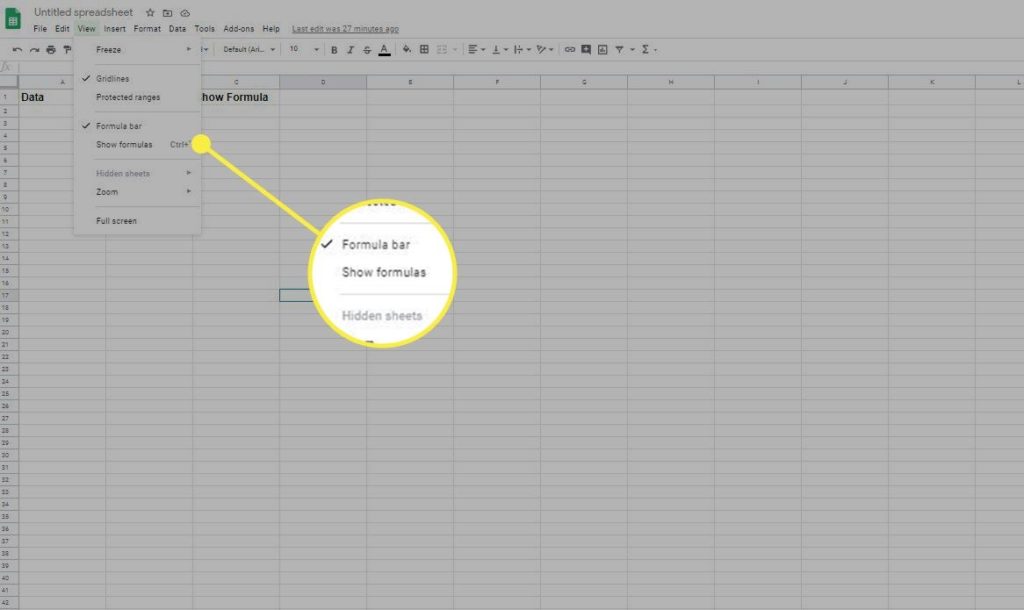
On mobile Sheets
In smartphones things don't change too much, since you can see the result of the calculations as in the web version, although with the particularity of enjoying additional benefits .
- Open Google Sheets on your iPhone or Android
- Select the cells whose result you want to calculate, adjacent or not
- Look down to see the sum of the cells and their result
If you want, you can add a formula to the sheet, for which you just have to touch on top of it, and it will be displayed in the cell at the end of all the selected cells. Another formula can replace it, if you want.
To add the formula in a specific cell you have to select it, hold it down and drag it from the previous cell where it is. Where you drop it, it will show now.
Just in case, remember that you can also password protect your Google Sheets files.