- Sony's PlayStation 4, PlayStation 4 Slim or PlayStation 4 Pro have a Safe Mode, which has been developed by the Japanese company to deal with certain software-related problems
- The drawback is that, sometimes, we do not know how we have entered that Safe Mode, nor how to get out, so the only option left is to review possible errors, to get rid of them.
On some occasion in the past we have talked about the so-called Safe Mode of the PlayStation 4. As you probably already know, Sony's penultimate console has a system that protects it from problems. This can be very useful in some circumstances, although it can also complicate our lives if it is irreversible. So how do we prevent a PS4 from booting into Safe Mode if we want it to stop?
Well, just as there are different reasons or reasons why a PlayStation 4 can enter safe mode, we can only make it leave it if we can repair that conflict that forces it to protect itself ..
Beyond that, if you have a PS5, the same advice we give here for the PS4 can be very useful to you . That is, you can repeat the same procedures, so do not hesitate to try your luck with them to fix it.
What to do if your PS4 only turns on in Safe Mode?
Restart the PS4
The first thing to try, of course, is restarting your PS4 console , as that may be all it takes. Many times, when restarting it already starts normally. In other situations, you will have to keep trying your luck..
Disconnect the console
Unplugging the console is a bit more extreme, so if restarting doesn't do anything, unplugging is the thing to do . You need to turn it off using the power button or menu option to avoid "PlayStation did not turn off properly", that annoying message that things have not been done correctly.
Dust off your PlayStation 4 console
Dust and dirt buildup will cause system errors on your console if you let it build up unattended. It can range from some stutters or interruptions, to preventing them from running ..
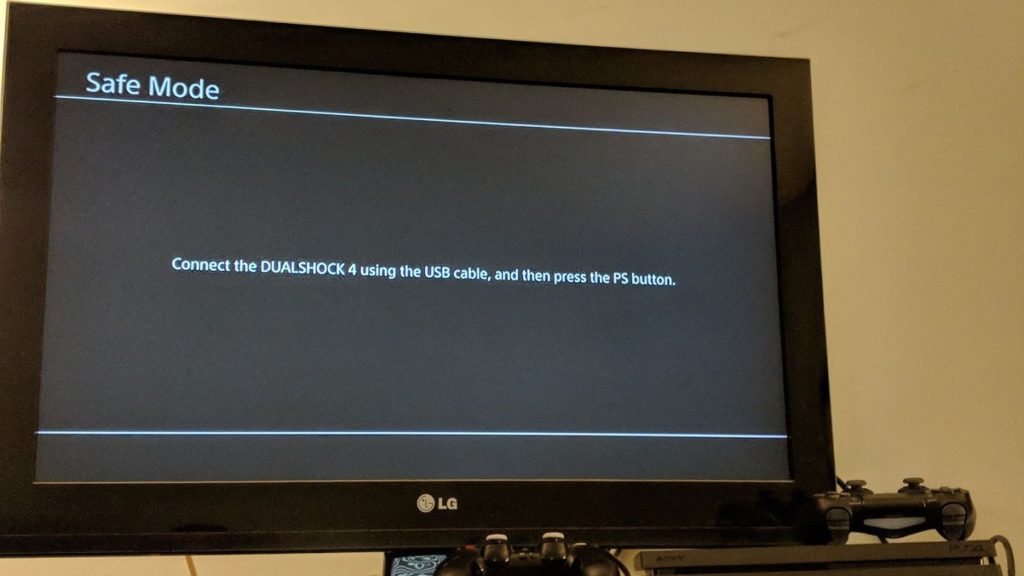
You can buy a dust cover for it if you still have it in good shape, and that will help protect it.
If it is already too dusty, you can apply compressed air to it, at a safe distance from the holes . It is also a good idea to keep it vertical, to prevent moisture from accumulating inside.
A microfiber cloth is a good option for external cleaning, and if it gets dirty you should clean it, waiting for it to dry before going over the console again. If you pass it still wet, you could scratch its surface.
When you have finished the entire cleaning process, you have to turn it on again, to see if this is enough.
Check your HDMI cables
If you have more than one HDMI cable at home, you can substitute one for another , to see if the problem is with it. Over time these cables can fail. And shoddy knockoffs don't do well either.
Rebuild the database
Rebuilding the PlayStation 4 database isn't exactly easy, but luckily we've covered it. At this point, we advise you to take a look at the article on how to rebuild the database on PS4.
Check your power cables
If rebuilding the database doesn't seem like the solution you were looking for either, you can continue. We could say that the next thing is to check the power cables, if you have not done it before .
You must remove the power cables one by one and put them back, turning on the console again.
Update system firmware
Failure to install new update files on your PS4 can cause the console to have a seizure. Fortunately, the Safe Mode menu has an option to update your system directly via a USB drive . You have to do the following to effectively complete an update like this:
- Create a PS4 folder on your computer, and then inside, another one called UPDATE
- Download the PS4UPDATE.PUP file from the Sony website from this link , under UPDATE
- Once transferred, connect the USB drive containing the system reinstall file to the console
- Start the console in Safe Mode, press and hold the power button and release it after the second beep
- Select option 7, Reinstall system software, from Safe Mode
- Go to Update from USB device, and Update
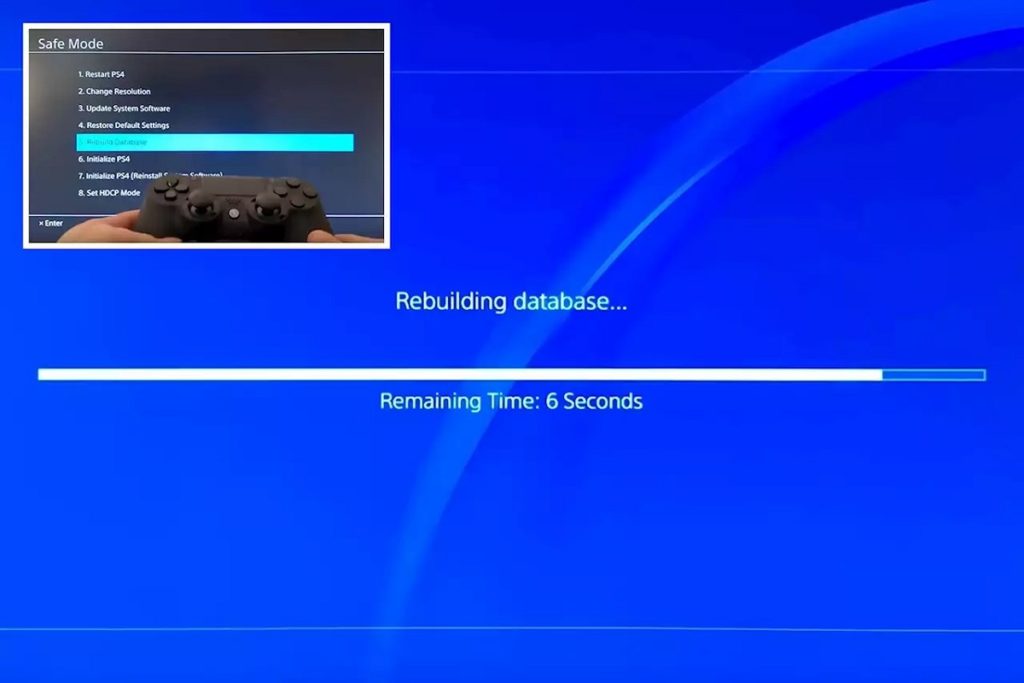
Of course, you have to be aware that this procedure will delete all your previous data and settings . Unfortunately, in some circumstances there may be no choice but to go ahead, despite that.
Basically, when you reboot after this reinstallation, it will go back to the original state, the “just out of the box” state .
Send your console in for repair
The current warranty for a PlayStation 4 console may cover repair or replacement of certain parts of the console. You can take it to its professionals or official services, so that they review it and repair what needs to be fixed. Also, you can ask them to transfer all your data so you don't lose it during the process .
End the Safe Mode loop
If your PlayStation 4 is unable to boot normally, it will boot into an alternate mode, Safe Mode . The only problem really is that many of the must-have features of this machine are cut out .
On the other hand, we only have as an exit to try to get rid of those failures or errors that explain the measure. As long as we don't, the console will continue to start in Safe Mode, convinced that this is the best.
Finally, if liquid was spilled on the console, the problem may have reached the hardware . In those cases, it is convenient that you do not put your hand, but that you contact Sony to see the steps to follow .
Since the PS4 will continue to work, even after PSN has died, it makes sense to invest in fixing it. Another alternative is, of course, to forget about it and move to a PlayStation 5, with the improvements that this entails.