Steam has become one of the best current platforms to access thousands of games, both free and paid games, offering us multiple management and control options , all these games are available online and new updates will be launched at all times to that more and more users feel identified with the platform..
But like many programs that we install in Windows 10, when it is installed it is configured in such a way that it opens when Windows 10 starts . This assumes not only an unnecessary waste of resources , but for many users it is annoying that Steam opens when logging in (if it is not time to play), for this reason TechnoWikis will explain two methods to prevent Steam from opening at startup Windows 10.
To stay up to date, remember to subscribe to our YouTube channel! SUBSCRIBE
1. Disable Steam from startup Windows 10 from Parameters
Step 1
For this first method we open Steam, then we go to the "Steam - Parameters" menu:
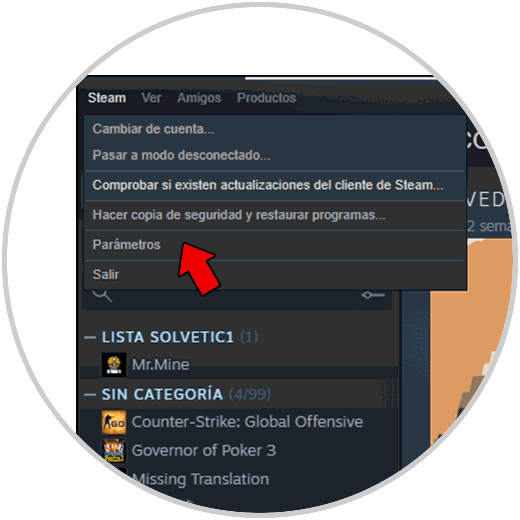
Step 2
In the displayed window, we go to the Interface section and there we validate that the "Load Steam when the computer starts" box is unchecked. We apply the changes.
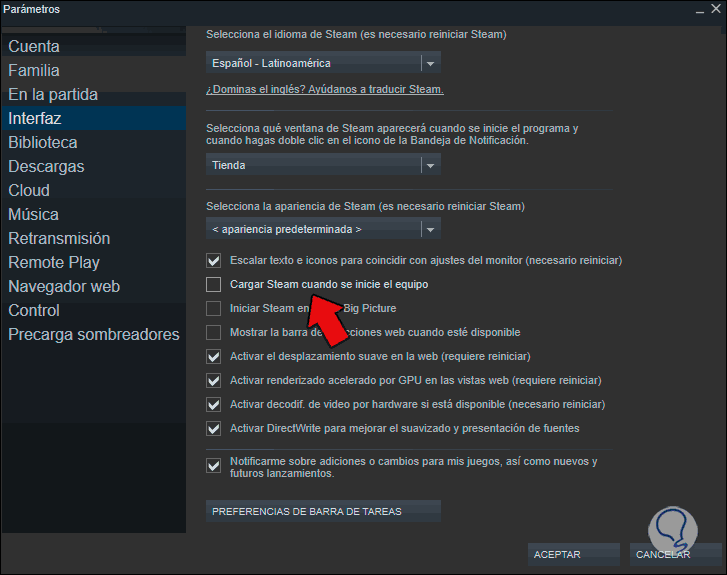
2. Disable Steam from Start Windows 10 from Task Manager
Step 1
The other option available to avoid starting Steam with Windows 10 is from the Task Manager, for this we open the Windows 10 Task Manager from the taskbar:
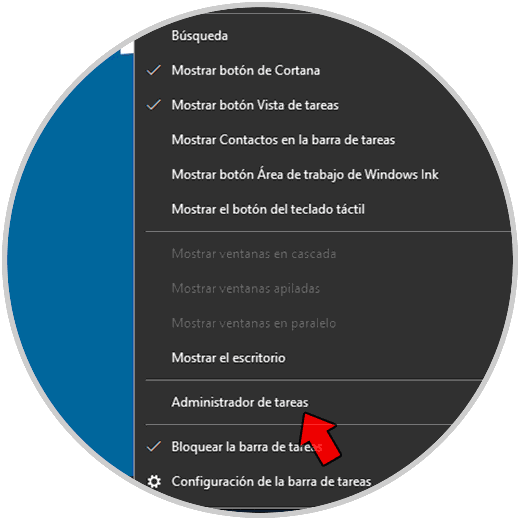
Step 2
We go to the "Start" tab and there we see Steam enabled to start with Windows 10:
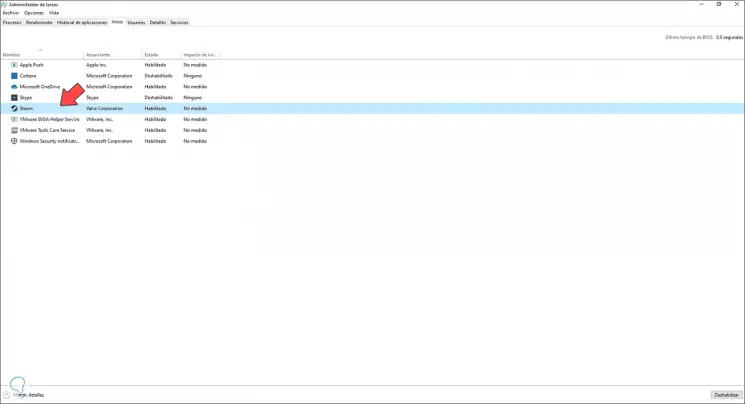
Step 3
To disable it we have two options:
- Right clicking on Steam and selecting "Disable"
- We select Steam and click on the Disable button at the bottom
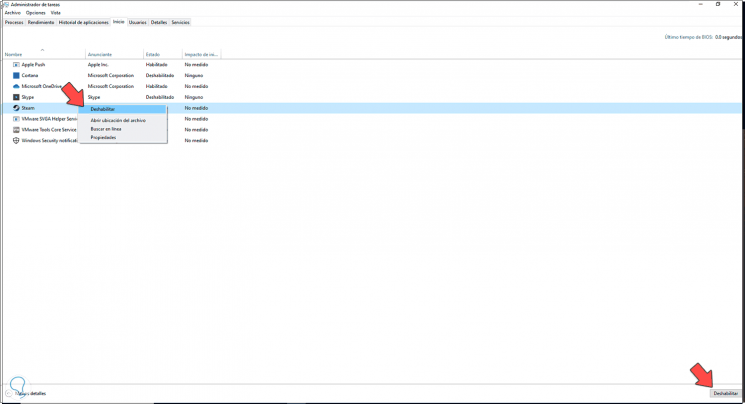
Step 4
Now we see that Steam has been disabled and with this it will not be possible to open it together with Windows 10 when logging in:
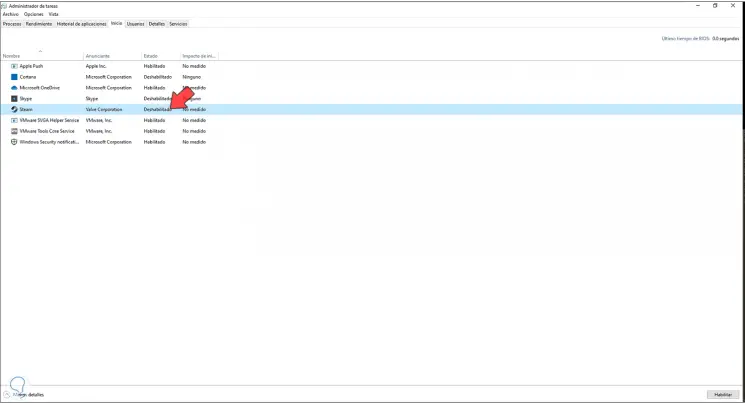
These are the options available to prevent Steam from opening when Windows 10 starts..