Steam is an online gaming platform that has more than 10,000 games (free or paid) with truly amazing features in environments, performance, resources and more. One of the games that little by little has won users is PUBG (PlayerUnknown's Battlegrounds) which is a real battle shooting game in which a confrontation of 100 players is made with each other all in a fight for survival..
However, it is possible that a bug known as "Error initializing STEAM " appears just before accessing PUBG, which will prevent it from playing completely and comprehensively.
TechnoWikis brings a series of solutions that will allow PUBG to be executed without any problem through Steam..
1. How to restart Steam
This process allows all Steam related processes to be reloaded with which the error mentioned can be corrected, for this we access the Task Manager from the taskbar and in the “Processes†tab we will locate the Steam application, the We select and we must finish your process with one of the following options:
- By right clicking on it and select “Finish taskâ€.
- Select the app and click on the “End task†button located at the bottom.
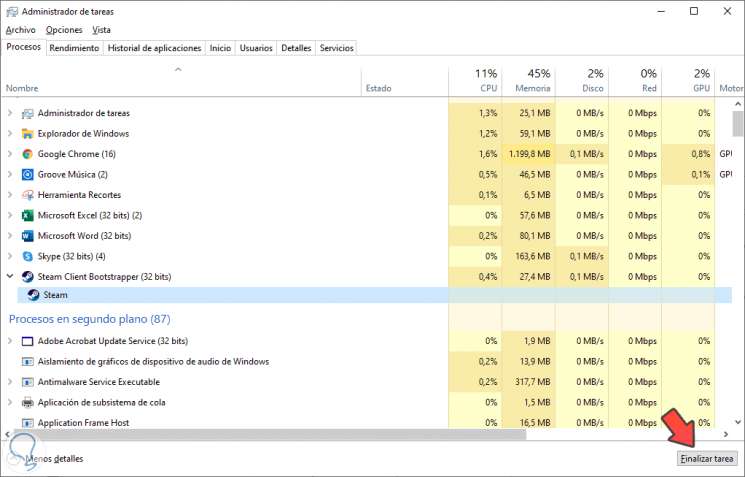
Then we run Steam again and try to access PUBG.
2. How to disable Steam in administrator mode
This is an option in which you want to disable Steam from running as an administrator. This is done because Windows requires many privileges and in some cases this option has been activated. However, this causes an error when accessing PUBG.
Step 1
To disable this privilege, we will go to the following route:
C: \ Program Files (x86) \ Steam
There we will locate the Steam executable, right click on it and select “Propertiesâ€:
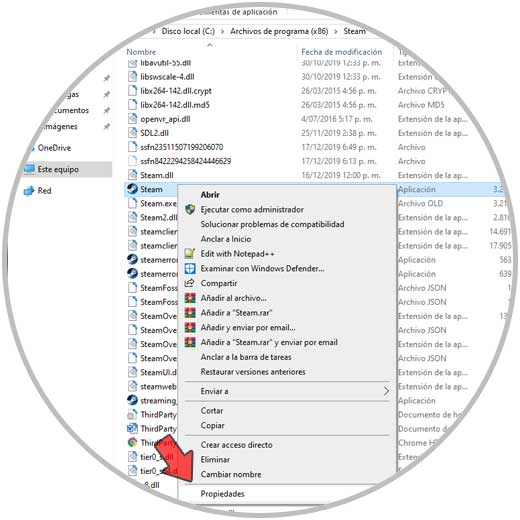
Step 2
In the window that will be displayed we go to the “Compatibility†tab and there we deactivate the “Run this program as administrator†box. Click on Apply and Accept to save the changes.
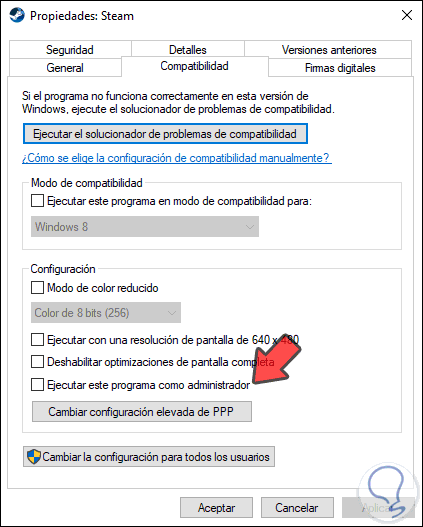
3. How to run Steam as an administrator
Although it sounds similar to the previous option, it is not because the difference is that the previous step will always run Steam as administrator, but with this it is temporary, only the current session.
To do this we go to the following route:
C: \ Program Files (x86) \ Steam
There we right click on the Steam executable and select the option “Run as administratorâ€:
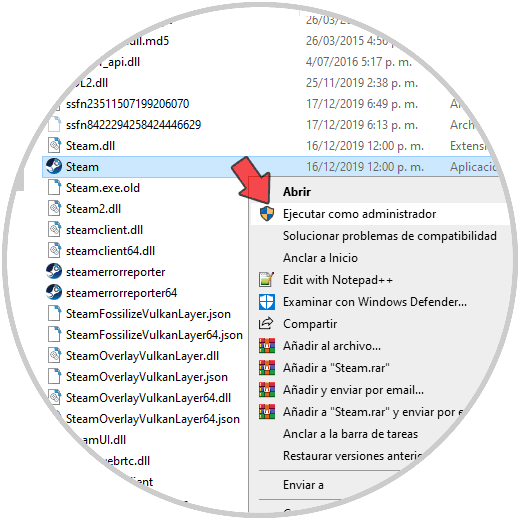
We accept UAC permissions and we will access Steam as administrators in the current session..
4. How to disable full screen mode for Windows 10 game
Windows 10 integrates the full screen function which optimizes the monitor to maximize the performance of your game, as well as the visual experience of the game, but can trigger errors at the time of its execution.
To disable these functions it will be necessary to go back to the following route:
C: \ Program Files (x86) \ Steam
There we right click on the Steam executable and select “Propertiesâ€, in the window that appears we go to the “Compatibility†tab and there we activate the “Disable full screen optimizations†box:
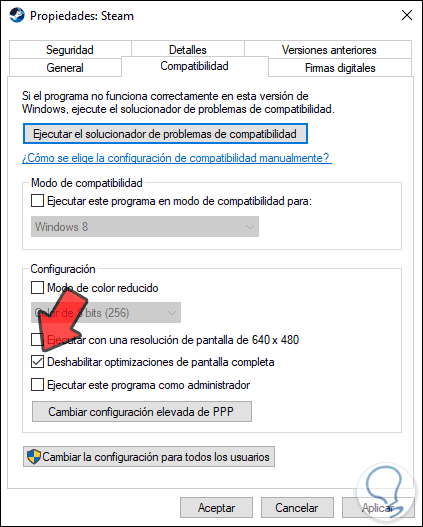
Click on Apply and then on Acepar to complete the process.
5. How to update Windows 10 video drivers
A driver that is not updated generates errors both in the game and in other system functions, so it is ideal to check for new updates to it,
Step 1
For this we will go to the Windows 10 Device Manager by right clicking on the Start menu and selecting the Administrator. Then we go to the “Display adapters†section and there we right click on the current driver and select “Update driverâ€:
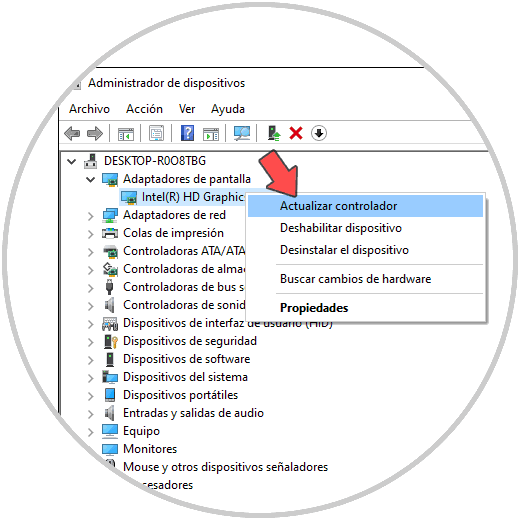
Step 2
We can perform this process manually or automatically:
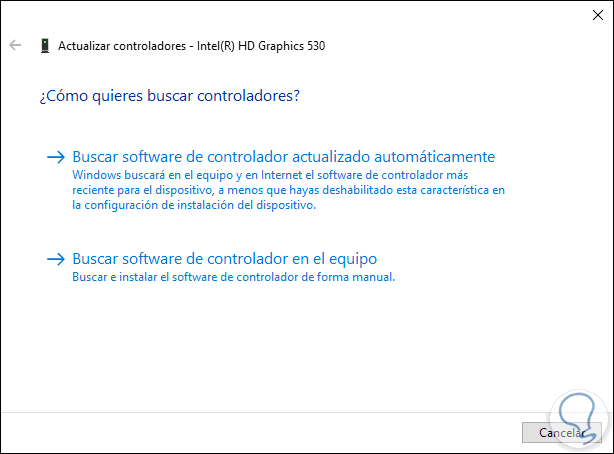
Step 3
In this way, Windows will determine if we have the latest drivers or not:
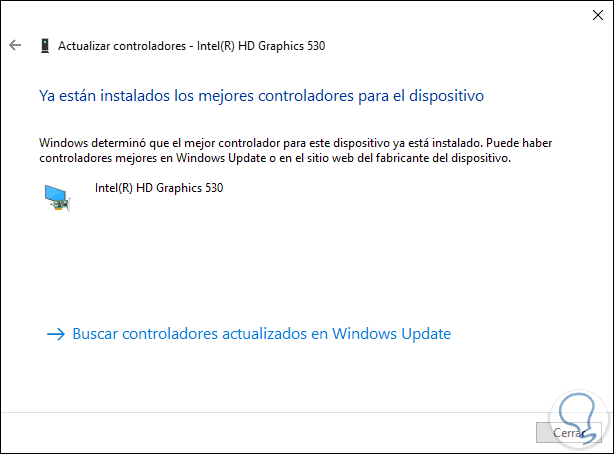
6. How to reinstall Visual C ++ Windows 10
An update error of Visual C ++ can generate errors when accessing PUBG, in this case TechnoWikis advises you to reinstall Visual C ++, this program is associated with PUBG in the following route:
C: \ Program Files (x86) \ Steam \ steamapps \ common \ PUBG \ _CommonRedist \ vcredist
We recommend installing the 2013 and 2015 versions of Visual C ++ which you find in the following links:
Visual C ++ 2015 (32 bits)
Visual C ++ 2015 (64 bits)
Visual C ++ 2013
Using one of the methods described will solve the error of PUBG in Steam.