Steam is one of the most used platforms today for many streaming issues especially games, therefore, access to the network is not optional, but it is something vital for everything to work properly..
The problem comes when some people try to access the Steam store or community profiles, and encounter error 503 which is a very popular error since it does not apply directly to Steam but to the network, specifically on servers .
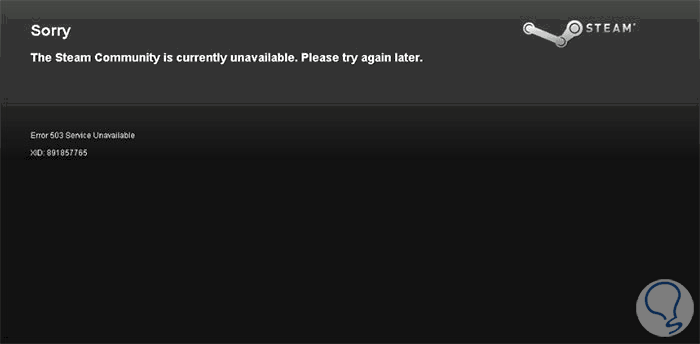
There are several causes that give rise to this error since the factors for which it occurs can be varied. That is why TechnoWikis shows you different solutions depending on the cause of this error..
1. Check the Internet connection and proxy servers to fix Steam 503 error
As we said at the beginning, the network connection is key so that Steam can be used for updating, downloading or executing the elements in it. Therefore if our network fails, we will have a problem to correct.
Check connections
The first thing we must do is take a detailed look at the connections that come from the router or modem to the PC, validate that the plug is properly connected to the network card or that the cable does not have any failures. If everything is correct, we must disconnect the network device for a while so that it internally refreshes and then turn it on and see if we have access to Steam.
A proxy server is implemented with the aim of making Internet browsing much more secure, both in privacy and in history, but due to proxy policies, Steam can be prevented from accessing the network and in the process generate the error 503
Step 1
To check the proxy we will go to the following route:
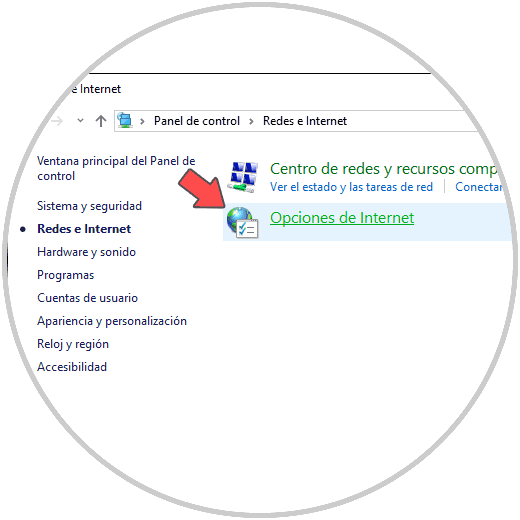
Step 2
We click on "Internet Options" and in the pop-up window we will go to the "Connections" tab:
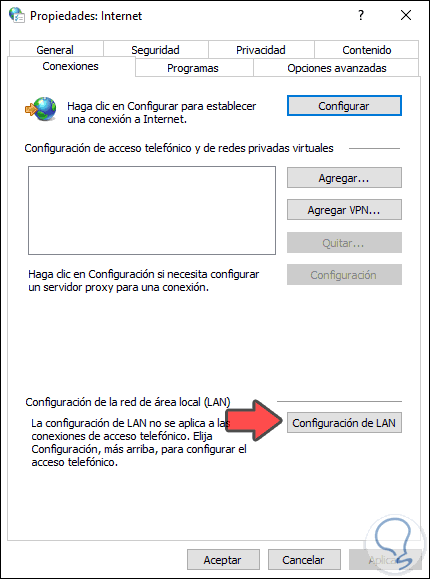
Step 3
We click on the "LAN Settings" button and then we must uncheck the "Use a proxy server for LAN" box:
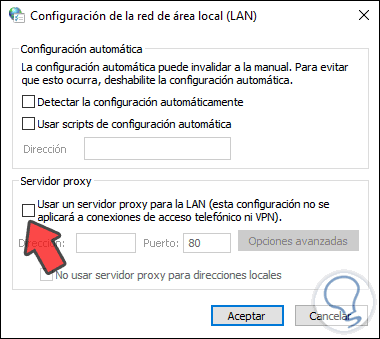
We click OK to save the changes.
2. How to check the status of the Steam server to fix error 503
If the general Steam server fails, simply accessing Steam will be conditioned by error 503.
The good thing is that we have a link to validate in real time the status of this server, for this we will visit the following URL:
Steam server
We will see the following:
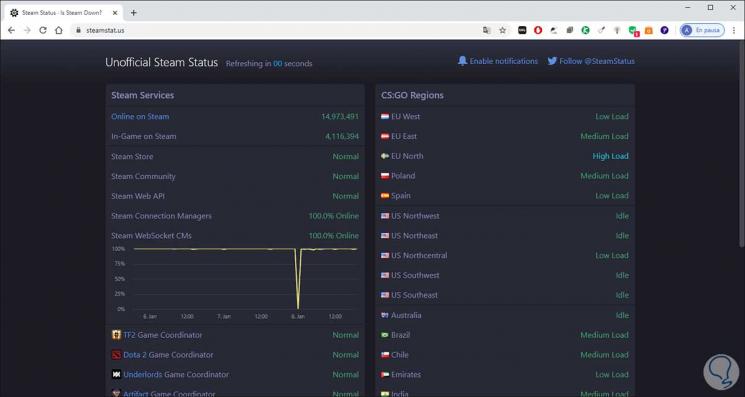
There we will get a general summary of the server status to rule out that this is the error..
3. How to reinstall Steam to fix error 503
If the solutions provided do not correct the error mentioned, the next way is to reinstall Steam. To do this we go to the Control Panel for uninstallation and then we can download the Steam executable in the following link:
Steam
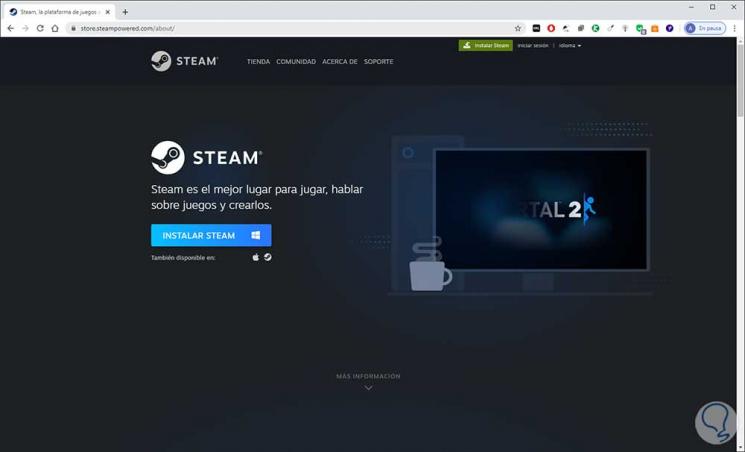
There we click on “Install Steam†and we expect the executable to be downloaded to proceed with its installation.
TechnoWikis has a clear answer for all your problems with Steam.