For any of us it is a secret that online games have become one of the most used tasks by millions and millions of users in the world and one of these games is SIMS 4. This title is a video game of social simulation and life where we can perform many of the actions that we daily live as people, is something that attracts the attention of thousands of people. The Sims have been with us for several generations and it is still one of the most chosen games by users. Being able to create lives as you wish and edit the characters is something that catches the attention of the players..
But for various reasons , access to the game is blocked generating an initialization error, to solve this TechnoWikis will give you a series of specific guidelines with which we will have full access to SIMS 4. For that error in which the Sims 4 do not just run correctly or they do not start well , in the end the user cannot play correctly and reduces his experience. That is why today we will see different possible solutions to end this error.
If you still don't have this game, the Sims 4 can be downloaded at the following link:
SIMS 4
We also leave you the video tutorial with some ways to solve the Sims 4 error..
To keep up, remember to subscribe to our YouTube channel! SUBSCRIBE
1. Configure Windows 10 security to fix Sims 4 error
Windows 10 integrates a security mechanism known to all as Windows Defender is and within the latest updates we have found news and improvements in the entire environment and defense mechanism for the computer, but in some cases the Windows Defender configuration will play against our preventing the opening of SIMS, this by ransomware protection functionality.
Enter Windows 10 Security
To manage this parameter we access Windows Security using one of the following methods:
- Using the Start search box
- From the applications in the Start menu
- From the path: Start / Settings / Update and security / Windows Security
Step 1
In the deployed console we will go to the section "Anti-virus and threat protection" and at the bottom we find the option "Protection against ransomware":

Step 2
We click on the “Manage ransomware protection†line and in the next window we must deactivate the “Control access to the folder†option:
This function prevents various applications from accessing system folders to avoid multiple types of attack, therefore, if it is active, this function can understand that SIMS 4 is a malicious app and will therefore block game execution.

2. Repair the game to fix Sims 4 error
It is possible that some of the files or parameters of the game have been corrupted, in this case we can resort to repairing the game in a simple way.
Step 1
For this we access Origin and we will go to the "Game Library" section, SIMS 4 will be available, right click on it and select "Repair":

Step 2
It will give way to the repair process of this:

Step 3
Once the process is complete we will see the following:

3. Update the video and network drivers to fix Sims 4 error
An outdated driver may be the factor that triggers access errors to SIMS 4, network because it does not have Internet and video services because there may be color or scale failures
Step 1
To update our drivers, we will go to the Device Manager and there we will go to the “Display adapters†section, right click on the current driver and select “Update driverâ€:

Step 2
It will be possible to use the manual or automatic method for this purpose:

Step 3
Based on the availability of new updates, these may be downloaded or we will simply be informed that we already have the latest updates:

Note
We perform the same process with the network controller in the "Network adapters" section.
4. Reset the game to solve Sims 4 error
Another of the next steps to use is to restore the game to its original values
Step 1
For this we will go to the following route where the default game has been installed:
C: \ Program Files (x86) \ Origin Games
Step 2
There we will copy the “The SIMS 4†folder:

Step 3
Once copied we will paste it on the desktop and rename it:

Step 4
To restore the game, we must go back to the path C: \ Program Files (x86) \ Origin Games and this time delete the SIMS 4 folder. Empty the recycle bin and after this we will copy the folder from the desktop and paste it into the original route of SIMS 4.

5. Reset the Operating System to solve Sims 4 error
A somewhat more extreme process, but that for some works, is to restore Windows 10 to its original state since some service system parameter affects SIMS 4
Step 1
If this is the case, we must go to the following route:

Step 2
There we click on the "Start" button located in the "Reset this PC" section and we will see the following. There we select the most appropriate option and follow the steps of the assistant.

6. Reinstall SIMS 4 to fix Sims 4 error
This is a process that involves completely reinstalling SIMS 4 since something internally in the game is failing, for this process we have two methods that are:
Simple method
This consists of going to the path Control Panel \ Programs \ Programs and features and there select The Sims 4 and click on the "Uninstall or change" button at the top. After this follow the steps of the wizard.
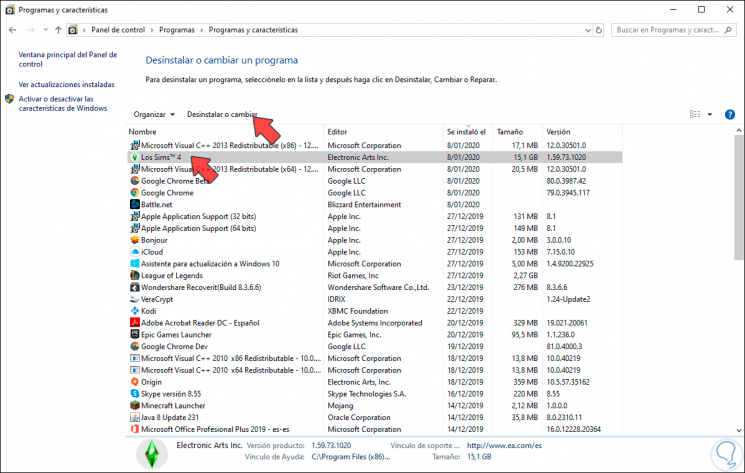
Extensive method
The above method may leave some residue of the SIMS 4 files in the system, but if you want to remove it completely you must follow the following steps:
First, close the Origin app, after this end the associated services such as OriginWebHelperService and OriginClientService from the Task Manager. We click Finish task..

After this, we will go to the path C: \ Program Files (x86) and there we right click on the Origin Games folder and delete it:

Once deleted, we will make a backup copy of the Windows registry: for this we use the following keys and execute the regedit command, in the editor we will go to the Start / Export menu:
+ R

In the "Export interval" field, select "All", assign a name and click on Save:

After creating the backup of the records we will go to the following route:
HKEY_LOCAL_MACHINE \ SOFTWARE \ WOW6432Node \ Origin
We right click on Origin and select "Delete":

The following warning will be released. We click Yes to confirm.

Finally, we will go to the path C: \ ProgramData and there we will right click on the “Origin†folder and select Delete. This will completely erase the Origin Client on Windows and then we simply have to download and install it again.

With the solution that TechnoWikis has given you, you will be able to start SIMS 4 naturally and thereby play as long as desired.