The connection to our printers allows us to physically capture everything we do on our computers, this ranges from text to graphics and other objects, but in some cases when trying to establish the connection with the printer we find the error 0x00000bc4 with the legend " No printer found." This prevents working with our files and one of the causes of the error is when a third-party printer driver or service has a direct impact on the use of our printer..
If we encounter this type of error, we will not be able to use our printer and this can slow down our tasks. That is why it is useful to know solutions that we can apply when we want to repair problems with the printer. The good news is that correcting this error is really simple and at TechnoWikis we have the solution for you.
To stay up to date, remember to subscribe to our YouTube channel!
SUBSCRIBE ON YOUTUBE
1 Restart Windows 10 print service
The printer in Windows is linked to a service which, if it fails, will cause not only that error but many others.
Step 1
To manage the service we will open Services from the search engine:
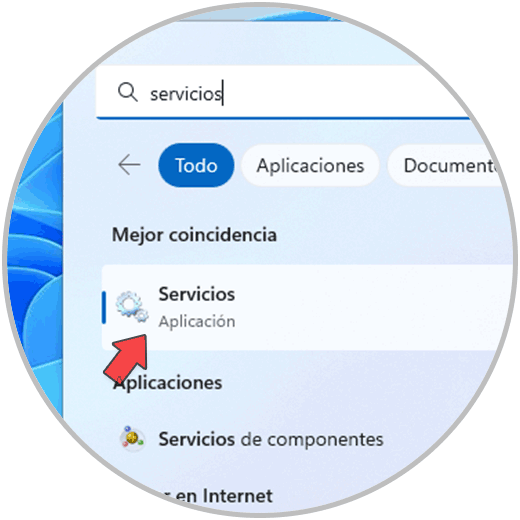
Step 2
Select the "Print queue" service:
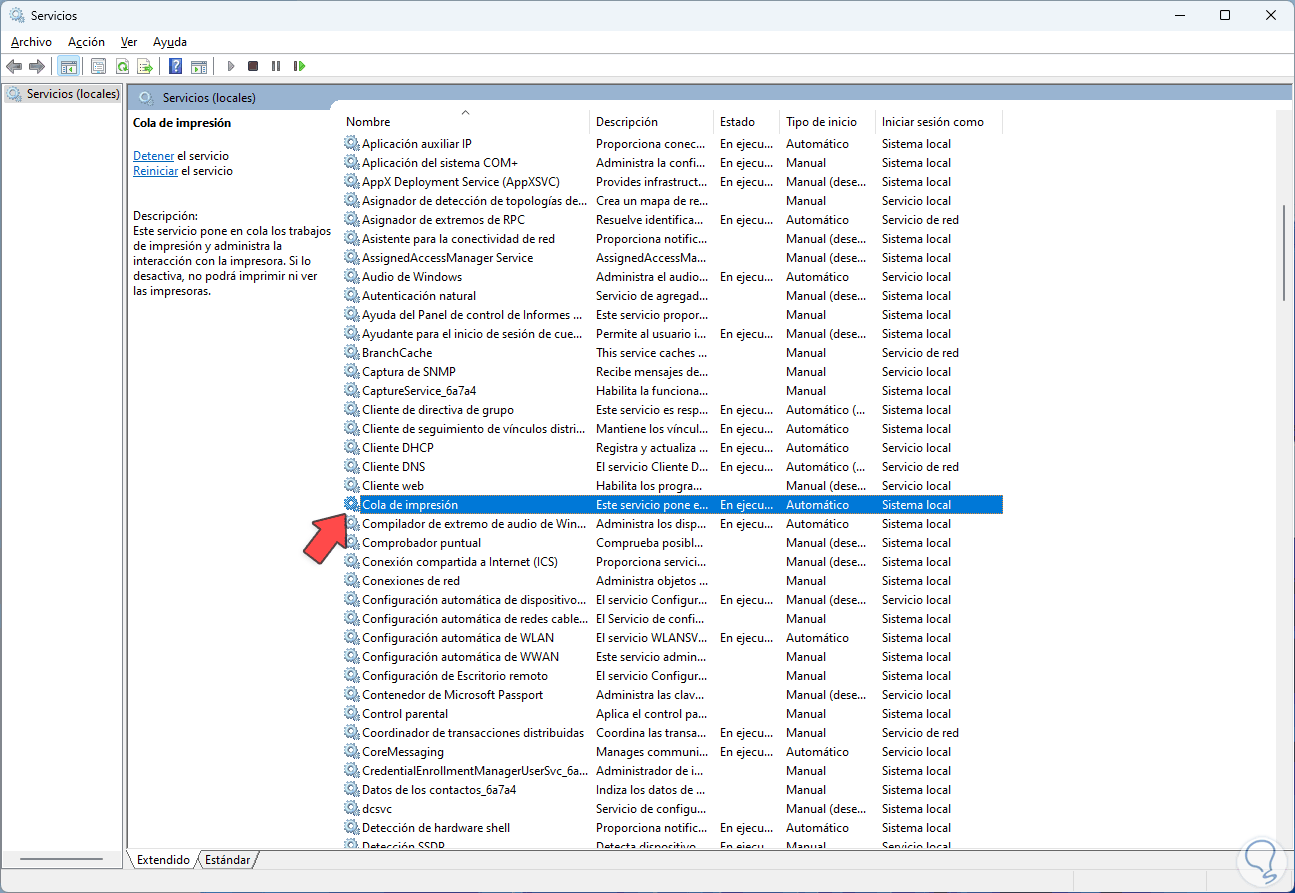
Step 3
Click "Restart" to refresh this service and check that it allows the printer to be used:
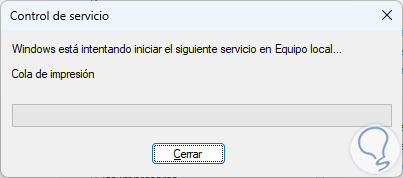
2 Uninstall Windows 10 updates
One of the causes of the error is the installation of an update that causes a negative effect on the behavior of the printer, it is possible to uninstall said update.
Step 1
To do this we open the Control Panel and click on "Uninstall a program":
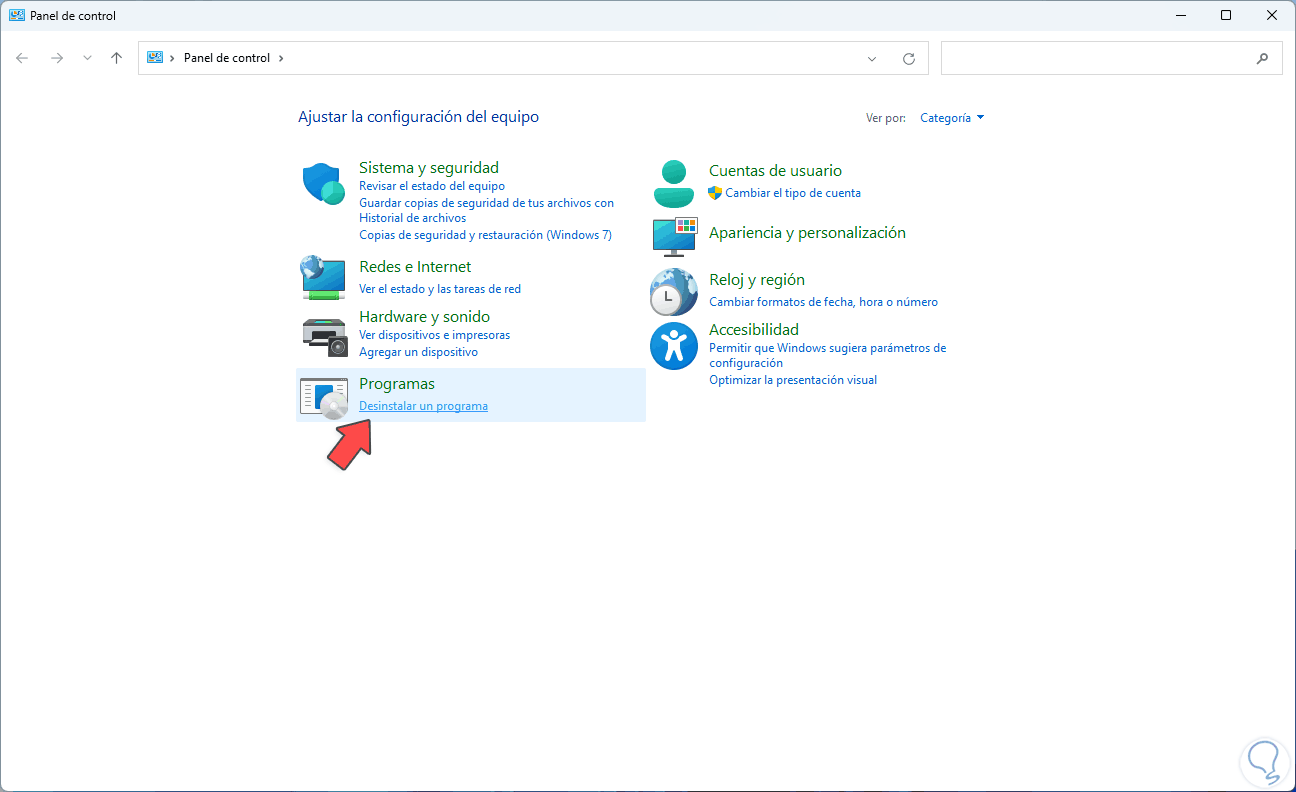
Step 2
We will see the following. We click on "View installed updates" to be redirected to where all the updates are:
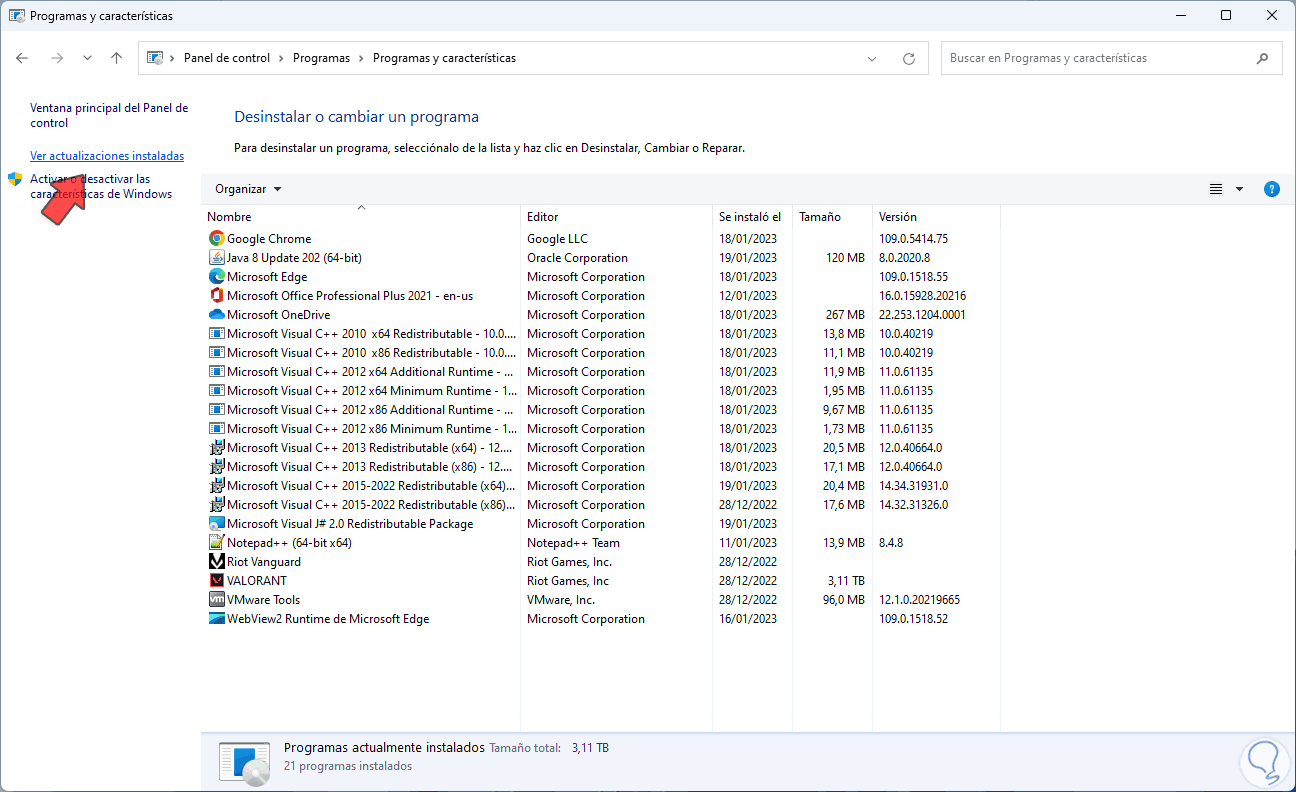
Step 3
Locate the update that is causing the error and click "Uninstall."
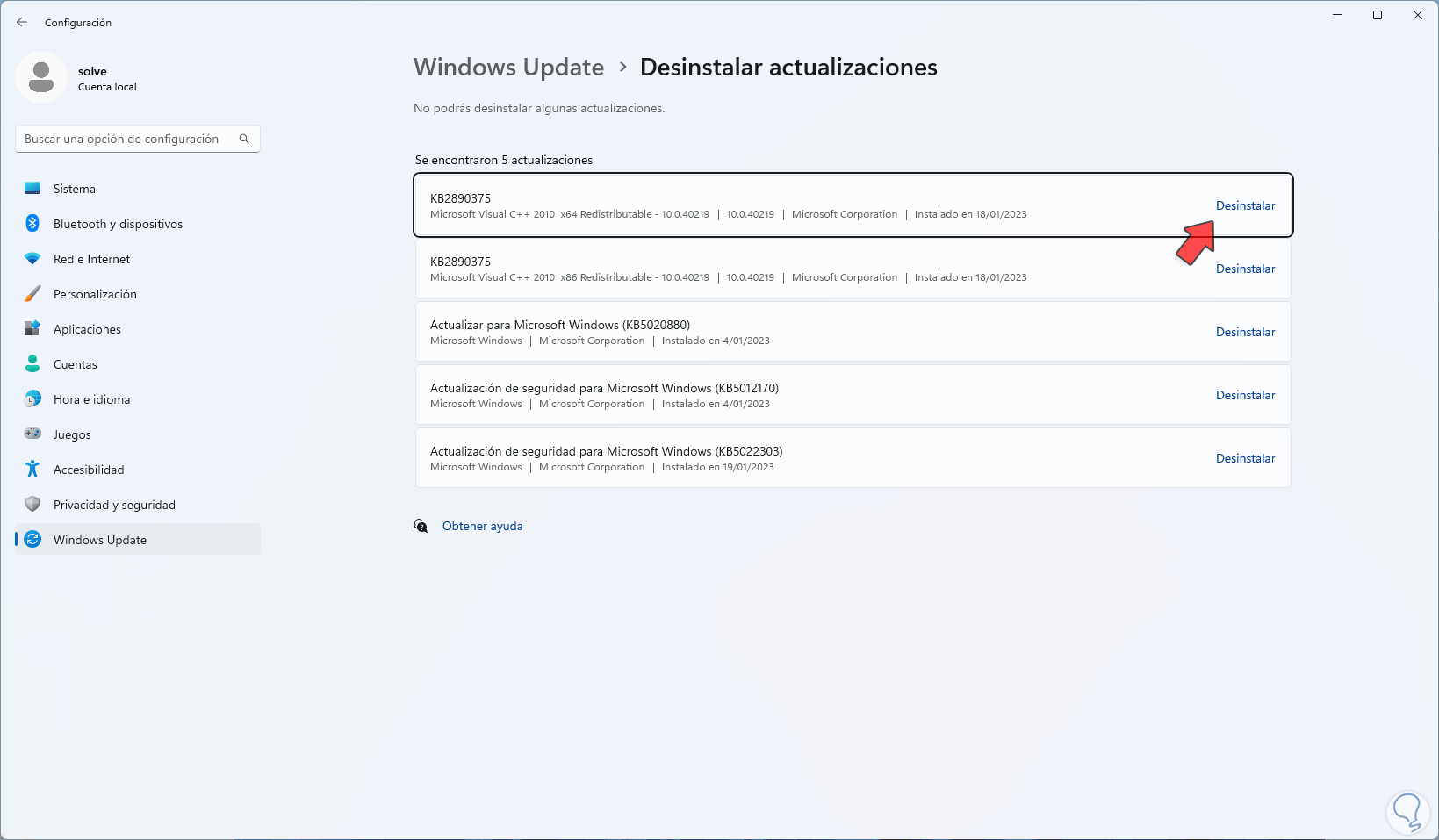
Step 4
We will see the following message:
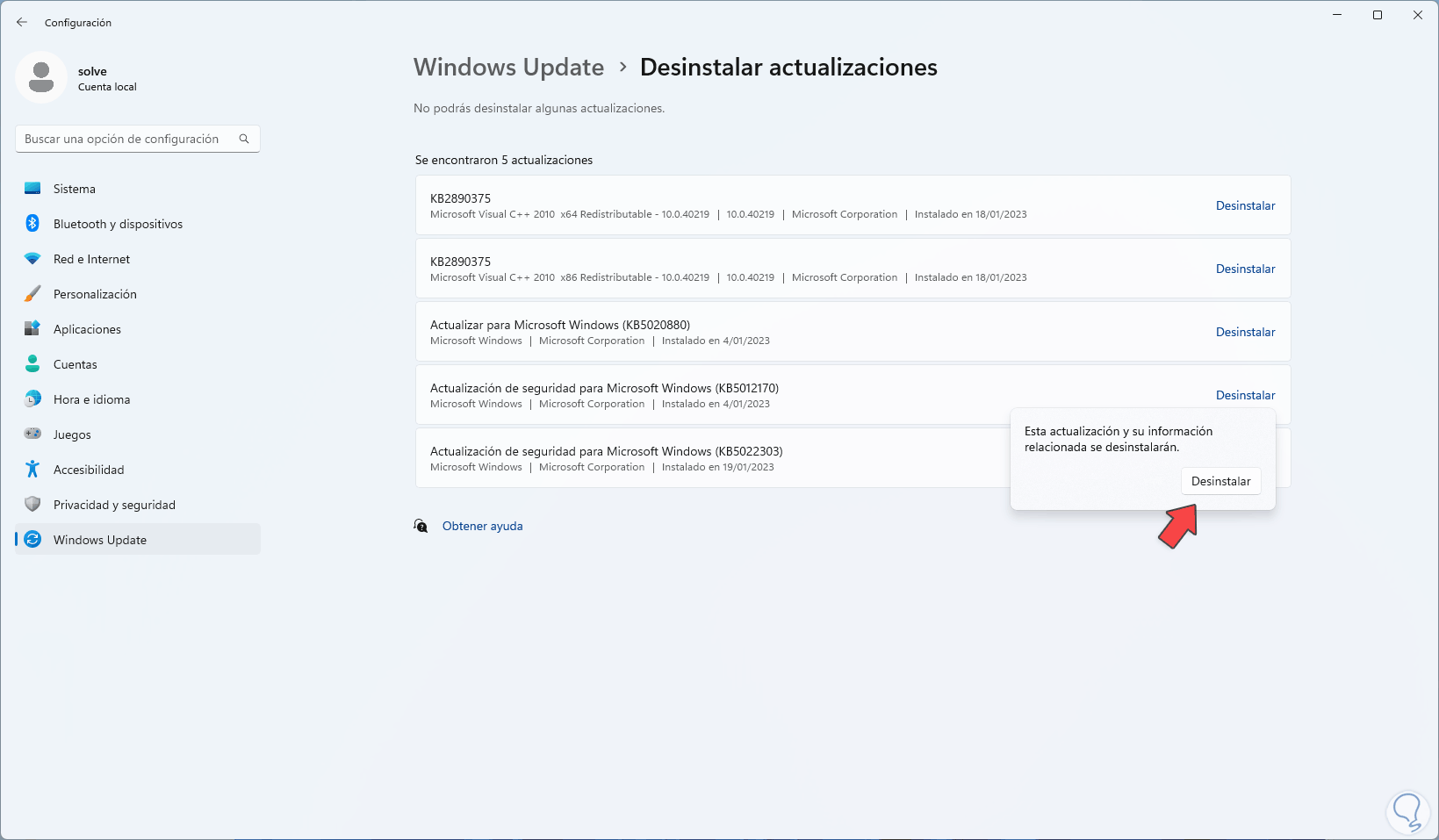
step 5
Confirm the process and wait for it to finish:
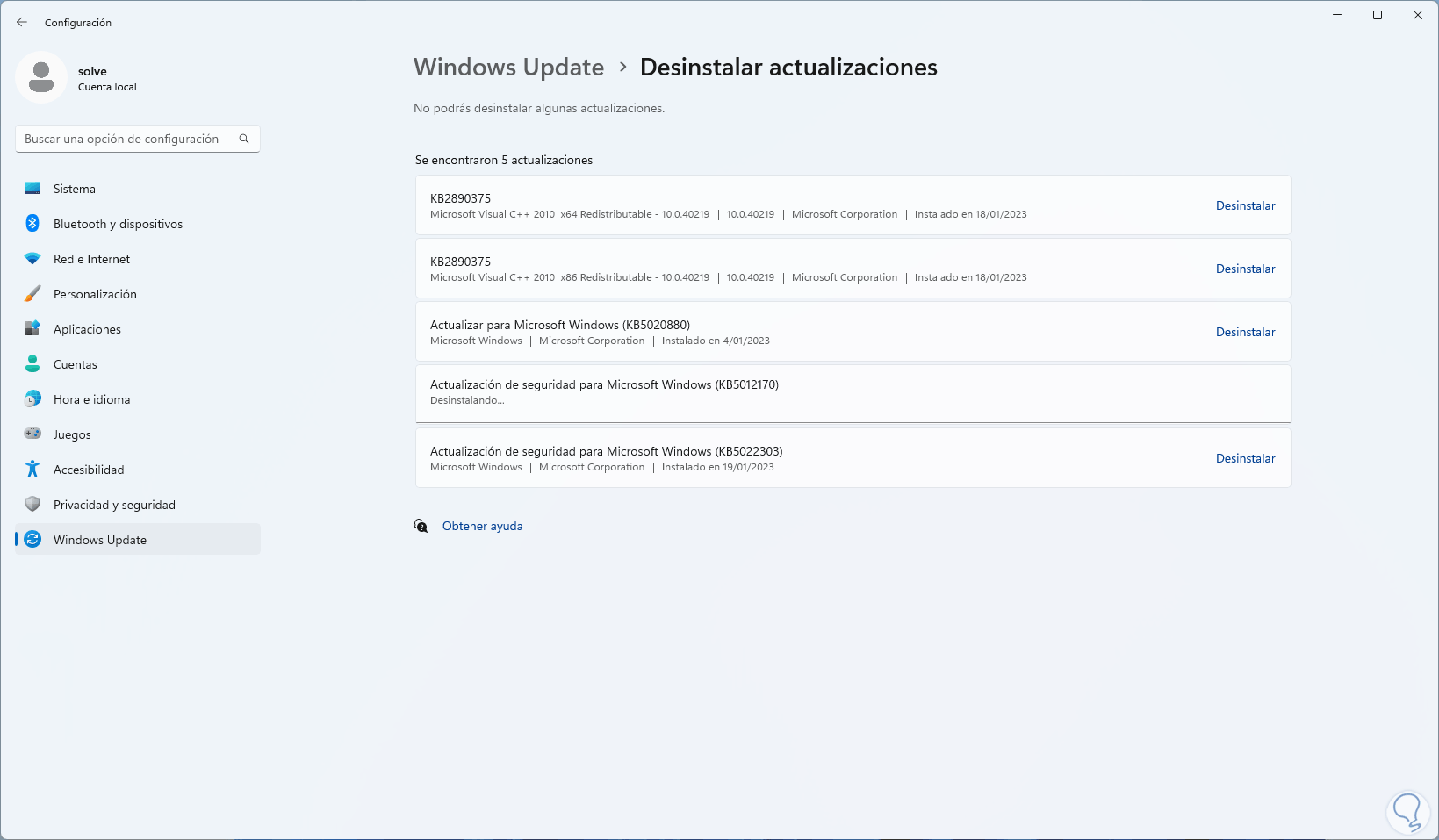
step 6
At the end we will see that this update has been uninstalled:
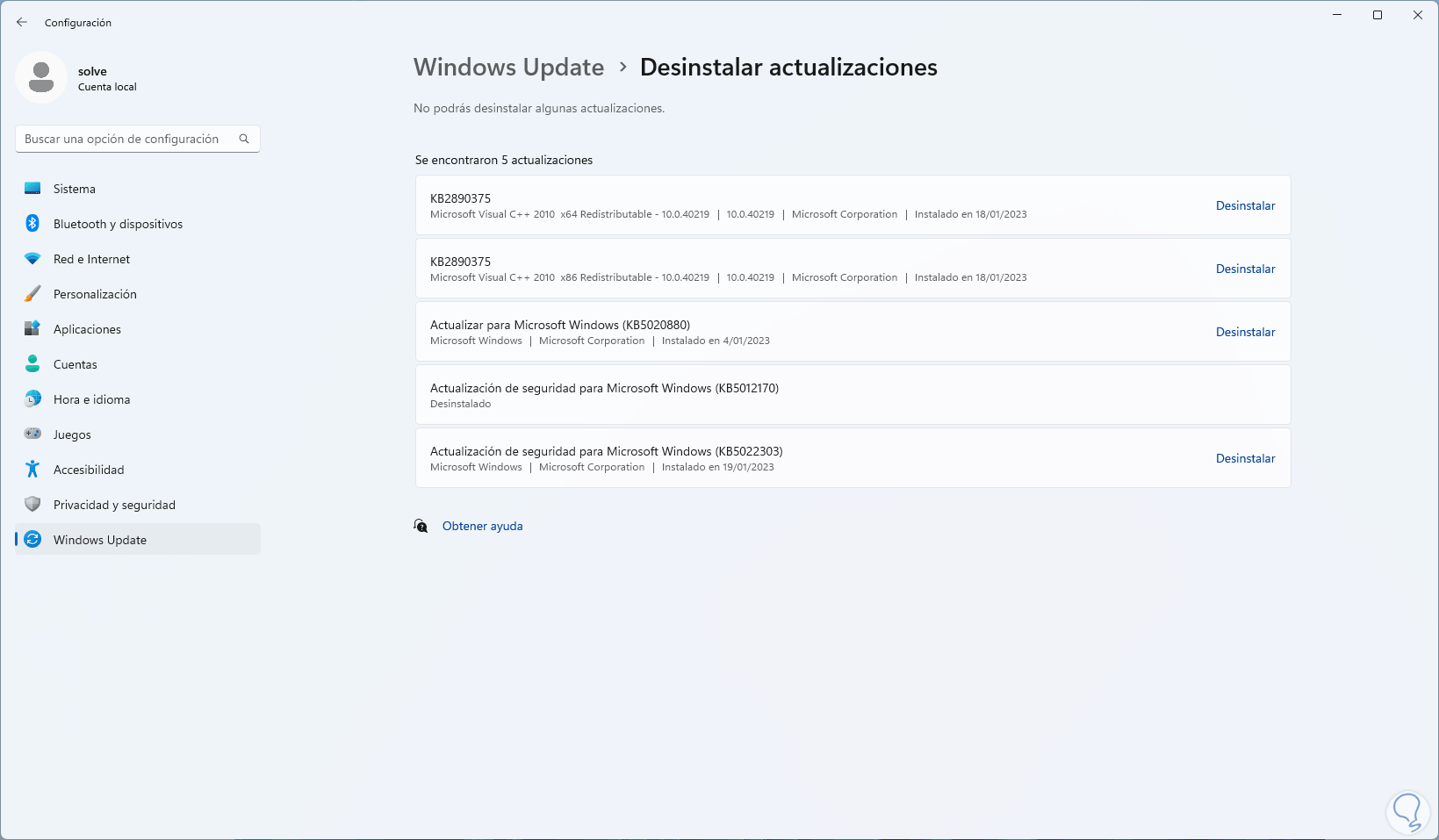
step 7
After this restart Windows:
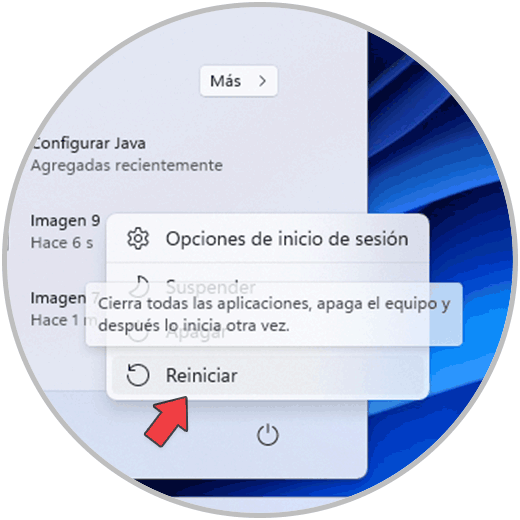
step 8
The system will be rebooted:
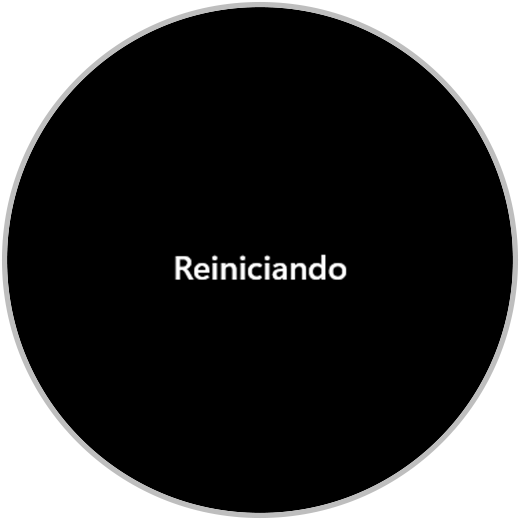
This is the method to solve the 0x00000bc4 error and thus be able to use our printer..