- Choosing the right font can make a text document go from being just okay to being completely perfect, and that is why it is essential to choose the most suitable one among all the available ones.
- Precisely that is a challenge, because many times we do not have as many fonts available as we would like, so we must manage to get new ones, which multiply options
- In Google Docs this is not too complicated, as we can add some new and eye-catching fonts through the extensions that have been specially developed to increase
Docs is the online word processor included as part of the free package of Google document editors, which more and more people are using as a momentary or permanent alternative to Microsoft's Office. Undoubtedly, knowing how to add new fonts to Google Docs will allow you to give a unique touch to all your documents, so you must learn how to do it if you want to develop greater versatility and creativity..
In general, it should be said that there are two methods to add fonts to Google Docs documents . The first of them remains slightly hidden within the app itself, while the second depends on third-party applications, on extensions that have been specially designed for these purposes.
And this scope to modify fonts in Word and Google Docs is highly appreciated by the demanding of aesthetics..
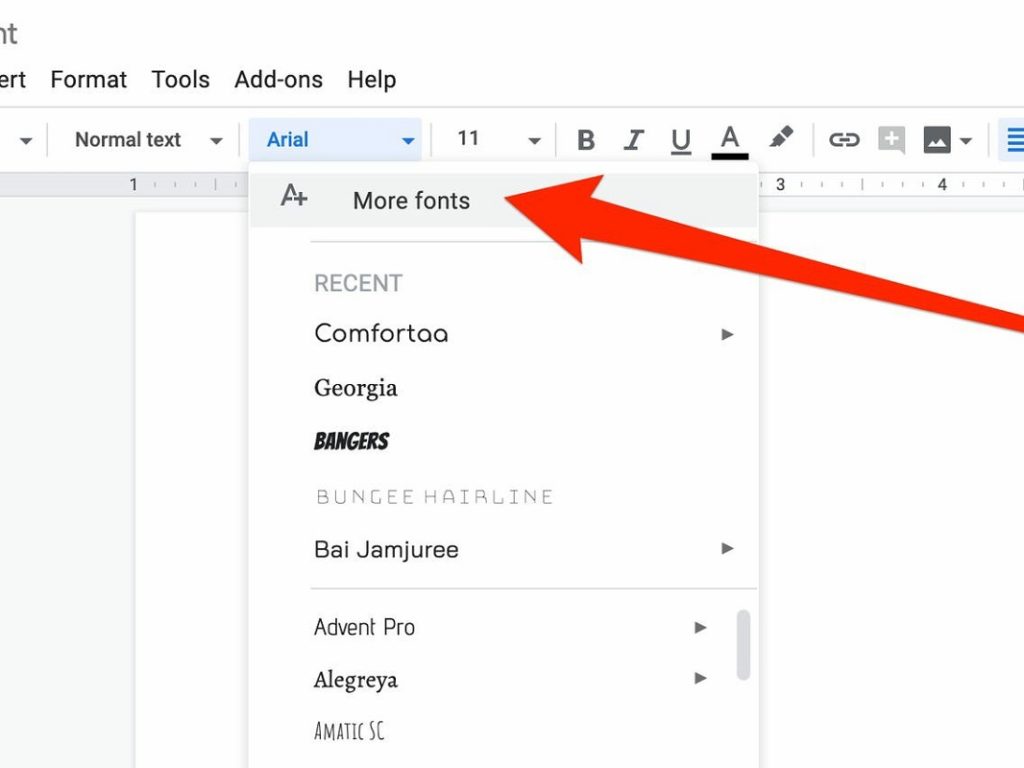
Add fonts in Google Docs step by step
From the word processor itself
As we said before, the first way out we have is to look for the additional sources that Google Docs proposes.
- Open a Google Docs document and focus on Available sources
- By default, these documents are usually written in Arial font
- To change it, click on the arrow to the right of Arial
- At the top of the drop-down menu it says More Sources, and that's where you should go.
- Select one of the new available fonts, and press OK to write with it
Unfortunately, you can't select multiple fonts at the same time, so the only chance to use multiple fonts simultaneously is to select them one by one, which is quite cumbersome, yes ..
Using third party extensions
If you are not entirely satisfied with those fonts provided by Google, you can insert others created by third parties. There are applications that are specifically designed, and we especially recommend Extensis Fonts, available at this link , from which you will be able to download endless attractive fonts for texts .
- In a Google Docs document, select Add-ons on the Toolbar
- From the dropdown menu, select the Get Plugins section
- Search for Extensis Fonts among the various plugins
- Download the extension from Install
- When it's installed, go back to Plugins and select Extensis Fonts there
- A menu of fonts will appear on the screen, on the right side of your document
- Find the text you want to apply the font to, and click on it, selecting it
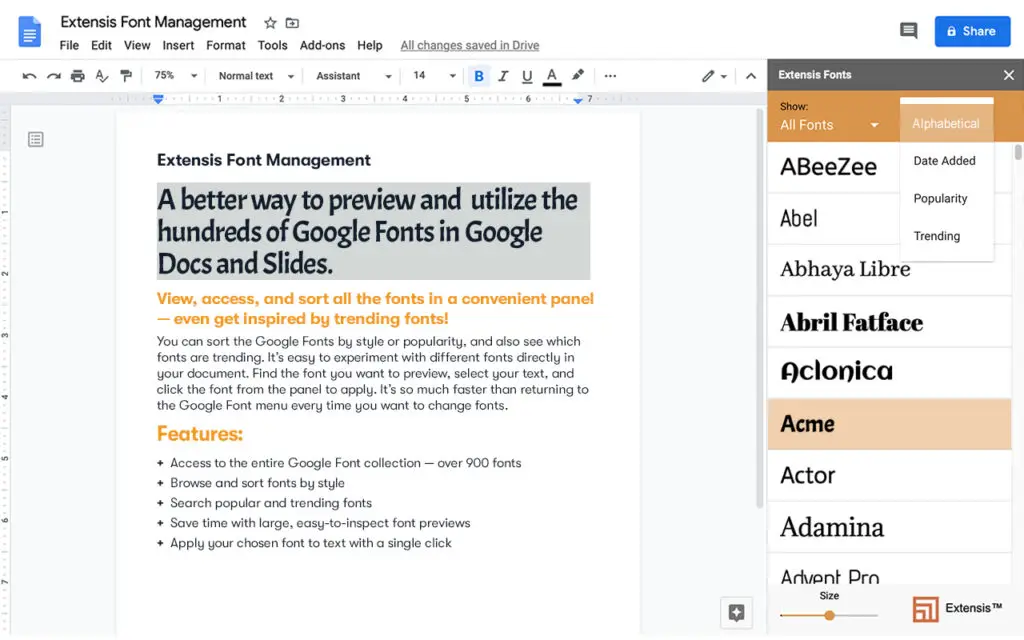
Is it possible to upload custom fonts in Google Docs?
If you're specifically wondering if you can install custom fonts in Google Docs, sadly not. While we write this article, at least, it is impossible to do so , so we just have to keep waiting.
In any case, it is fair to point out that this limitation is not specific to Google's software, but that Microsoft does not have the possibility of bypassing these restrictions either, so they are on an equal footing.
In any case, you already have a couple of solutions to add new fonts to Google Docs, with which you will surely get a better appearance for your documents, leaving aside the standard fonts to try others.
And you, have you been able to add new fonts to Google Docs with this tutorial?