- Although we should have plenty of power with our Mac, the passage of time can play against these devices, and force us to give them a hand, deleting applications
- This is also a way to remain safe, reassured that no software whose presence we were not aware of, can intervene on our content.
Probably aware of the great power that these devices have, statistics indicate that, always or almost always, Mac users have too many apps installed on their devices, some of which they barely use. As a result, the experience with the computer may begin to deteriorate after a while. Precisely for this reason, if you want to avoid it but you don't know how to get rid of those programs that consume resources from your Mac, we invite you to discover how to remove applications in MacOS, easily and quickly ..
Regardless of what kind of user you are or consider yourself, it will take just a few minutes to regroup. During the following lines you will learn how to get rid of all those elements that you no longer use.
Remove Mac apps with Finder
Open the Finder app and go to Applications , as this is the place where all of them are stored. It is important to know that you will not be able to delete some of the pre-installed ones, such as Preferences, Messages or Photos..
Select the app you want to remove by clicking on it, and opening it. You'll notice that it's selected, because its name will be highlighted in the Finder. Once selected, you delete it from File, Move to Trash . File is located in the upper right corner of the screen , in case you can't find it.
Another very quick way to get rid of it is by clicking, holding and dragging it to the Trash..
However, you have to be aware that the applications in the Trash continue to take up space on your Mac. To really stop doing so, you must access this section by clicking Empty Trash .
Otherwise, if you regret it, you can restore the app by dragging it back to the Apps section.
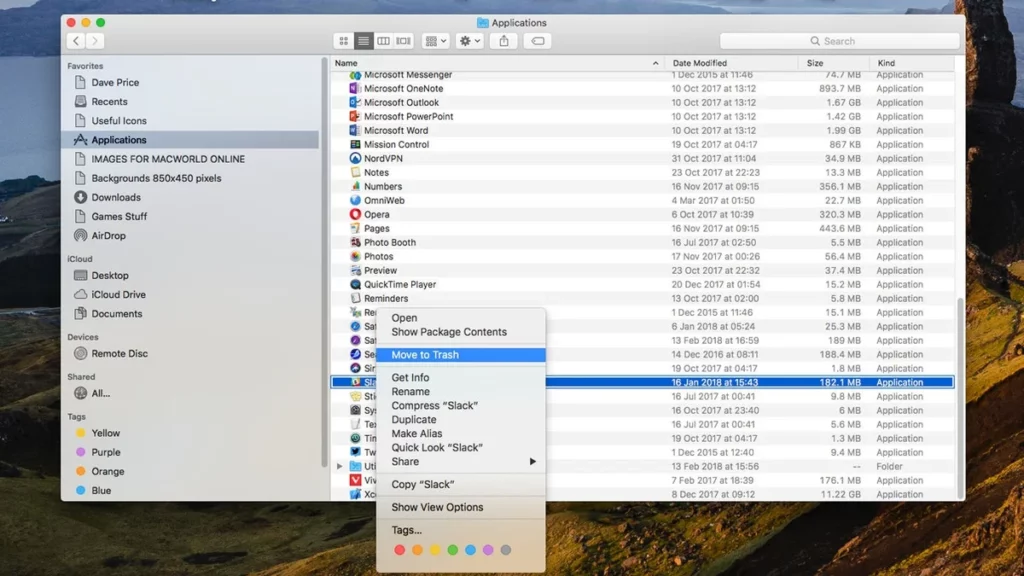
Check storage and delete from Apps
Click on the apple icon in the upper left corner of the screen to open the Apple menu. You can thus check which apps take up more space on your Mac , as well as see other relevant information.
Open About This Mac and Storage to view the used and available memory on your Mac in graph form. Take advantage of each of the blocks to see what type of data occupies the most between photos, apps, messages, etc.
Click on Manage and switch to Applications, to see the breakdown of the space that each of them occupies. Thanks to the Delete button, you can delete all the apps you want , confirming your decision before doing so.
Remove apps from the macOS Dock
The Mac Dock is one of its most unique features, and you can remove apps that are seen there. All you have to do is press and hold on the icon of the app in question, until you see a menu. When you have that menu in front of you, there will be different options, one of them being Remove from Dock .
Automatically, the application will be removed from the Desktop, and if it is open you must press Exit, in the menu, before proceeding to remove it from the Dock, because if you do not, it will never be removed from this part of the screen.
Have you been able to remove your annoying apps on MacOS with these tricks?