How to open a child account in Windows 11? Parental control management in Windows 11 Index Parental Controls in Family Safety: Features
Internet is an open window to the world of knowledge and fun, a necessary place for the development of the smallest of the home. But it is also full of content that is not suitable for them, so we must exercise control over the activities they carry out. Windows 11 is a very complete system when it comes to parental control , as well as very easy to manage through the creation of child accounts. For this reason, its use is especially interesting if we have to share the equipment with the little ones in the house..
Index
- How to open a child account in Windows 11?
- Parental control management in Windows 11
- Parental Controls in Family Safety: Features
How to open a child account in Windows 11?
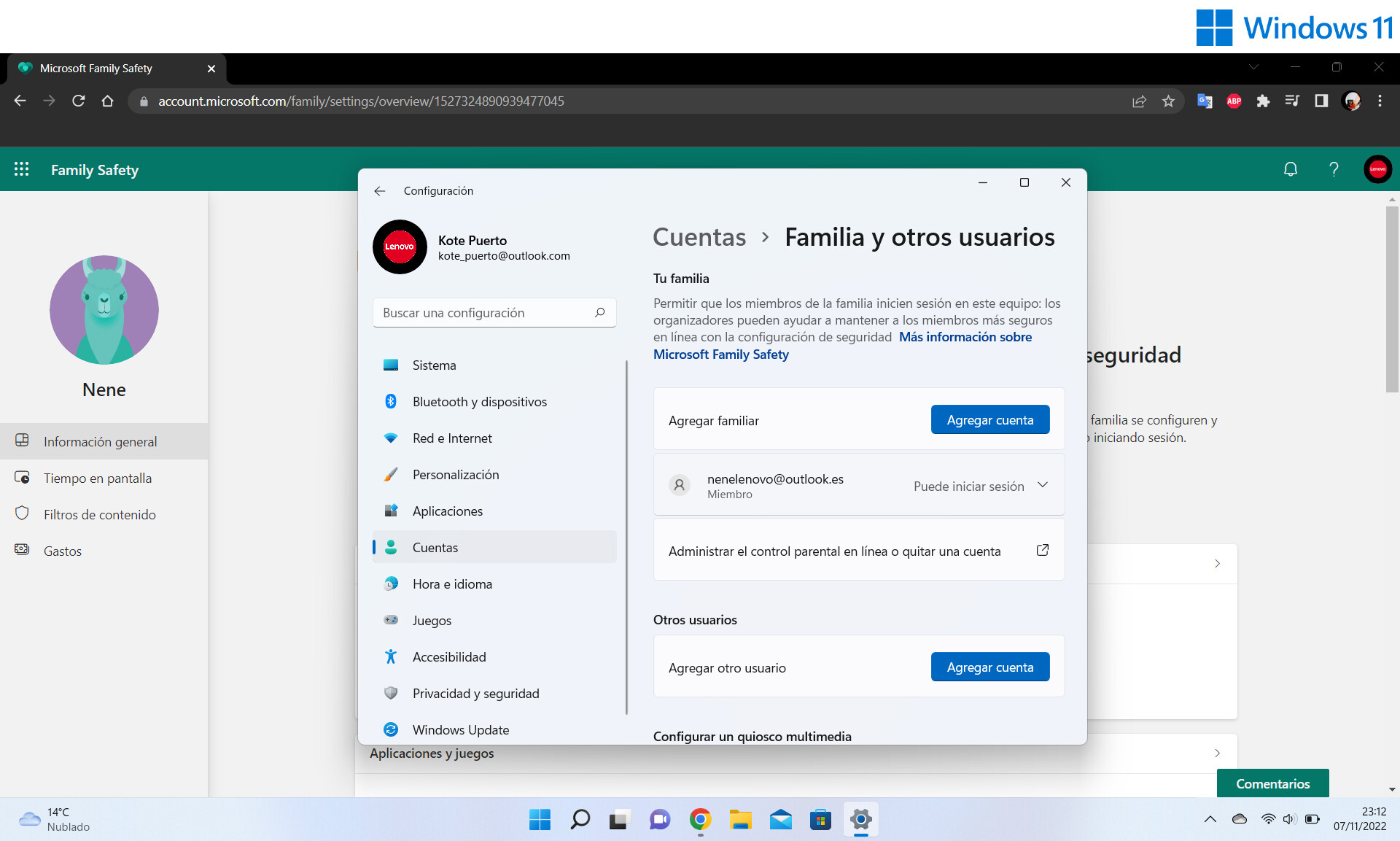
With a child account, your user daughter or son will be able to enter the computer with the limitations that we impose on them . It allows us to configure parental control at will: monitor her activity or establish a wall with respect to the contents of the parent or guardian.
Before starting to comment on the step by step of creating this profile, we must know that it is necessary to create an account in the Outlook mail system . All users of the family plan must have one to be part of it. Next, the process to create the child account:
- Enter the Windows settings with the Windows + I combination.
- Click on the Accounts option and, within it, on 'Family and other users'.
- In 'Add family' we choose 'Add account'. It will ask us for the user's email when adding each member.
Parental control management in Windows 11
With all the members forming part of the family group, we can proceed to manage it. The process is the following:
- Enter the Windows settings with the Windows + I combination.
- Click on the Accounts option and, within it, on 'Family and other users'.
- We choose the option ' Manage parental controls online or remove an account '.
Parental Controls in Family Safety: Features
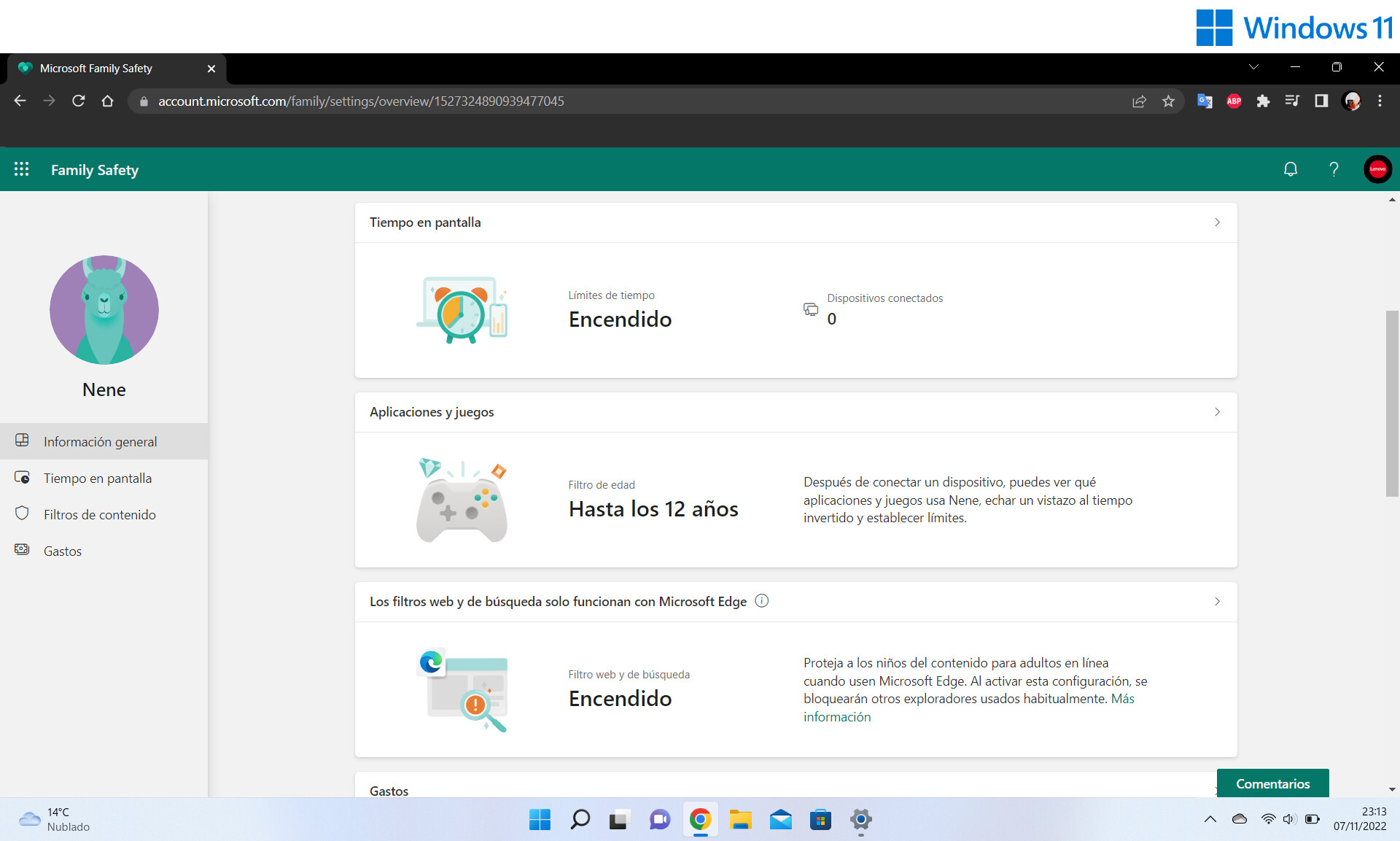
Family Safety is the Microsoft application to manage parental control over the use of the PC by minors. We can use it through the browser. All the members will appear, being able to select the child and access a menu in which it is possible to configure different options:
- Connect the devices you are going to use.
- See screen time .
- Create content filters : applications by age, web and search blocking or time programming.
- See the expenses made (a limited balance can be created).
- Game limits settings for Xbox and PC.
- Send a weekly email with all the data of the child's account.