- If you are one of the people who has abandoned Office to switch to Google's office suite, let us tell you that you can perform tasks such as adding links to your presentations in them.
- There are several methods to add the links to the slides of this program, which will allow you to choose those with which you feel most comfortable, or that best suit your audience.
Slides is the office platform that Google has developed to be able to compete with the classic Microsoft Office, taking advantage of the fact that not all users are willing to pay for it, nor do they feel comfortable with Office 365. In any case, a good number of customers are They went to the service of La Gran G, and today we show you the steps to follow to be able to add links in Slides, thus improving your work or university presentations ..
It is that, obviously, we have the possibility of adding links or links to our Google Slides slides. Using them, we are going to enrich the contents of our staging before a specific audience.
On the other hand, it must be taken into account that we have different formulas in these cases, so everything will depend on which one goes better with the type of presentation that we are developing, being able to choose between them..
Ways to add links in Google Slides
As we will see along the following lines, there are up to three methodologies to use in these cases.
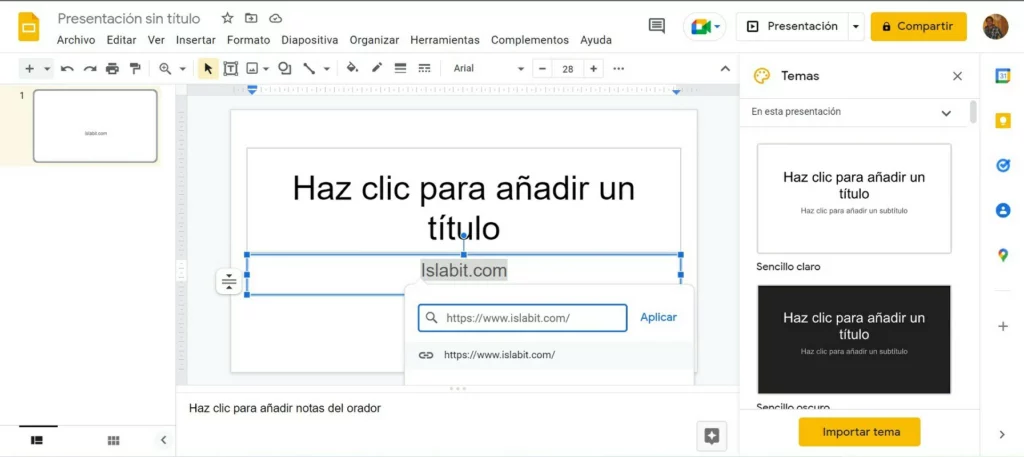
Add a link to a text
The most common in these cases is to try to add the link to a text , because that way anyone will see it..
- Copy the link you want to add to part of your text
- Select the text on which you are going to link the link
- Right-click on the selected text, and click Link on the context menu
- Paste the link you copied, and click Apply
Immediately the link should be added. Alternatively, you can also use the Ctrl + K shortcut .
Add a link to the edit box
Adding a link to the edit box is another option that we should not rule out , in this way
- Copy the link you want to add to part of your text
- Click anywhere in the edit box
- Right click on the empty space inside the edit box, and select Link, or press Ctrl + K
- Paste the link in the required field, and click Apply
In a second, the link will be added to your edit box, and you can do whatever you want with it.
Add a link to images
Finally, you can add a link to an image in Google Slides, in simple steps:
- Copy the link you want to add to your image
- Select the image on which you are going to link the link
- Press the Ctrl + K keys to effectively link that link
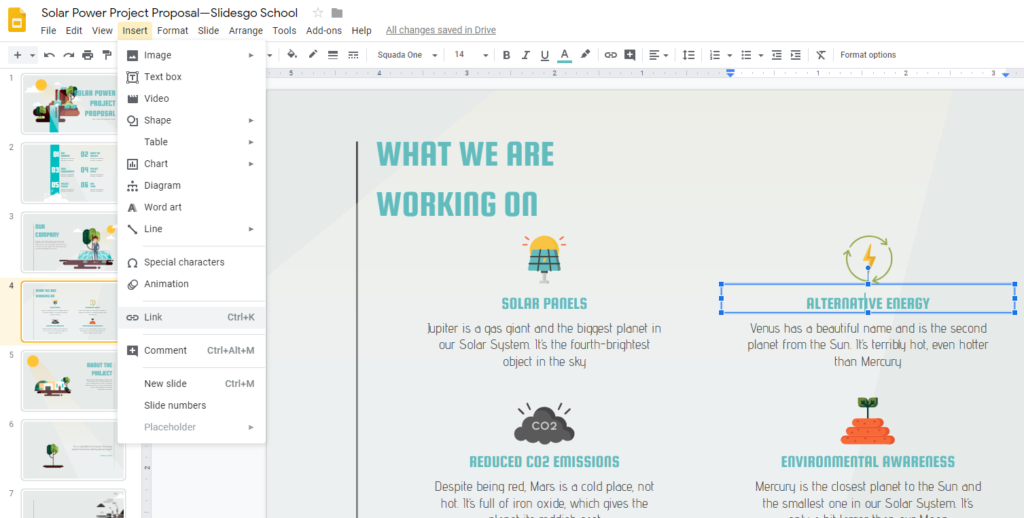
Other frequently asked questions
How do you link a slide to another slide?
In Google Slides, you can link a slide to another slide . It is an effective and simple method:
- Select the element within a slide that you want to link to another slide
- Press the Ctrl + K keys and enter the number or name of the destination slide and click Apply
- When you click on the linked element in the slideshow, it will appear in the destination one
How to embed a link in Google Slides?
To embed a link in Google Slides there is also a procedure , the following:
- Select the element within a slide that you want to link via a link
- Next, right click and click on Link; press Ctrl + K, or do it from Insert
In summary, these are the three procedures that you have to consider to add a link in Slides.