Minecraft is one of the most popular games today where we will be able to create hundreds or thousands of worlds based on locks and the rise of this game is such that today millions of people make use of it, Minecraft integrates various features and functions to optimize the gaming experience and one of the most striking is the ability to add friends to play with us or to follow our games live..
But on some occasions it is not possible to add friends in Minecraft since the option is not active or is blocked, the solution for this is much simpler than it seems and TechnoWikis will explain how to achieve it and thus be able to add friends. In this way we can have whoever we want as a friend even if we see that it gives some kind of error on Minecraft PC.
To stay up to date, remember to subscribe to our YouTube channel!
SUBSCRIBE ON YOUTUBE
How to fix I can't add friends in Minecraft
Step 1
First of all we must close Minecraft (in this case the PE edition):
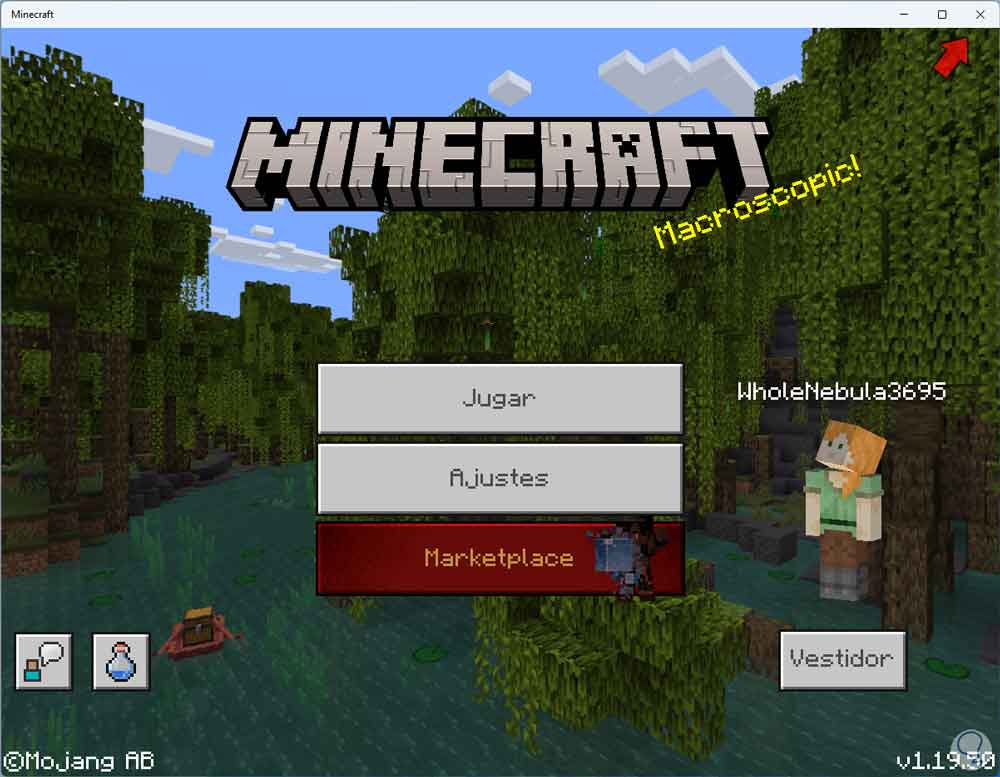
Step 2
In some editions, it is enough to go to "Settings - Profile" and from there close the session, in this case we must carry out another process, to close the current session, it changes according to the version of Minecraft used, we open Run:
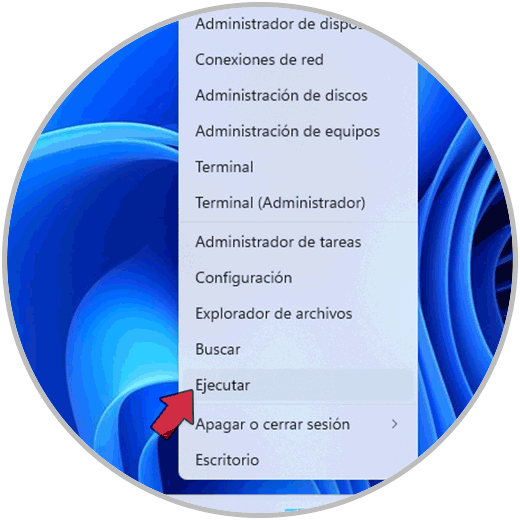
Step 3
There we enter the following:
%localappdata%\packages\microsoft.minecraftuwp_8WEKYB3D8BBWE\localstate\games\com.mojang\minecraftpe
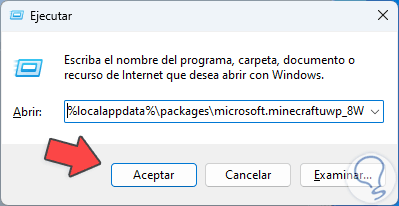
Step 4
Click on OK to open the following:
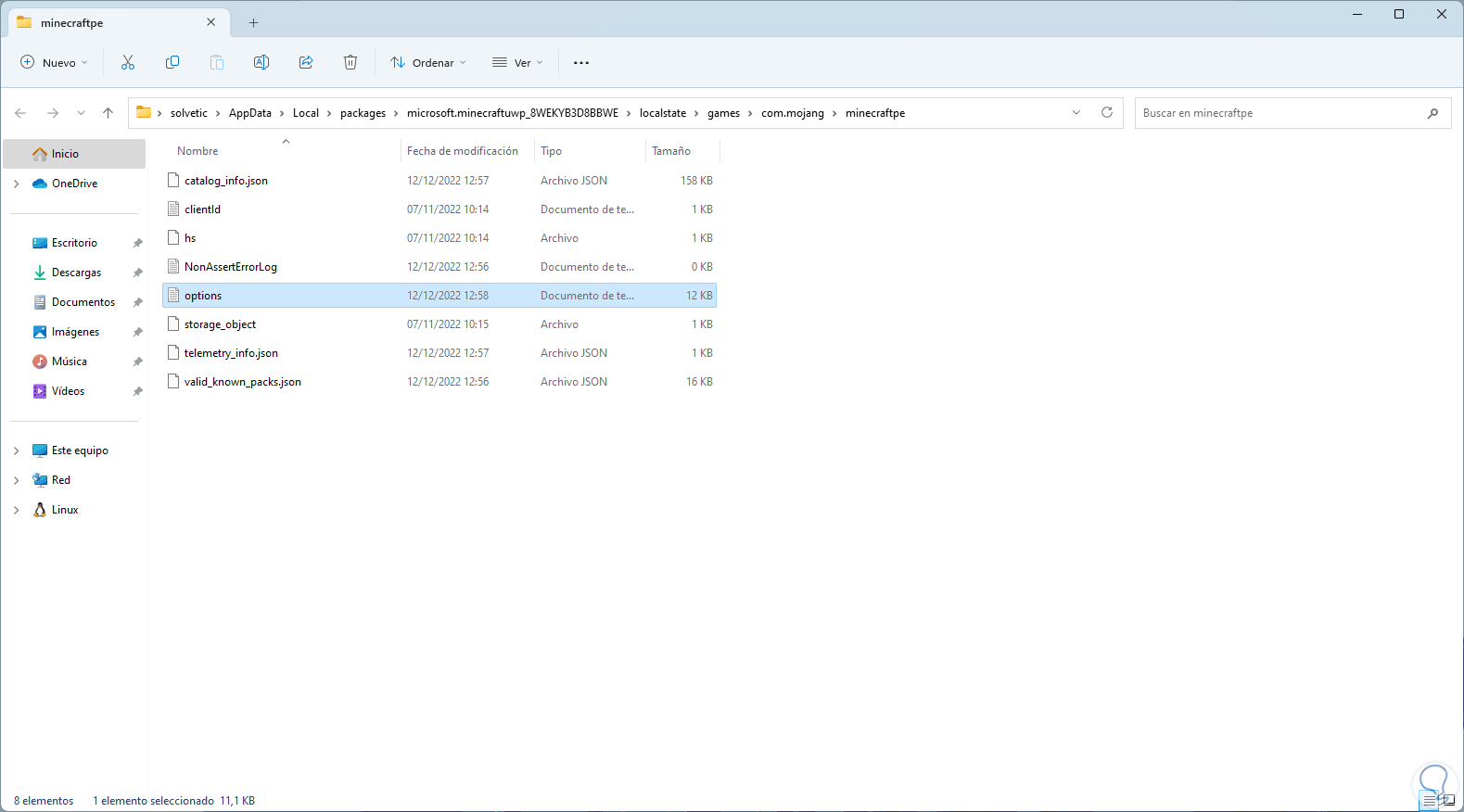
step 5
We double click on the "Options" file and locate the lines "game_haseverloggedintoxbl" and "game_haschosennottosignintoxbl":
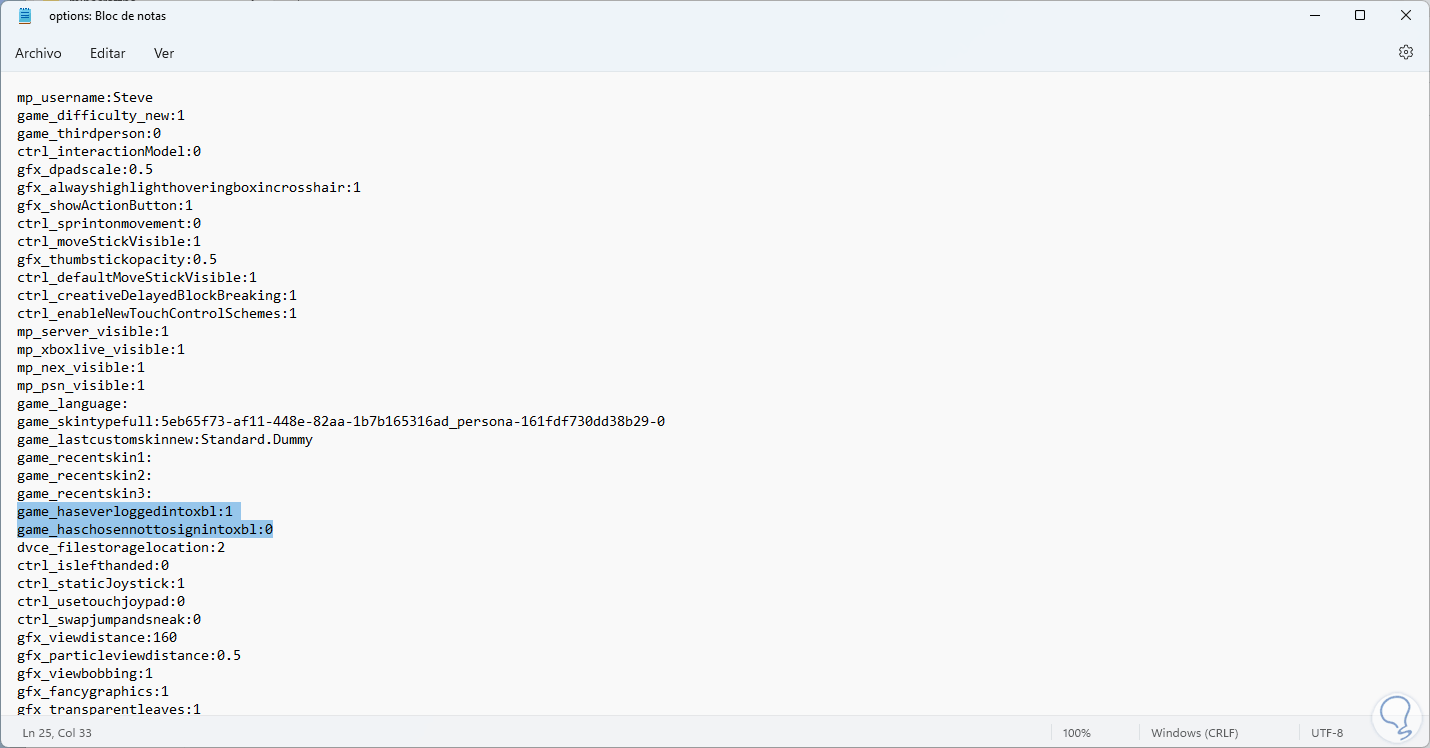
step 6
We establish the following:
- game_haseverloggedintoxbl: 0
- game_haschosennottosignintoxbl: 1
Save the changes..
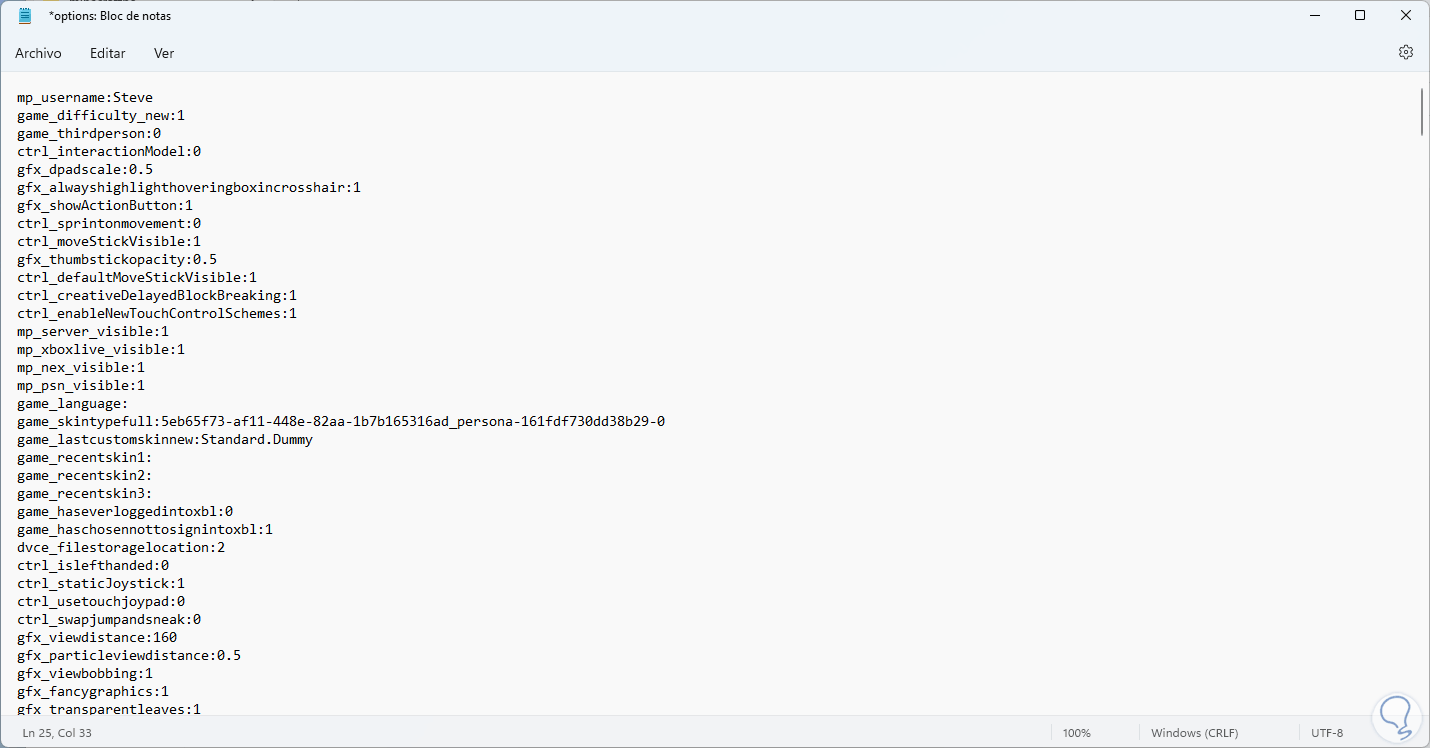
step 7
Open Minecraft from the Start menu:
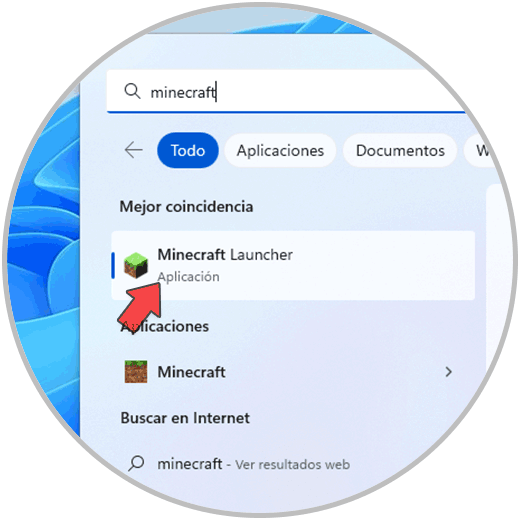
step 8
When opening Minecraft we will see that the session has been closed:
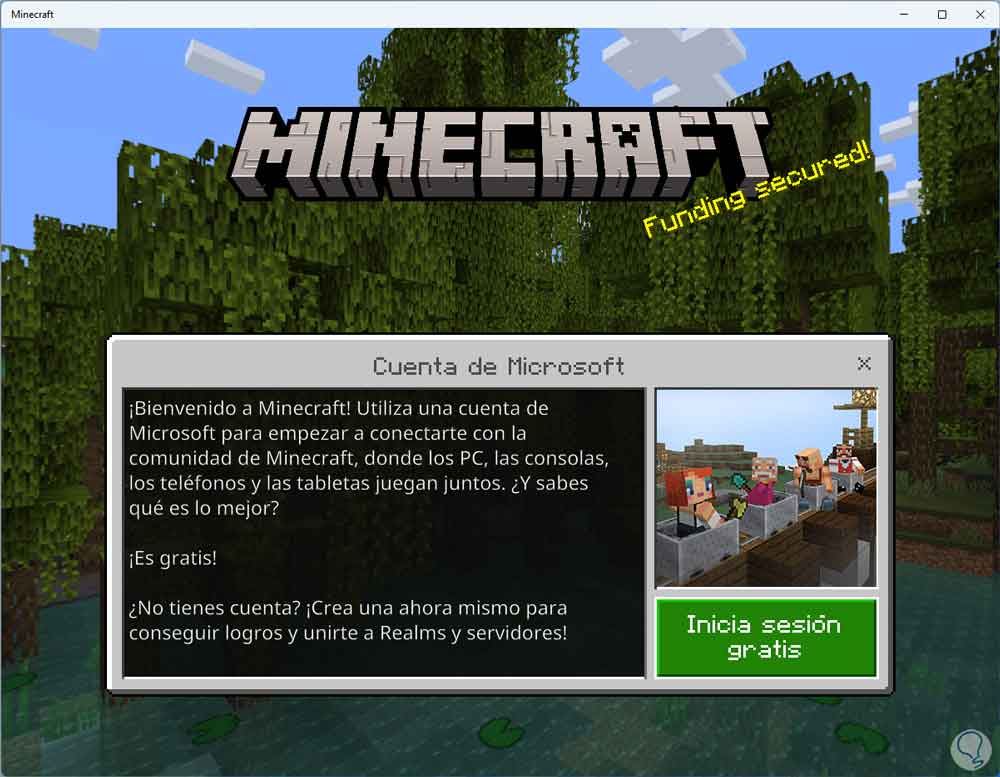
step 9
Sign in with your Minecraft account:
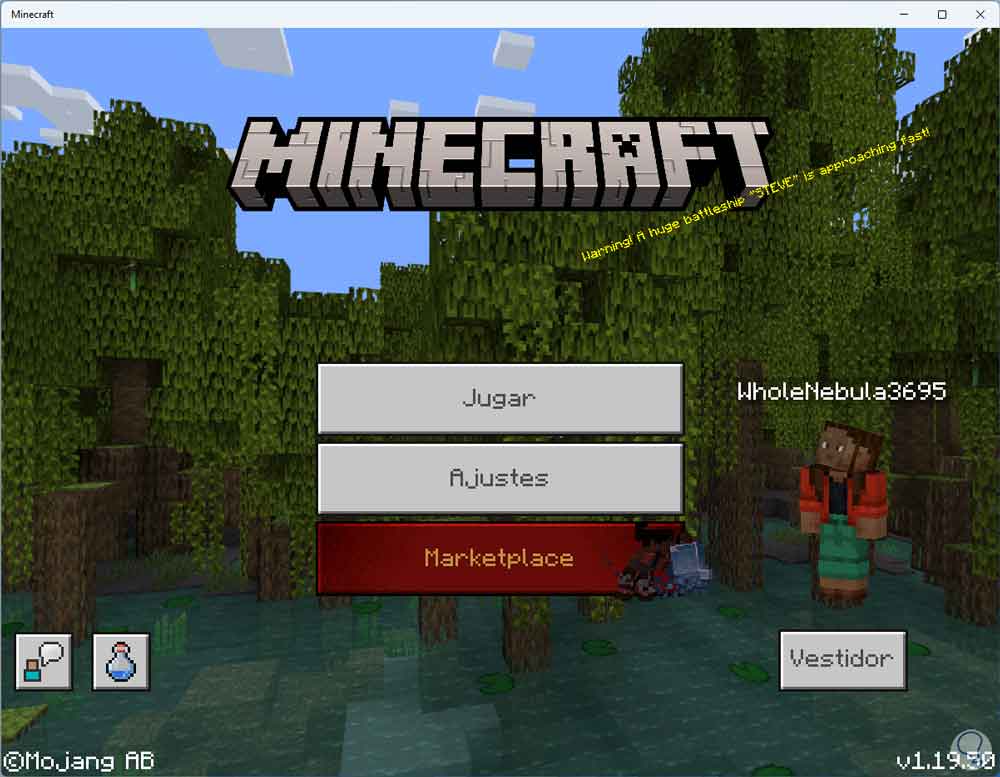
step 10
We click on "Play" and now the tab to search or add friends will be available:

It is that simple to allow Minecraft to allow us to add friends in our games.