The photo editing process is in most cases an essential step when creating content. We can use editing to correct imperfections in our photography or even to improve its different elements. The effect of photo editing is such that we can even generate positions that are totally different from the initial one as a result. To achieve this, there are different software depending on our device that allow us to make these complex editions, in the case of mobile devices we will have Lightroom Mobile..
It is not always necessary to be an expert in matters related to photography, such as fashion or a history company, to know that the editing task is practically an obligatory step if you want to dedicate yourself to the world of photography. Although being an expert photographer does not have to be linked to the task of retouching, combining both disciplines will make you a more prepared and complete professional. And it is that if, in addition to taking good photographs, you are able to enhance it through editing, giving exponentially attractive results, you will have a workflow that will border on excellence.
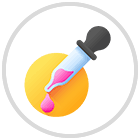
With the immersion of social networks and their increasing prominence, it is necessary that we know different processes and tools that will allow us to improve our photographs and give them a unique result that differentiates us from the rest. It is normal that we are not always convinced by everything about the photography we have taken and that is why the edition will fulfill everything we have in mind. If on the day of the photograph you were wearing a yellow sweater and you prefer your composition to appear in a fuchsia sweater, you don't have to repeat the session in the same place and in the same way, the edition will do all the magic for you..
If you want to add one more step to the editing possibilities that you can have from your mobile device, this chapter will be very useful for you and we are going to see how to change the color of clothes in Lightroom Mobile. The good thing about this process is that it can be applied to different examples and that when you want to change the color of a specific area such as hair or an object, these two methods that we will see below will be of great help in Lightroom Mobile.
To stay up to date, remember to subscribe to our YouTube channel!
SUBSCRIBE ON YOUTUBE
1 How to change the color of clothes in Lightroom Mobile with Blend
There are many aspects that we can modify within our photography and it is that depending on the objectives that we want to achieve with our composition, it will need one type of edition or another. It is usual that the initial idea when we are going to take the photograph we have a composition in mind and that after getting into the post-production process this idea changes and we find paths that we believe are more valuable at a compositional and artistic level. This is not a negative thing and it is something common since sometimes with the trial and error process we will realize very interesting results that we did not have initially.
Today we are looking at how we can change the color of clothes with the Lightroom Mobile tool, something that many people need in their photos from a mobile device. Imagine that you love the framing and composition of the photograph but the color of the clothes you were wearing that day does not fully convince you, this is no longer a problem since applications like this will allow us such a specific edition even from a mobile or Tablet..
In this first example, to change the color of clothes, we are going to use the mixing option that Lightroom Mobile provides us and that consists of a segregation of the colors for their individual adjustment. In this way, if I only want to modify the blue of the sky, I will have to touch mostly the blues, how, and if I want to change the red of my shirt, I will only be able to work on this color and modify it. We recommend this method when we have very marked colors in our image and very isolated, that is, the color of the clothes that we are going to modify is not very present in the rest of the image, otherwise different modified areas will be seen at the same time. time.
We are going to see how to change the color of clothes easily from Lightroom Mobile.
Step 1
The first option is to be able to change the color of a specific element within our photograph, which in this case will be clothing. We will do it thanks to the "Mix" function that Lightroom Mobile allows us to use in our edition.
To enter this option we will go to the lower options panel when we click on our image to edit and click on "Color".

Step 2
Here we will look for the option that appears below the image under the name of “Mix”.

Step 3
Here we will see that we have a division of the color adjustment by colors individually. In this way we can make an adjustment of each color in our image and be able to modify it:
- Tone. Here we can vary the tone associated with that specific color.
- Saturation. With this we will achieve more vivid or duller colors.
- luminance. Its setting will give brighter or lighter or darker colors.

Step 4
We will move the three parameters to see how the zones with that color are modified. This type of color change is more oriented to specific editions where a color wants to be modified. Keep in mind that if the same color appears in different zones, you will see several modified zones at the same time.

step 5
We can also click on the color selector and click on our image in the color to be modified so that it is selected automatically.

step 6
Then choose one of the lower properties (Hue, Saturation, Lightness) and slide your finger on the screen to increase or decrease the value

step 7
Click “Done” when you are done so that your changes will be applied to the image.

2 How to change the color of clothes in Lightroom Mobile with Mask
We have already seen an option with which we will be able to change the color of the clothes for a specific element within our photographic composition. The previous method, as we have said, is indicated for very specific areas where the color is very localized and its modification will not influence or hardly influence other parts of the image. For quick edits with very focused colors, the previous option will be ideal, but we know that we are not always going to find ourselves in this situation and that it is usually much more complex.
There will be many occasions where you want to modify only one area of your image, thus avoiding generating changes in others, that is where the Mask tool in Lightroom Mobile comes into play. With this mask tool we will be able to define areas of action that are isolated from the rest of the image, only being able to affect with our changes in that delimited area. In this case we are going to use it to change the color of the clothes so that we do not change the color of the other parts of our image.
In the example that we are going to use, we will see that the green color is present in the clothes to modify but also in the environment, so we run the risk that when changing the color of the clothes as in the previous option, we also do it in the color of the environment of the subject. For all these cases where you don't want to modify the rest of the image and changing the color of clothes is a bit complex, we are going to use the Lightroom Mobile mask to be able to change the color of clothes easily and without problems.
Step 1
To access the "Mask" option, we are going to click on our image so that it is in Edit mode. Then at the bottom we will see the option located in the first position:

Step 2
We are going to add a new mask by clicking on the add icon that we will find at the bottom right and which is “Create new mask”.

Step 3
Once we click on this tool, it will show us different types or modes of Mask. In this case we will use the “Brush”.
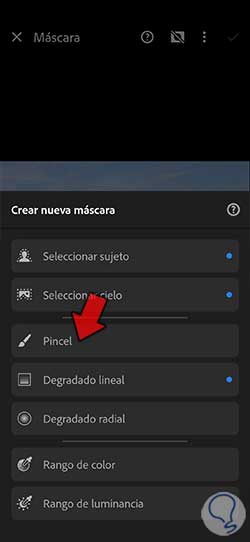
Step 4
We will see that one is generated in the layer panel under the name "New mask" associated with the "Brush" tool.
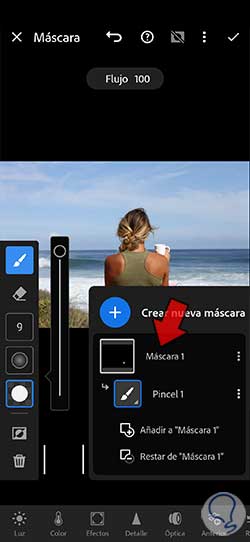
step 5
Having marked this option of "Brush" we will see configuration options on the left side where we are going to define: Size, Fade and Flow. With this we will configure the brush to be able to paint on the area of the clothes to change.
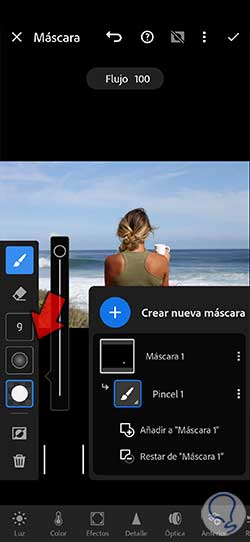
step 6
We make sure that we are in painting mode (blue brush icon)
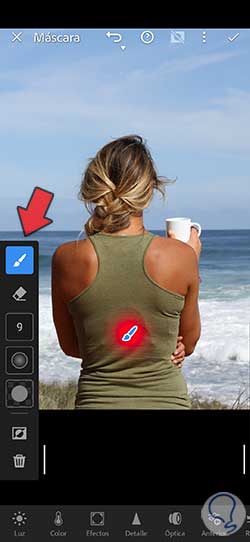
Note
Use the vertical stripe icon you see to show or hide the Skin and skin settings panels.
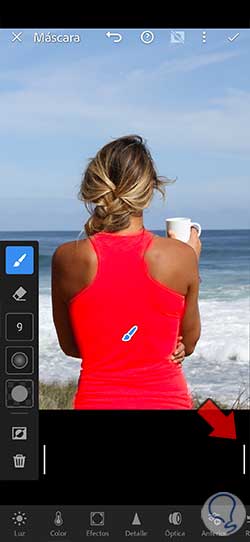
step 7
Next we begin to paint over the area where we will edit, in this case the t-shirt. If you have to remove any area you can use the eraser icon in the brush options panel. We recommend that you zoom in on the image to be able to fine-tune the boundaries of the zone selection.
Keep changing the size and settings of the brush to further adjust the selection areas.
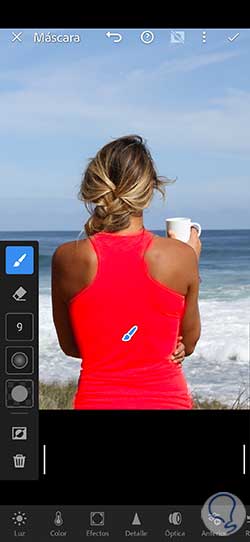
step 8
Now we can make changes that affect only this mask area. In this case we will click on the lower option of “Color”.
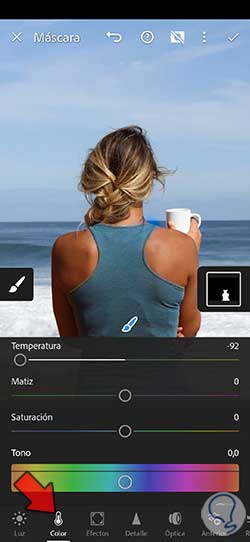
step 9
Here we are going to change the different color parameters to modify the appearance of our clothing delimited by the mask.
The good thing is that since we are using the brush tool, if we see that some area has been left out of the mask we can paint and recover it or delete it with the eraser option.
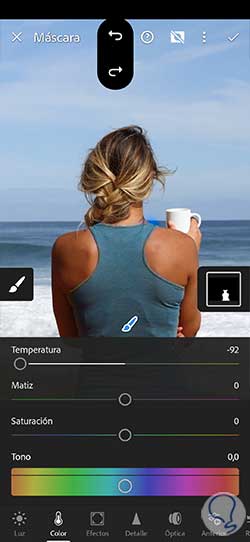
step 10
With the “Hue” option you can quickly change the color of the selected area just by holding down and dragging.
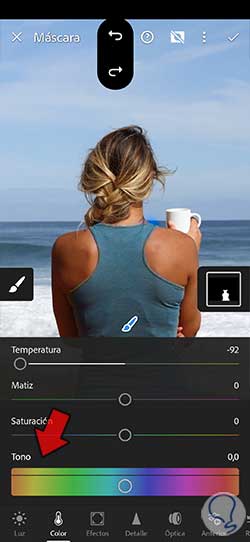
step 11
When you finish, click on the upper check box to apply the changes to your image.
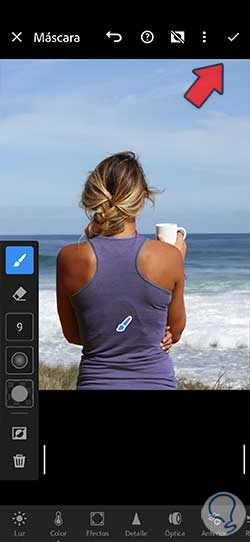
step 12
We will already have the color of our clothes modified and personalized image according to what we prefer from Lightroom Mobile.

In this way we can change the color of the clothes in the photographs from our mobile device using only the professional editing tool of Lightroom Mobile.