In our computers we use browsers to access not only websites but also platforms and network resources, as such Google Chrome is constantly updated but this does not mean that errors do not appear and one of the most common is the SSL_PROTOCOL_ERROR error ..
This error occurs by default when the Chrome browser has problems with the SSL (Secure Socket Layer) protocol, which allows a secure connection to be established with the website we are visiting, but this message does not always indicate that the error is originating from the server. , the causes of this error are varied such as:
- Errors on the destination website
- Errors in the configuration of Google Chrome
- Error in the router or modem
- Invalid protocol settings
TechnoWikis has a series of tips to correct the SSL_PROTOCOL_ERROR error in Google Chrome and have full access to websites.
1 ERR_SSL_PROTOCOL_ERROR | Solution by clearing system cache and SSL
With the constant use of the browser, the cache is downloaded locally to the disk and to the browser, which contains information about the sites we visit, but an accumulation of the cache can have a negative effect on the behavior and use of Google when accessing the websites.
Step 1
The solution is to clear the browser cache, for this we open Google Chrome and go to "Customize and control Google Chrome - More tools - Clear browsing data":
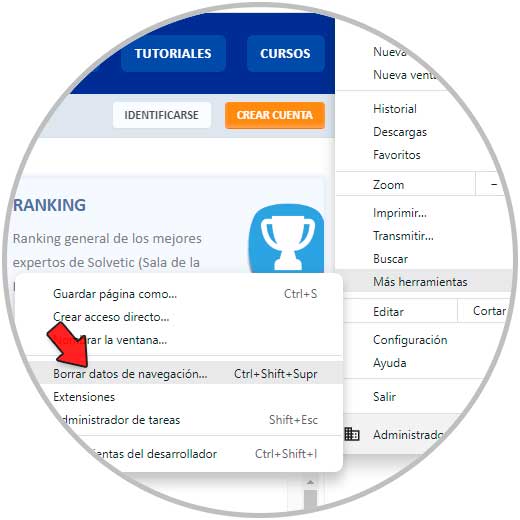
Step 2
In the window displayed in "Time interval" we select the "All" option and validate that the "Cached images and files" box is active:
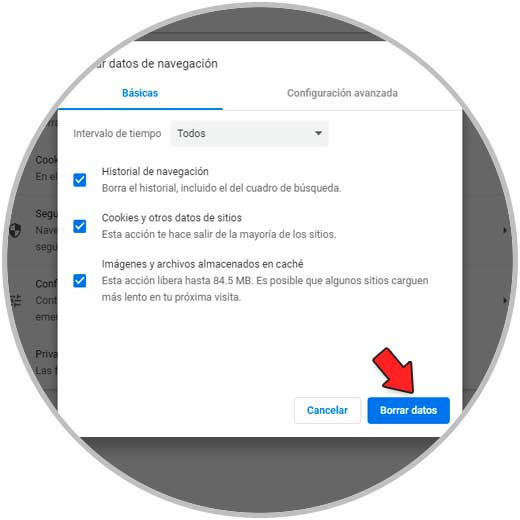
We click on "Clear data" to clear this cache..
Step 3
Now, in the Start search engine, we enter "inetcpl.cpl":
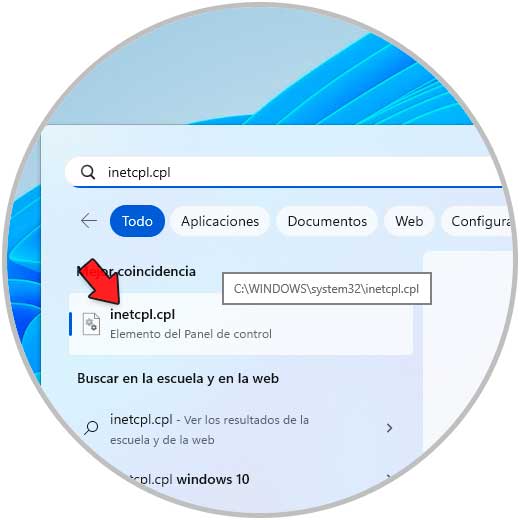
Step 4
We execute the command and in the open window in the "Content" tab we click on "Clear SSL state":
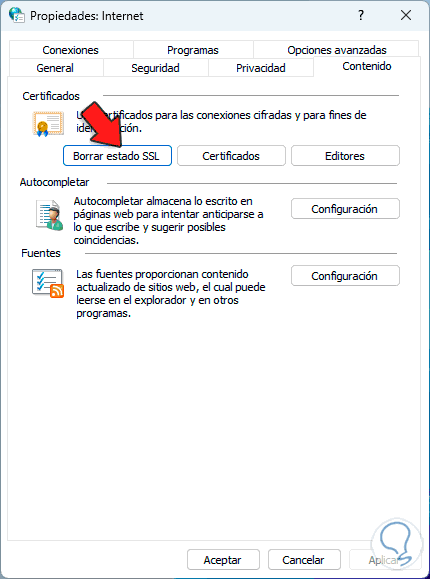
step 5
This is responsible for deleting all the SSL certificates hosted in Google Chrome since one or more may have a direct relationship with the error, when clicking there we will see the following message:

Apply the changes.
2 ERR_SSL_PROTOCOL_ERROR | Solution disabling extensions
Although the extensions and plugins in Chrome have the mission of increasing the capabilities of the browser in terms of functionality, some can give rise to the SSL_PROTOCOL_ERROR error due to extension configuration errors.
Step 1
In this case we can disable or uninstall them, we open Google Chrome and we will go to the route "Customize and control Google Chrome - More tools - Extensions":
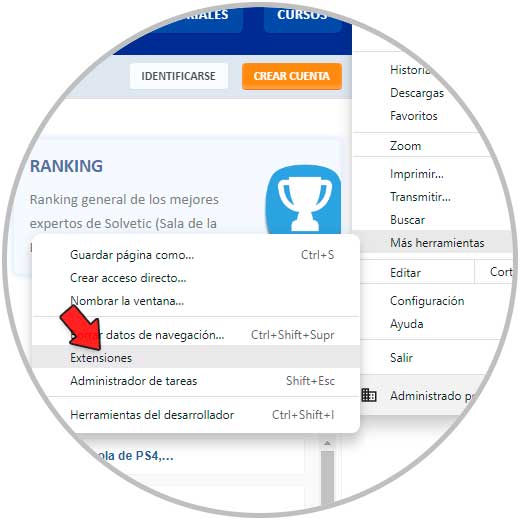
Step 2
We will see the extensions installed in Chrome:
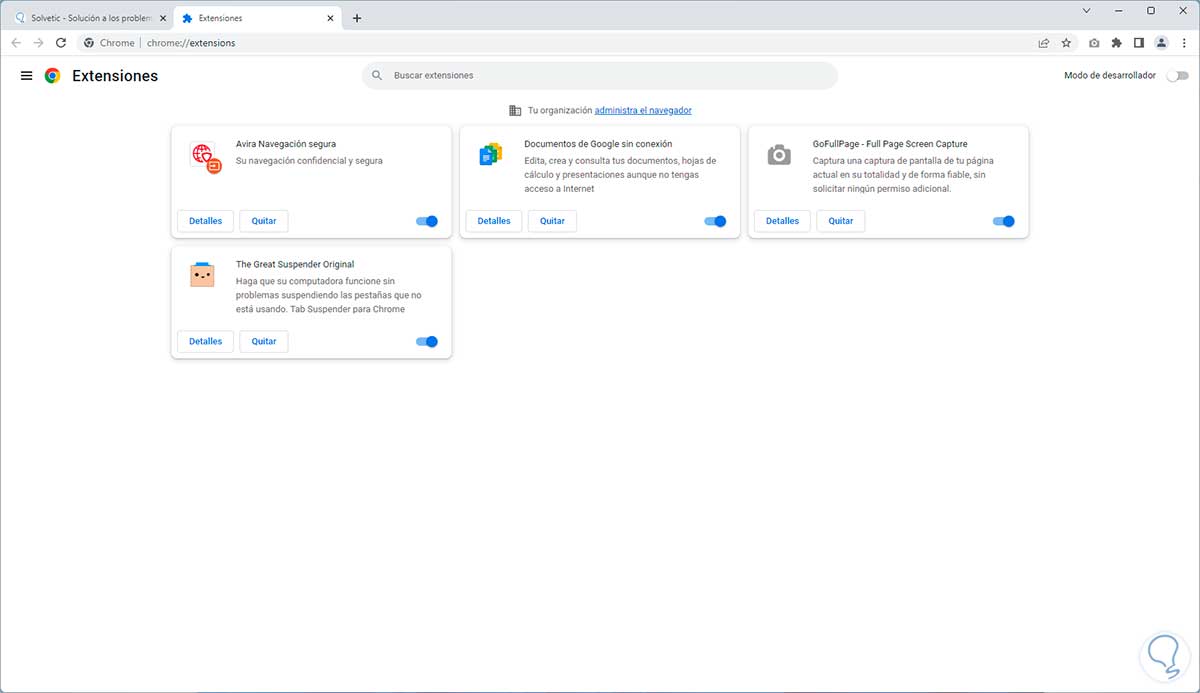
Step 3
To deactivate an extension, click on its switch:

Step 4
To remove it, click on "Remove" and we will see a warning message:
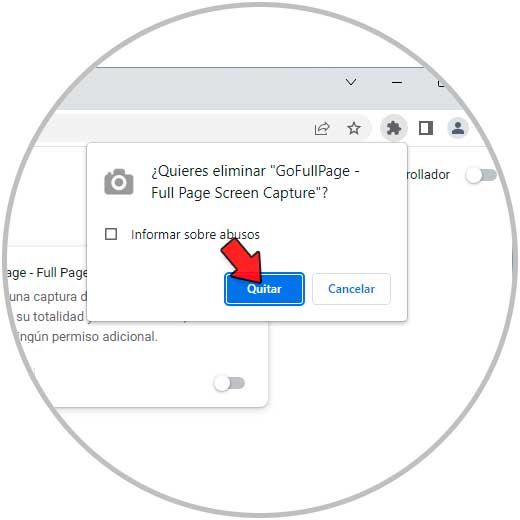
step 5
Confirm the process by clicking "Remove":
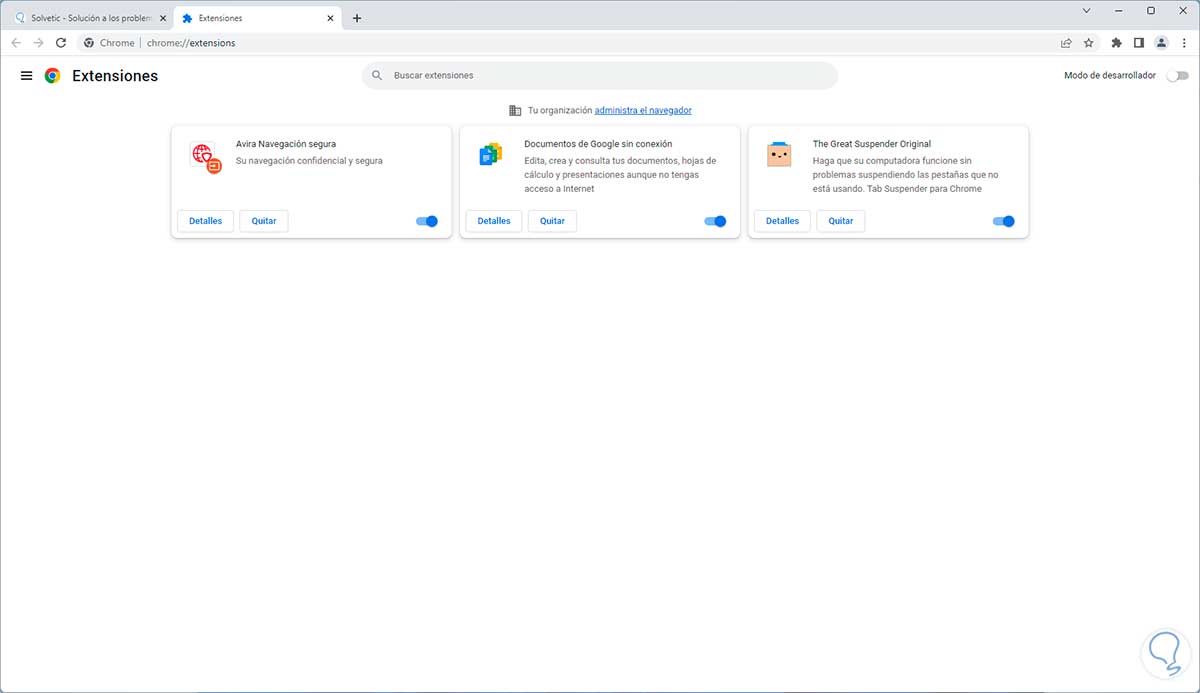
3 ERR_SSL_PROTOCOL_ERROR | Solution setting the time in the system
Although it does not seem to be related, the opposite is true, since Google Chrome makes use of time servers to access websites and thus allow a better display of the site's information, but if the operating system is misconfigured we can see the error SSL.
Step 1
To check how the time is, we go to "Start- Settings - Time and language" in the case of Windows:
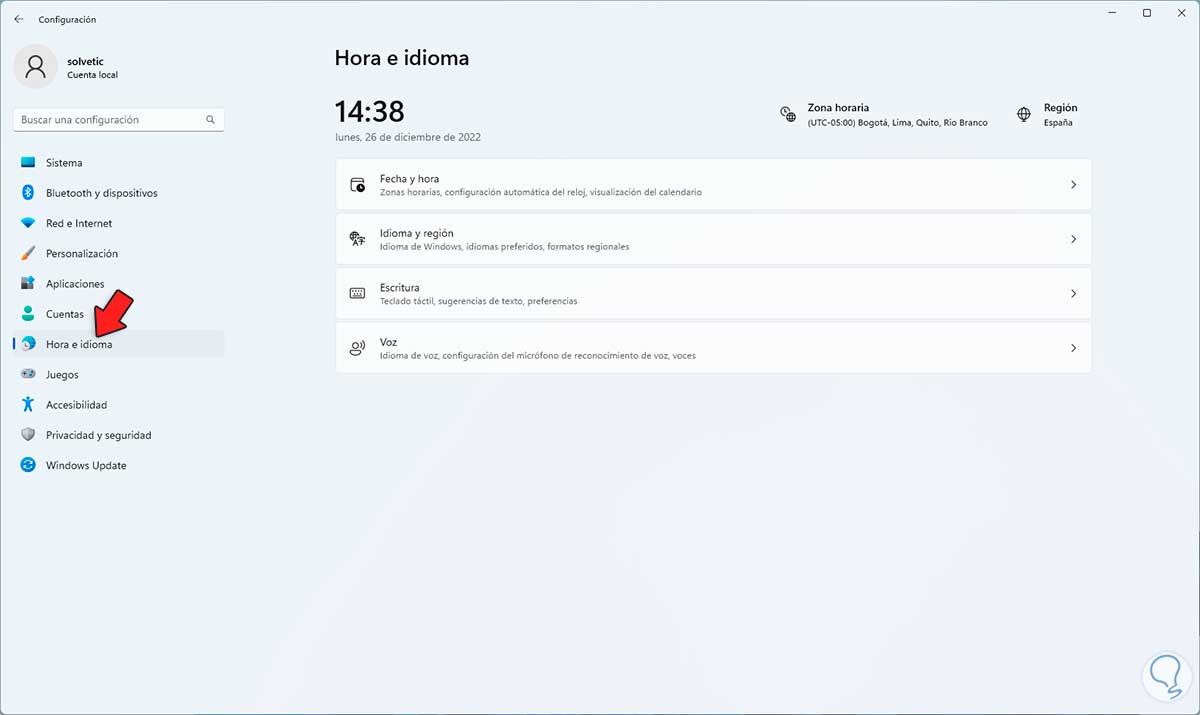
Step 2
In "Date and time" confirm that the time is correct based on our region:
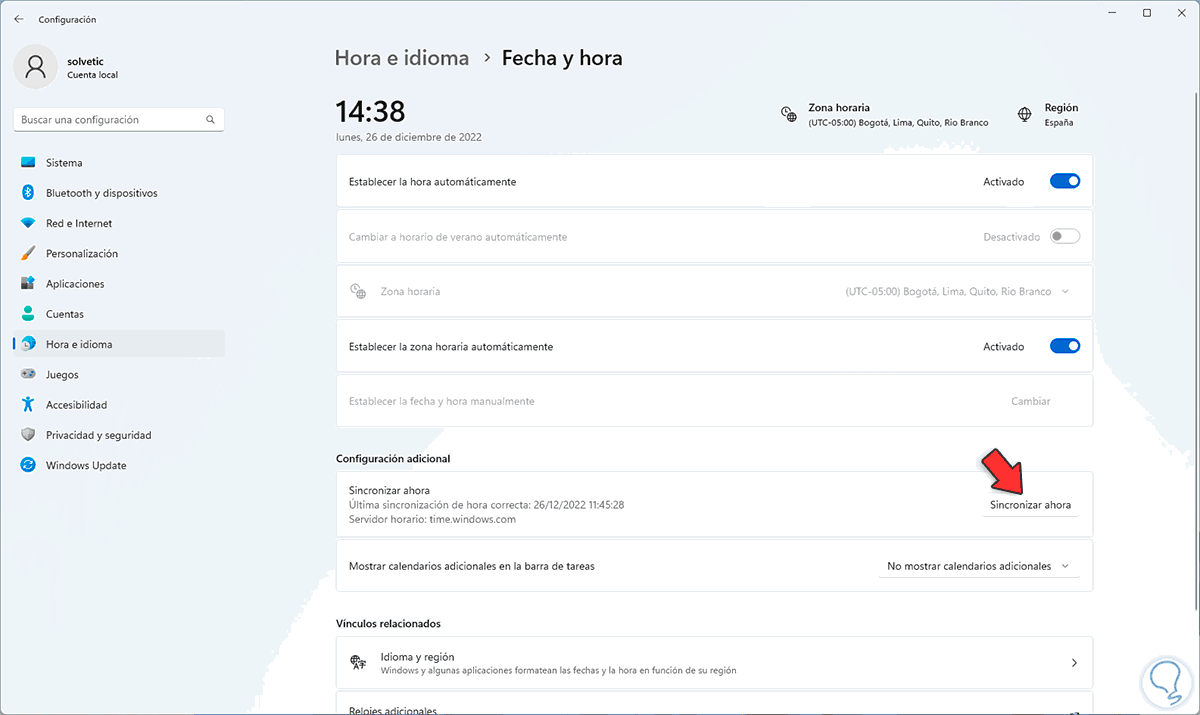
Step 3
At the bottom, in Additional Settings, we can see that the server time is not correct, we click on "Synchronize now" to execute the synchronization:
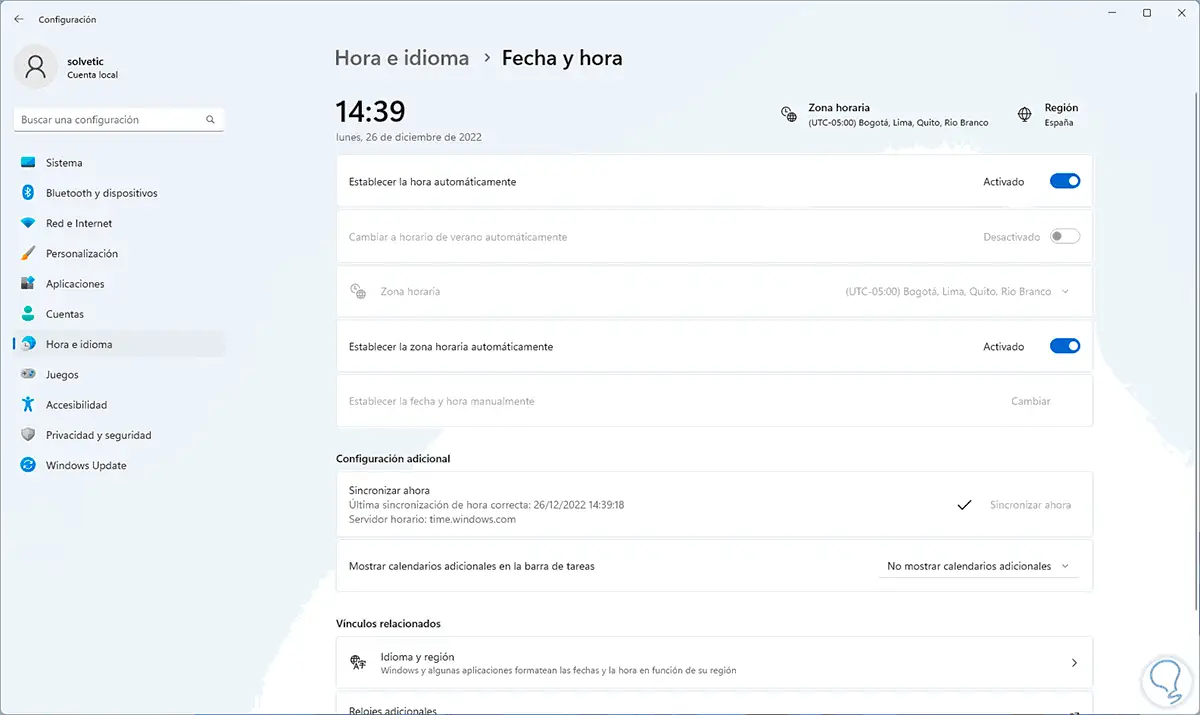
4 ERR_SSL_PROTOCOL_ERROR | Solution by disabling the QUIC protocol
QUIC is a standard protocol integrated into Google, becoming an alternative to TCP, QUIC is a secure transport standard and has been created as a connection-oriented protocol with which a relationship between a client and a server is sought, even QUIC is in Experimental phase, which is why it is related to various errors when using the browser.
Step 1
We can disable it to avoid this error, to disable QUIC we open a new Chrome tab and enter:
chrome://flags/#enable-quic
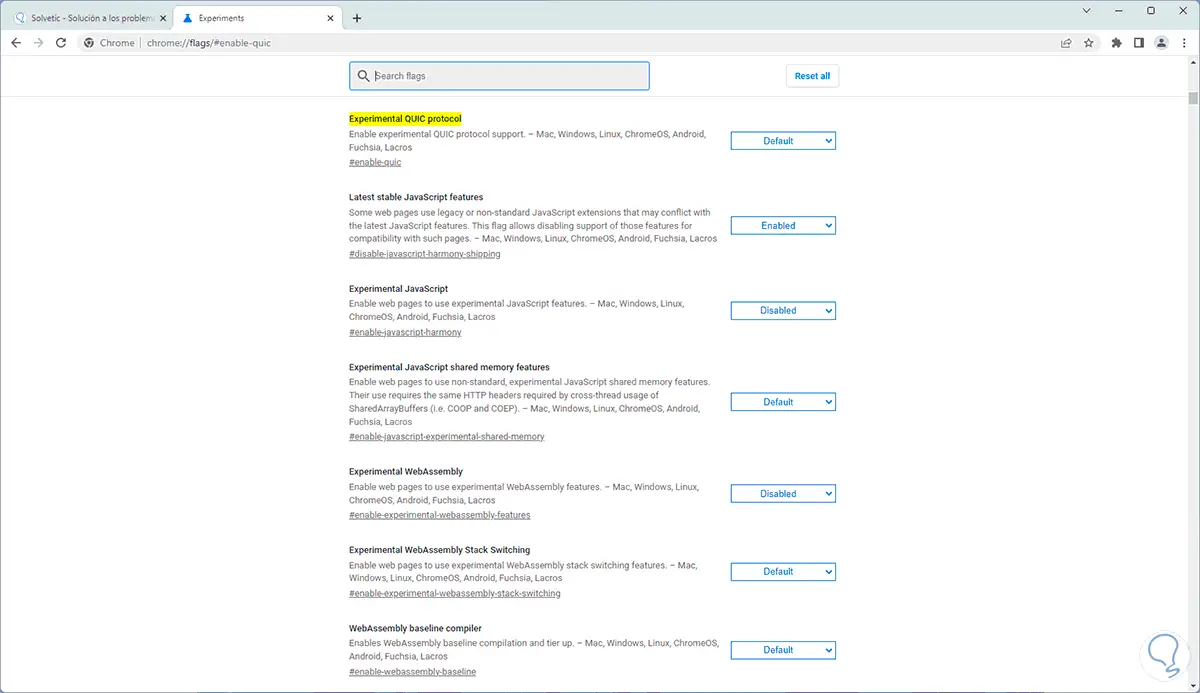
Step 2
In "Experimental QUIC protocol" we set "Disabled":
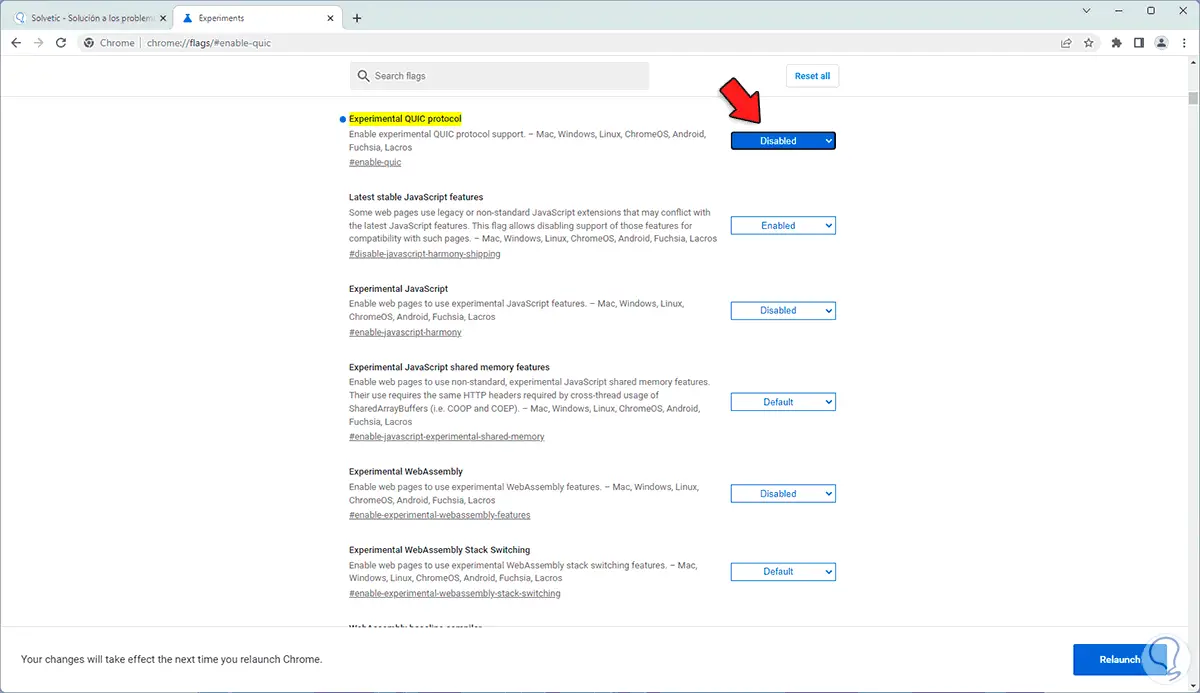
Step 3
We click on "Relaunch" to apply the changes:
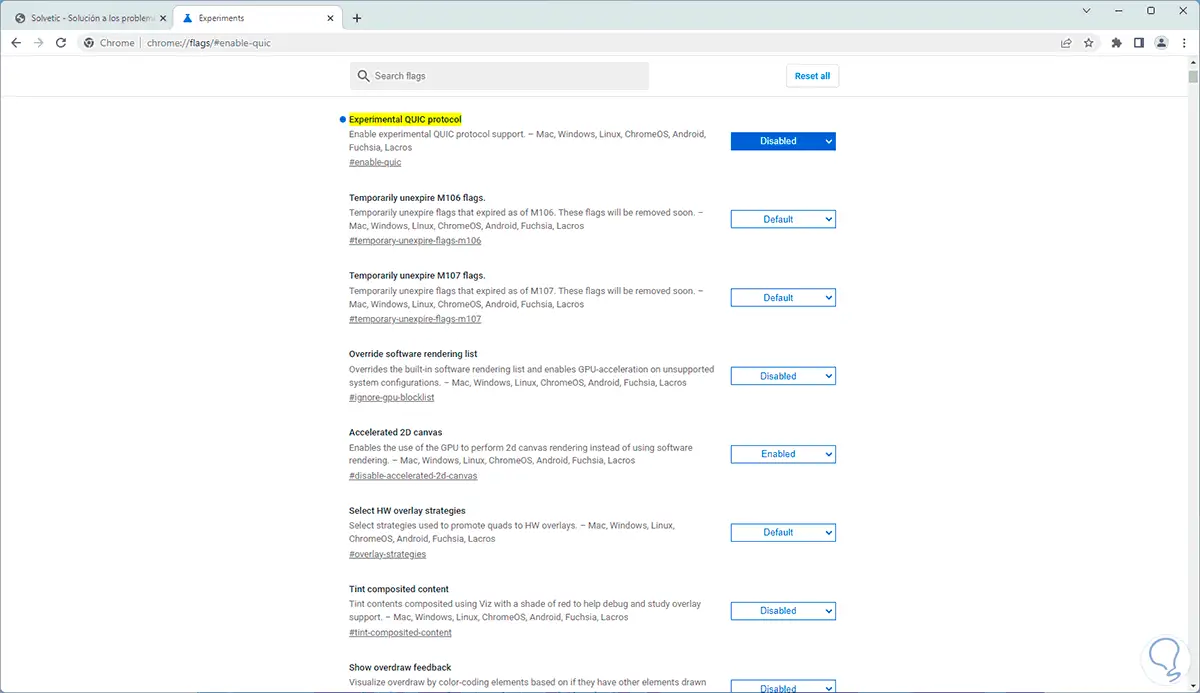
5 ERR_SSL_PROTOCOL_ERROR | Solution verifying domain SSL
A very simple way to determine if the error is from the SSL certificate itself is to see its integrity.
Step 1
This is very easy to verify, we go to the following URL:
SSL Checker
We enter the domain name, click on "Check" to verify the SSL of that site:
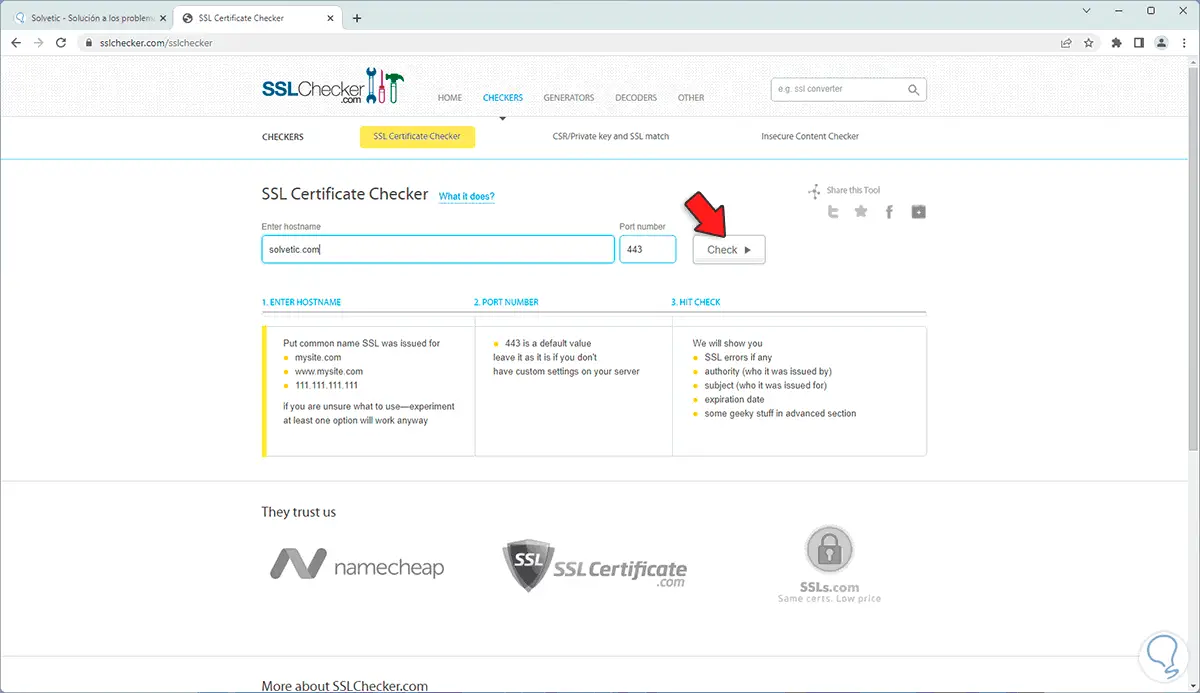
Step 2
As a result we will have all the SSL details:
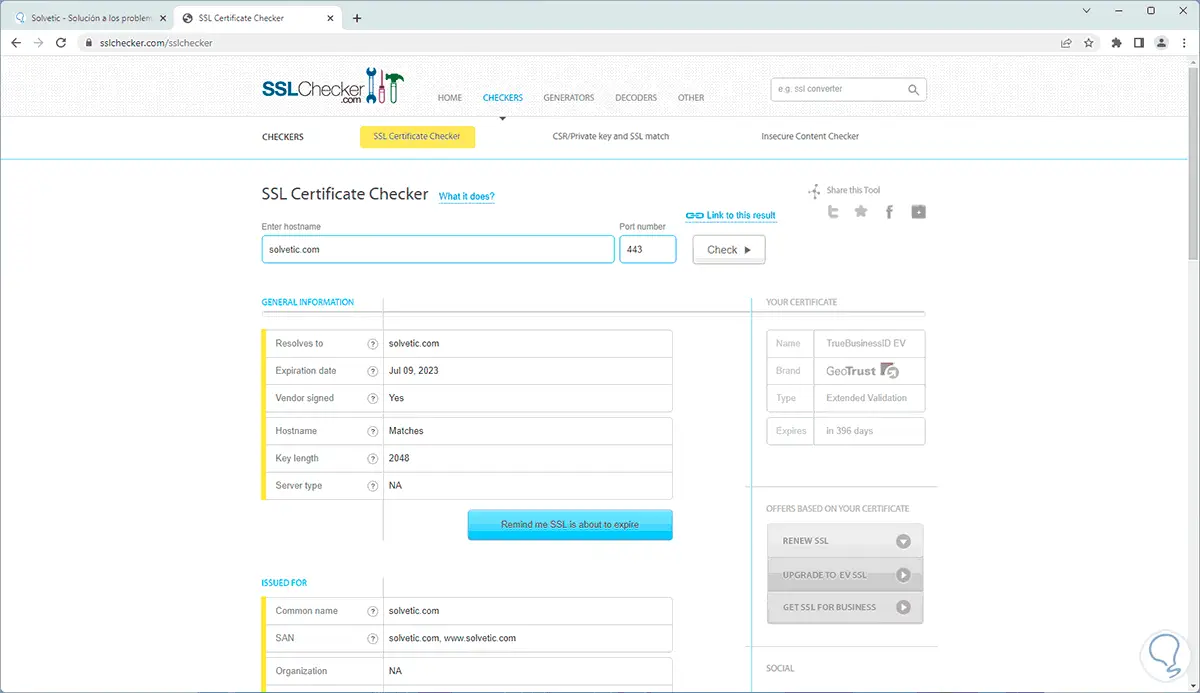
6 ERR_SSL_PROTOCOL_ERROR | Solution disabling the Firewall
The function of the Firewall is to protect the equipment and the user's information from external and internal threats that are camouflaged in the network packets that are transmitted basically at all times, but it may happen that the SSL error occurs because the firewall creates a false positive of a valid SSL that it assumes as dangerous, hence Google Chrome cannot open said sites, we can temporarily disable the firewall to see if this is the cause or not.
Step 1
In the Start search engine we enter "firewall" and click on "Windows Defender Firewall":
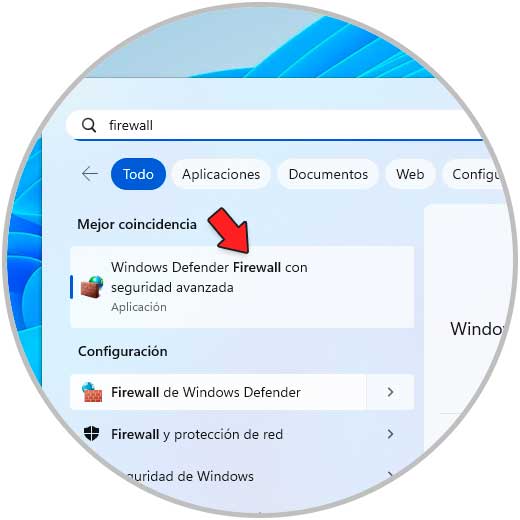
Step 2
The following will open:
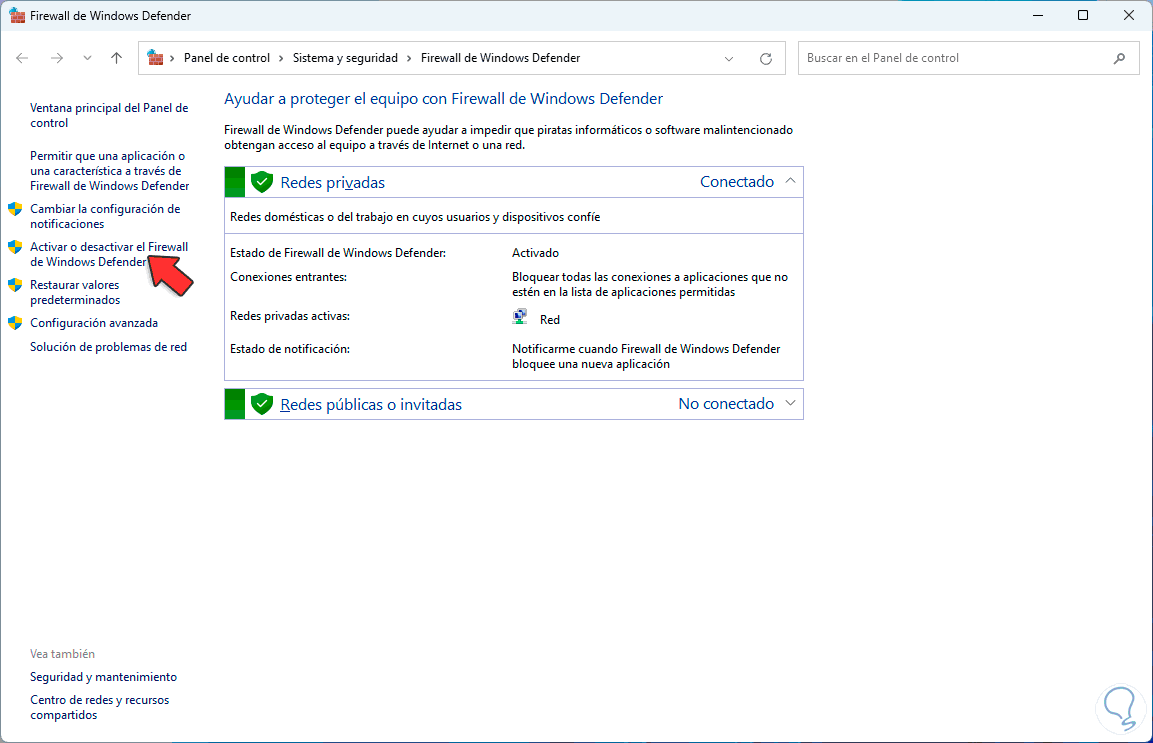
Step 3
We click on "Activate or deactivate Windows Defender Firewall" to see this:
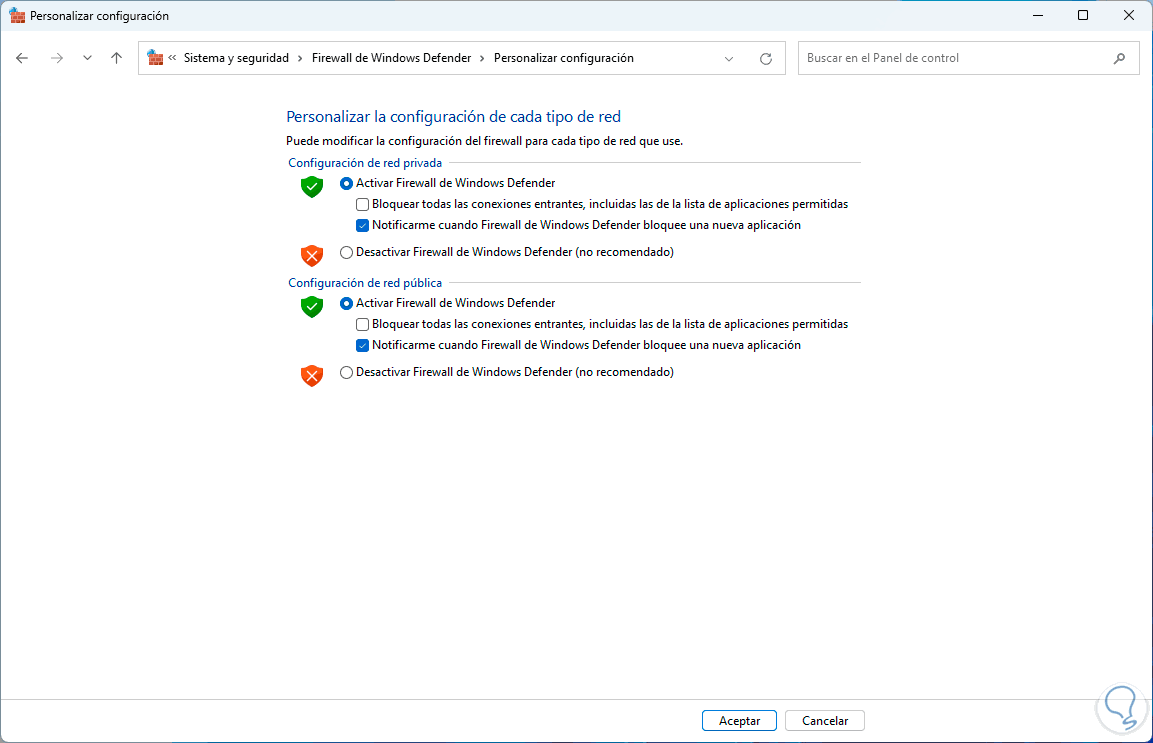
Step 4
We activate the "Disable Windows Defender Firewall" boxes in both networks:
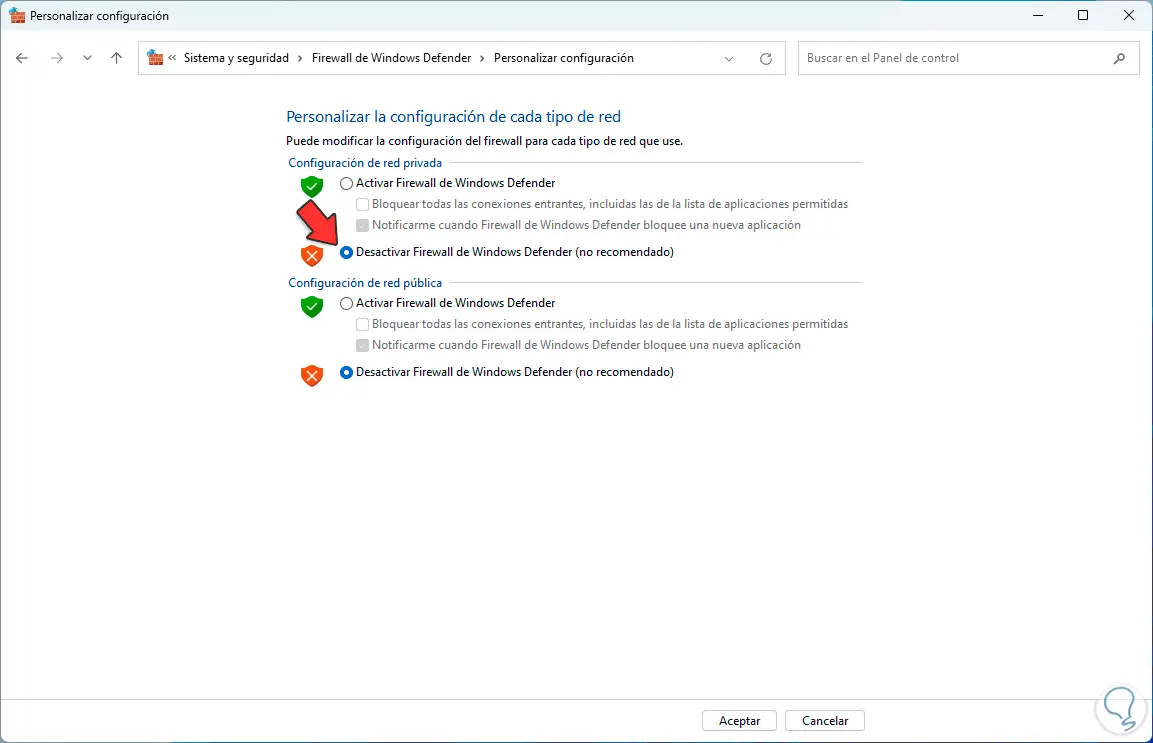
Apply the changes..
7 ERR_SSL_PROTOCOL_ERROR | Solution enabling SSL/TLS
The TLS protocol (Transport Layer Security, Transport Layer Security) is an updated but more secure version of SSL, it is normal that our system only makes use of the most modern versions of SSL and TLS for security reasons, but it may exist the possibility that the page we are visiting has an old protocol and from there the error jumps.
Step 1
In this case, the most functional thing is to enable all versions of SSL and TLS, to achieve this in the Start search engine we enter "internet" and click on "Internet Options":
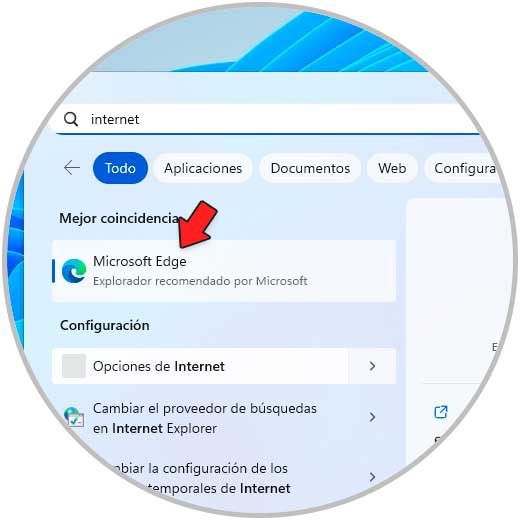
Step 2
In the "Advanced options" tab we locate the SSL and TSL fields:
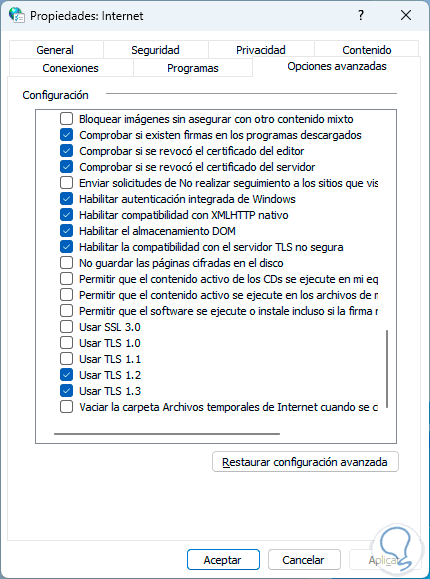
Step 3
We activate all the SSL/TLS boxes:
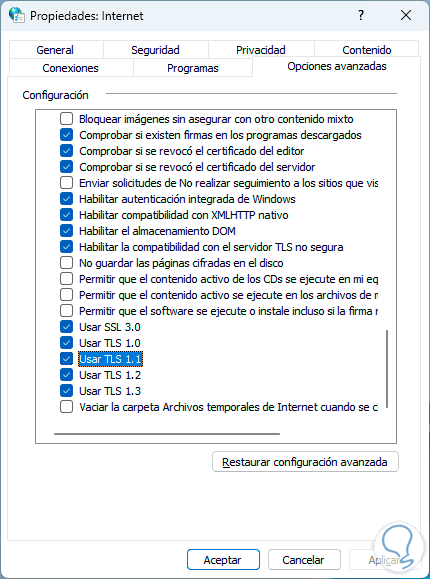
Apply the changes.
8 ERR_SSL_PROTOCOL_ERROR | Solution configuring Internet security
Like the firewall, Windows integrates a security mechanism that allows a website to be opened or not, this criterion is based on both the content of the site and its developer, it may happen that the SSL certificate does not pass any test and therefore If the error occurs, we can provisionally lower Internet security.
Step 1
For this, in the Start search engine, we enter "internet" and click on "Internet Options":
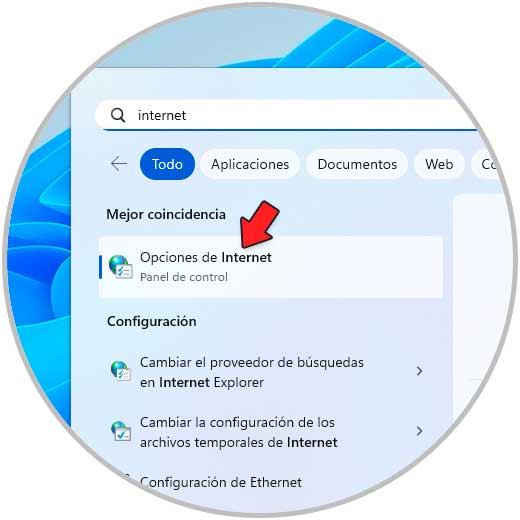
Step 2
In the "Security" tab we will see the following:
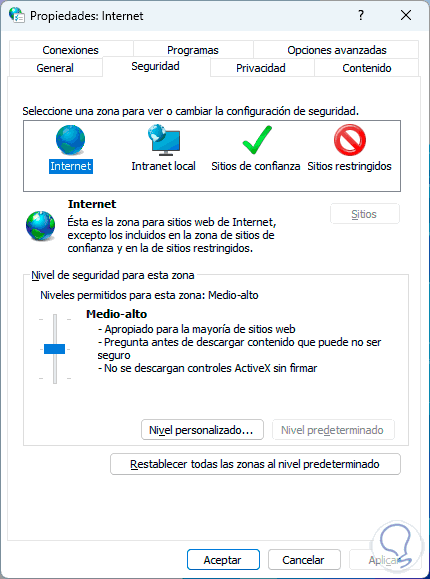
Step 3
We set "Medium" using the slider bar:
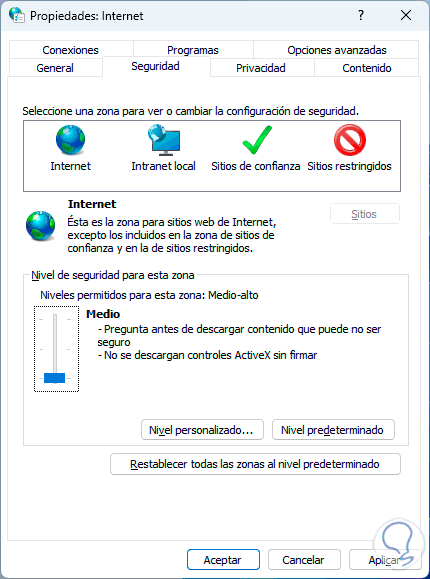
Apply the changes.
9 ERR_SSL_PROTOCOL_ERROR | Solution uninstalling antivirus
Windows has its own antivirus functionality such as Windows Defender but if you use any other antivirus application you may run the risk of the SSL_PROTOCOL_ERROR error being present, just uninstall the antivirus.
Step 1
To check if the error is corrected, we go to "Start - Settings - Applications - Installed applications":
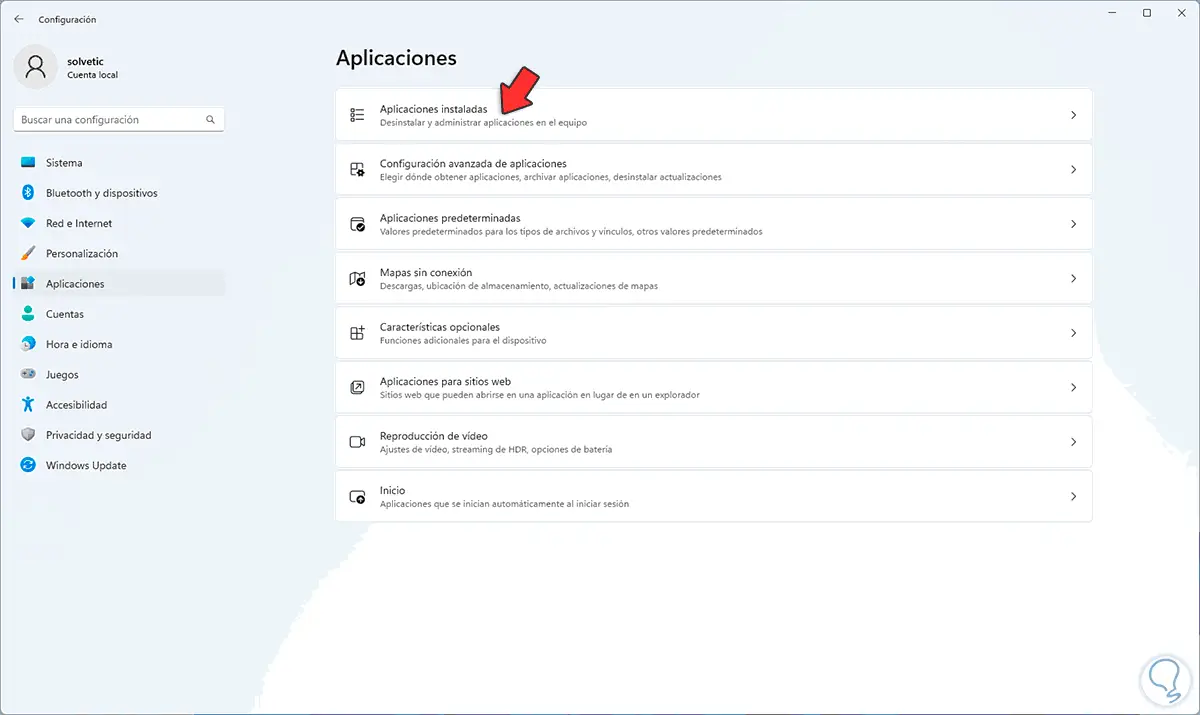
Step 2
Click on the antivirus context menu and select "Uninstall":
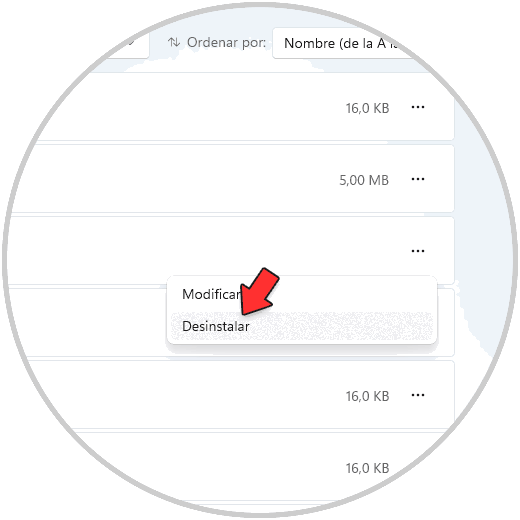
Step 3
We must confirm the process:
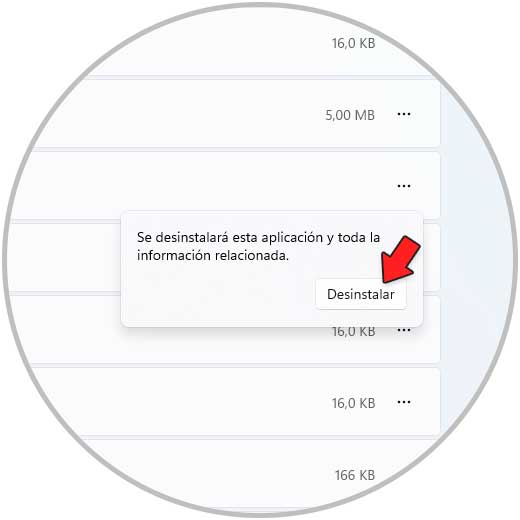
Step 4
Based on the antivirus used, it is possible to open the uninstall wizard:
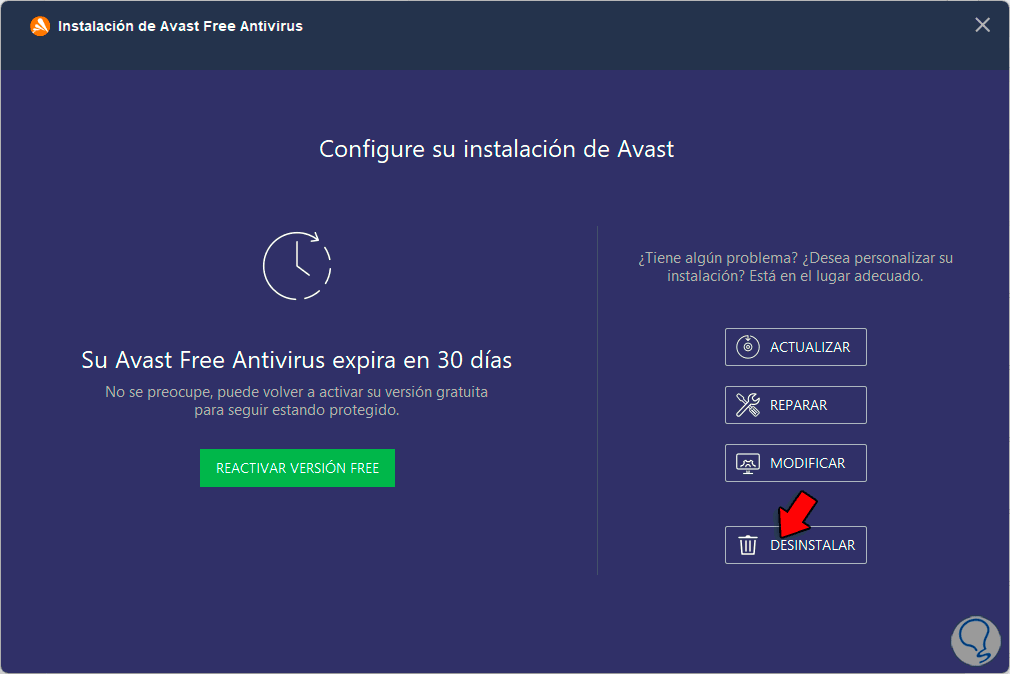
step 5
There we click on "Uninstall" and wait for it to complete:
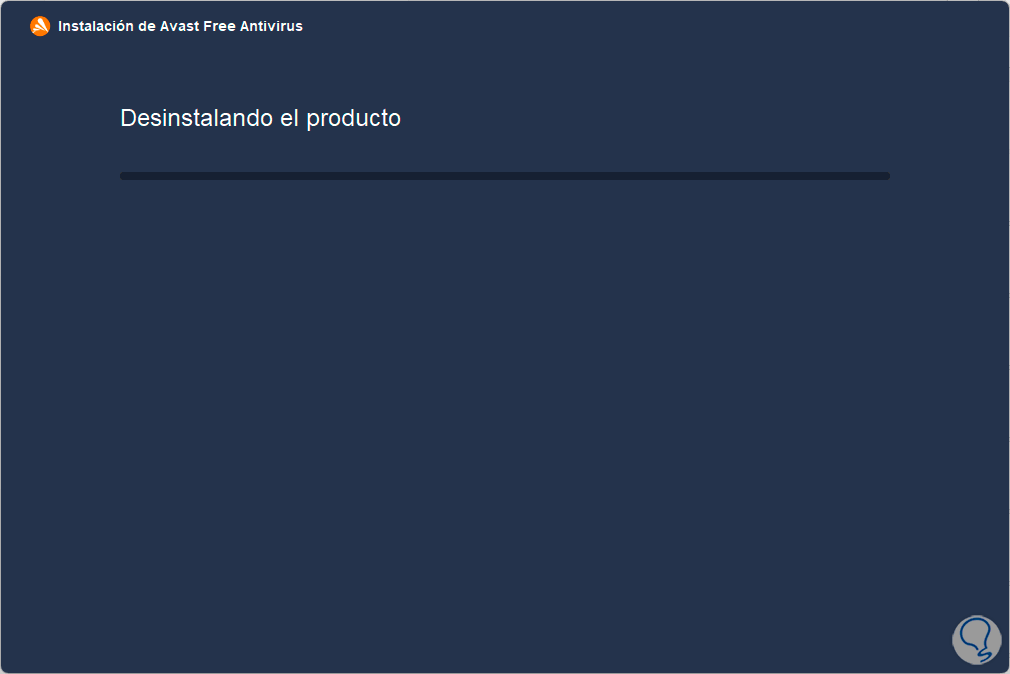
step 6
At the end of the process we will see the following:
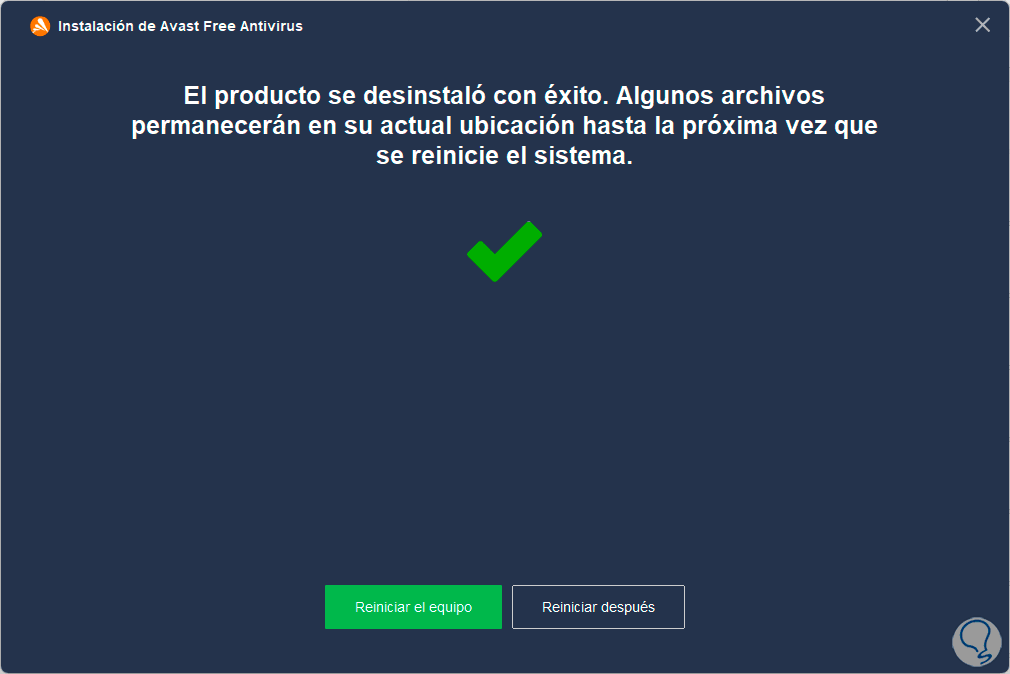
step 7
We validate that it has been uninstalled:
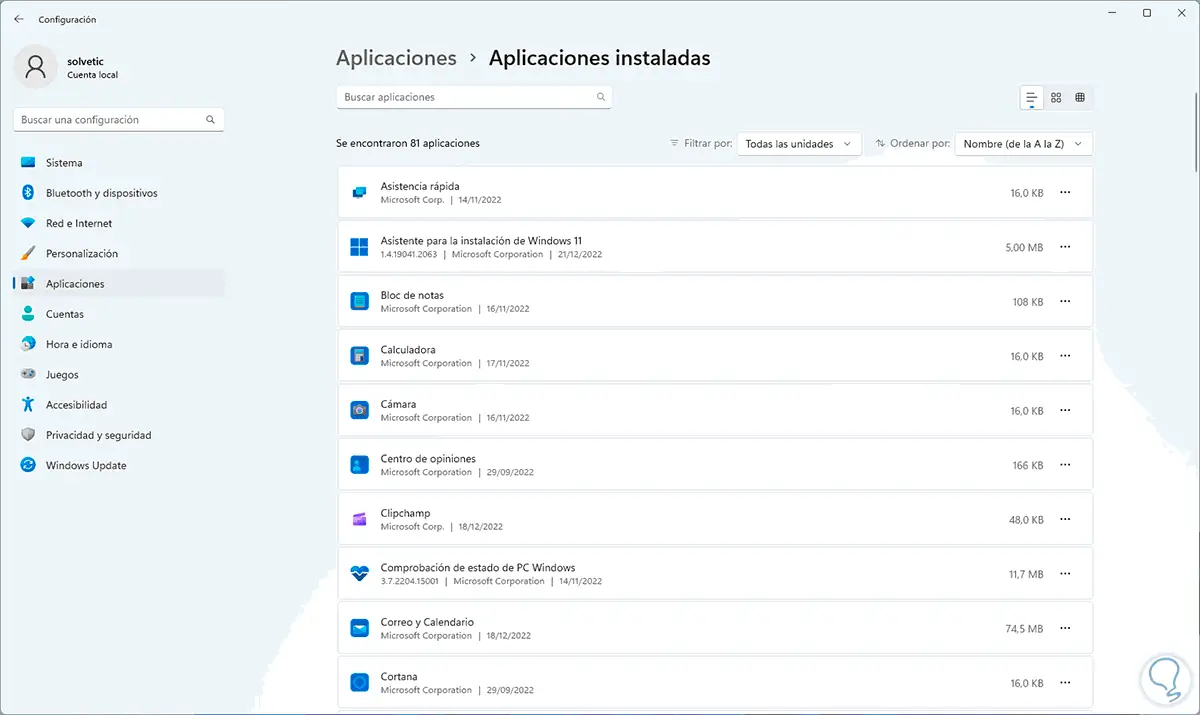
10 ERR_SSL_PROTOCOL_ERROR | Solution by releasing the DNS cache
As we mentioned at the beginning, the DNS cache is a cause of the SSL error due to its accumulation with information from the sites, so deleting it is good advice, but not only Google hosts the DNS cache, but the operating system itself.
Step 1
So to delete it we will open the Terminal as administrator:
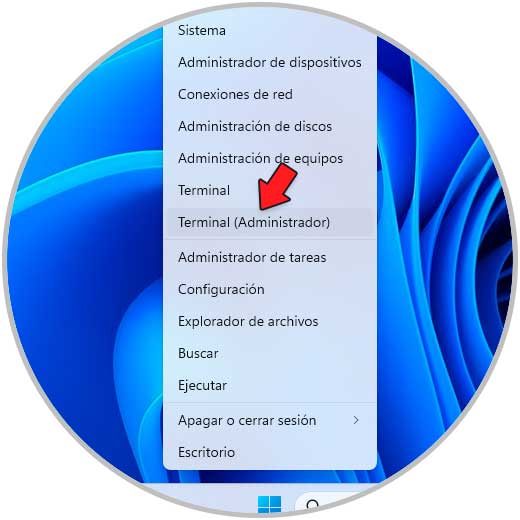
Step 2
We execute "ipconfig /flushdns":
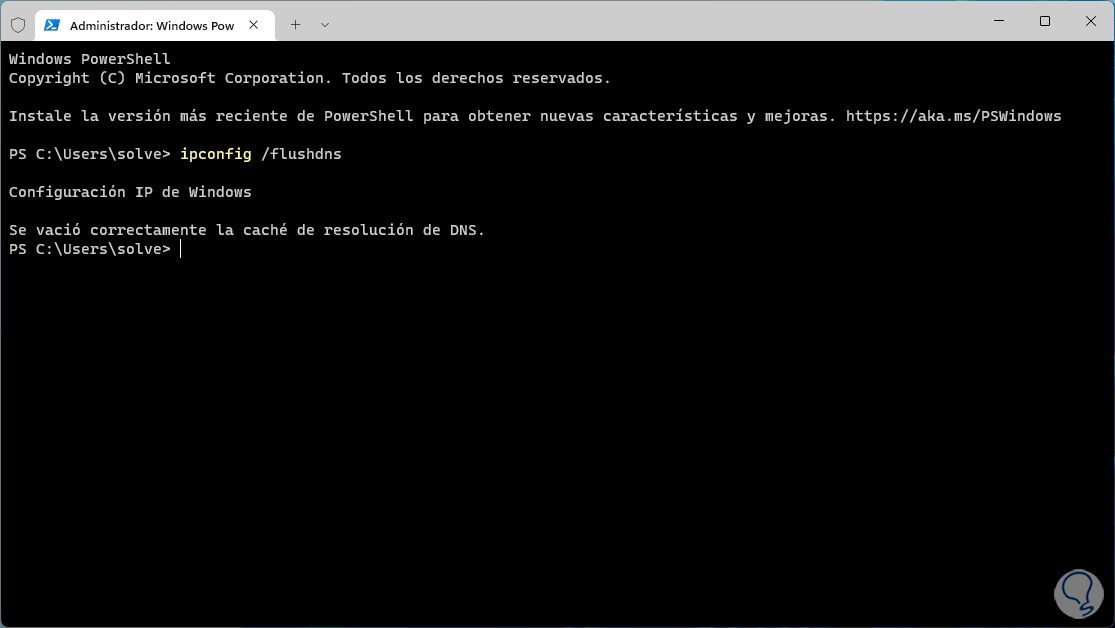
11 ERR_SSL_PROTOCOL_ERROR | Solution validating the VPN
The use of a VPN can have a negative impact due to their privacy settings, if we eliminate or deactivate it, it will be possible to validate whether the error appears or not.
Step 1
We go to "Start - Settings - Network and Internet":
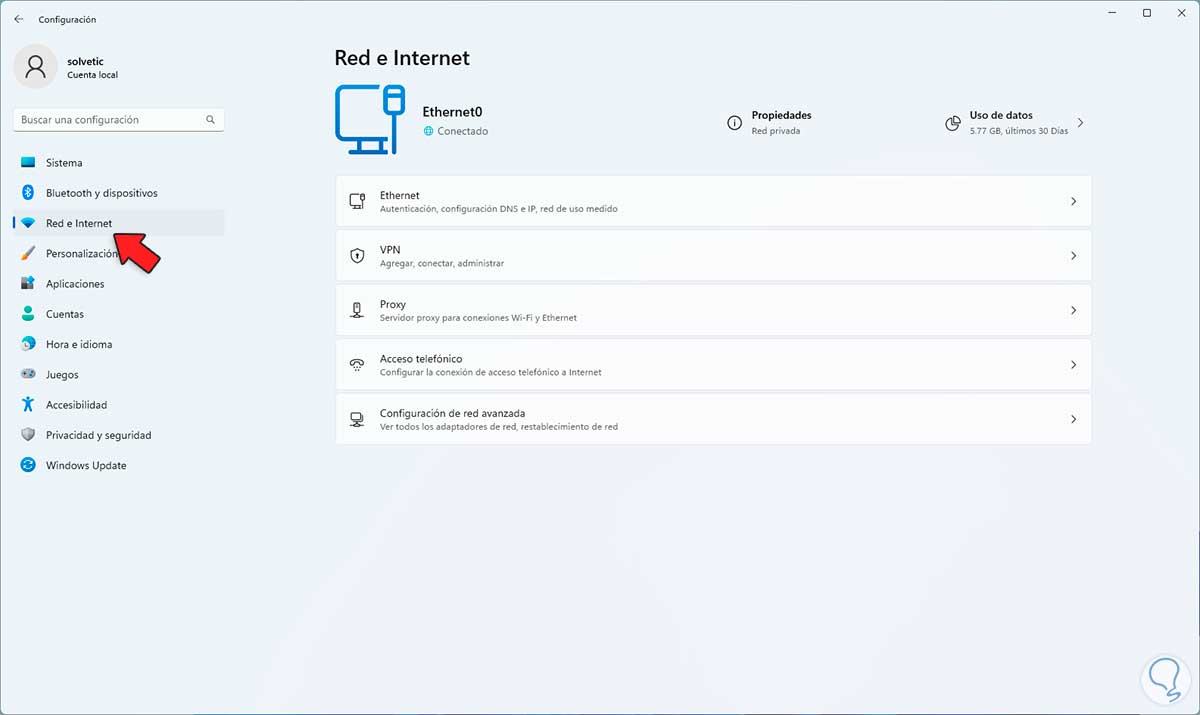
Step 2
We click on "VPN" and confirm that there is no VPN network or that it is disabled:
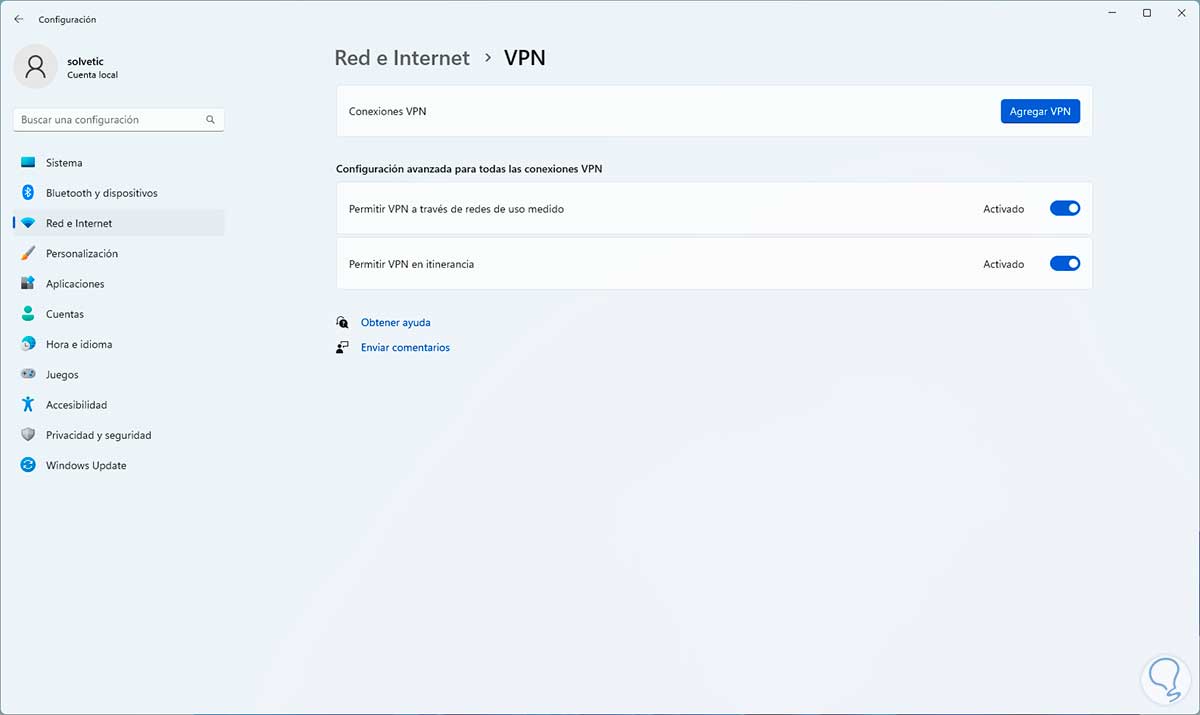
12 ERR_SSL_PROTOCOL_ERROR | Solution by updating Google Chrome
Having updated Google Chrome is synonymous with a healthy browser where we can avoid the SSL error.
Step 1
We open Google Chrome and go to "Customize and control Google Chrome - Help - About Google Chrome":
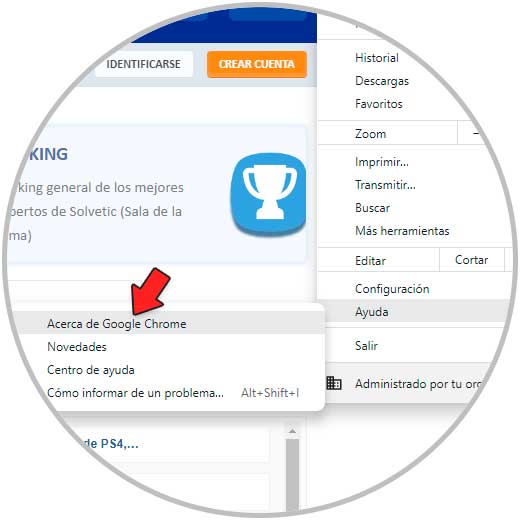
Step 2
The search for updates will be automatic:
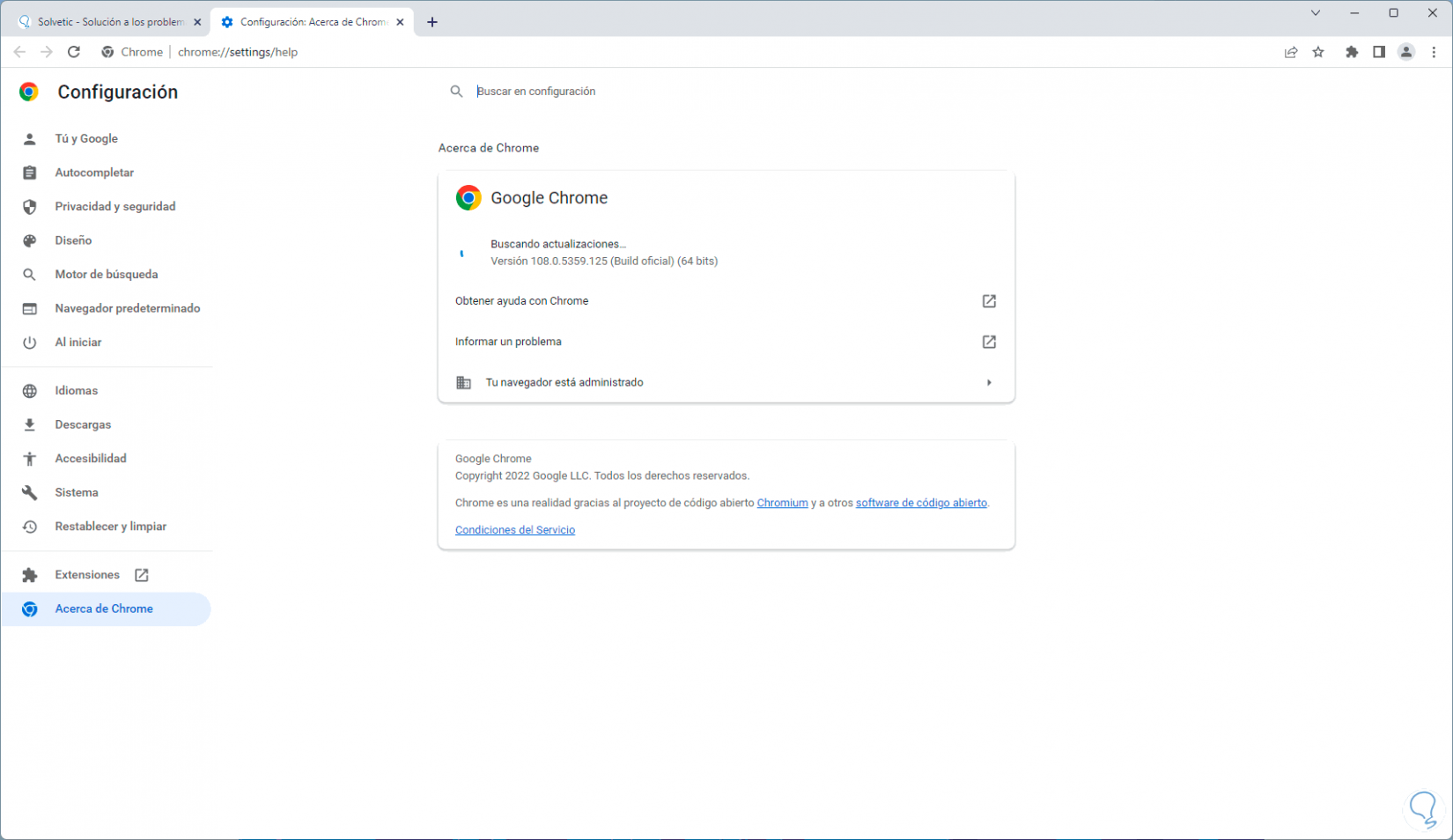
Step 3
We will see if there are updates or not:
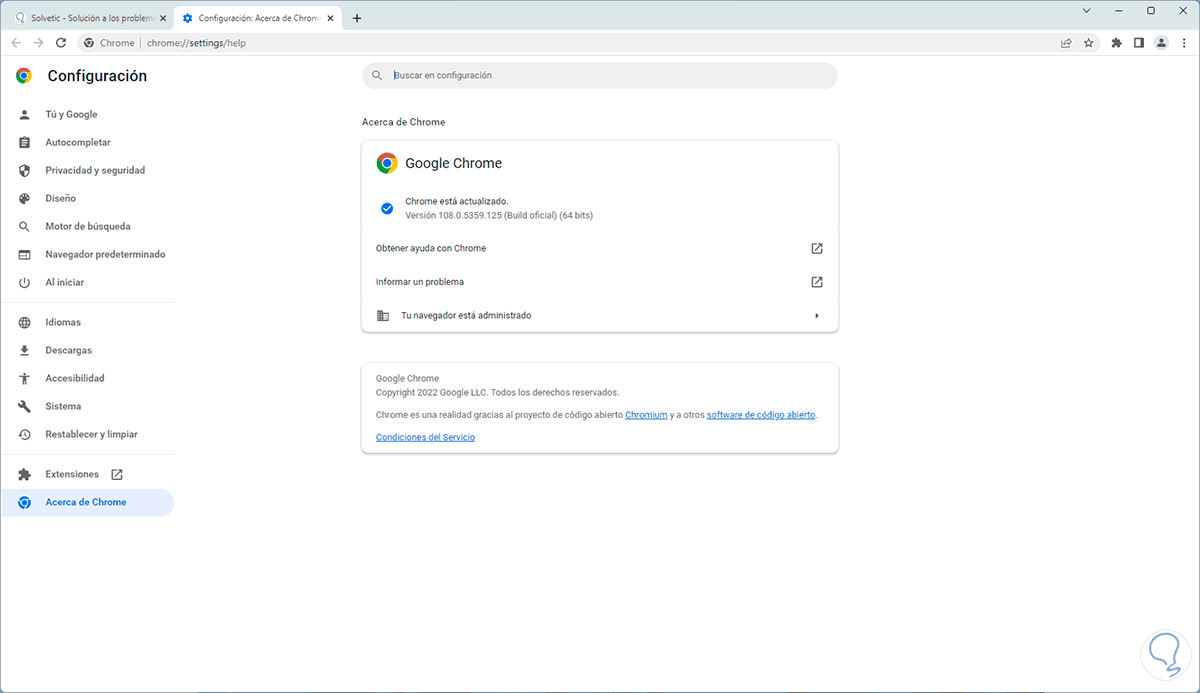
With each of these options it will be possible to correct the SSL_PROTOCOL_ERROR error and enjoy complete browsing.