Establishing personalizations on the mobile phone is one of the best things when you purchase a device, because in this way we can adjust your operating system to our liking to feel much more comfortable during its use. In this way we will be able to customize different aspects of your settings and settings , such as notifications , the wallpaper, the ringtone ....
However, there are some personalization features that are unknown in certain phones such as the Samsung Galaxy M10 , being the most representative the fact of setting the tone of a predetermined call. However this can be done in a very simple way, for this you just have to complete these steps.
Note
You have to know that to establish a music or song, you already have to have it downloaded to the system of your device.
To stay up to date, remember to subscribe to our YouTube channel! SUBSCRIBE
Step 1
To begin, you have to enter the "Settings" section of your mobile device, which you can find directly on the main screen of your device.
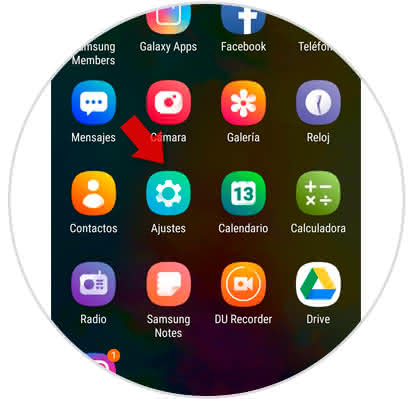
Step 2
As you may notice, there will be a tab that says "Sound and vibration", you must proceed to select it to continue.
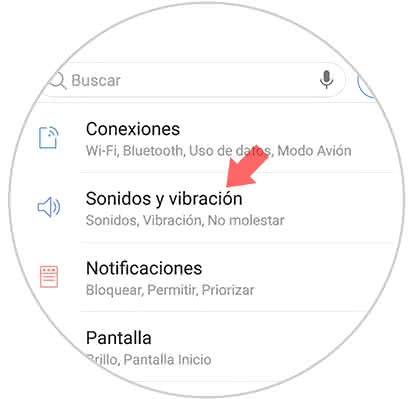
Step 3
When you have completed this action, you have to go down in the panel where you will appear until you select the "Melody" alternative.
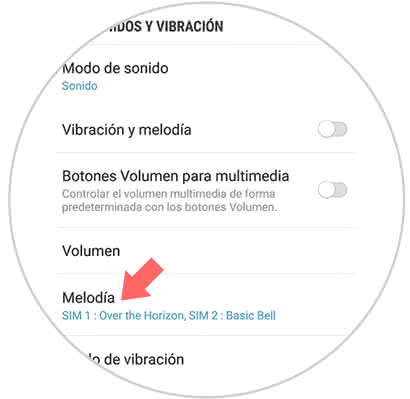
Step 4
At this point, a list of all the tones available on your mobile phone will be displayed, however, in this case you must go to the "Add" option located in the upper right section of your mobile to place the song you want .
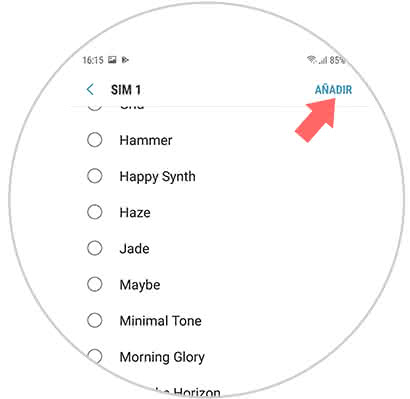
Step 5
Now, you can see different sections with which you can find the music you are, however, you must go to "Folders" and there you will find it in a much simpler way.
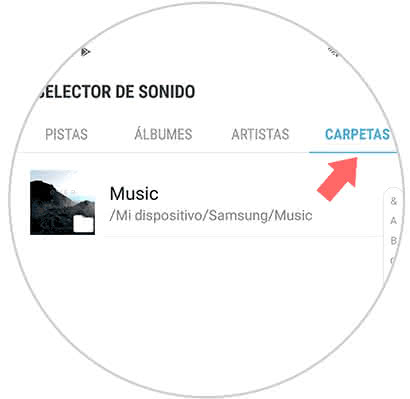
And that's it, once you choose it and accept the configuration, it will proceed to be set as default in your Samsung Galaxy M10 mobile device..
You should know that, in case you want to change it, you have to perform the same procedure and choose the other key you want to configure.