To stay up to date, remember to subscribe to our YouTube channel!
SUBSCRIBE ON YOUTUBE
By having the time always visible on the taskbar, you can quickly check it without having to open any additional applications or windows. In addition, you can check at any time if Windows 11 is well synchronized with the associated time server. Keeping the time at your fingertips can also help you better manage your time. Like other options, we can also customize this time and that is why today we will see how to also show the seconds in Windows 11..
One of the most notorious complaints from Windows 11 users | It was that the clock located in the taskbar could only display the hours and minutes but not the seconds, to achieve this third-party applications were required, which is not highly recommended, well, Microsoft has listened to the complaints and now in its latest version (available for now in the Windows Insider program), we can show the seconds in a very simple way, if you want to be part of the Windows Insider program visit our link:
TechnoWikis will explain how to show the seconds in Windows 11 in a few steps.
How to see seconds in Windows 11
Step 1
We can see that by default the seconds are not visible:
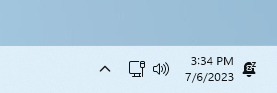
Step 2
Now to see them we will go to the route:
There you will click on "Taskbar" to see the following:
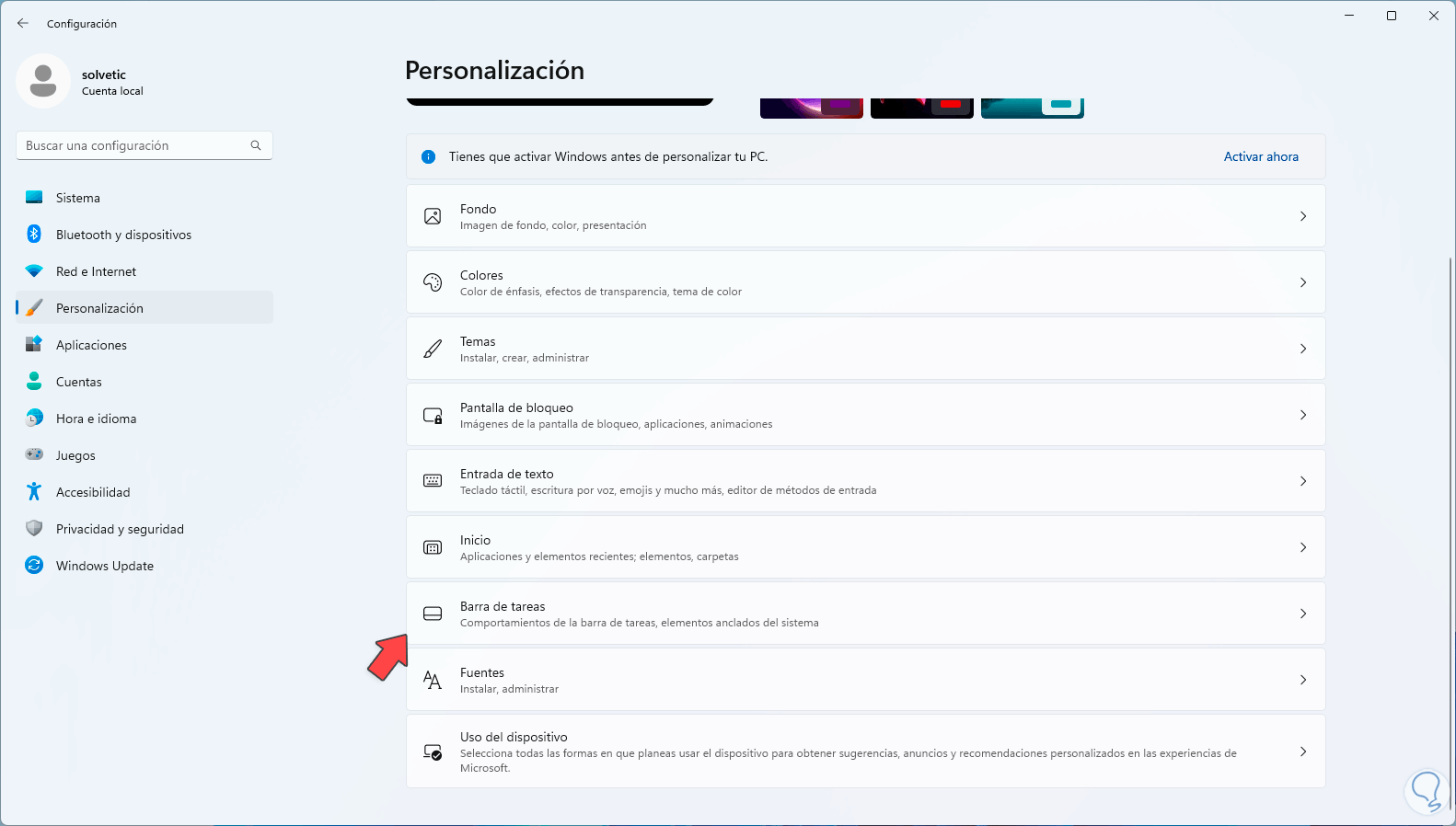
2
Step 3
Then we click on "Taskbar behavior" and in the available options we will see the following:
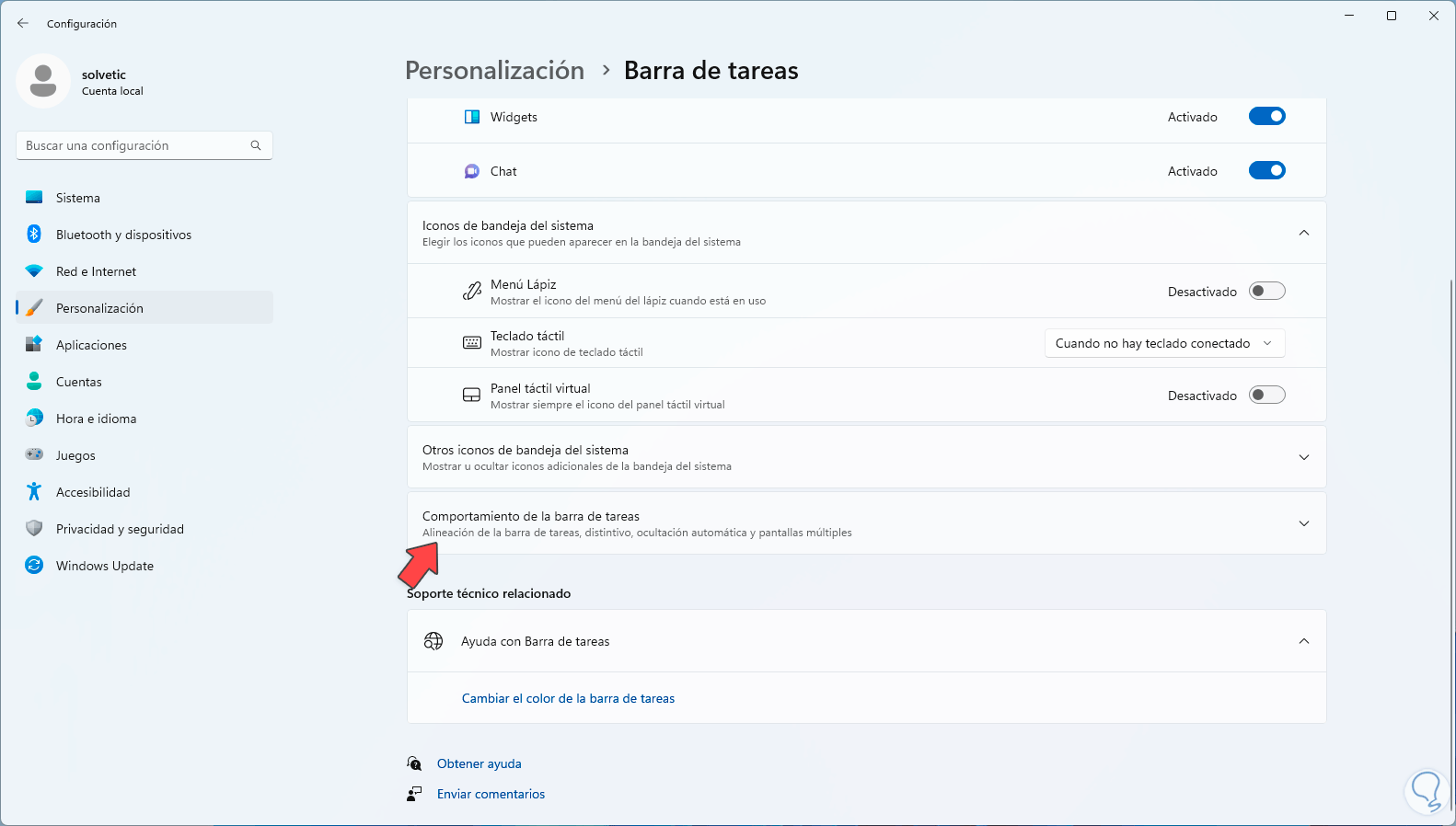
Step 4
We are going to activate the box “Show seconds on the system tray clock (will use more energy)”:
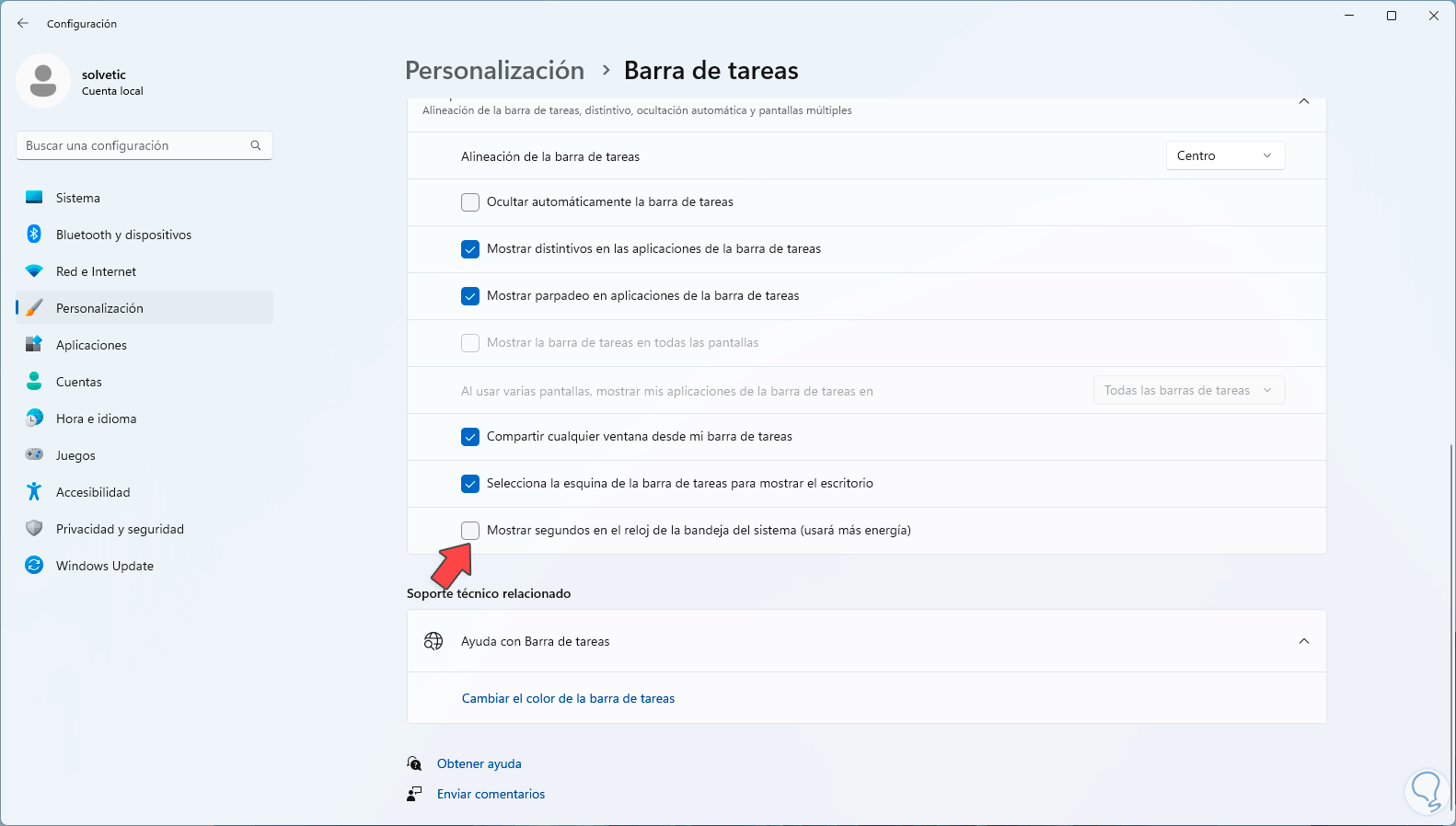
step 5
We see that the option is activated:
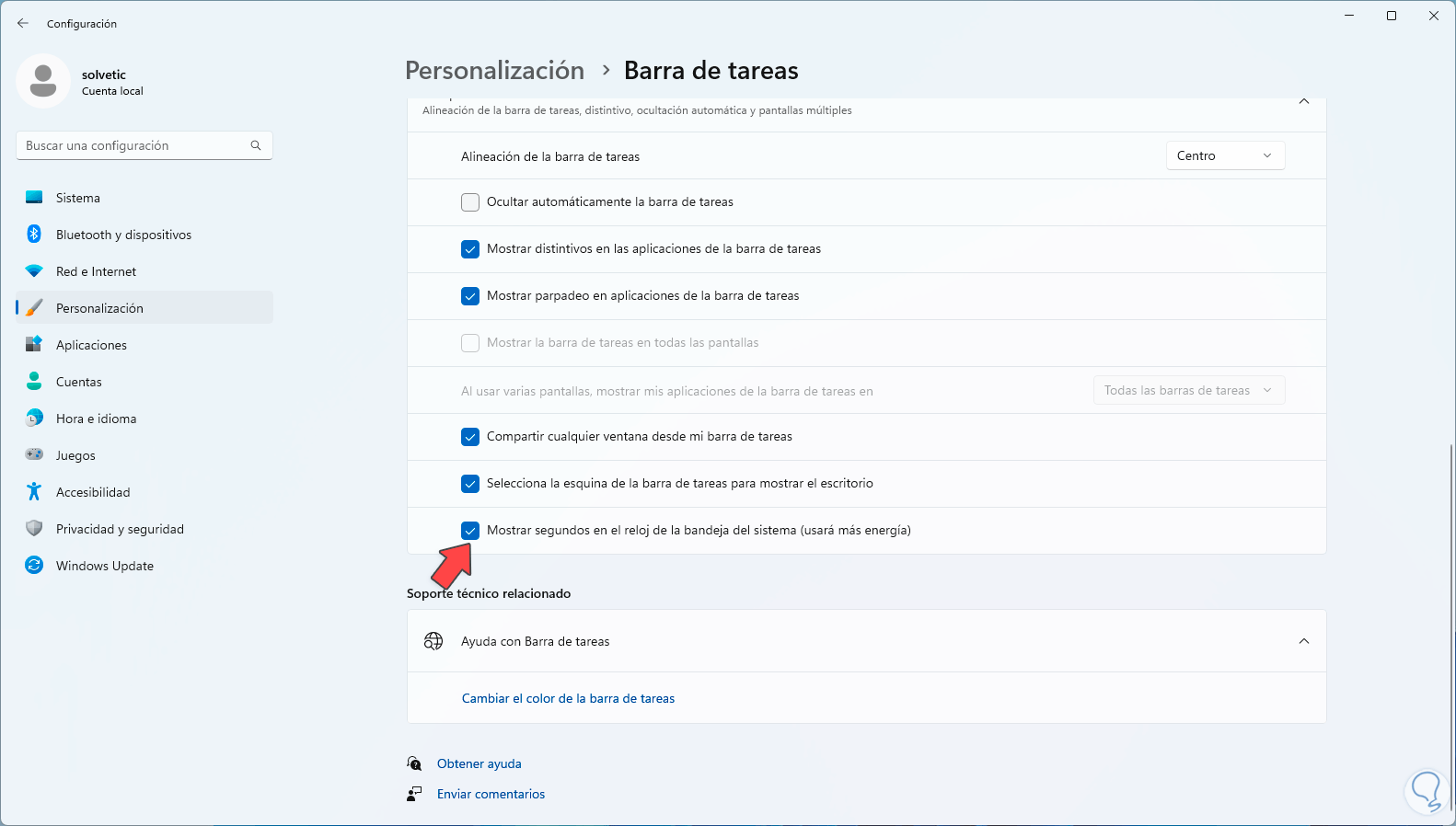
step 6
Now the time in the taskbar will have the seconds added:
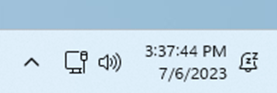
We see how in the latest edition of Windows this is a really simple and useful process for thousands of users..