To stay up to date, remember to subscribe to our YouTube channel!
SUBSCRIBE ON YOUTUBE
Linux operating systems have hundreds of functional commands that help us perform various tasks in the system, both at the administrative and support and information levels. One of these commands is uname.
Uname (UNIX name) is a command that helps us display system information, whether it be a specific parameter or a group of elements. We do not require administrator permissions to use it..
Syntax
Its mode of use will be carried out with the following syntax:
join me [OPTION]...
Options
In the option field we can use any of the following parameters:
- -a, --all: View all system information
- -s, --kernel-name: generates the kernel name
- -n, --nodename: allows us to see the host name of the current network node
- -r, --kernel-release: display the kernel version in detail
- -v, --kernel-version: shows us the general version of the kernel
- -m, --machine: print the hardware name of the machine
- -p, --processor: shows type of processor used
- -i, --hardware-platform: print the hardware platform used in Linux
- -o, --operating-system: allows you to see the operating system used
- --version: generate the used version of uname
- --help: we access the command help
Now let's look at some examples of how this command is key to access details.
uname command in Linux
Step 1
We can directly execute “uname” without any parameters, we will see the system name:
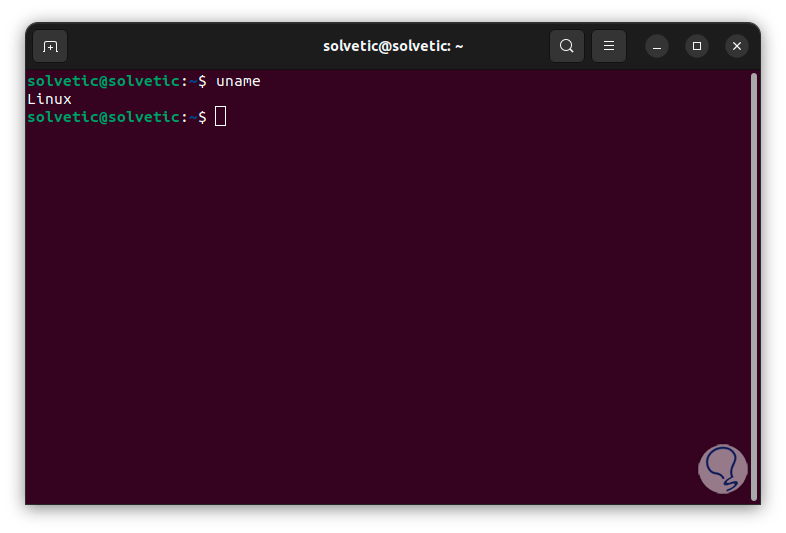
Step 2
Now, if we need or want to see the current version of uname, we are going to execute the following command:
join me –version
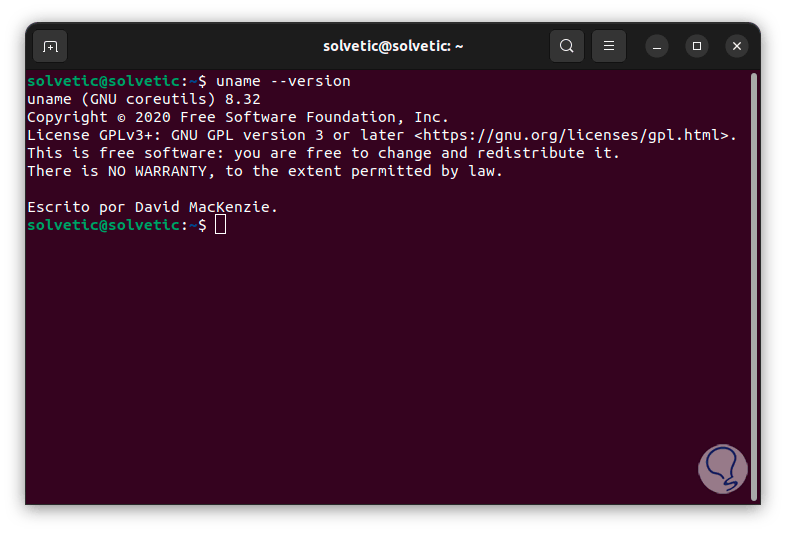
Step 3
To display all the system information in the console, we will use the following command:
join me -a
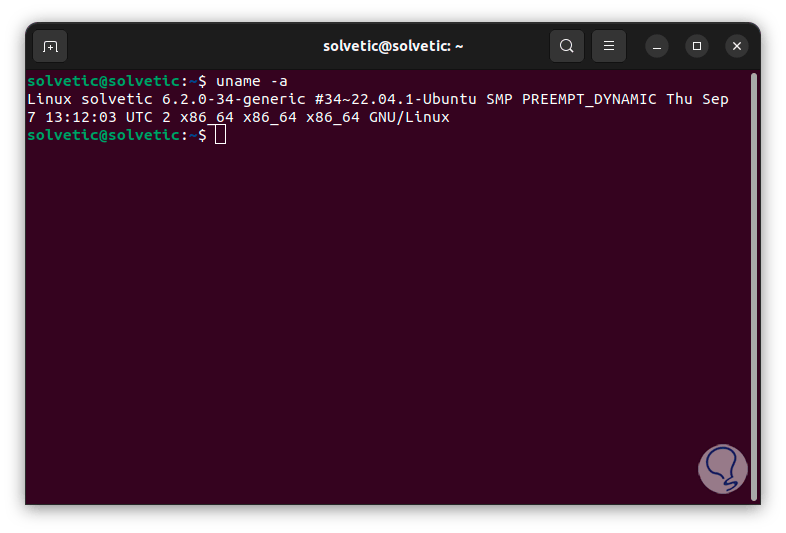
Step 4
We see a series of data, some known, others not so much, the following is generated in the result:
- Linux: refers to the operating system used
- Technological: is the network name of the computer or the host name where the uname command was used
- 6.2.0-34-generic: it is the version of the system kernel where we find details such as the version number, the patch level and its generic identifier
- #34~22.04.1-Ubuntu SMP PREEMPT_DYNAMIC Thu Sep 7 13:12:03 UTC 2: this is extra data related to the kernel, we see the build number, the release date and, incidentally, whether or not it is a kernel dynamic
- x86_64: it is the architecture of the computer, if we see x86_64 it indicates a 64-bit computer
- x86_64 (second line): is the type of CPU or processor used
- x86_64 (third line): indicates the Linux hardware platform
- GNU/Linux: refers to the system where the Linux kernel runs
Step 5
To print the kernel name, we will run the command:
one month
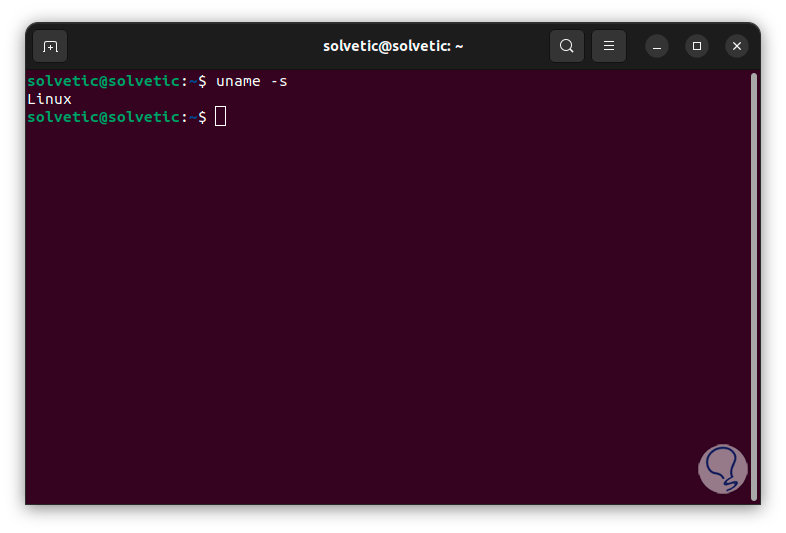
Step 6
If we want to see the current version of the kernel, we execute:
uname -v
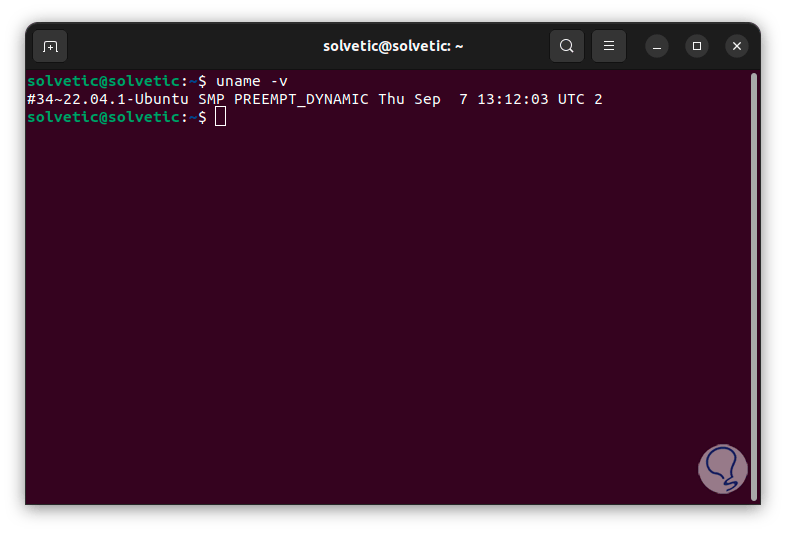
Step 7
We already mentioned the generated data that they refer to in the core. It is only possible to see the kernel version number, to do this we execute the following command:
uname -r
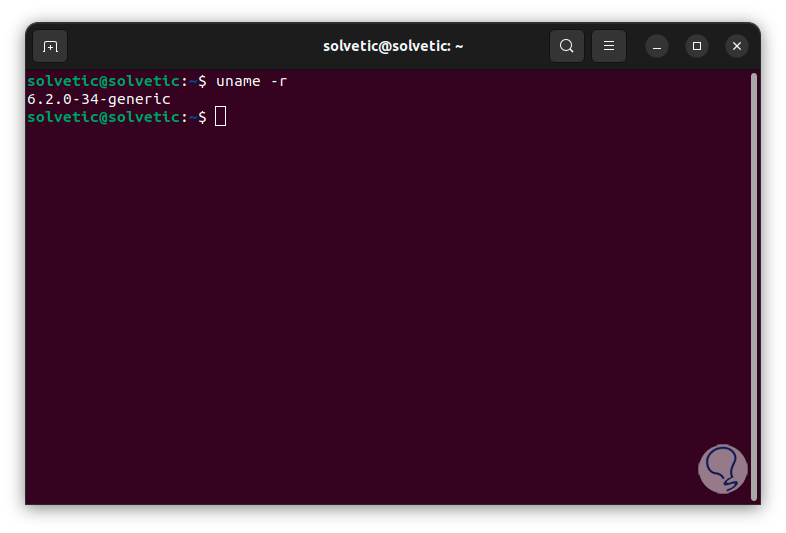
Step 8
Another option to use in uname is to see the network host name of the computer. Remember that this host name indicates the unique name of that computer on the network. Linux will use this host name to communicate with other nodes on the network. and connected devices, to see this information we execute:
join me -n
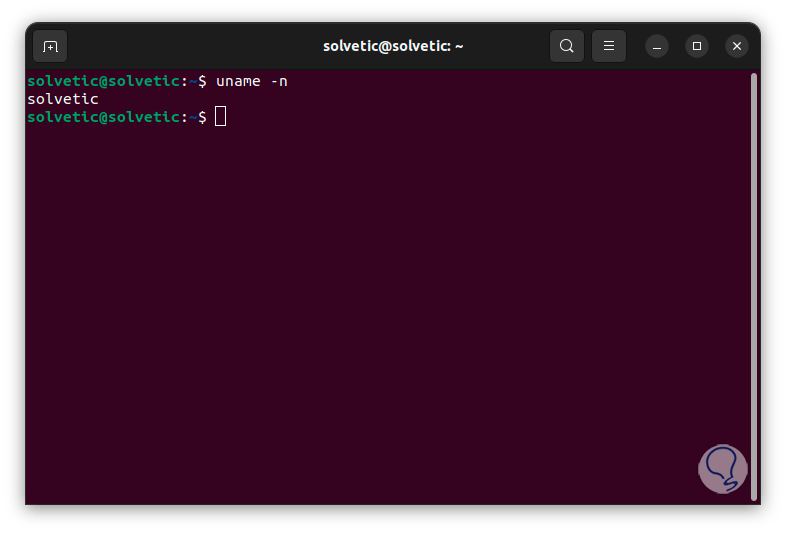
Step 9
Another vital parameter of uname is to know the architecture of the equipment, this allows us to define whether it is a 32 or 64-bit system, this helps the installation of new applications, to know this we execute the following: In this case it is of a 64-bit system.
uname -m
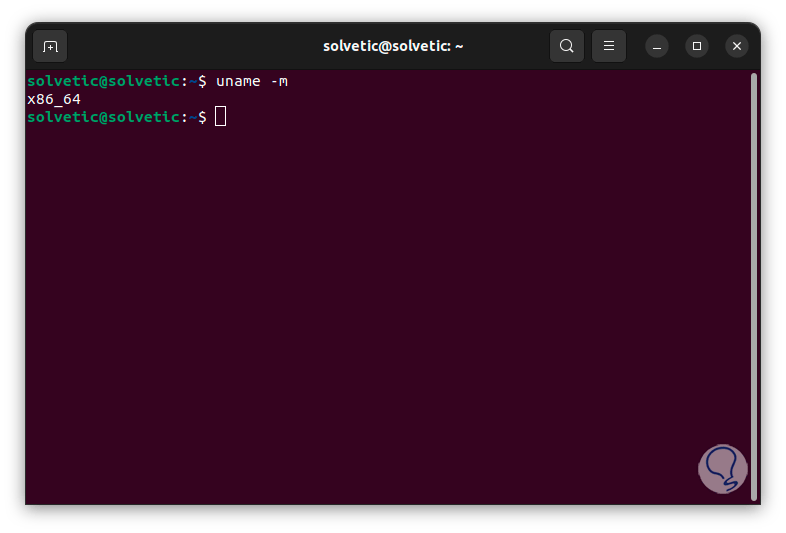
Step 10
To know the operating system we are using, we execute the following:
join me -o
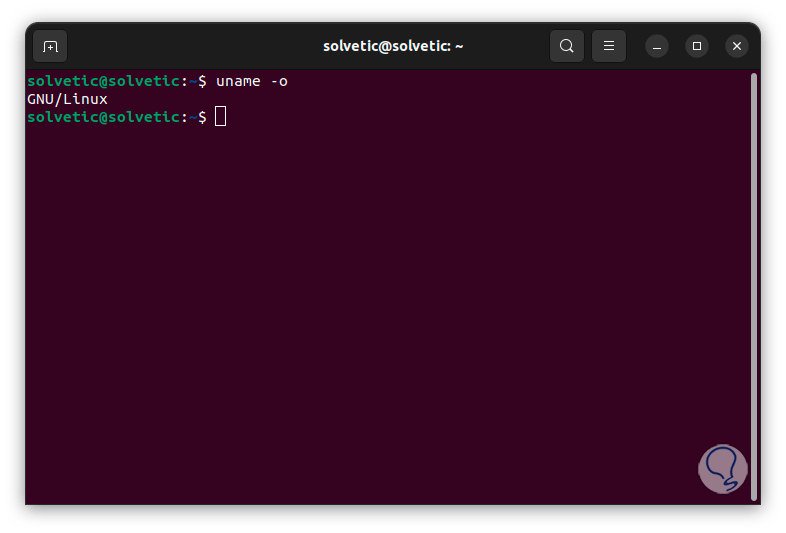
Step 11
An advantage of using uname is that it is possible to use several parameters simultaneously without problem, the kernel version and its release date will be possible with the following command:
uname -r -v
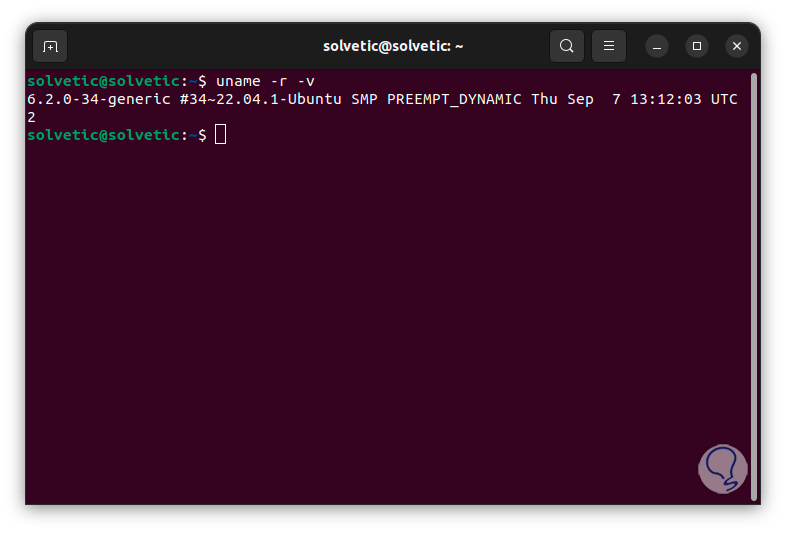
Step 12
We obtain this same result by joining the parameters:
uname -rv
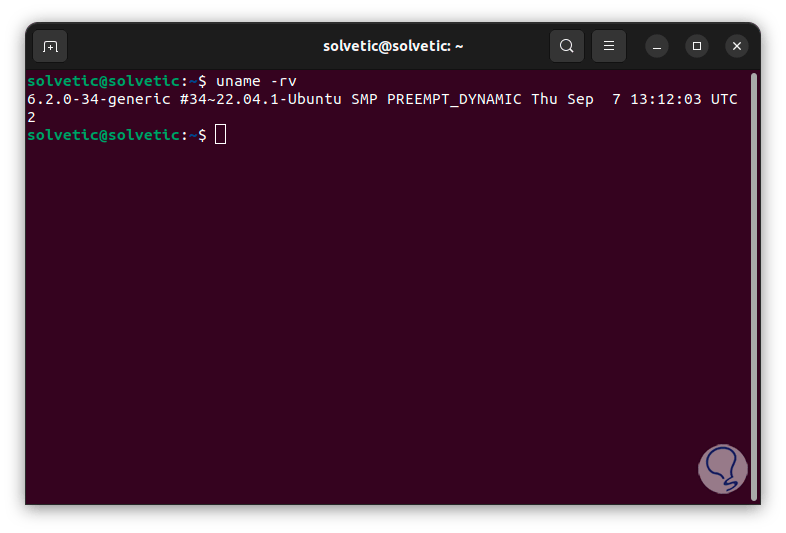
Step 13
We can know the name of the kernel, the architecture of the computer as well as the release date of the kernel by executing:
uname -srm
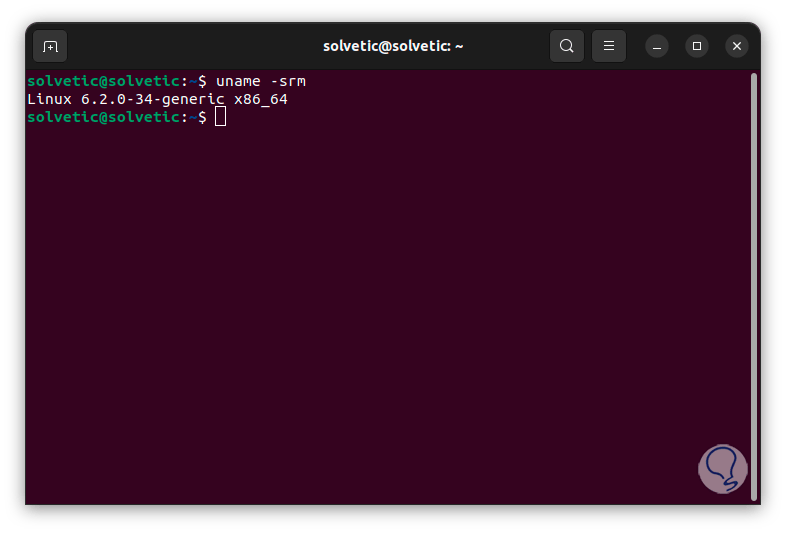
Step 14
For more complete details we can run:
join me -snrvmo
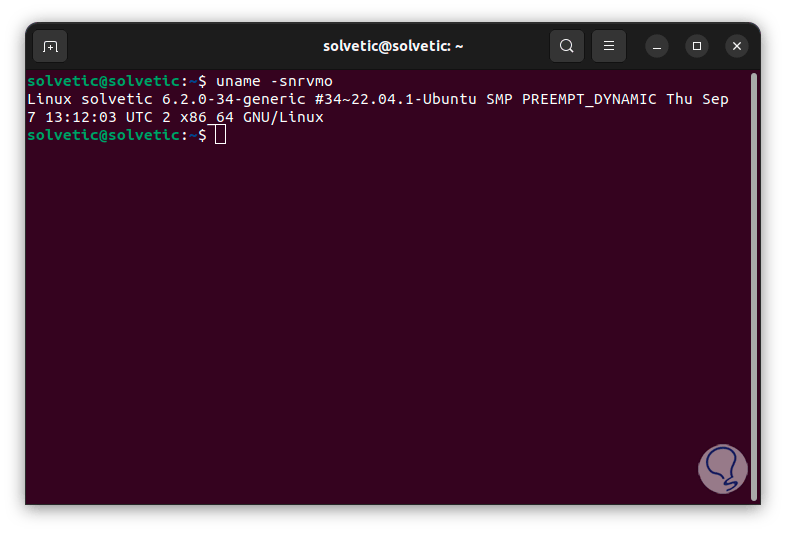
We see how uname is a functional and integral command to access many key details of Linux..