
The fisheye effect is an undesirable distortion that cameras make to the image. They make the scene look rounded, "fat" in the center and "skinny" on the sides, the same as the shape of a human eye, although the name of this deformation comes from the fact that fish look like this underwater. To fix this defect in your webcam you can do three things:
 Fisheye warps the image on a camera making it look round.
Fisheye warps the image on a camera making it look round. - Zoom out the camera
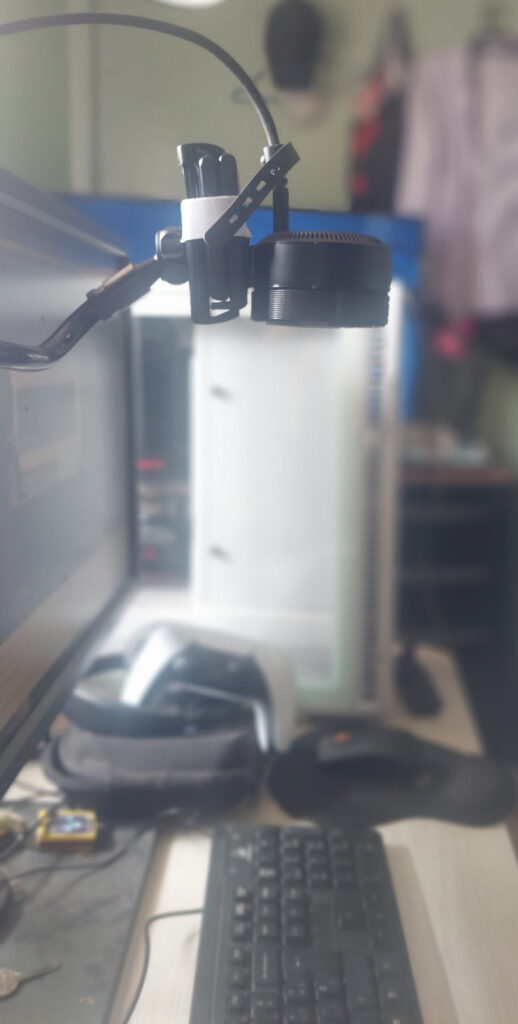
The fisheye effect is more prominent the closer the camera is to where it is focusing. Therefore, the simplest, fastest and easiest solution is to move the camera away from the scene we are recording or capturing. This solution is not perfect, but it greatly improves the round or fish-eye image ..
- Disable wide field of view on webcam
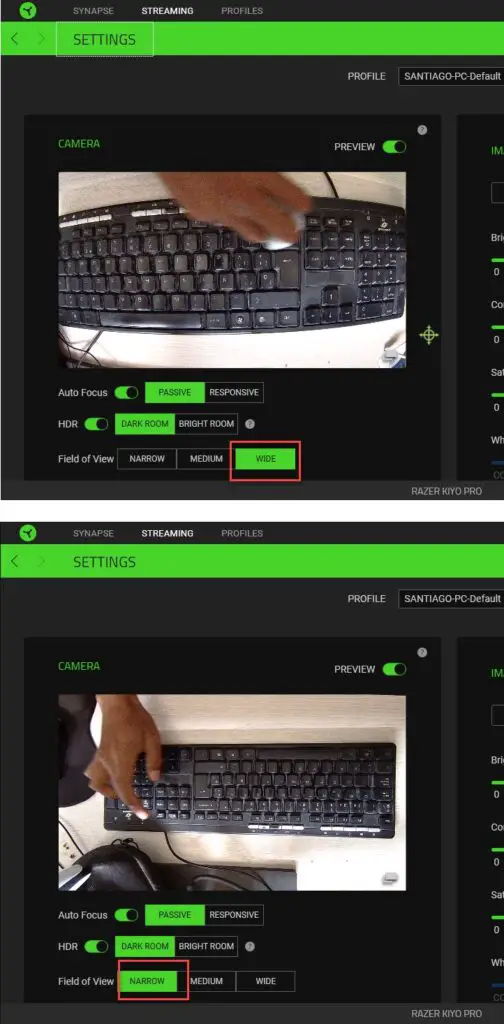
Some webcams are configured by default with a wide or wide angle of view, which is what causes distortion or fisheye effect in the image. This is solved with the previous recommendation, but you can also deactivate that wide angle to practically leave the image in normal mode.
This depends on the camera manufacturer and the adjustability of the camera. It is normally a feature that is only available on mid-range or high-end cameras. For example, on the Razer Kiyo Pro you can configure the field of view from the Razer Synapse software . Where it says Field of View you have to change from Wide (default value) to Narrow and the fisheye effect will disappear..
The good thing about this method is that the settings made in the Razer Synapse software are applied internally to the camera, which means that other programs that use the camera will have automatically corrected this curvature that distorts the image.
- Fix rounded image in OBS

The OBS program has many add-ons to improve some aspects of its operation. If you use OBS and want to fix the bulging image of the camera you are using in this program, you can download the Unfish Fish Lens script from here ..
Once downloaded, go to Tools, Scripts in your OBS and select the downloaded script. Finally, right click on your webcam (in your Sources panel), select Filters and under Effect Filters tap the + button, locate and select Unfish Fish Lens. This will give you a slider to correct the rounded effect of the webcam image.
This option is not ideal, since although it fixes the bulging of the image in the center, it instead deforms its sides. It does not have an ideal configuration point, so I recommend that you play with this option and move the camera further away to improve the curved deformation generated by the fisheye on your webcam.
Conclusion
The ideal solution to improve the rounded image generated by a webcam is for it to allow you to configure its field of view to be narrow. The second best option is to move the camera away from the object in focus, because the closer you get, the more the image will be deformed and rounded. The third option for OBS users is to use the Unfish Fish Lens script, which while not perfect, you can play with the control it offers to find a suitable point of improvement.
REVIEW Razer Kiyo Pro: Is this $200 webcam worth it in 2023?
FULL quality webcam: The best streaming cameras to rock Twitch, YouTube
How to view your cell phone camera “remotely”: Surveillance at your home or work