There are many tasks that we can carry out using Windows PowerShell in Windows being of all kinds, networks, users, disks, etc., but one that perhaps very little we use is the possibility of deleting files that have been created in a period of time , this is practical when tasks that store large amounts of data , such as logs or logs, are created and executed within our team, and this gradually fills the disk space and in reality little or nothing we access it..
Windows PowerShell gives us the possibility to delete these files and today in TechnoWikis we will see how to delete these files in a simple and functional way.
For this we have the following data:
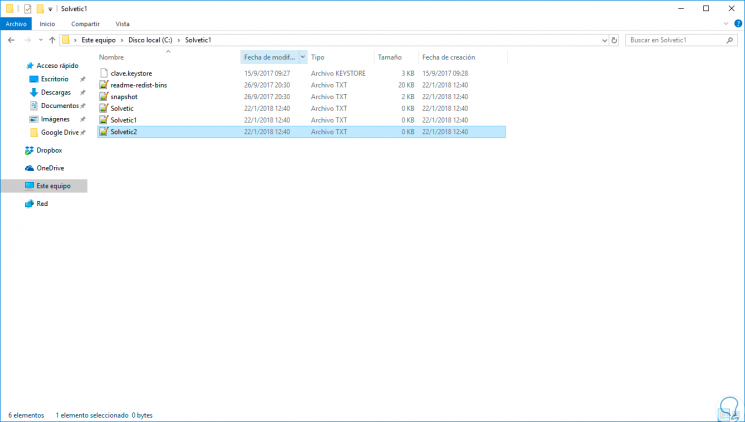
We can see in the column Creation date various dates, PowerShell is responsible for comparing these creation dates and delete the files that are based on the condition that we indicate..
Step 1
To perform this task we will carry out the execution of this deletion, we will access Windows PowerShell as administrators and we will execute the following syntax:
Get-ChildItem -Path "Route" -Recurse | Where-Object CreationTime -LT (Get-Date) .AddDays (-10) | Remove-Item
Step 2
This cmdlet is composed of the following:
Get-ChildItem
List the files in the selected folder.
-Path
It refers to the path where the files to be deleted are located.
-Recurse
Get the details of those files.
Where-Objetc
Objects with the assigned creation date will be deleted.
-LT (Get-Date)
Execute an action, in this case you get the creation date.
AddDays
We specify the number of days, that is, files with dates less than this will be deleted.
Remove-Item
Delete the files.
Step 3
In this example we will delete the files that were created 10 days before the current date:
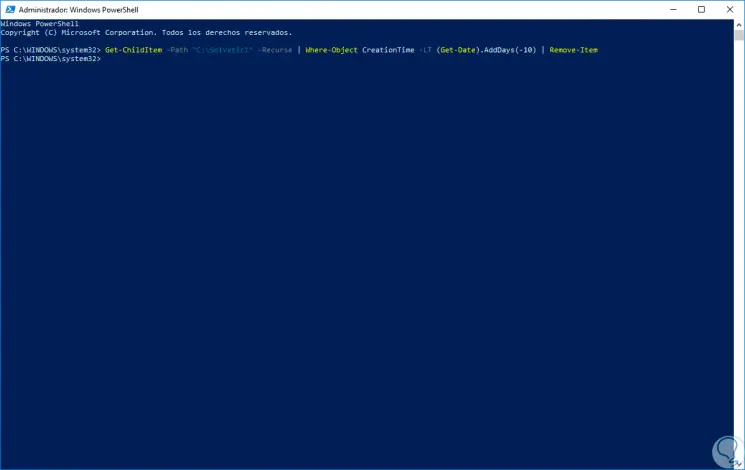
Step 4
We can see the change produced:
We can see that the file or files that were created before these ten days have been deleted.
If we wish, we can add this script in the task scheduler so that this action is automatically carried out and thus free up disk space..