One of the tools offered by macOS High Sierra for simple file transfer is AirDrop through which it will be possible to send items such as photos, videos , web pages, locations and much more wirelessly to any iPhone, iPad, iPod device touch, or Mac that is within the coverage range..
As in most operating systems, we can access certain applications in a much more agile way by establishing their access directly in the Dock and thus, with a single click, to said utility.
Today we will see how to add AirDrop to the Dock in macOS High Sierra and thus have the opportunity to access it with the reach of a single click..
Step 1
To do this, we go to the option Go / Go to the folder or use the key combination Shift + Command + G:
+ ⌘ + G ⇧ + ⌘ + G
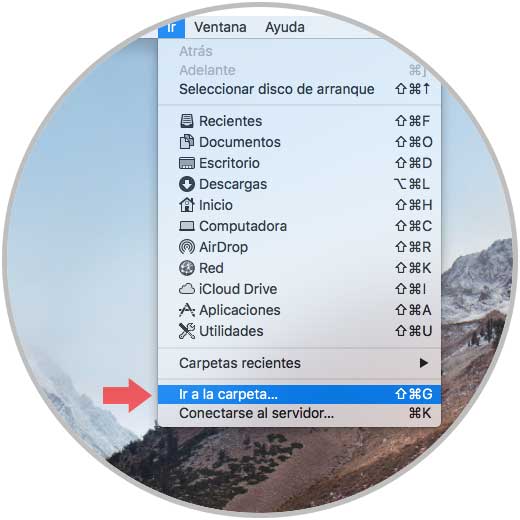
Step 2
In the displayed window we will enter the following route:
/System/Libreria/CoreServices/Finder.app/Contents/Applications/
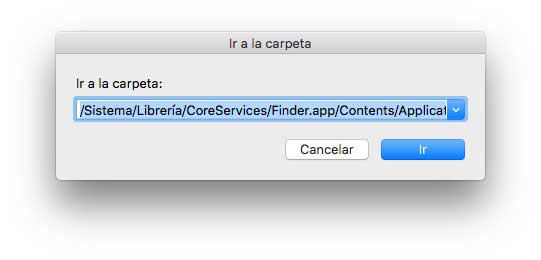
Step 3
Click on the Go button and we will be directed to the next window. As we see there we have direct access to the AirDrop utility.
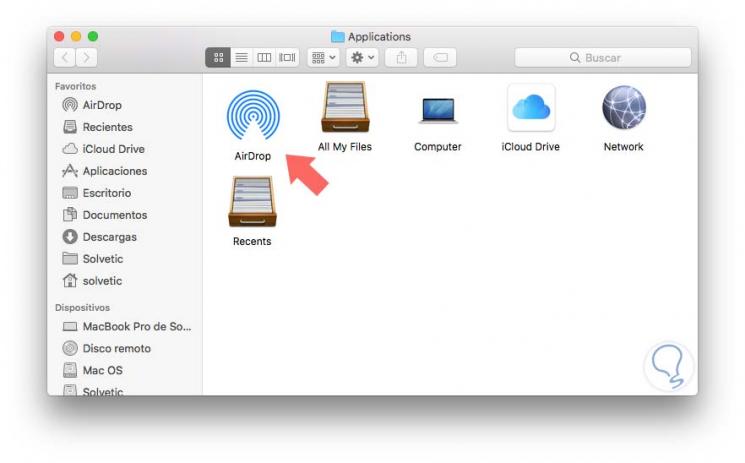
Step 4
Simply drag that icon to the Dock and we will have the shortcut created:
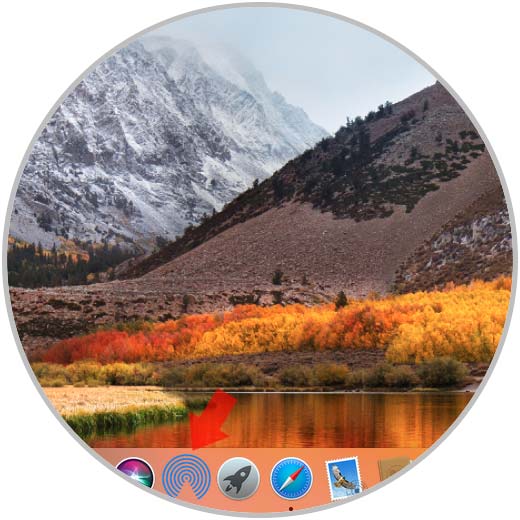
Step 5
There we will be able to close the window where this icon is hosted and now, when clicking on this shortcut, we will see that AirDrop will be executed and will start its equipment search task:
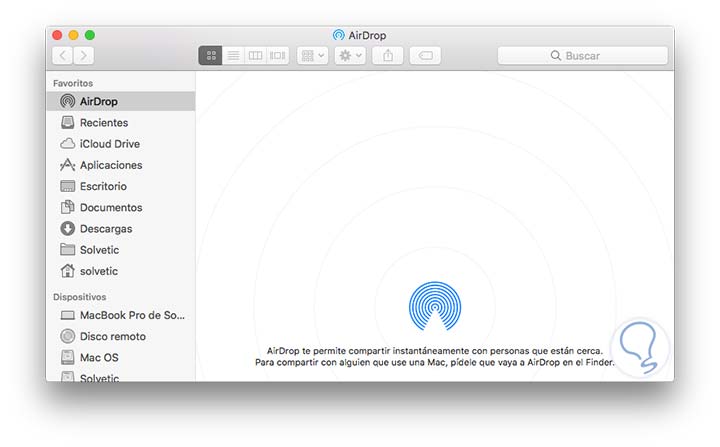
In this simple way we can access AirDrop with one click