The use of user accounts in macOS Big Sur is something that is basic since it requires access with a profile to be able to fully explore the system and be able to perform tasks such as managing the computer or installing software. For this reason we can create different accounts in macOS if it is the case to identify each user who has to access it, but at the moment when one of these Mac users leaves or simply if we want to edit their name, we can find that we do not see the way to do it, for this reason TechnoWikis will explain to you in a simple but effective way how to change the name of an account in macOS Big Sur..
Users are an important part of any system since it allows us to separate and delimit those who are using our equipment. It is useful to create a Mac user and thus have different workspaces if there are different users in macOS. It is possible that once we create it we want to modify it and we will see how to change the username in macOS Big Sur.
We also leave you the video tutorial to be able to change the username in macOS Big Sur
To stay up to date, remember to subscribe to our YouTube channel! SUBSCRIBE
How to rename a user in macOS Big Sur
Step 1
For this we must access System Preference using one of the following methods:
- From the Apple menu - System Preferences
- From the access in the Big Sur Dock
Step 2
We will see the following in System Preferences:
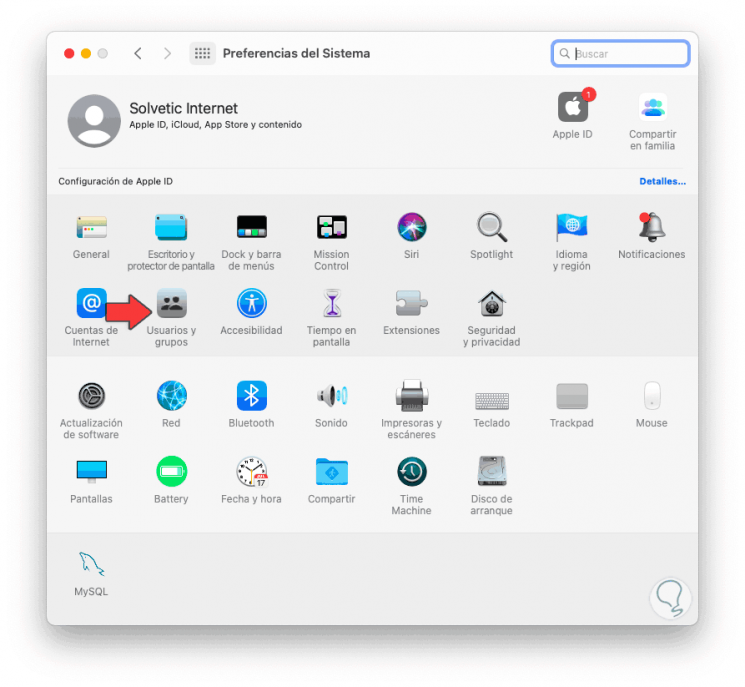
Step 3
There we go to the category "Users and groups" and the following will be displayed:
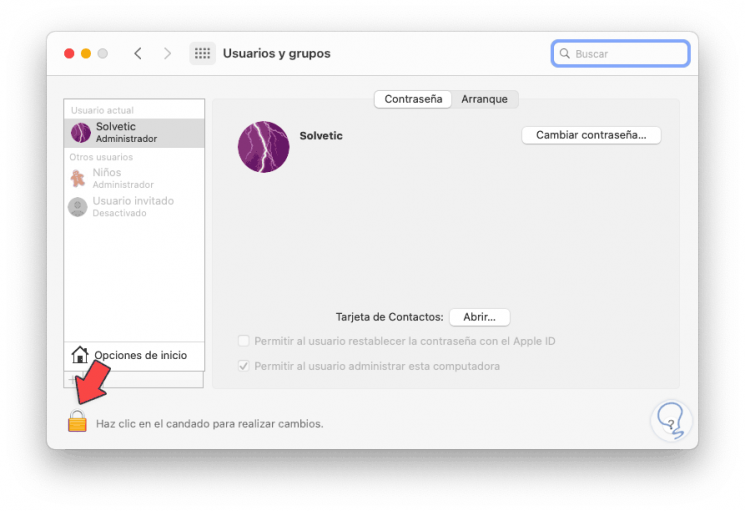
Step 4
We must click on the padlock icon at the bottom to unlock the function and be able to edit it, we enter the administrator password:
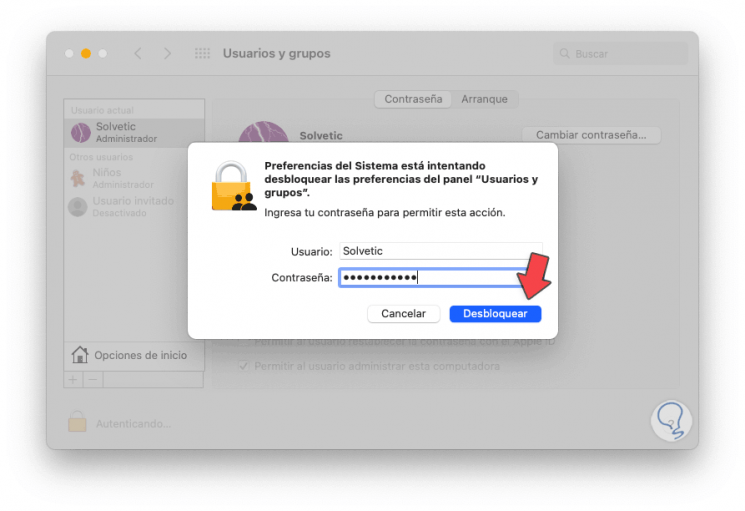
Step 5
We click on "Unlock" and then press the Ctrl key and click on the account to which we are going to edit the name, the "Advanced options" button will be displayed:
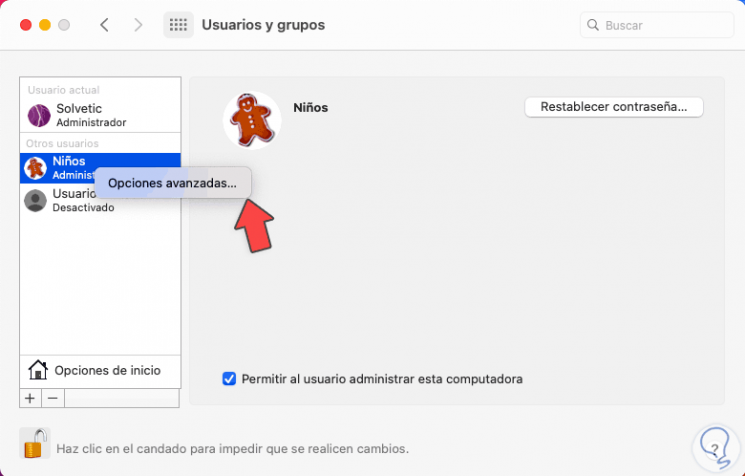
Step 6
By clicking there we will see advanced details of the selected account:
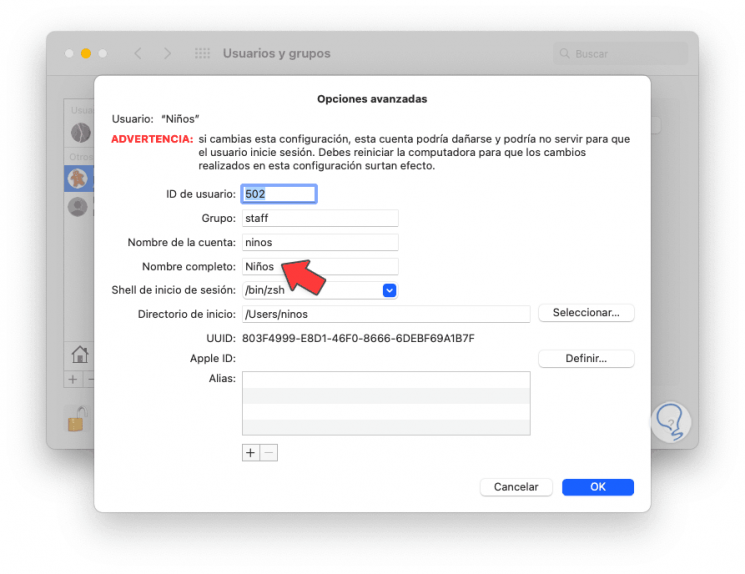
Step 7
We go to the “Full name” section and enter the new desired name:
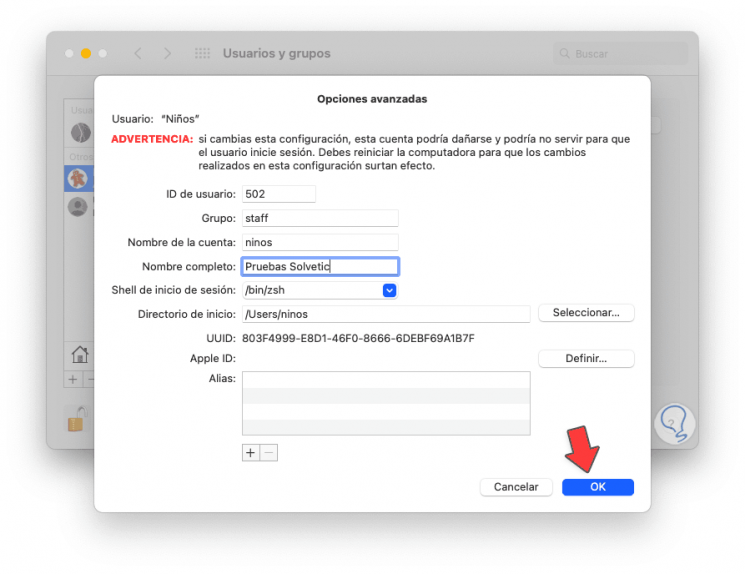
Step 8
We click on the OK button and we can see the changes reflected in the name of the account that has been modified:
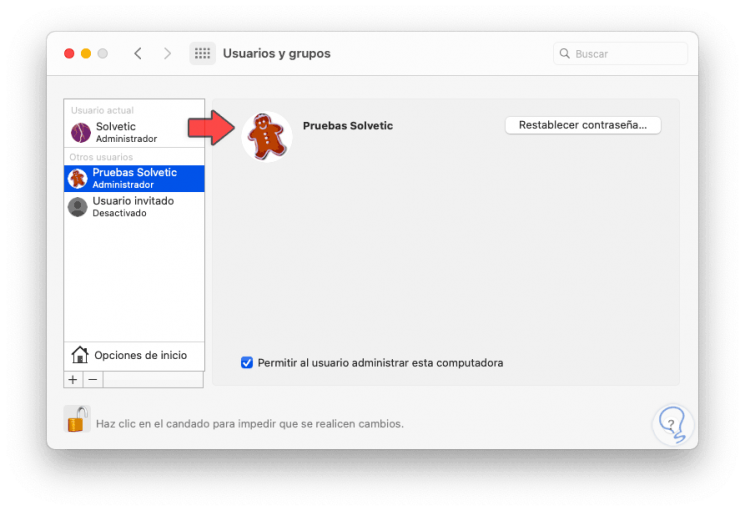
It is a really simple process to edit the username in macOS Big Sur and thus keep track of them in the system..