Sometimes we receive calls on our phones that we don't feel like answering or we can't at that moment. The situation becomes awkward when we know a number that calls us and we do not want to answer your call, either because you want to sell us something or because we simply do not want to have a conversation with the person calling us at that time..
For these situations the best option seems to block that contact, even if you call us we will not be able to receive your calls and we will stop feeling uncomfortable in the face of this unpleasant situation.
This is why today in TechnoWikis we will analyze how to block a contact on the Huawei Mate 10 terminal..
To keep up, remember to subscribe to our YouTube channel! SUBSCRIBE
1. How to put a contact on the blacklist on Android Huawei Mate 10
The blacklist seems like a good place to send the contacts that bother us. In Android they call that space of our phones in which we can include the numbers or contacts of those who do not want to receive calls.
To send a contact or number that is bothering you to the blacklist on Huawei Mate 10 you will have to follow the following steps:
Step 1
Enter the calls menu of your phone by pressing the phone icon.
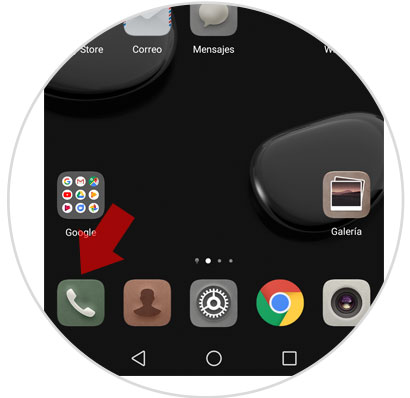
Step 2
Here you will see a list of incoming calls that your phone has received. Press the number or contact you want to block for a long time.
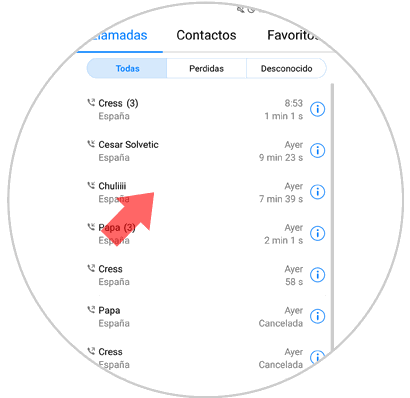
Step 3
Several options will be displayed to the right of that contact, among which are "Add to blacklist". Press here.
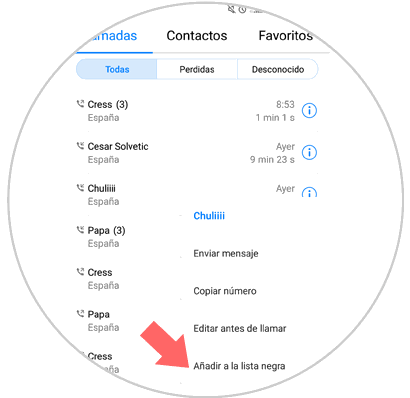
This way you will have blocked a contact so that I cannot call you or send you messages.
Note
This action can be done by looking for the contact in the calls menu but also from the contacts calendar of your device.
2. How to remove a contact from the blacklist on Android Huawei Mate 10
If you finally regret it, you can remove that contact from the blacklist so you can receive calls and messages from it. To do this you will have to follow the following steps:
Step 1
Enter the call menu of your phone by pressing the icon represented by a phone on a green background.
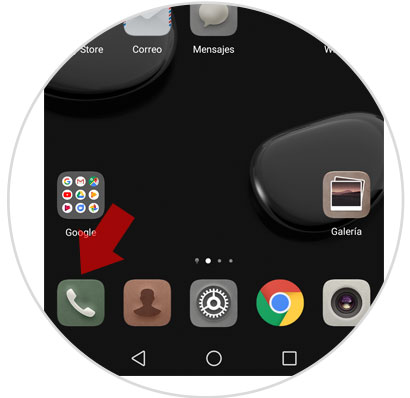
Step 2
Swipe until you find the number you blocked. Leave it pressed a long way.
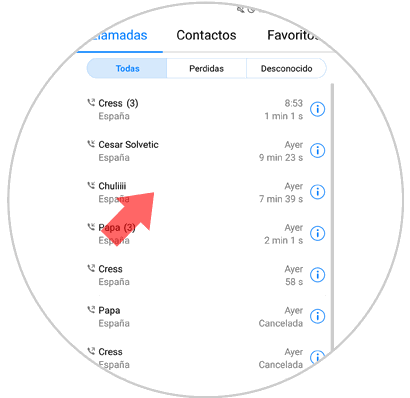
Step 3
Several options will be displayed. When a contact is blocked, the option “Remove from blacklist†will appear. Click here and this contact can now call you and send you messages.
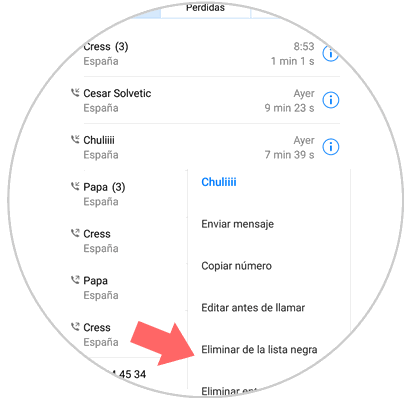
3. How to see which contacts are blacklisted on Huawei Mate 10
The blacklist is reserved for those with whom we do not want to maintain any type of communication. It is true that it is not something that is usually used daily so sometimes we can forget about the contacts or numbers that we blocked some time ago. But there is a way to see the contacts you blocked on your Huawei Mate 10 and for this you will have to follow the following steps:
Step 1
Enter the calls menu by pressing the phone icon on a green background.
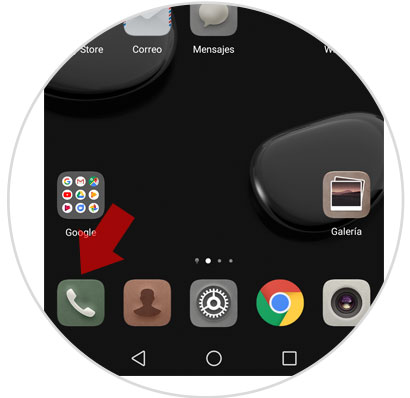
Step 2
At the bottom of the screen next to the call button, an icon represented by three vertically arranged dots will appear. Click here to access the menu. Several options will be displayed. Press "blocked" to access the blocked contacts on that phone.
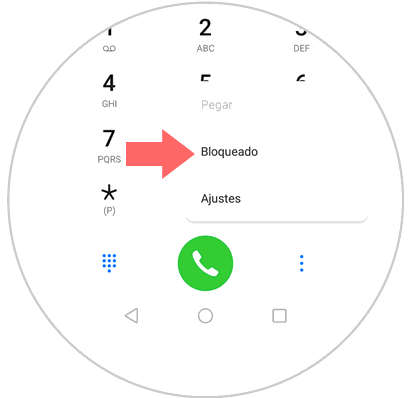
Step 3
You will appear on a screen. At the top in the right corner there is an icon of a cogwheel. Press here.
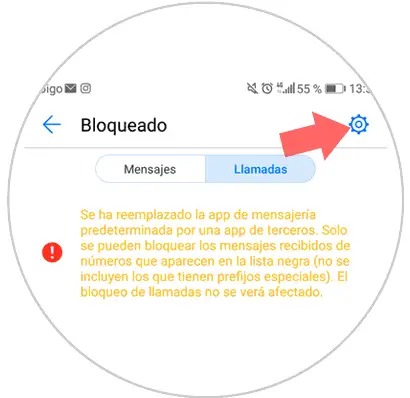
Step 4
A series of options will appear on the next screen. Press "Blacklist of numbers" to see the numbers you blocked.
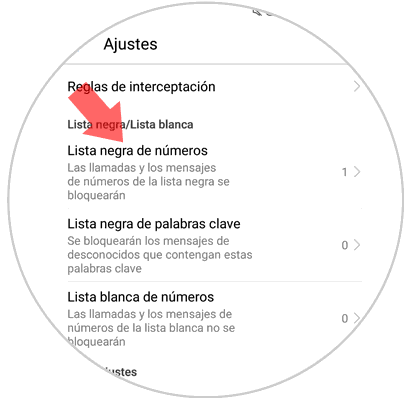
Step 5
A list with the blocked numbers will appear on that screen.
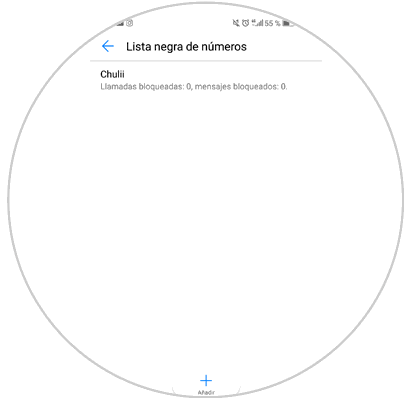
Note
From this screen you can add numbers to this list by pressing the “+†icon located at the bottom of the screen or you can remove them from the blacklist by pressing that contact for a long time, selecting it and clicking on the “Remove from blacklist†option
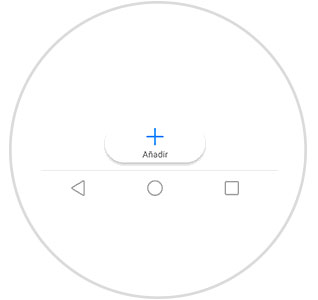
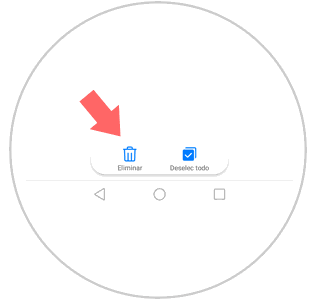
It's that simple to avoid being disturbed by adding a contact to the blacklist on Huawei Mate 10