Our mobile phones play a fundamental role in our day to day as it allows us to be connected at all times and use applications with many functionalities..
It is true that since the arrival of the Internet to mobile phones, calls have been reduced considerably since we use instant messaging applications to communicate on many occasions, but calls remain a very important form of distance communication between people. Some companies or companies sometimes use phone calls to offer promotions or try to sell us any of their products, which can be irritating when these calls are insistent and distract us from what we are doing at that time.
It may also be that we have some contact that for some reason we do not want to call us anymore.
For these occasions, adding these contacts to the blacklist is the best solution to avoid these unpleasant situations. This is why today in TechnoWikis we will explain how to block a contact or call in one of the most used Android terminals of the moment: The Huawei P10..
To keep up, remember to subscribe to our YouTube channel! SUBSCRIBE
1. How to block call on Huawei P10 Android
Step 1
To block a call on the Huawei P10 Android phone, tap on the corresponding phone icon with the “Calls†on the terminal.
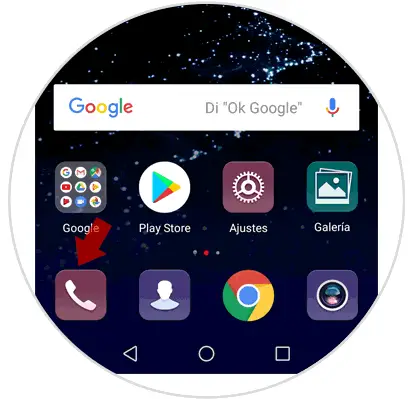
Step 2
In the new screen you will have to select the “Calls†tab. In the Call list, select the number you want to block.
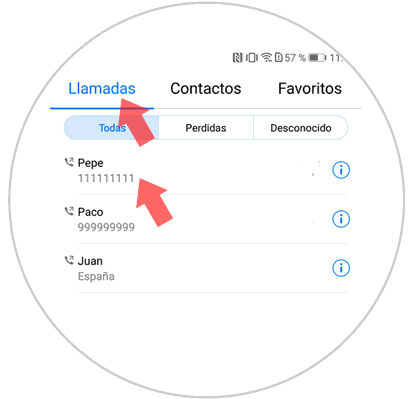
Step 3
If we press and hold on that number, a pop-up window will be displayed on the right side where we will select the option “Add to blacklistâ€
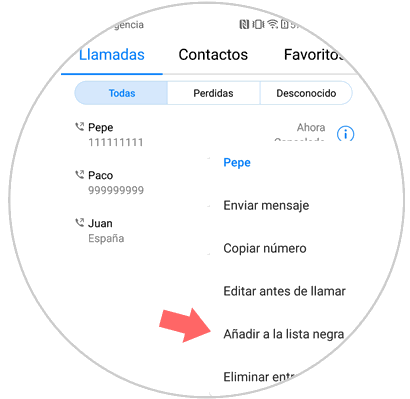
2. How to block contact on Huawei P10 Android
If you want to block a contact that is bothering you and that is registered in your phone book, the steps to follow will be:
Step 1
Enter the "Calls" by clicking on the phone icon on your mobile
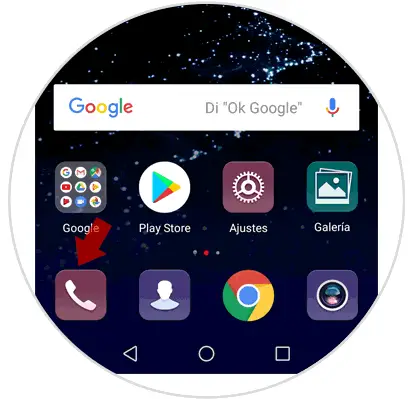
Step 2
Once you enter the calls, you must select the "Contacts" tab and within this tab click on the contact you want to block.
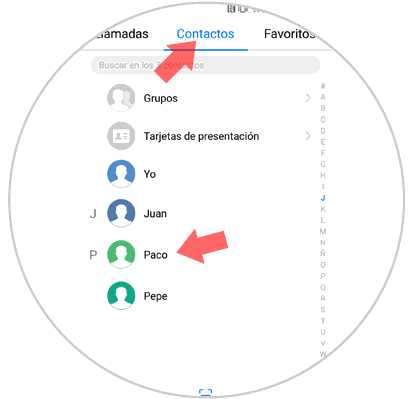
Step 3
Within the contact information, at the bottom you will see a bar, and in the last place an icon of three vertical dots accompanied by the “More†screen. Press here.
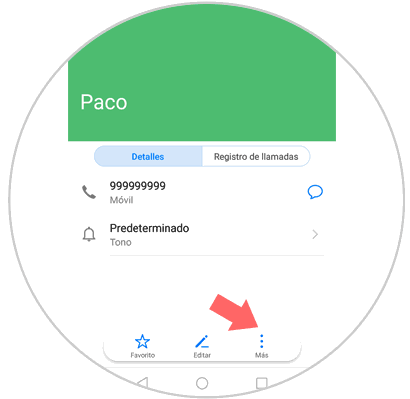
Step 4
A pop-up window with different options will be displayed. Click on “Add to blacklistâ€
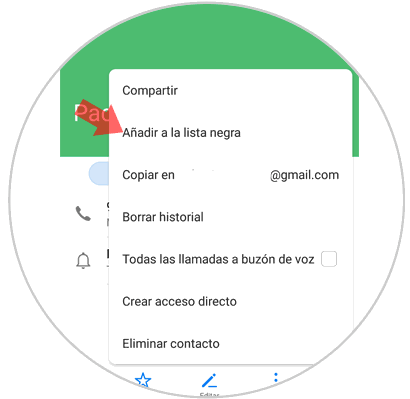
3. How to view blacklist contacts and unlock number on Huawei P10 Android
Normally we do not usually block a large number of contacts and this action is usually done sporadically, so remembering which contacts we have on the blacklist can be complicated. If you want to check which contacts are blocked and unlock any of them the steps to follow will be these:
Step 1
Enter the terminal calls section by clicking on the telephone icon.
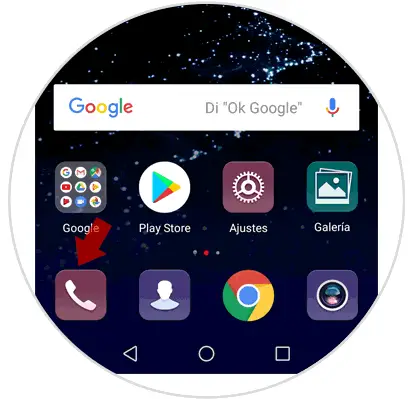
Step 2
At the bottom of the call menu and under the keypad you will see a three vertical dot icon. Press here
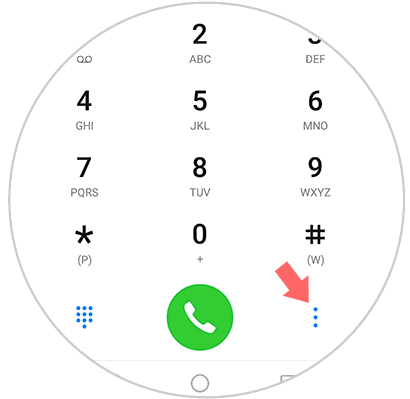
Step 3
A window will be displayed, where you must select the option “Number filterâ€
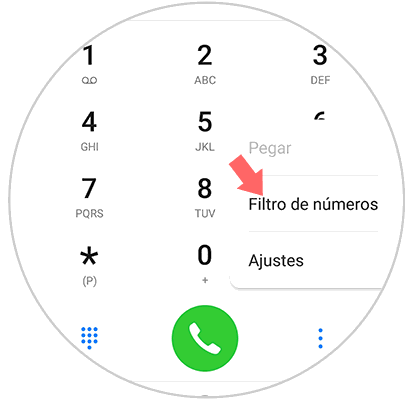
Step 4
Now in the upper right corner you will see an icon of a cogwheel. Click here to access.
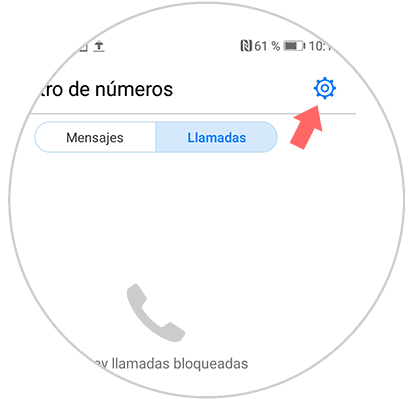
Step 5
Now click on "Blacklist of numbers" to access the blacklist created on your phone.
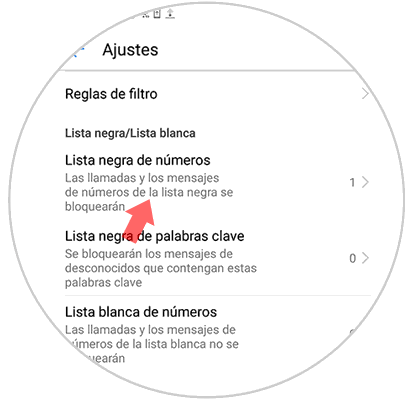
Step 6
Select the blocked contact you want to unlock by pressing on it, and when selected with a check, click on “delete†at the bottom of the screen.
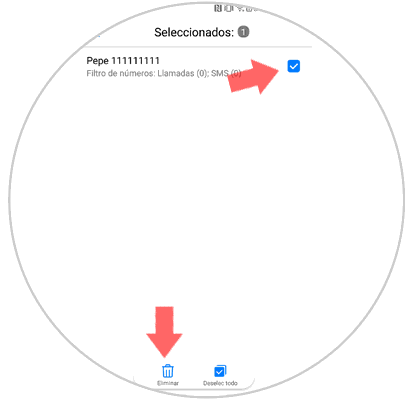
Step 7
Finally confirm the action by pressing the red “Delete†button and you will be done.
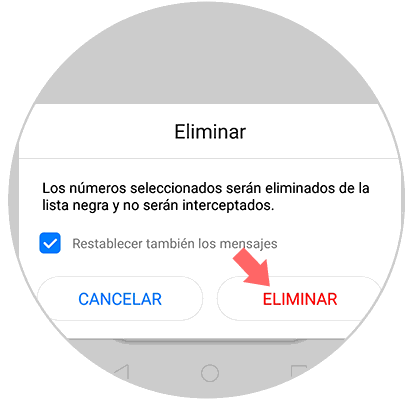
It will be that simple to block calls or contacts by sending them to the blacklist and unlock them on the Huawei P10 Android terminal.