The agenda of our mobile phone has more and more contacts and we probably have enough time with the same number. In addition, it is possible that on different occasions we have provided our number on websites, commercial sites etc., so unwanted calls are the order of the day..
In addition, there may be the possibility of receiving calls from certain people with whom we do not feel like talking. It is for these or other reasons that we are interested and we want to know how we can block contacts or phone numbers that call our Huawei P20 Pro so that they are not bothering us.
Next, we explain different ways for you to create a blacklist in the terminal with all those numbers or contacts that you do not want to be able to call or send messages to your phone..
To keep up, remember to subscribe to our YouTube channel! SUBSCRIBE
1. How to block call Huawei P20 Pro
Step 1
The first thing we have to enter in the “Telephone†section of our mobile.
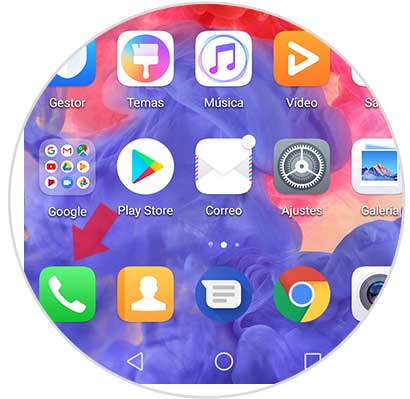
Step 2
Now we will see the list of calls we have made and received on our Huawei P20 Pro in the "calls" - "all" section. We must select in this case the "information" icon located on the right side of the number.
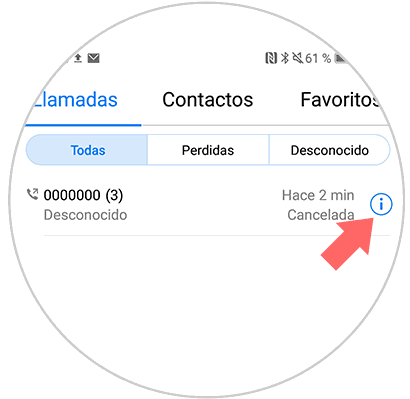
Step 3
Now we will see at the bottom three dots that represent access to a drop-down menu. We must select it.
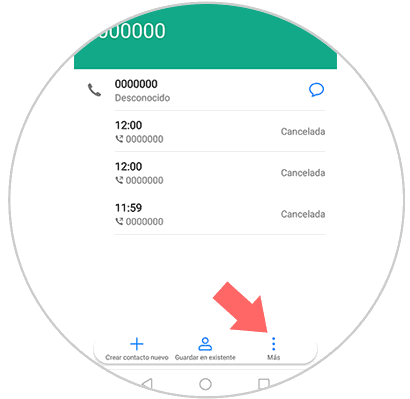
Step 4
Now we have to select "Add to blacklist" from the available options.
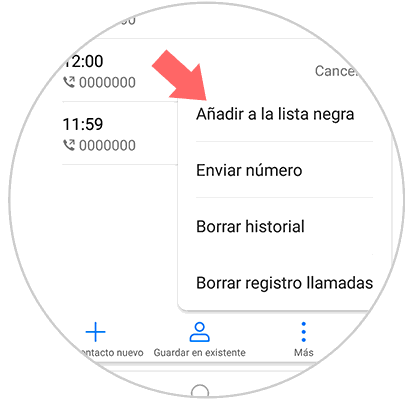
2. How to block Huawei P20 Pro contact
If what we want is to block a contact that we have registered in our phone book, we must do the following.
Step 1
First of all we have to select the “Phone†icon of our Huawei.
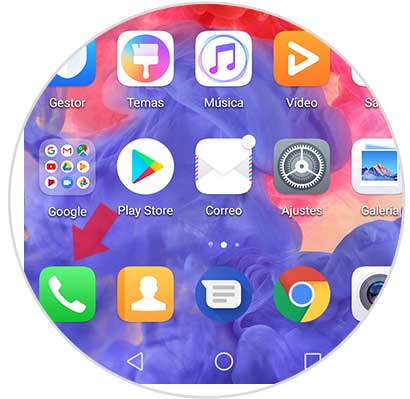
Step 2
At the top we will see different options. In this case we have to choose the contact we want to block and enter.
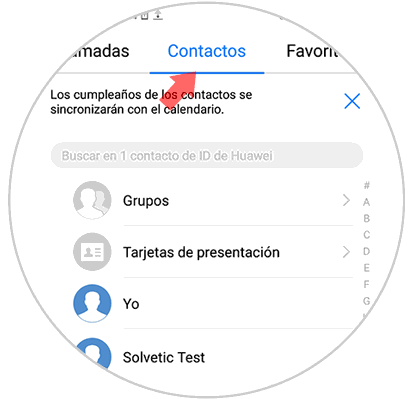
Step 2
Now let's see at the bottom different options. We must display the menu of the three dots that says "More"
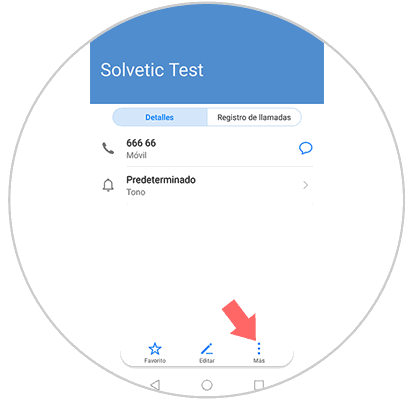
Step 4
Among the options that will be displayed, we have to select “Add to blacklistâ€. In this way we will be blocking the contact and preventing him from calling us and writing us messages.
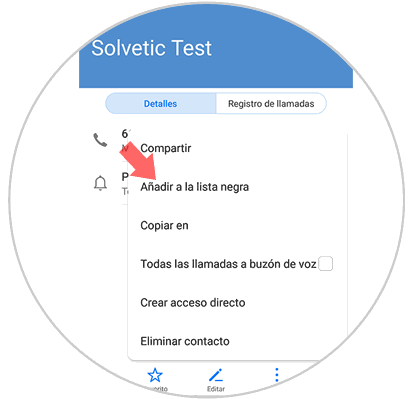
3. How to see what contacts we have on the blacklist and unlock Huawei P20 Pro number
Perhaps we are in the situation that we want to certify which contacts or number we have blocked or unlock any of them. For this we must follow the steps detailed below.
Step 1
The first thing we should do is enter the "Phone" section of our Huawei.
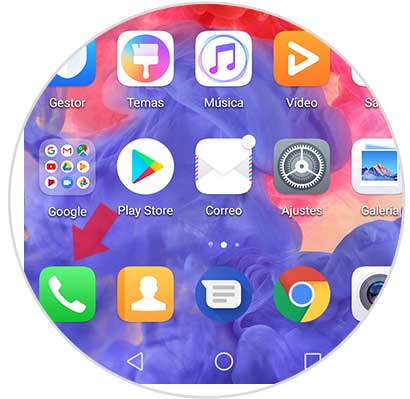
Step 2
Now we must look at the top and select the "calls" tab. Now we must click on the drop-down menu with three dots next to the call button

Step 3
A window will appear in which we have to select “Number filterâ€.
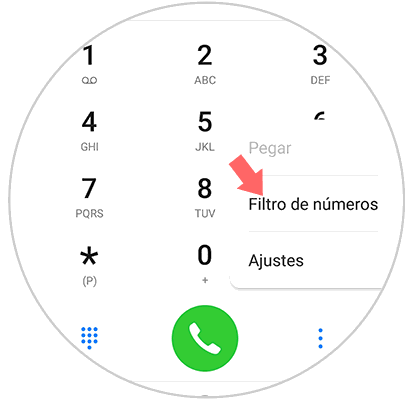
Step 4
Next we have to select the gearwheel located in the upper right corner.
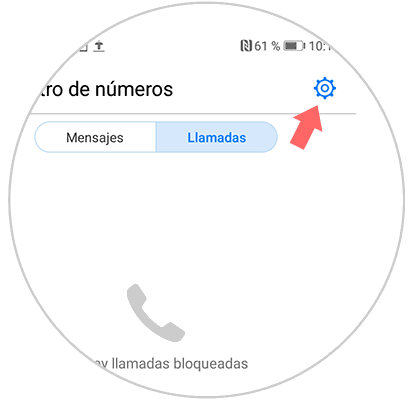
Step 5
A new window will open in which an option called “Blacklist of numbers†appears. We have to enter this option.
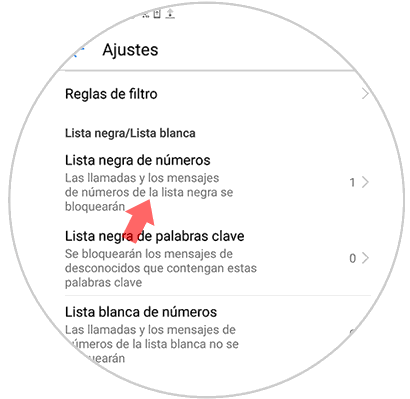
Step 6
In this new tab we will find all those numbers or contacts that we have blocked and sent to the blacklist. If we want to unlock any of them, we have to keep it pressed. Finally we will see that the contact or number is marked. To re-allow your calls and messages we have to click on the "Delete" option at the bottom.
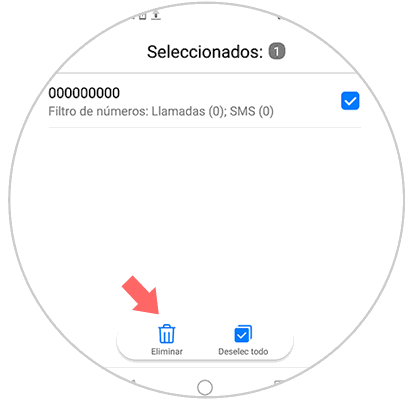
Step 7
Finally we have to confirm this action in the pop-up window, selecting "Delete" again.
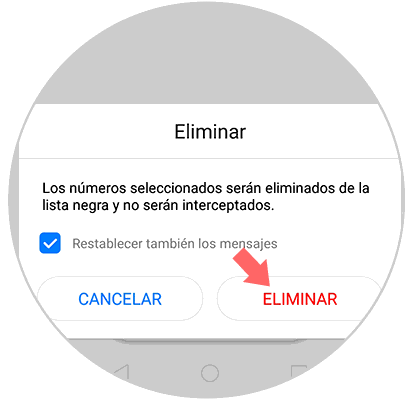
In this way we will be able to select which numbers and which numbers cannot call and write messages to our telephone number. It is a very useful method to cover spam numbers.