One of the best features offered by current mobile phones is the fact that they pay special attention to the privacy and security aspect linked to their internal system, which allows the user to make different configurations to block some communication sections of the phone.
For example, there is the option of blocking contacts and mobile calls, which is done directly from the settings of these tools on the device and it is something very useful to prevent a contact that we do not want to bother us with a call or block numbers from which we receive calls in order to sell us a product or advertise..
It is for this reason that, if you do not know how to do it, in the following tutorial and we will teach you how to do it in one of the most popular and desired terminals among users due to its features: The Android Huawei P30 Pro.
For this you will have to follow the steps that you will see in the following video and read in this tutorial:
To stay up to date, remember to subscribe to our YouTube channel! SUBSCRIBE
1. How to block call Huawei P30
Step 1
To start you have to enter the main window of your mobile device and click on the "Phone" option.
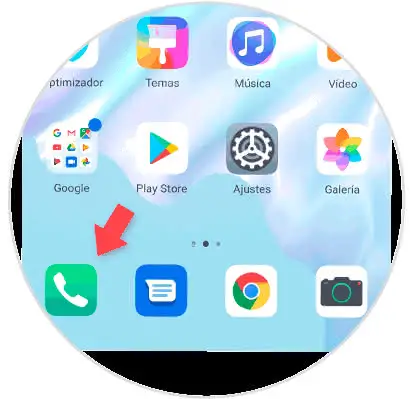
Step 2
In this section you can find the call records of your system, here you must find the phone number you want to block and when you do, you must leave it pressed to display a menu of options. Among all of them you must press the one that bears the name of "Add to blacklist".
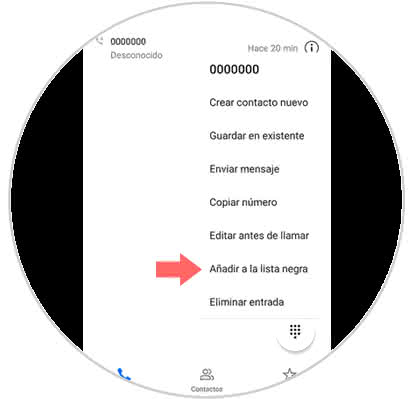
2. How to block contact on the Huawei P30 Pro
In case you want to delete the communication completely with a user that you have in the registration of your mobile phone, then you must complete these steps that we list:
Step 1
As explained above, go to the "Settings" section of your mobile device.
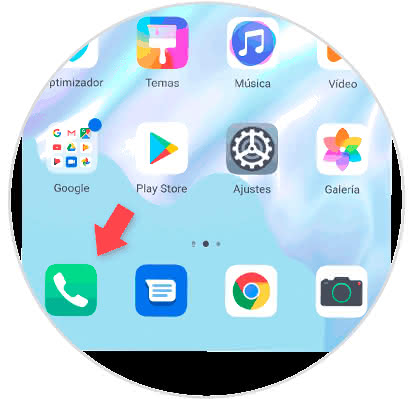
Step 2
When you have done this, you will have to enter the "Contacts" option that you will see in the bottom bar.
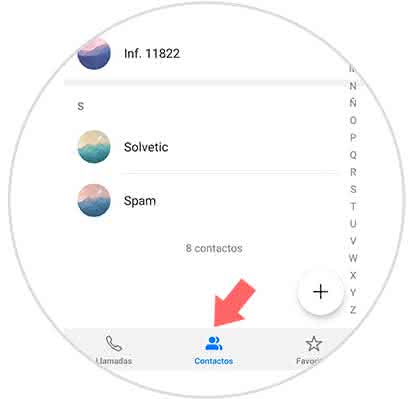
Step 3
After this, you have to press the three vertical points that at the bottom you will be able to see.

Step 4
As you will see, there will be among all of them a description that says "Add to the blacklist". This is the one that you should proceed to select it to continue.
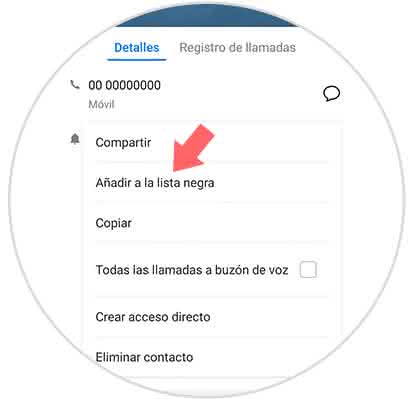
3. How to see the blacklist Huawei P30 Pro and remove contact
In case you wish to observe all the phone numbers that are in the blacklist of the mobile device so that you can eliminate some of them, you just have to do these steps:
Step 1
Start by going to the "Phone" section of your mobile device.

Step 2
Now you must proceed to enter the option of the three vertical points that is in the upper left section of your screen.
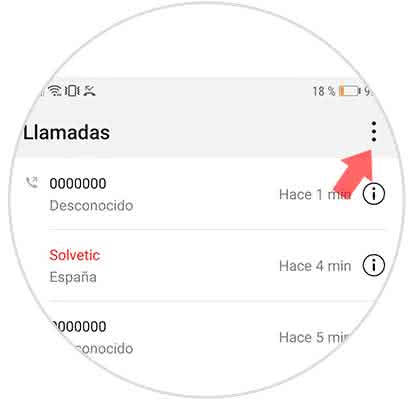
Step 3
Given this, a new popup window will appear, in it you have to click on where it says "Filter".
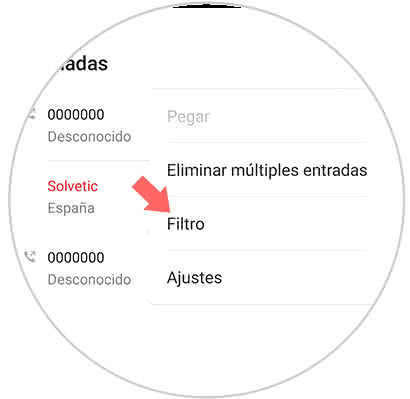
Step 4
Next, you will appear in a new section. In this same you have to proceed to select the icon of a gear that is in the top right of the mobile.
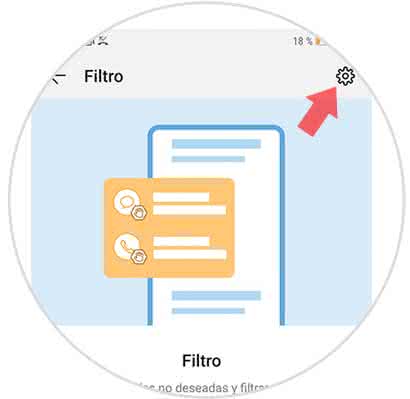
Step 5
After this, you will enter a panel of options, in which you must access the section "Blacklist / White List" and click on the option that says "Blacklist".
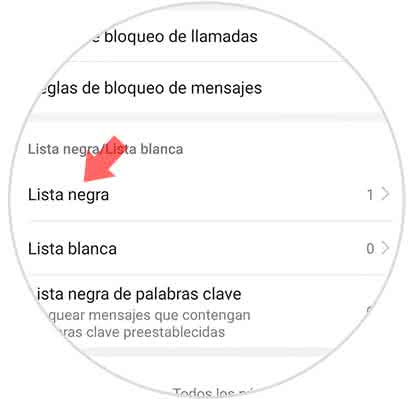
Step 6
As you can see, here you will find all the phones and contacts that you have blocked, in case you want to remove a user from this list you just have to keep your number pressed. Given this, it will be marked and in the lower part some options will appear, among them you must press the one with the name "Delete".
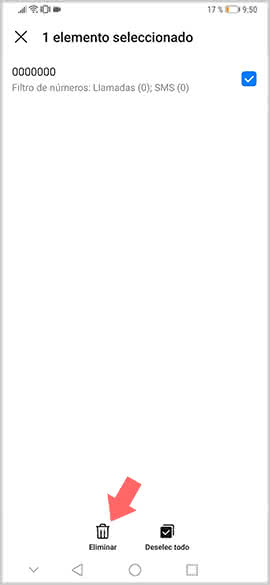
Step 7
To finish, you will see how a pop-up window will appear, in this one you have to press the "Delete" option that is located in the lower right corner of your mobile to confirm the action.
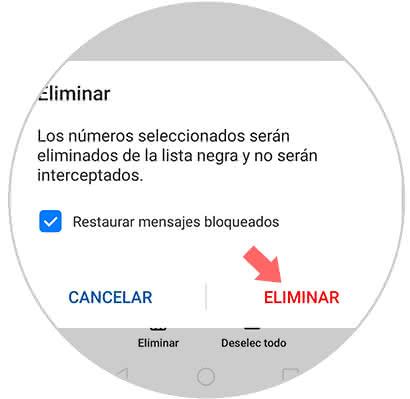
And that's it, it's that simple and you'll be able to configure the blacklist of your Huawei P30 Pro device the way you want..