Windows 10 is designed to interact with different services and functionalities to offer the end user the best experience of use, security, compatibility and performance. All of us use the Start menu on a recurring basis through which we can access programs, applications, system tools, as well as search for any object from there..
In specific situations, the Start menu in Windows behaves strangely affecting its operability and thereby affecting that we can access multiple elements of the operating system, fortunately for us, Windows 10 has developed a problem solver (something different from integrated into Windows 10) with which it will be possible to find and correct problems associated with Startup behavior .
The Troubleshooter of the Start Menu will help us correct possible imperfections or problems that may occur in the course of the development of our tasks. These problems can lead to significant work interruptions causing certain consequences. That is why the Solver is a very useful tool to find where the problem is and to be able to apply solutions..
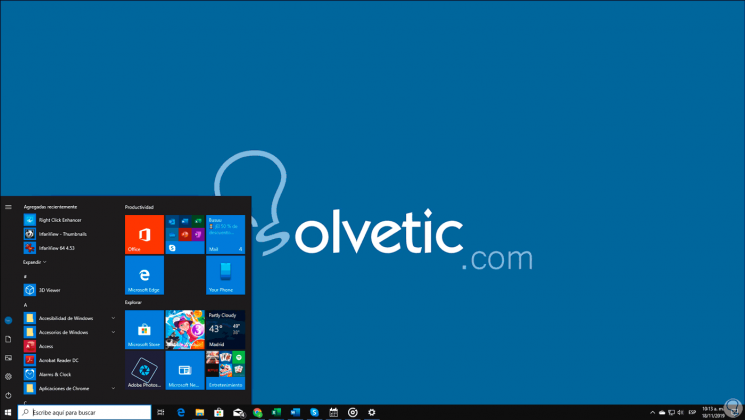
1. Fix bugs Windows 10 Start Menu with Windows 10 Troubleshooter
This Windows 10 troubleshooter was released some time ago and due to the current system integration.
Step 1
It has been discontinued in the search from third parties, but in the following link we can download it without problems:
Windows 10 troubleshooter
Step 2
This will download a .cab file to install on the system:
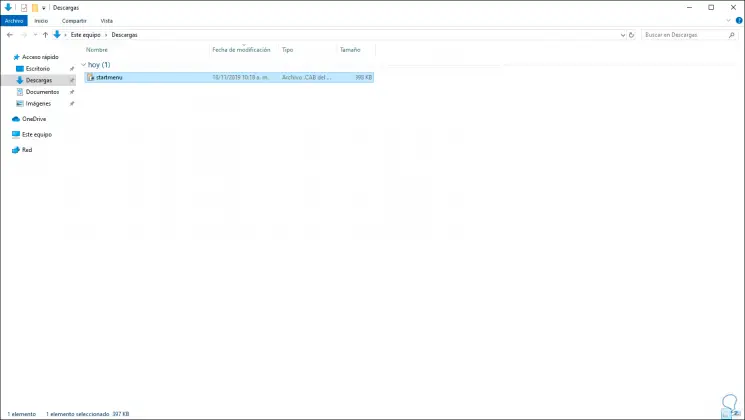
Step 3
We double click on the downloaded file and the following will be displayed:
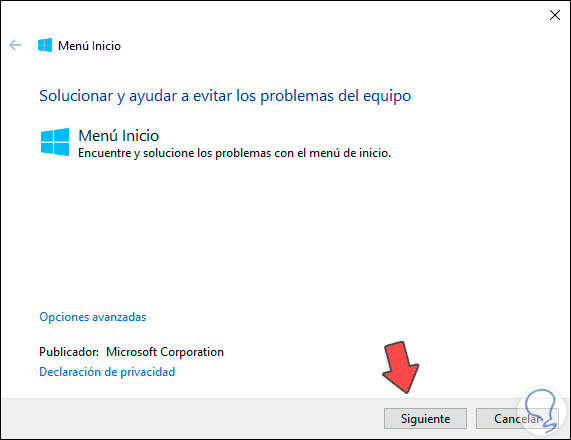
Step 4
We click on Next and the problem analysis process associated to the Start menu will be given:
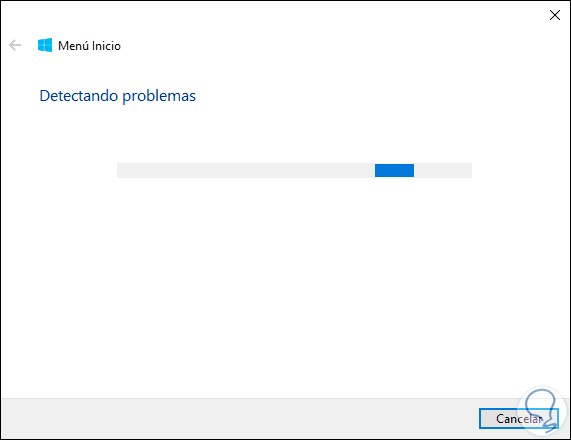
Step 5
If no fault is detected we will see the following. On the contrary, if a fault is found, the fault will be displayed there and we will see if it is possible to correct it automatically or not. If we want to access more detailed information of what the solver executed, we can click on the “See detailed information†line and the following will be displayed
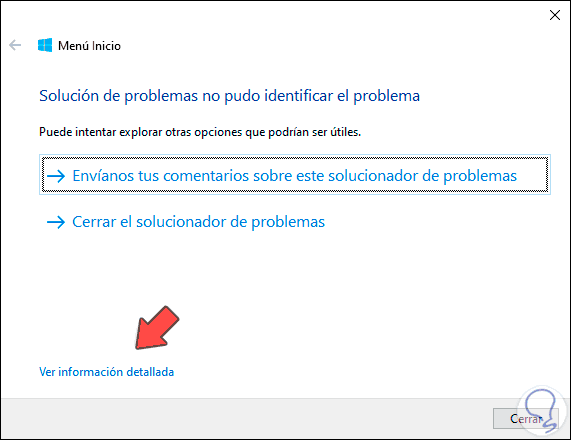
Step 6
There we find the problem that can occur and the state of it in the current equipment.
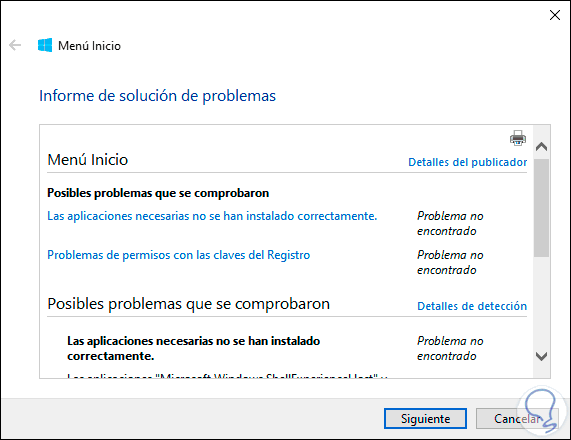
Step 7
This solver focuses on failures such as:
- Problems with the registry key permission
- Problems with Tile database corruption
- Problems with the application
- Cortana problems and more
2. Troubleshoot Windows 10 Start Menu with commands
Step 8
In case the problem solver does not correct the error of the Start menu in Windows 10, we must access the command prompt as administrators and there make use of the command SFC (System File Checker) which is responsible for checking the status and correcting faults Windows 10 file system, for this case we run the following in the terminal:
sfc / scannow
Step 9
If the SFC command detects any anomaly in the file system, it will proceed to execute a system restart to complete the process.
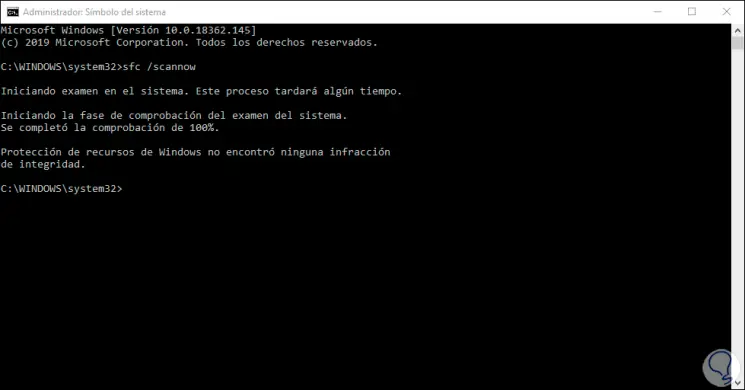
It will be that simple to recover the optimal functioning of the Start menu in Windows 10 and enjoy its possibilities.