The Start menu in Windows 10 is an essential part of the system since from there we access all the applications and tools integrated into the system or that we have downloaded. For this reason the operating system itself adjusts certain settings for the Start menu in order to make it dynamic, one of them is to dedicate a section for the applications and programs that we use most daily in Windows 10, by clicking on the Start menu we can see a section called "The most used":
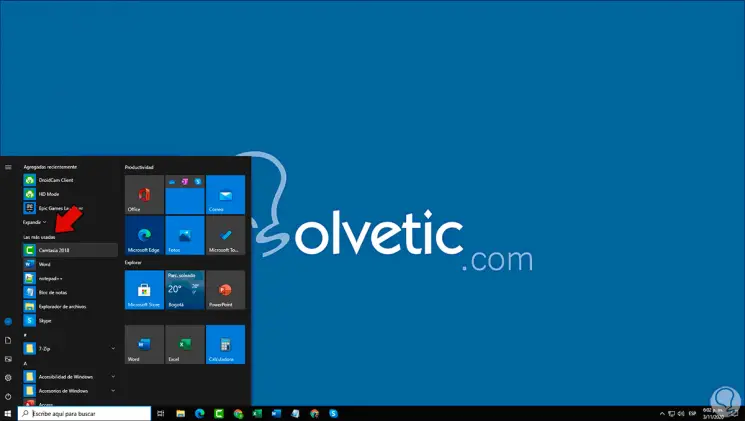
Thanks to having this section of the most used applications we can quickly access them without having to search for them. This saves us time, but it also reveals what we use the most and we don't always want to show that in the Start Menu . If, due to privacy issues, we do not want these applications to be visible in Windows 10, we can hide them in a very simple way..
To stay up to date, remember to subscribe to our YouTube channel! SUBSCRIBE
Hide most used apps in Windows 10 Start Menu
Step 1
For this process we will go to the following route:

Step 2
There we must click on the switch "Show the most used applications" to deactivate them from the menu:
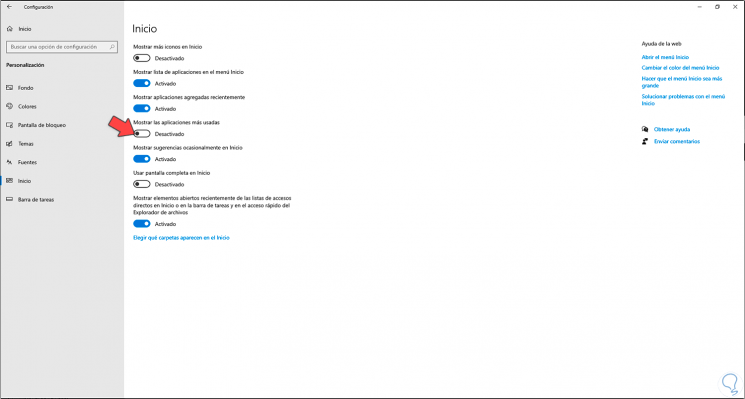
Step 3
Now, it is possible to completely disable the system function in charge of monitoring the applications that we use frequently in Windows 10, to do this we go to the "Privacy - General" route, there we must deactivate the switch:
"Allow Windows to track application starts to improve the Start menu and search results"
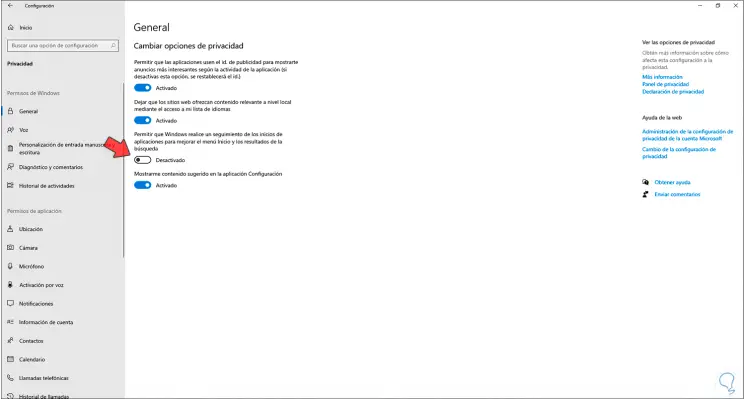
Step 4
After this we can confirm that these applications are not visible in the Windows 10 Start menu:
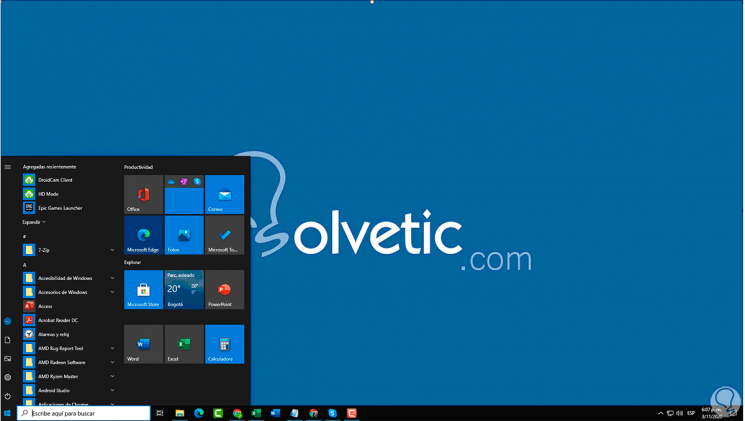
It is possible to hide the most used applications or definitely prevent this option from being activated from Settings and you have seen it thanks to TechnoWikis.