With the Start Menu we can have quick access to the applications that we use the most or that we consider useful. In addition, we have quick options such as the Task Manager or Windows 10 configuration. From this menu will be the entire list of tools that come in Windows 10 and routes to access more useful options as well..
The Start menu is one of the integral parts of Windows 10 since from there we have access to applications, programs and system tools. For this reason, when we click on the Windows 10 Start Menu, we will see all the applications and utilities in Windows 10 in alphabetical order. These applications can be hidden in order to give the Start menu a more elegant touch and in TechnoWikis we will explain how to do it. practice.
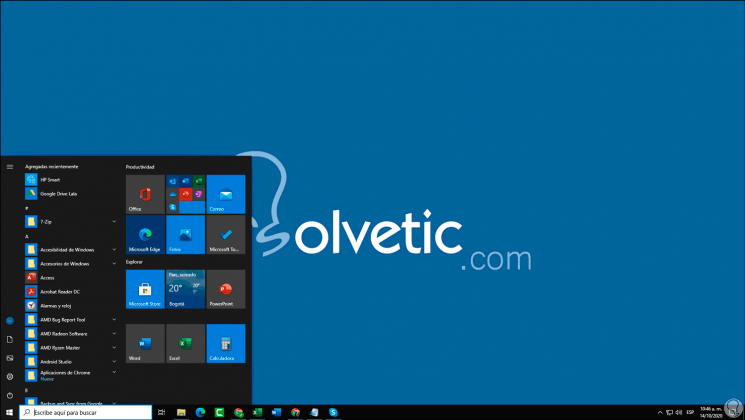
To stay up to date, remember to subscribe to our YouTube channel! SUBSCRIBE
How to hide programs in the Windows 10 Start menu
Step 1
For this we click on the Settings icon, we will see the following:
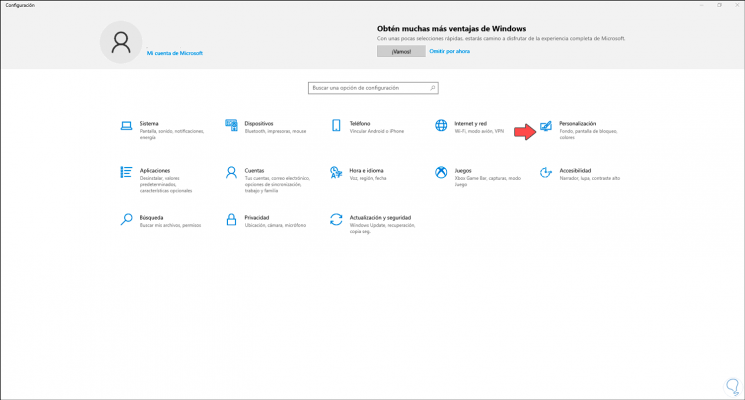
Step 2
We go to the "Personalization" category and in the next window we go to the "Start" field, we will observe this:
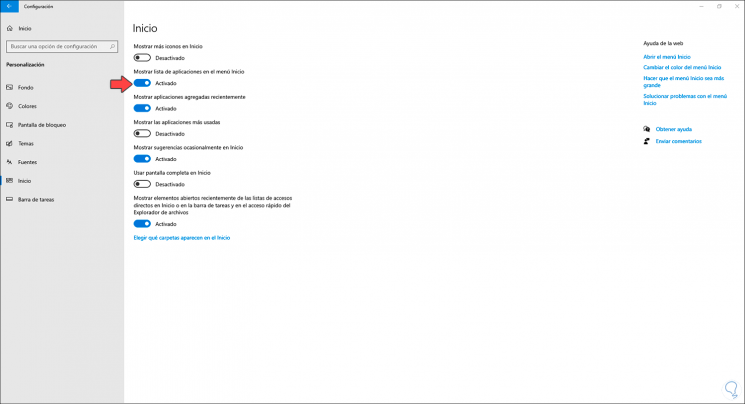
Step 3
There we are going to click on the switch "Show list of applications in the Start menu" so that it is disabled:
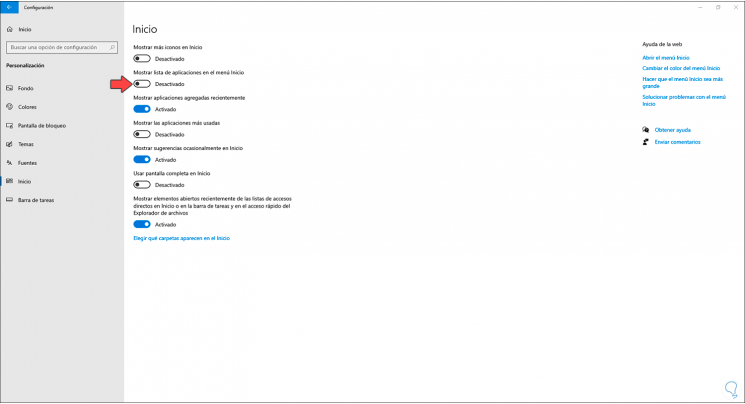
Step 4
Once this is done, we click on the Start menu and we will see that its design has been modified according to our preference:
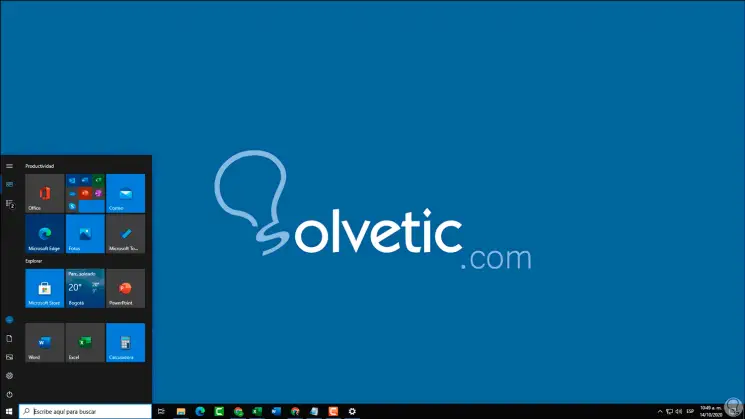
Step 5
We can hover over the top of the Start menu and we will see the following options. We can click on "All applications" to list the applications and utilities installed in Windows 10.
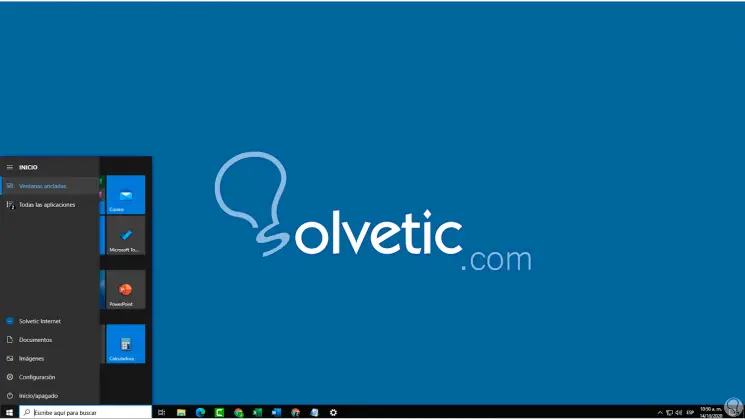
With this simple but functional method we can give a different touch to the Start menu in Windows 10 and thus add more elegance when we access the Start of the system..