The security in Windows 10 covers a wide range of options ranging from setting passwords to access more drastic measures or application settings. Just one of the most common fears is that someone accidentally or does not uninstall any of the system applications , whether they are native to Windows 10 or installed by us..
We know well that all applications can be accessed from the Start menu, which is why TechnoWikis has prepared this tutorial, in order to explain how to prevent a user from uninstalling applications there.
To stay up to date, remember to subscribe to our YouTube channel! SUBSCRIBE
How to avoid uninstalling applications in Windows 10 from the Start menu
Step 1
We right-click on an app from the Start menu and see that it is possible to uninstall it:
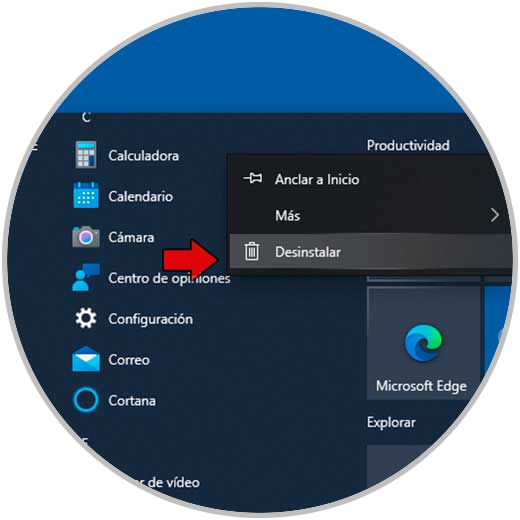
Step 2
To avoid this, we access the Registry Editor from Start:
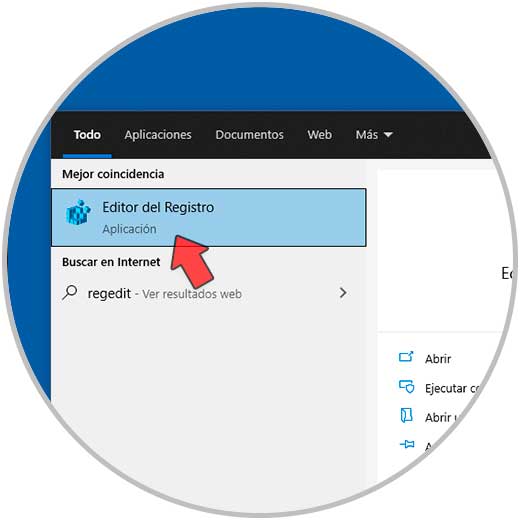
Step 3
There we will go to the route:
HKEY_CURRENT_USER \ SOFTWARE \ Policies \ Microsoft \ Windows
Step 4
There we right click on the Windows key and select "New - Key":
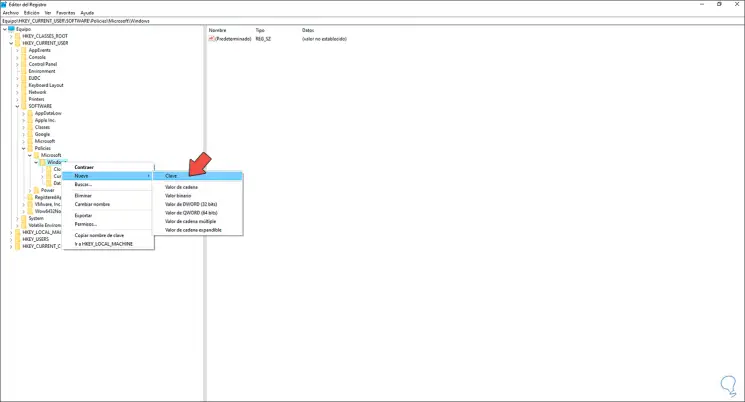
Step 5
We assign the name Explorer:
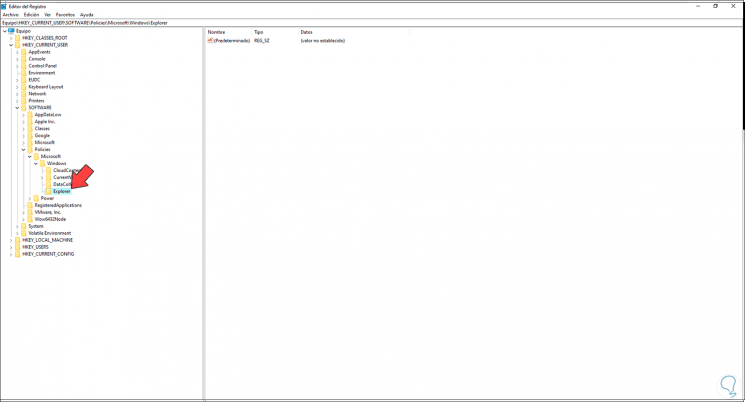
Step 6
Now we right click somewhere free and select "New - DWORD Value (32 bits)":
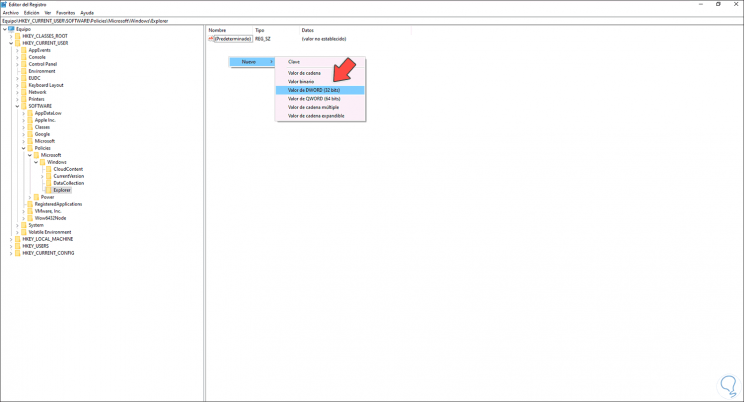
Step 7
We will call this value "NoUninstallFromStart", we apply the changes:
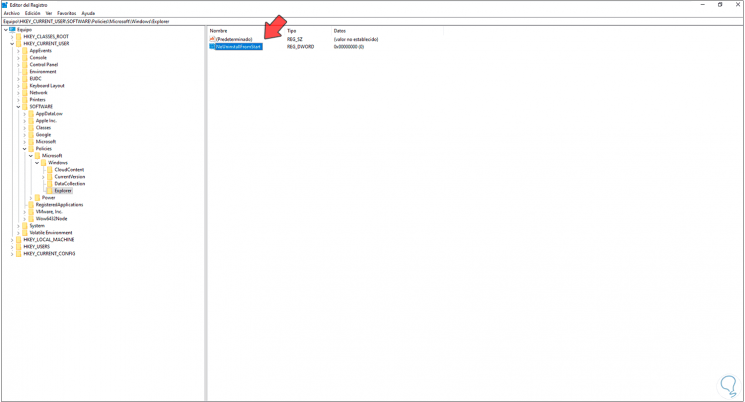
Step 8
We double-click on this value and in the Value information field we set the value 1. We apply the changes.
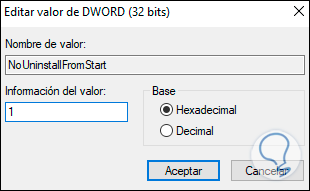
Step 9
We restart Windows 10 to apply the changes:
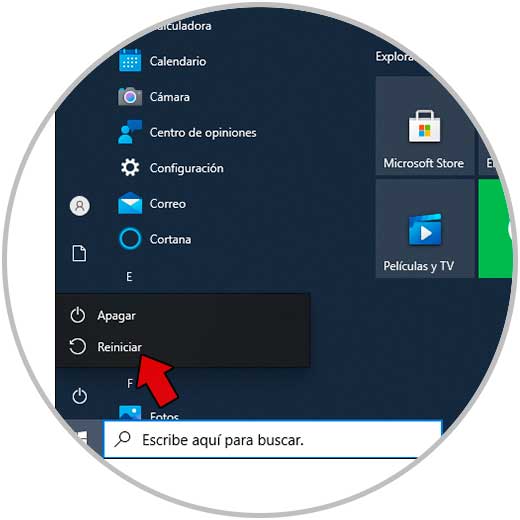
Step 10
When logging in we can verify that the "Uninstall" option is no longer available:
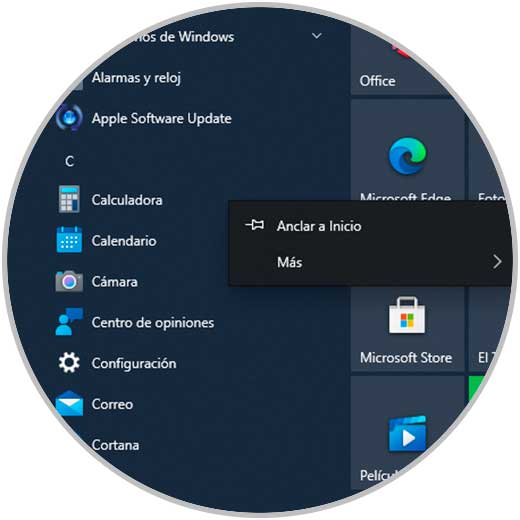
That is how simple it is to add this security touch in Windows 10 to prevent applications from being uninstalled without our permission..