The use of applications in Windows 10 is something constant and useful that we all carry out daily. We have thousands of applications available in various categories that allow us to take advantage of their functions and make the most of each of them..
One of the problems we can have with the use of applications in Windows 10 , is that many of them run in the background which can significantly affect the performance of the system if we do not have the necessary hardware resources.
The reason for this behavior is that these applications continue to consume system resources by receiving data to process their functions and this, although invisible to us, is executed as long as the system is active..
Preventing these applications from running in the background will allow actions such as:
- Better system and application performance.
- Better provision of resources such as RAM and hard drives, etc.
Today we will see how to prevent Windows 10 from running applications in the background .
To carry out this process we go to the Start menu and there we select the "Configuration" option, we will see the following:
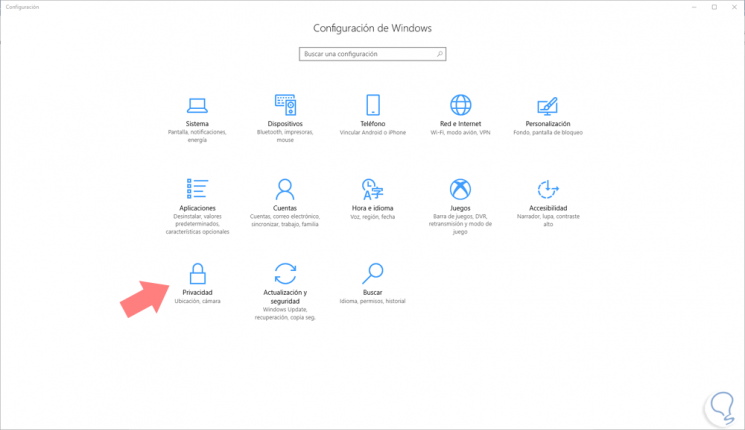
In this window we click on the "Privacy" option and there we go to the "Background applications" section:
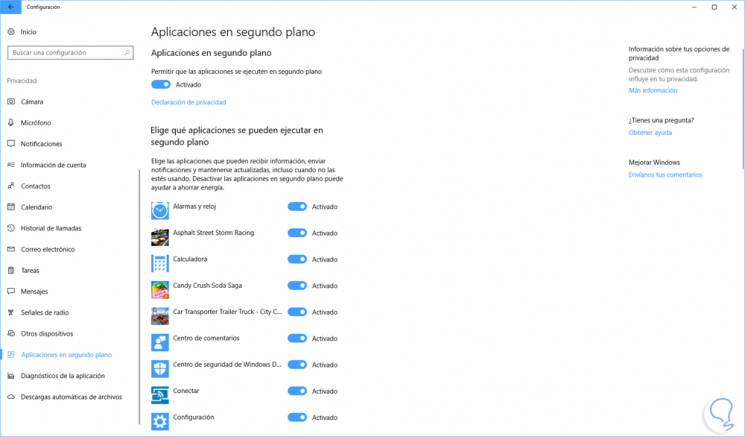
There we will see all the applications that are active at that time to be executed in the background. There we have two options available:
Disable all applications
Disable all applications by deactivating the "Allow applications to run in the background" switch.
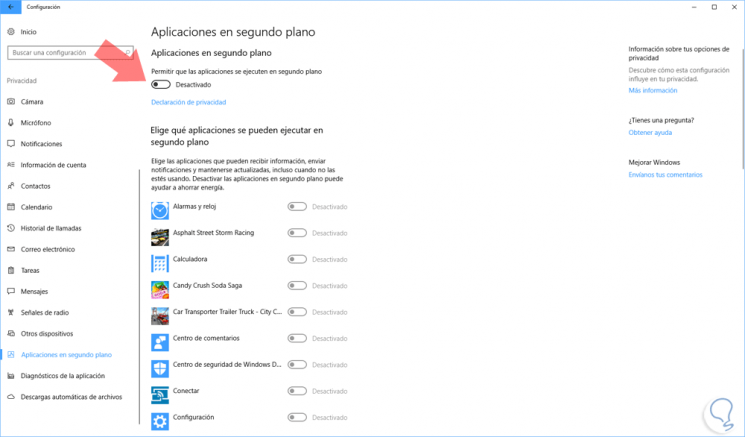
Disable individual applications
Disable individual applications so that they are not executed in the background by going to the desired application and pressing on the respective switch as shown in the image.
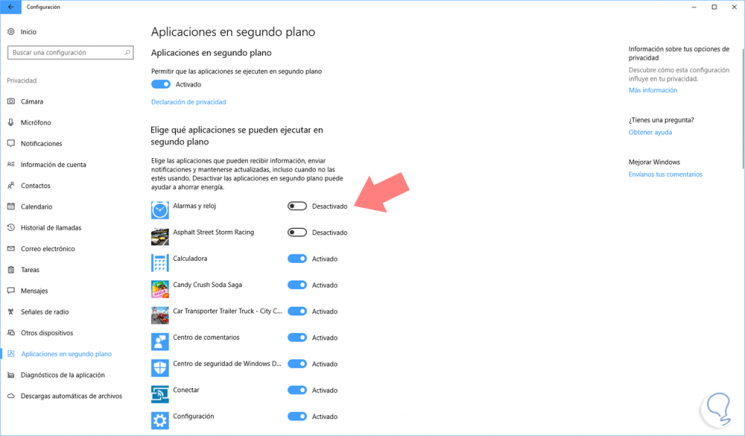
It is that simple that we can manage what applications or cannot be executed in the background in Windows 10..