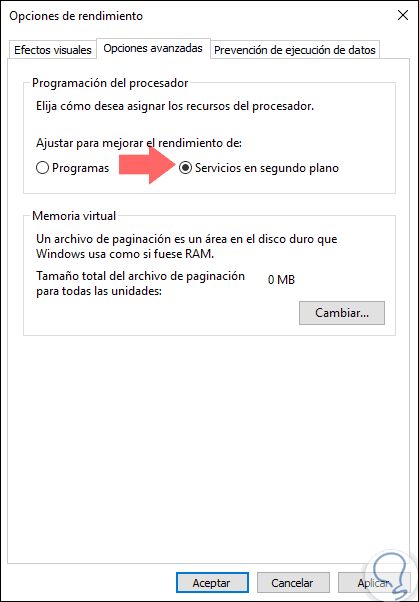Windows 10 is one of the most used operating systems among users, which is interesting when it comes to delving into the why: The familiar that we find, its ease of use, its intuitive interface and the importance they give to privacy and security are some of the aspects that influence the fulfillment of this statement..
In Windows 10, and actually most operating systems , make use of processor resources in order to execute multiple tasks within the system. This is based on the number of virtual processors that current processors have, such as Intel or AMD, with its multi-core technology which can reach up to 16 virtual processors. This allows you to obtain the best and highest CPU performance and by default.
Windows 10 makes use of a series of services that are executed in the background whose mission is to optimize the execution of certain tasks and specific actions within the system and its applications, but these can have the opposite effect as expected as sometimes occurs and for this reason that TechnoWikis through this tutorial will give some guidelines on how to improve the performance of these services so that Windows 10 performance is not involved
.
This can be a problem if the background processes make excessive use of these virtual processors without the correct configuration as we will explain below..
Step 1
To carry out this task we access the "Control Panel! Where we will see the following. There we click on the line" System and security "
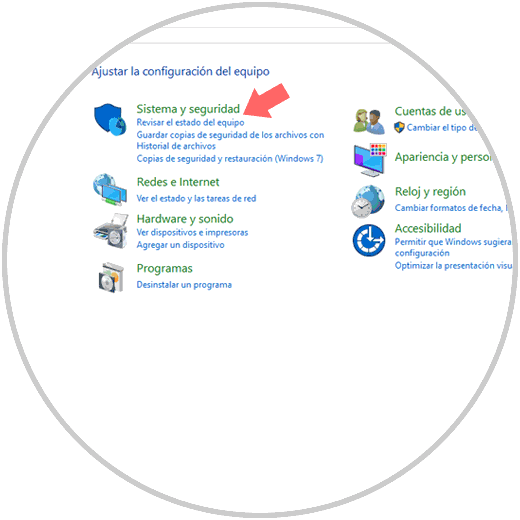
Step 2
The following will be displayed. There we click on the "System" section
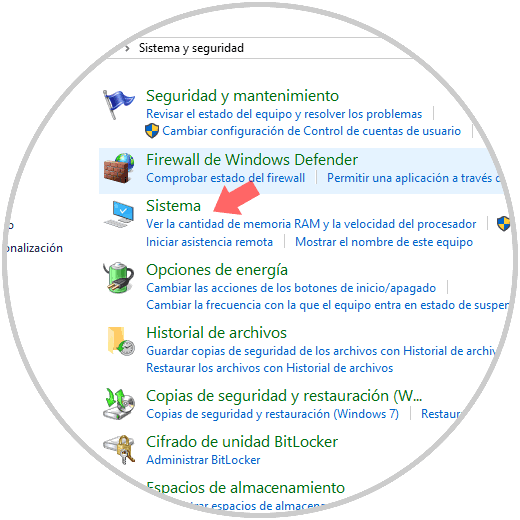
Step 3
Now we will see this. There we click on the option "Advanced system configuration" located in the left side panel
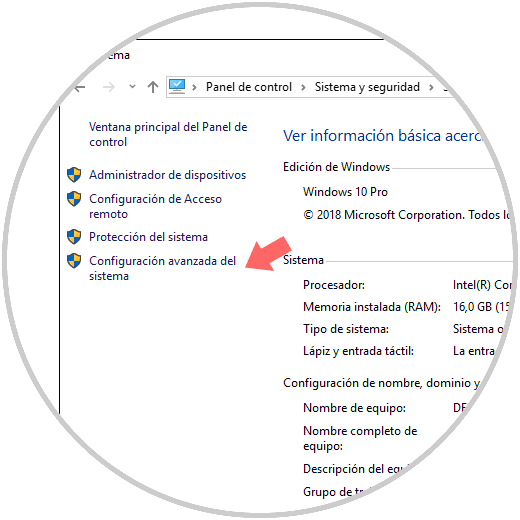
Step 4
In the displayed window we go to the "Advanced options" tab and there we will click on the "Settings" button in the "Performance" section:
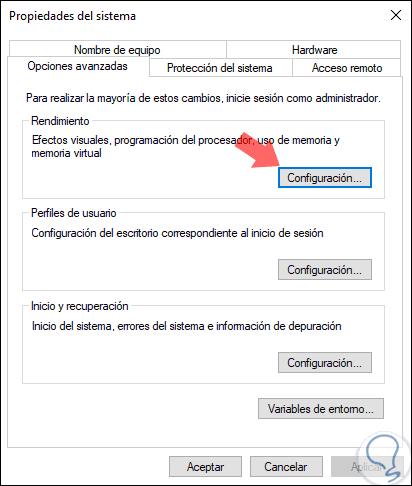
Step 5
In the displayed window we will go back to the "Advanced options" tab and there we will activate the "Background services" box located in the "Processor programming" section. Click on "Apply and Accept" to save the changes.