Prevent merging Windows 10 taskbar buttons
It cannot be denied that it is much more comfortable and convenient to see the names of the open windows in the bottom bar of Windows. There is a very useful feature that helps us to avoid combining the buttons of the bar of the chores of the windows . It is quite easy to activate and with a few clicks you will be able to activate it without any problem.
We can customize this section however we want, from eliminating the search box and disabling Cortona to pinning different apps. We can even avoid combining taskbar buttons in Windows. To do so is extremely easy and above all important.
Prevent merging Windows 10 taskbar buttons
To do this, you must first right click on the taskbar and select “Taskbar settings ”.
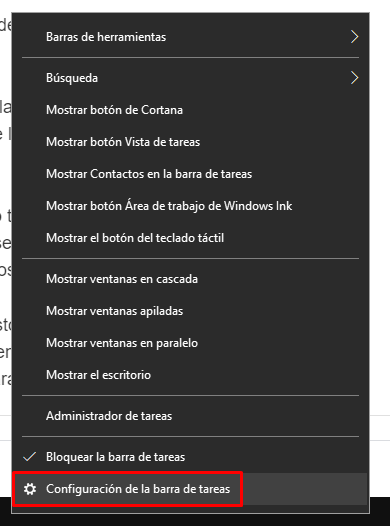
A new window will open with various options. By default, Windows hides all open application windows in the taskbar and borrows them with a single button quite similar to the application icon.
This option, which is configured by default, is not the most comfortable for most people. It is very easy to change it and we will do it from this configuration window.
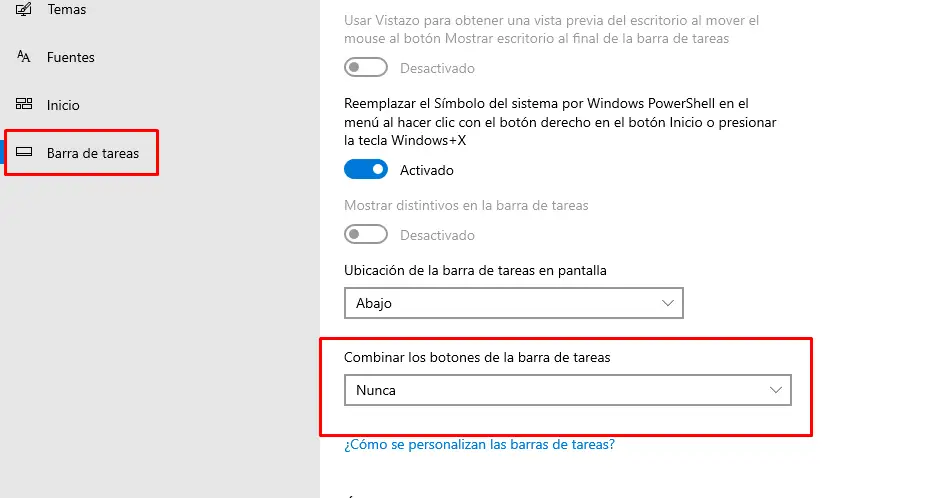
We scroll down until we find “ Combine taskbar buttons ” with a drop-down menu. We click on said menu and we will select the option “Never”.
This way, the applications that we have opened on our computer will never be combined in the taskbar. Which means we can see them “normally”, we can see the labels and the app icon as usual.
We also have another option which is “When the taskbar is full”. Basically when we have too many apps or folders open there comes a time when windows with labels are automatically changed to icons like at the beginning. It's a good option to keep us more organized.
If you want to change this option later, just repeat the steps again and that's it. But as you can see, it is very easy to avoid combining taskbar buttons in Windows 10. Also, remember that if you have any doubts about it, you can leave it in the comment box you will find a bit below.